What is Kraken?
Kraken is a dangerous ransomware infection that targets the most popular file types. When this infection is inside the system, it immediately encrypts those files. In other words, you will lose your files. Therefore, it is considered one of the most dangerous computer infections that exist. It has been found that Kraken uses ciphers RSA and AES to make it impossible to decrypt files by other means, so, unfortunately, it might be true that your files are lost forever if they have already been encrypted by this infection.
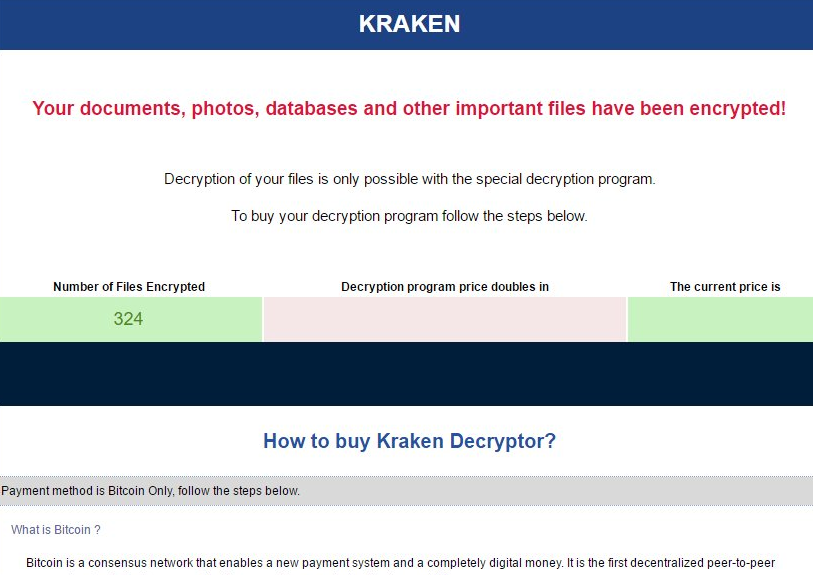
The first thing you have to do when you discover Kraken on your computer is to go to delete Kraken ransomware. This does not mean that you will immediately get your files unlocked, but, at least, you could go to try to unlock them using free decryption tools. Since ransomware infections are extremely dangerous threats, it will not be easy to remove Kraken from the system too. In fact, we are 99% sure that you could not eliminate it manually. Luckily, there is another way to implement the Kraken removal. Go to read this article to get explained more about the deletion of this threat.
What does Kraken do?
Kraken is a threat that encrypts users’ files, so it will lock them all when it is inside the computer. Then, it will drop the .html file called _HELP_YOUR_FILES.html with instructions on the data recovery. Just like other ransomware infections we have wrote about some time ago, it asks a ransom in Bitcoins. At this time, 2 Bitcoins have to be sent to get the tool to unlock files. This document also includes the unique ID which users have to send to kraken811@gmail.com after making a payment. Specialists say that users should not bother transferring money to cyber criminals because it is not known whether the tool will really be sent to a user. In most cases, cyber criminals steal the money and do not unlock files. Therefore, it would be best to uninstall Kraken from the system fully instead of trying to get the decryption tool. After the Kraken removal is implemented, you could then use free tools to recover files. Unfortunately, it is not known whether they could crack the key and unlock the data.
How can I protect my PC from ransomware?
Ransomware infections enter computers secretly, so the only way to protect the system is to install a security application. Evidently, you do not have one installed yet, so go to get a tool from the web. Do not install the first scanner from a third-party website because 99% that it is an untrustworthy one.
How can I delete Kraken fully from my PC?
Ransomware is a dangerous infection, so you should go to remove Kraken automatically. Of course, it might be possible to get rid of it manually, but you will have to find all the files it has created and delete them. Also, changes in the registry key will have to be undone manually. As can be seen, this process is not easy.
Offers
Download Removal Toolto scan for KrakenUse our recommended removal tool to scan for Kraken. Trial version of provides detection of computer threats like Kraken and assists in its removal for FREE. You can delete detected registry entries, files and processes yourself or purchase a full version.
More information about SpyWarrior and Uninstall Instructions. Please review SpyWarrior EULA and Privacy Policy. SpyWarrior scanner is free. If it detects a malware, purchase its full version to remove it.

WiperSoft Review Details WiperSoft (www.wipersoft.com) is a security tool that provides real-time security from potential threats. Nowadays, many users tend to download free software from the Intern ...
Download|more


Is MacKeeper a virus? MacKeeper is not a virus, nor is it a scam. While there are various opinions about the program on the Internet, a lot of the people who so notoriously hate the program have neve ...
Download|more


While the creators of MalwareBytes anti-malware have not been in this business for long time, they make up for it with their enthusiastic approach. Statistic from such websites like CNET shows that th ...
Download|more
Quick Menu
Step 1. Delete Kraken using Safe Mode with Networking.
Remove Kraken from Windows 7/Windows Vista/Windows XP
- Click on Start and select Shutdown.
- Choose Restart and click OK.


- Start tapping F8 when your PC starts loading.
- Under Advanced Boot Options, choose Safe Mode with Networking.


- Open your browser and download the anti-malware utility.
- Use the utility to remove Kraken
Remove Kraken from Windows 8/Windows 10
- On the Windows login screen, press the Power button.
- Tap and hold Shift and select Restart.


- Go to Troubleshoot → Advanced options → Start Settings.
- Choose Enable Safe Mode or Safe Mode with Networking under Startup Settings.


- Click Restart.
- Open your web browser and download the malware remover.
- Use the software to delete Kraken
Step 2. Restore Your Files using System Restore
Delete Kraken from Windows 7/Windows Vista/Windows XP
- Click Start and choose Shutdown.
- Select Restart and OK


- When your PC starts loading, press F8 repeatedly to open Advanced Boot Options
- Choose Command Prompt from the list.


- Type in cd restore and tap Enter.


- Type in rstrui.exe and press Enter.


- Click Next in the new window and select the restore point prior to the infection.


- Click Next again and click Yes to begin the system restore.


Delete Kraken from Windows 8/Windows 10
- Click the Power button on the Windows login screen.
- Press and hold Shift and click Restart.


- Choose Troubleshoot and go to Advanced options.
- Select Command Prompt and click Restart.


- In Command Prompt, input cd restore and tap Enter.


- Type in rstrui.exe and tap Enter again.


- Click Next in the new System Restore window.


- Choose the restore point prior to the infection.


- Click Next and then click Yes to restore your system.


Site Disclaimer
2-remove-virus.com is not sponsored, owned, affiliated, or linked to malware developers or distributors that are referenced in this article. The article does not promote or endorse any type of malware. We aim at providing useful information that will help computer users to detect and eliminate the unwanted malicious programs from their computers. This can be done manually by following the instructions presented in the article or automatically by implementing the suggested anti-malware tools.
The article is only meant to be used for educational purposes. If you follow the instructions given in the article, you agree to be contracted by the disclaimer. We do not guarantee that the artcile will present you with a solution that removes the malign threats completely. Malware changes constantly, which is why, in some cases, it may be difficult to clean the computer fully by using only the manual removal instructions.
