Krypte Ransomware seems to be an updated version of Razy ransomware. It seems to target German users as the ransom note is in German. Ransomware usually spreads via spam email so if you got the Krypte Ransomware , you probably opened a spam email. If it infects your computer, it will use the AES encryption to encrypt your files, making them unreadable. A pop-up window will then explain what needs to be done in order to restore the files. Of course, you need to pay. The hackers want you to pay 15-20 euros to get the decryption key. The amount seems small but we still do not recommend paying as you might not get the decryption key. All you would be doing is supporting their future projects. You must delete Krypte Ransomware as soon as it appears.
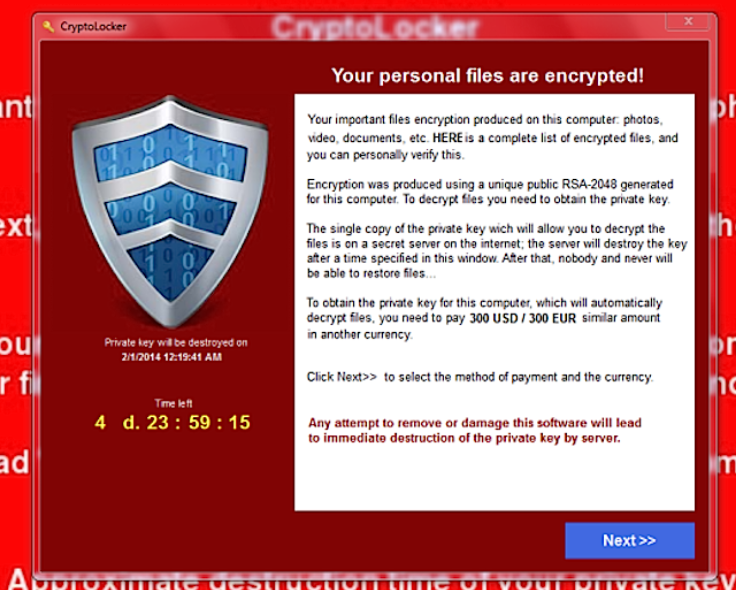
How does Krypte Ransomware spread
Ransomware usually spreads via spam email. Krypte Ransomware is the same. When users open spam email, they are risking downloading a serious virus onto their computer. The spam email might present itself as an official letter from a company or government organization. The email will also have an attachment. If you open it, the ransomware downloads onto your computer. Ransomware is really not a joking matter, you could end up losing very important files. You need to be careful and take measures to ensure that what you are opening does not pose a threat to your computer.
How does Krypte Ransomware act
When Krypte Ransomware infects your computer, it will use the AES encryption to make your files unreadable. It will also add the .fear file extension to all encrypted files. Once the process is complete, a pop-up window will appear with a message in German. The note will inform the users of what has happened and will ask for money if the victim wants the decryption key needed to restore the files. Krypte Ransomware asks for 15-20 euros and threatens that if in 72 hours the payment has not been made, the decryption key will be destroyed. We strongly advise against paying because most ransomware developers just ignore their victims after payment has been made. Even if the amount Krypte Ransomware asks for is not a lot, do not pay. You’ll end up supporting the criminals and not getting your data back. What you need to do is remove Krypte Ransomware as soon as possible.
Uninstall Krypte Ransomware
In order to delete Krypte Ransomware from your computer, you will need to use anti-malware software. Manual Krypte Ransomware removal can do more damage than good, therefore we do not suggest it. Instructions on how to remove Krypte Ransomware will be provided below.
Offers
Download Removal Toolto scan for Krypte RansomwareUse our recommended removal tool to scan for Krypte Ransomware. Trial version of provides detection of computer threats like Krypte Ransomware and assists in its removal for FREE. You can delete detected registry entries, files and processes yourself or purchase a full version.
More information about SpyWarrior and Uninstall Instructions. Please review SpyWarrior EULA and Privacy Policy. SpyWarrior scanner is free. If it detects a malware, purchase its full version to remove it.

WiperSoft Review Details WiperSoft (www.wipersoft.com) is a security tool that provides real-time security from potential threats. Nowadays, many users tend to download free software from the Intern ...
Download|more


Is MacKeeper a virus? MacKeeper is not a virus, nor is it a scam. While there are various opinions about the program on the Internet, a lot of the people who so notoriously hate the program have neve ...
Download|more


While the creators of MalwareBytes anti-malware have not been in this business for long time, they make up for it with their enthusiastic approach. Statistic from such websites like CNET shows that th ...
Download|more
Quick Menu
Step 1. Delete Krypte Ransomware using Safe Mode with Networking.
Remove Krypte Ransomware from Windows 7/Windows Vista/Windows XP
- Click on Start and select Shutdown.
- Choose Restart and click OK.


- Start tapping F8 when your PC starts loading.
- Under Advanced Boot Options, choose Safe Mode with Networking.

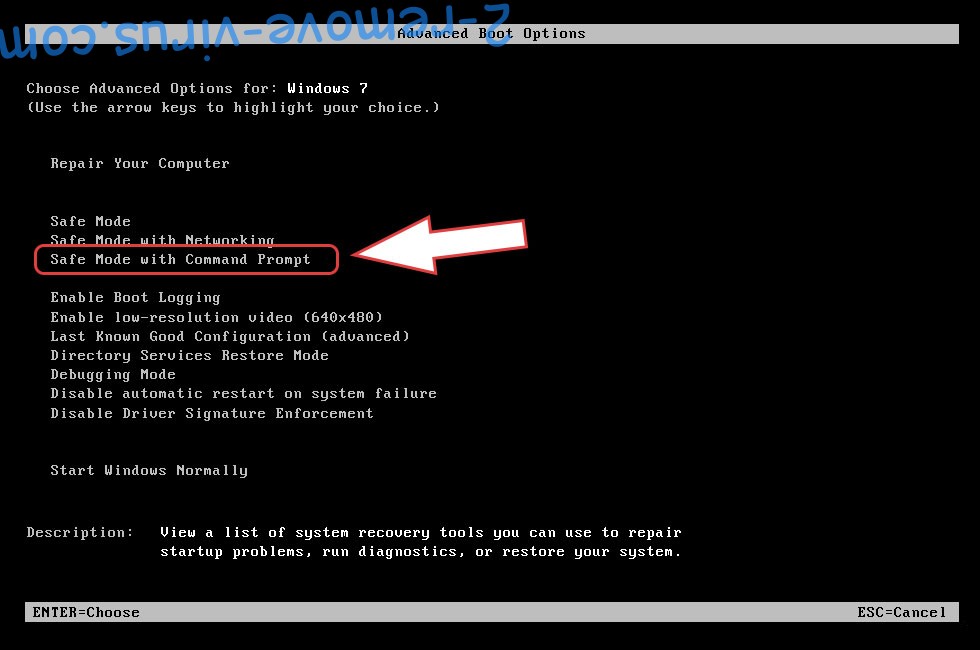
- Open your browser and download the anti-malware utility.
- Use the utility to remove Krypte Ransomware
Remove Krypte Ransomware from Windows 8/Windows 10
- On the Windows login screen, press the Power button.
- Tap and hold Shift and select Restart.


- Go to Troubleshoot → Advanced options → Start Settings.
- Choose Enable Safe Mode or Safe Mode with Networking under Startup Settings.

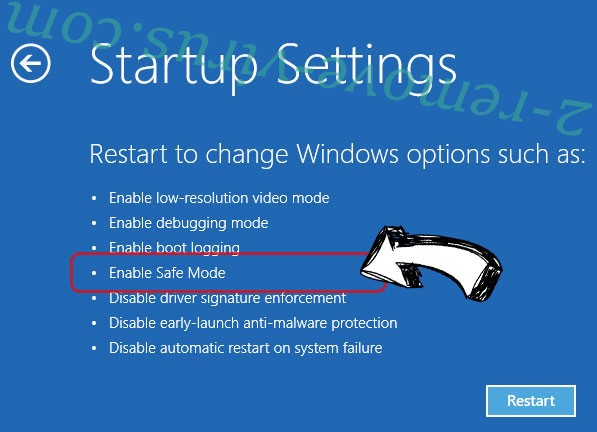
- Click Restart.
- Open your web browser and download the malware remover.
- Use the software to delete Krypte Ransomware
Step 2. Restore Your Files using System Restore
Delete Krypte Ransomware from Windows 7/Windows Vista/Windows XP
- Click Start and choose Shutdown.
- Select Restart and OK


- When your PC starts loading, press F8 repeatedly to open Advanced Boot Options
- Choose Command Prompt from the list.

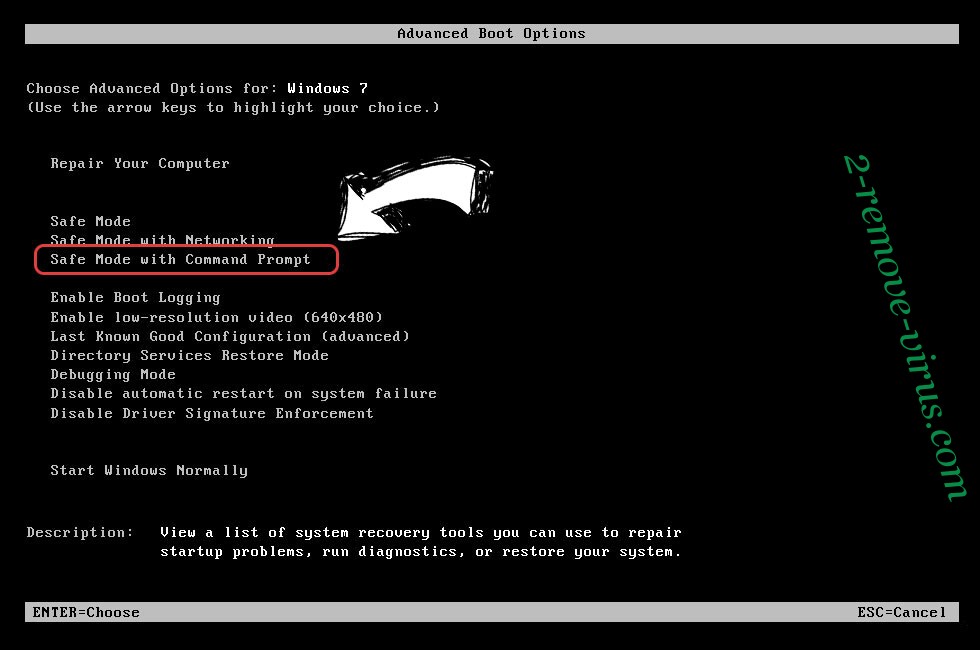
- Type in cd restore and tap Enter.


- Type in rstrui.exe and press Enter.


- Click Next in the new window and select the restore point prior to the infection.


- Click Next again and click Yes to begin the system restore.


Delete Krypte Ransomware from Windows 8/Windows 10
- Click the Power button on the Windows login screen.
- Press and hold Shift and click Restart.


- Choose Troubleshoot and go to Advanced options.
- Select Command Prompt and click Restart.

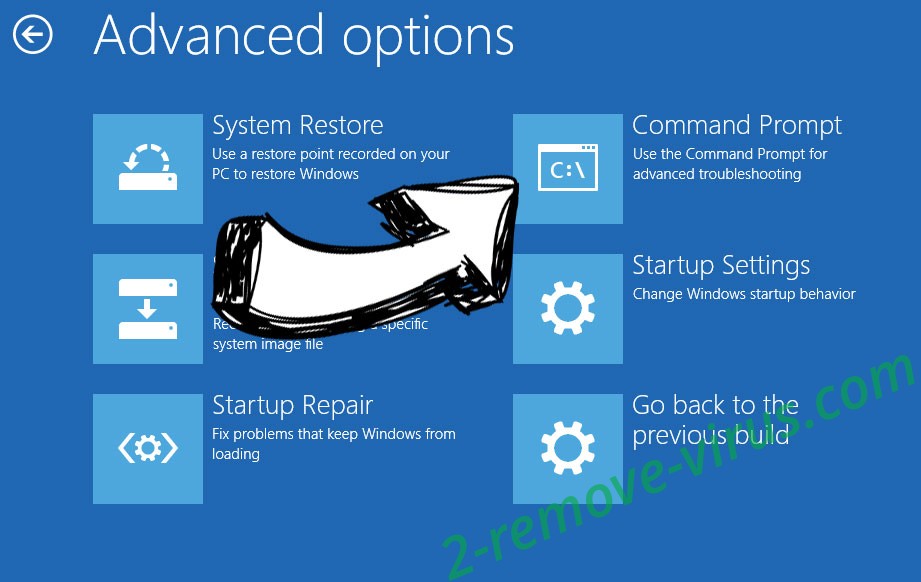
- In Command Prompt, input cd restore and tap Enter.


- Type in rstrui.exe and tap Enter again.


- Click Next in the new System Restore window.

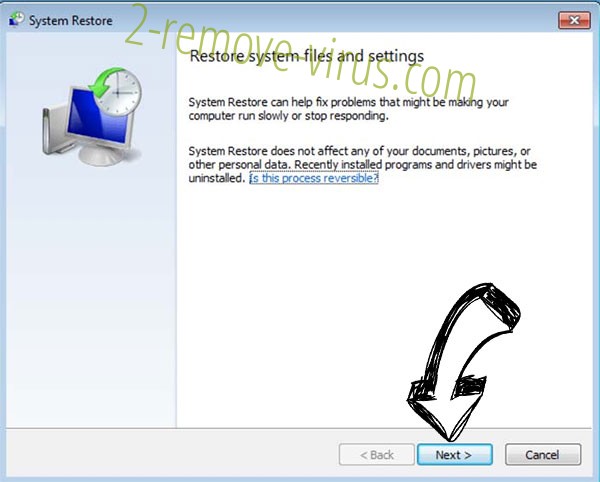
- Choose the restore point prior to the infection.


- Click Next and then click Yes to restore your system.


Site Disclaimer
2-remove-virus.com is not sponsored, owned, affiliated, or linked to malware developers or distributors that are referenced in this article. The article does not promote or endorse any type of malware. We aim at providing useful information that will help computer users to detect and eliminate the unwanted malicious programs from their computers. This can be done manually by following the instructions presented in the article or automatically by implementing the suggested anti-malware tools.
The article is only meant to be used for educational purposes. If you follow the instructions given in the article, you agree to be contracted by the disclaimer. We do not guarantee that the artcile will present you with a solution that removes the malign threats completely. Malware changes constantly, which is why, in some cases, it may be difficult to clean the computer fully by using only the manual removal instructions.
