What is LightAgent?
LightAgent is an advertising-supported application that belongs to Pirrit adware family. It may be referred to as a virus, because of certain qualities that it possesses, especially its distribution method. Most users do not remember installing the app, because it comes in free software bundles, usually with additional unwanted apps like MacPerformance or similar. The purpose of the adware is to promote its sponsors and so make money for its developers. There is nothing beneficial about such apps for computer users, which is why we suggest that you delete LightAgent MAC Virus from your system. 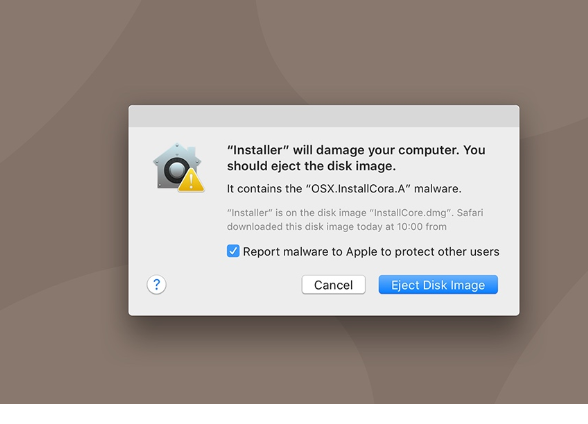
How does LightAgent MAC Virus work?
LightAgent falls into the adware category because it inserts ads into your visited pages and causes unwanted redirects. You may encounter pop-ups, sponsored links, coupons, banners, and other types of advertisements that have nothing to do with the website that you have opened. Clicking on these ads is never a good idea as there is no way to know whether the content shown to you is reliable. In fact, it is rather likely that you will run into unsafe ads and get redirected to malign domains containing various scams aimed at gaining your private data or at you wasting your money. Another issue with the app is that it is known to track cookies. This means that the app collects information about your search queries, visited sites, geographical location, and more. Some other details may be collected and sold to third parties as well.
As we have mentioned above, the adware travels in freeware and shareware bundles. It gets attached to other software and during its installation is presented in the Advanced mode. However, as more often than not users choose the Recommended mode instead of the Advanced one to install freeware, they end up agreeing to all additional offers of unknown apps automatically without even realizing it. That is why it is important to always pay attention to the setup of the software you install. As for now, we advise that you move on to LightAgent MAC Virus removal.
How to delete LightAgent MAC Virus?
There are two ways you can uninstall LightAgent MAC Virus: manually or automatically. If you choose manual LightAgent MAC Virus removal option, you can follow the instructions we have prepared below. Make sure that you also delete other unwanted apps that arrived together with LightAgent. If, however, you wish to eliminate LightAgent MAC Virus and other unwanted apps all at once, you should go with the automatic removal option. The anti-malware from our page can help you with that. It will scan your device and detect all unwelcome elements. The security tool will then terminate LightAgent MAC Virus and other found threats without any difficulty.
Offers
Download Removal Toolto scan for LightAgent MAC VirusUse our recommended removal tool to scan for LightAgent MAC Virus. Trial version of provides detection of computer threats like LightAgent MAC Virus and assists in its removal for FREE. You can delete detected registry entries, files and processes yourself or purchase a full version.
More information about SpyWarrior and Uninstall Instructions. Please review SpyWarrior EULA and Privacy Policy. SpyWarrior scanner is free. If it detects a malware, purchase its full version to remove it.

WiperSoft Review Details WiperSoft (www.wipersoft.com) is a security tool that provides real-time security from potential threats. Nowadays, many users tend to download free software from the Intern ...
Download|more


Is MacKeeper a virus? MacKeeper is not a virus, nor is it a scam. While there are various opinions about the program on the Internet, a lot of the people who so notoriously hate the program have neve ...
Download|more


While the creators of MalwareBytes anti-malware have not been in this business for long time, they make up for it with their enthusiastic approach. Statistic from such websites like CNET shows that th ...
Download|more
Quick Menu
Step 1. Uninstall LightAgent MAC Virus and related programs.
Remove LightAgent MAC Virus from Windows 8
Right-click in the lower left corner of the screen. Once Quick Access Menu shows up, select Control Panel choose Programs and Features and select to Uninstall a software.


Uninstall LightAgent MAC Virus from Windows 7
Click Start → Control Panel → Programs and Features → Uninstall a program.


Delete LightAgent MAC Virus from Windows XP
Click Start → Settings → Control Panel. Locate and click → Add or Remove Programs.


Remove LightAgent MAC Virus from Mac OS X
Click Go button at the top left of the screen and select Applications. Select applications folder and look for LightAgent MAC Virus or any other suspicious software. Now right click on every of such entries and select Move to Trash, then right click the Trash icon and select Empty Trash.


Step 2. Delete LightAgent MAC Virus from your browsers
Terminate the unwanted extensions from Internet Explorer
- Tap the Gear icon and go to Manage Add-ons.


- Pick Toolbars and Extensions and eliminate all suspicious entries (other than Microsoft, Yahoo, Google, Oracle or Adobe)


- Leave the window.
Change Internet Explorer homepage if it was changed by virus:
- Tap the gear icon (menu) on the top right corner of your browser and click Internet Options.


- In General Tab remove malicious URL and enter preferable domain name. Press Apply to save changes.


Reset your browser
- Click the Gear icon and move to Internet Options.


- Open the Advanced tab and press Reset.


- Choose Delete personal settings and pick Reset one more time.


- Tap Close and leave your browser.


- If you were unable to reset your browsers, employ a reputable anti-malware and scan your entire computer with it.
Erase LightAgent MAC Virus from Google Chrome
- Access menu (top right corner of the window) and pick Settings.


- Choose Extensions.


- Eliminate the suspicious extensions from the list by clicking the Trash bin next to them.


- If you are unsure which extensions to remove, you can disable them temporarily.


Reset Google Chrome homepage and default search engine if it was hijacker by virus
- Press on menu icon and click Settings.


- Look for the “Open a specific page” or “Set Pages” under “On start up” option and click on Set pages.


- In another window remove malicious search sites and enter the one that you want to use as your homepage.


- Under the Search section choose Manage Search engines. When in Search Engines..., remove malicious search websites. You should leave only Google or your preferred search name.




Reset your browser
- If the browser still does not work the way you prefer, you can reset its settings.
- Open menu and navigate to Settings.


- Press Reset button at the end of the page.


- Tap Reset button one more time in the confirmation box.


- If you cannot reset the settings, purchase a legitimate anti-malware and scan your PC.
Remove LightAgent MAC Virus from Mozilla Firefox
- In the top right corner of the screen, press menu and choose Add-ons (or tap Ctrl+Shift+A simultaneously).


- Move to Extensions and Add-ons list and uninstall all suspicious and unknown entries.


Change Mozilla Firefox homepage if it was changed by virus:
- Tap on the menu (top right corner), choose Options.


- On General tab delete malicious URL and enter preferable website or click Restore to default.


- Press OK to save these changes.
Reset your browser
- Open the menu and tap Help button.


- Select Troubleshooting Information.


- Press Refresh Firefox.


- In the confirmation box, click Refresh Firefox once more.


- If you are unable to reset Mozilla Firefox, scan your entire computer with a trustworthy anti-malware.
Uninstall LightAgent MAC Virus from Safari (Mac OS X)
- Access the menu.
- Pick Preferences.


- Go to the Extensions Tab.


- Tap the Uninstall button next to the undesirable LightAgent MAC Virus and get rid of all the other unknown entries as well. If you are unsure whether the extension is reliable or not, simply uncheck the Enable box in order to disable it temporarily.
- Restart Safari.
Reset your browser
- Tap the menu icon and choose Reset Safari.


- Pick the options which you want to reset (often all of them are preselected) and press Reset.


- If you cannot reset the browser, scan your whole PC with an authentic malware removal software.
Site Disclaimer
2-remove-virus.com is not sponsored, owned, affiliated, or linked to malware developers or distributors that are referenced in this article. The article does not promote or endorse any type of malware. We aim at providing useful information that will help computer users to detect and eliminate the unwanted malicious programs from their computers. This can be done manually by following the instructions presented in the article or automatically by implementing the suggested anti-malware tools.
The article is only meant to be used for educational purposes. If you follow the instructions given in the article, you agree to be contracted by the disclaimer. We do not guarantee that the artcile will present you with a solution that removes the malign threats completely. Malware changes constantly, which is why, in some cases, it may be difficult to clean the computer fully by using only the manual removal instructions.
