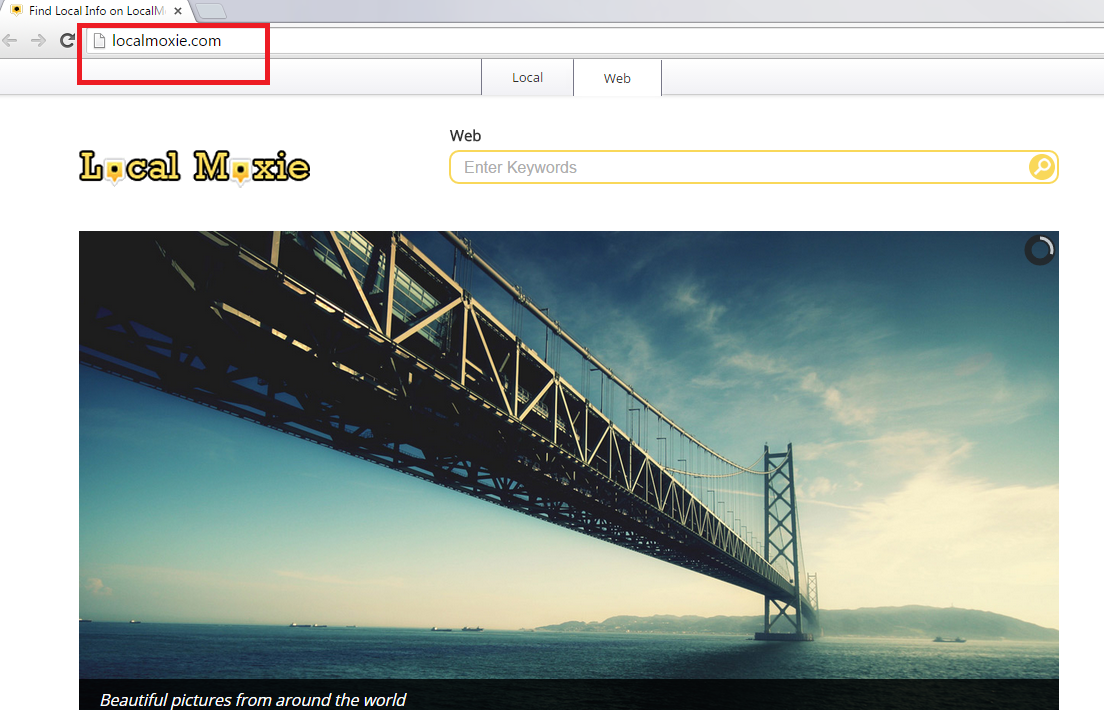Localmoxie.com Removal Tips
Have you opened your favorite browser and noticed that something is different? Well, if your default search engine, homepage, and new tab have turned into localmoxie.com, you can be sure that you are being under attack of a malicious browser hijacker.
It can also be classified as a PUP (potentially unwanted program) and it usurps any browser it meets, no matter if it is Internet Explorer, Google Chrome, or Mozilla Firefox. Our security experts advise you to remove localmoxie.com as soon as possible because there are many threats related to it. Do not get deceived by the pretty interface of the application: although it does show you beautiful images, it is nothing more than a simple (and dangerous) search engine.
Why is localmoxie.com dangerous to my computer?
There are many reasons to delete localmoxie.com, and third-party advertisements are one of them. You should not use it as your default search provider because the results will be full of fake links to suspicious websites. This means that you will not only get unreliable results, but also be redirected to dangerous and potentially corrupted pages. This may lead to further infections (like adware, malware, and viruses) that can impede the capacity of your computer by slowing it down. System freezes and crashes are also not out of the question. If you are concerned about your virtual safety, you should also avoid the third-party ads that are displayed by the engine. Do not wait until you accidentally click on some pop-up or banner ad the browser hijacker displays: uninstall localmoxie.com before any damage is implemented. In addition, the third-party sites may collect some non-personally identifiable information and use it for marketing purposes. It is clear that the PUP means only harm and should be eliminated without mercy.
Where does localmoxie.com come from?
It’s suspicious that there is no possibility of downloading the application from its official website. This means that the browser hijacker tries sneaking into PC systems via free software bundles or spam e-mails attachments. It is very important to keep your virtual security at a high level. You have to be very attentive during any installation process in order to spot the malicious programs before they enter the system, and you should never open spam e-mails. Instead, delete them before anything bad happens.
How to remove localmoxie.com from my PC?
There are two ways of to get rid of Localmoxie: manual and automatic. Manual localmoxie.com removal requires some PC knowledge. Also, you may not spot all the malicious programs that may have entered your computer together with the hijacker. That is why it is advisable to use a legitimate anti-malware and anti-spyware tool which would spot and delete localmoxie.com and other PUPs for you.
Offers
Download Removal Toolto scan for Localmoxie.comUse our recommended removal tool to scan for Localmoxie.com. Trial version of provides detection of computer threats like Localmoxie.com and assists in its removal for FREE. You can delete detected registry entries, files and processes yourself or purchase a full version.
More information about SpyWarrior and Uninstall Instructions. Please review SpyWarrior EULA and Privacy Policy. SpyWarrior scanner is free. If it detects a malware, purchase its full version to remove it.

WiperSoft Review Details WiperSoft (www.wipersoft.com) is a security tool that provides real-time security from potential threats. Nowadays, many users tend to download free software from the Intern ...
Download|more


Is MacKeeper a virus? MacKeeper is not a virus, nor is it a scam. While there are various opinions about the program on the Internet, a lot of the people who so notoriously hate the program have neve ...
Download|more


While the creators of MalwareBytes anti-malware have not been in this business for long time, they make up for it with their enthusiastic approach. Statistic from such websites like CNET shows that th ...
Download|more
Quick Menu
Step 1. Uninstall Localmoxie.com and related programs.
Remove Localmoxie.com from Windows 8
Right-click in the lower left corner of the screen. Once Quick Access Menu shows up, select Control Panel choose Programs and Features and select to Uninstall a software.


Uninstall Localmoxie.com from Windows 7
Click Start → Control Panel → Programs and Features → Uninstall a program.


Delete Localmoxie.com from Windows XP
Click Start → Settings → Control Panel. Locate and click → Add or Remove Programs.


Remove Localmoxie.com from Mac OS X
Click Go button at the top left of the screen and select Applications. Select applications folder and look for Localmoxie.com or any other suspicious software. Now right click on every of such entries and select Move to Trash, then right click the Trash icon and select Empty Trash.


Step 2. Delete Localmoxie.com from your browsers
Terminate the unwanted extensions from Internet Explorer
- Tap the Gear icon and go to Manage Add-ons.


- Pick Toolbars and Extensions and eliminate all suspicious entries (other than Microsoft, Yahoo, Google, Oracle or Adobe)


- Leave the window.
Change Internet Explorer homepage if it was changed by virus:
- Tap the gear icon (menu) on the top right corner of your browser and click Internet Options.


- In General Tab remove malicious URL and enter preferable domain name. Press Apply to save changes.


Reset your browser
- Click the Gear icon and move to Internet Options.


- Open the Advanced tab and press Reset.


- Choose Delete personal settings and pick Reset one more time.


- Tap Close and leave your browser.


- If you were unable to reset your browsers, employ a reputable anti-malware and scan your entire computer with it.
Erase Localmoxie.com from Google Chrome
- Access menu (top right corner of the window) and pick Settings.


- Choose Extensions.


- Eliminate the suspicious extensions from the list by clicking the Trash bin next to them.


- If you are unsure which extensions to remove, you can disable them temporarily.


Reset Google Chrome homepage and default search engine if it was hijacker by virus
- Press on menu icon and click Settings.


- Look for the “Open a specific page” or “Set Pages” under “On start up” option and click on Set pages.


- In another window remove malicious search sites and enter the one that you want to use as your homepage.


- Under the Search section choose Manage Search engines. When in Search Engines..., remove malicious search websites. You should leave only Google or your preferred search name.




Reset your browser
- If the browser still does not work the way you prefer, you can reset its settings.
- Open menu and navigate to Settings.


- Press Reset button at the end of the page.


- Tap Reset button one more time in the confirmation box.


- If you cannot reset the settings, purchase a legitimate anti-malware and scan your PC.
Remove Localmoxie.com from Mozilla Firefox
- In the top right corner of the screen, press menu and choose Add-ons (or tap Ctrl+Shift+A simultaneously).


- Move to Extensions and Add-ons list and uninstall all suspicious and unknown entries.


Change Mozilla Firefox homepage if it was changed by virus:
- Tap on the menu (top right corner), choose Options.


- On General tab delete malicious URL and enter preferable website or click Restore to default.


- Press OK to save these changes.
Reset your browser
- Open the menu and tap Help button.


- Select Troubleshooting Information.


- Press Refresh Firefox.


- In the confirmation box, click Refresh Firefox once more.


- If you are unable to reset Mozilla Firefox, scan your entire computer with a trustworthy anti-malware.
Uninstall Localmoxie.com from Safari (Mac OS X)
- Access the menu.
- Pick Preferences.


- Go to the Extensions Tab.


- Tap the Uninstall button next to the undesirable Localmoxie.com and get rid of all the other unknown entries as well. If you are unsure whether the extension is reliable or not, simply uncheck the Enable box in order to disable it temporarily.
- Restart Safari.
Reset your browser
- Tap the menu icon and choose Reset Safari.


- Pick the options which you want to reset (often all of them are preselected) and press Reset.


- If you cannot reset the browser, scan your whole PC with an authentic malware removal software.
Site Disclaimer
2-remove-virus.com is not sponsored, owned, affiliated, or linked to malware developers or distributors that are referenced in this article. The article does not promote or endorse any type of malware. We aim at providing useful information that will help computer users to detect and eliminate the unwanted malicious programs from their computers. This can be done manually by following the instructions presented in the article or automatically by implementing the suggested anti-malware tools.
The article is only meant to be used for educational purposes. If you follow the instructions given in the article, you agree to be contracted by the disclaimer. We do not guarantee that the artcile will present you with a solution that removes the malign threats completely. Malware changes constantly, which is why, in some cases, it may be difficult to clean the computer fully by using only the manual removal instructions.