What can be said about Loki Locker Ransomware
The ransomware known as Loki Locker Ransomware is categorized as a very harmful threat, due to the amount of harm it could do to your system. Ransomware isn’t something everyone has ran into before, and if it’s your first time encountering it, you’ll learn how damaging it could be first hand. Files will be unavailable if they’ve been encoded by ransomware, which uses strong encryption algorithms for the process. 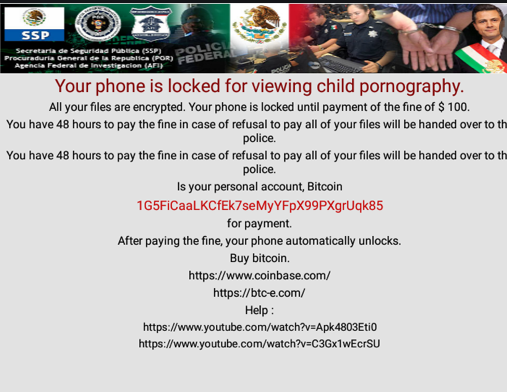
The reason this malicious software is believed to be a serious threat is because encrypted files aren’t always recoverable. Crooks will give you a decryption utility but buying it isn’t suggested. Giving into the demands does not always guarantee decrypted files, so expect that you may just be wasting your money. Keep in mind that you are anticipating that criminals who encrypted your data in the first place will feel bound to help you in file recovery, when they can just take your money. That money would also go into future malware projects. Would you really want to support something that does many millions of dollars in damage. Crooks are lured in by easy money, and when people pay the ransom, they make the ransomware industry attractive to those kinds of people. You might end up in this kind of situation again, so investing the requested money into backup would be a better choice because you wouldn’t need to worry about losing your data. And you could just delete Loki Locker Ransomware without issues. If you did not know what ransomware is, it’s also possible you don’t know how it managed to get into your system, in which case you should vigilantly read the following paragraph.
How does Loki Locker Ransomware spread
Email attachments, exploit kits and malicious downloads are the distribution methods you need to be cautious about. Since there are a lot of users who aren’t careful about how they use their email or from where they download, data encrypting malicious software spreaders don’t need to come up with more elaborate ways. More sophisticated ways can be used as well, although they aren’t as popular. Hackers just need to use a known company name, write a generic but somewhat convincing email, add the infected file to the email and send it to future victims. Money related problems are a frequent topic in those emails because users tend to take them seriously and are more likely to engage in. Hackers like to pretend to be from Amazon and caution you that suspicious activity was noted in your account or a purchase was made. Be on the lookout for certain signs before opening email attachments. Before anything else, look into the sender of the email. Checking the sender’s email address is still important, even if you know the sender. Those malicious emails are also often full of grammar mistakes. The way you’re greeted could also be a hint, a legitimate company’s email important enough to open would use your name in the greeting, instead of a universal Customer or Member. It is also possible for ransomware to use vulnerabilities in systems to infect. Software comes with vulnerabilities that can be used to infect a device but they’re regularly patched by vendors. Unfortunately, as shown by the WannaCry ransomware, not all people install fixes, for different reasons. Because many malicious software makes use of those weak spots it is critical that you update your software regularly. Regularly having to install updates might get troublesome, so they could be set up to install automatically.
How does Loki Locker Ransomware behave
When ransomware infects your computer, it’ll target specific files types and as soon as they’re located, they will be encrypted. You will not be able to open your files, so even if you do not realize what is going initially, you will know eventually. You’ll realize that the encrypted files now have a file extension, and that likely helped you recognize the file encrypting malware. Some data encrypting malicious program might use strong encryption algorithms, which would make data decryption potentially impossible. A ransom note will explain that your files have been encrypted and to go about to decrypt them. You will be proposed a decryptor, in exchange for money obviously, and criminals will alert to not use other methods because it could lead to permanently damaged files. If the price for a decryption program is not specified, you would have to contact the hackers, normally via the address they provide to see how much and how to pay. For the reasons we have already discussed, paying is not the option malware specialists recommend. Paying ought to be thought about when all other options do not help. Try to remember whether you have recently uploaded your files somewhere but forgotten. You could also be able to discover a decryption utility for free. Malware researchers could sometimes develop decryption software for free, if they are capable of decrypting the data encoding malicious software. Consider that option and only when you’re certain there is no free decryption utility, should you even think about paying. If you use some of that money for backup, you would not be put in this kind of situation again as you could always access copies of those files. If you made backup before the infection, you may perform file recovery after you fix Loki Locker Ransomware virus. If you familiarize yourself with ransomware, you should be able to avoid future infections of this kind. Ensure your software is updated whenever an update is released, you don’t randomly open files added to emails, and you only download things from trustworthy sources.
Loki Locker Ransomware removal
If the is still present on your system, An anti-malware utility will be necessary to terminate it. When trying to manually fix Loki Locker Ransomware virus you might cause further damage if you are not computer-savvy. Choosing to use a malware removal utility is a smarter choice. These types of tools exist for the purpose of getting rid of these types of threats, depending on the program, even preventing them from getting in. Once you’ve installed the anti-malware software, just scan your tool and if the infection is identified, allow it to remove it. Keep in mind that an anti-malware utility is not able to help recover files. When your computer is infection free, start regularly making copies of your files.
Offers
Download Removal Toolto scan for Loki Locker RansomwareUse our recommended removal tool to scan for Loki Locker Ransomware. Trial version of provides detection of computer threats like Loki Locker Ransomware and assists in its removal for FREE. You can delete detected registry entries, files and processes yourself or purchase a full version.
More information about SpyWarrior and Uninstall Instructions. Please review SpyWarrior EULA and Privacy Policy. SpyWarrior scanner is free. If it detects a malware, purchase its full version to remove it.

WiperSoft Review Details WiperSoft (www.wipersoft.com) is a security tool that provides real-time security from potential threats. Nowadays, many users tend to download free software from the Intern ...
Download|more


Is MacKeeper a virus? MacKeeper is not a virus, nor is it a scam. While there are various opinions about the program on the Internet, a lot of the people who so notoriously hate the program have neve ...
Download|more


While the creators of MalwareBytes anti-malware have not been in this business for long time, they make up for it with their enthusiastic approach. Statistic from such websites like CNET shows that th ...
Download|more
Quick Menu
Step 1. Delete Loki Locker Ransomware using Safe Mode with Networking.
Remove Loki Locker Ransomware from Windows 7/Windows Vista/Windows XP
- Click on Start and select Shutdown.
- Choose Restart and click OK.


- Start tapping F8 when your PC starts loading.
- Under Advanced Boot Options, choose Safe Mode with Networking.


- Open your browser and download the anti-malware utility.
- Use the utility to remove Loki Locker Ransomware
Remove Loki Locker Ransomware from Windows 8/Windows 10
- On the Windows login screen, press the Power button.
- Tap and hold Shift and select Restart.


- Go to Troubleshoot → Advanced options → Start Settings.
- Choose Enable Safe Mode or Safe Mode with Networking under Startup Settings.


- Click Restart.
- Open your web browser and download the malware remover.
- Use the software to delete Loki Locker Ransomware
Step 2. Restore Your Files using System Restore
Delete Loki Locker Ransomware from Windows 7/Windows Vista/Windows XP
- Click Start and choose Shutdown.
- Select Restart and OK


- When your PC starts loading, press F8 repeatedly to open Advanced Boot Options
- Choose Command Prompt from the list.


- Type in cd restore and tap Enter.


- Type in rstrui.exe and press Enter.


- Click Next in the new window and select the restore point prior to the infection.


- Click Next again and click Yes to begin the system restore.


Delete Loki Locker Ransomware from Windows 8/Windows 10
- Click the Power button on the Windows login screen.
- Press and hold Shift and click Restart.


- Choose Troubleshoot and go to Advanced options.
- Select Command Prompt and click Restart.


- In Command Prompt, input cd restore and tap Enter.


- Type in rstrui.exe and tap Enter again.


- Click Next in the new System Restore window.


- Choose the restore point prior to the infection.


- Click Next and then click Yes to restore your system.


Site Disclaimer
2-remove-virus.com is not sponsored, owned, affiliated, or linked to malware developers or distributors that are referenced in this article. The article does not promote or endorse any type of malware. We aim at providing useful information that will help computer users to detect and eliminate the unwanted malicious programs from their computers. This can be done manually by following the instructions presented in the article or automatically by implementing the suggested anti-malware tools.
The article is only meant to be used for educational purposes. If you follow the instructions given in the article, you agree to be contracted by the disclaimer. We do not guarantee that the artcile will present you with a solution that removes the malign threats completely. Malware changes constantly, which is why, in some cases, it may be difficult to clean the computer fully by using only the manual removal instructions.
