About Lomix Ransomware
Lomix Ransomware is a ransomware type of virus, seemingly related to CryptoWire ransomware. If you happen to get your computer infected, via spam emails usually, Lomix Ransomware will locate certain files and encrypt them. The reason ransomware types of viruses are so dangerous is because they encrypt files and then demand that victims pay if they want to restore them. Usually, the only way to decrypt the files is to get the decryptor from developers. However, many victims who pay for that decryptor end up loosing their money and not getting anything. So when Lomix Ransomware demands that you pay a certain amount of money, we suggest you do not. The developers will most likely ignore you after you pay. Ignore the demands and delete Lomix Ransomware.
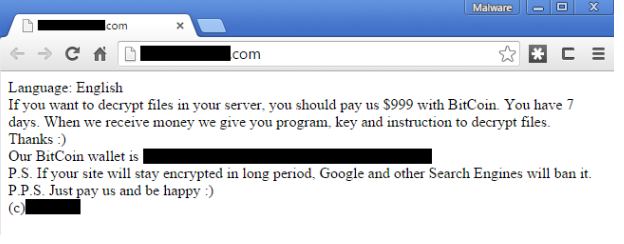
Why is Lomix Ransomware so dangerous?
Usually users get infected with ransomware when they open malicious spam email attachments. Developers attach an infected file to an email and when users open that infected file, they download ransomware onto their computers. This is why it’s very important that you always double check the content and the sender. The sender could pretend to be from a legitimate company or a government organization but do not trust it if it’s coming from an unknown sender. Make sure it’s 100% safe to open before you do. Remember that with only one press of a button, you could end up loosing your files.
Once it’s on your computer, it will use the AES-256 encryption algorithm to make your files unreadable. Your files be renamed so you will know which files have been affected. A pop-up ransom note will then appear and inform you of what has happened. You will need to pay $500 in Bitcoins to get the decryptor. Unfortunately, there currently is no way to restore the files without the offered decryptor. This is what makes Lomix Ransomware so dangerous. Even though it is the only way to restore the encrypted files, we do not suggest paying. Usually, after victims pay, developers take the money and not give anything in return. You should not trust the people who encrypted your files with making good of their promise. We strongly suggest you remove Lomix Ransomware. If you have backup, you can get your files from there. But make sure that you delete Lomix Ransomware first and only then access backup.
Lomix Ransomware removal
The only way to safely remove Lomix Ransomware is to use anti-malware software. Ransomware is a complex virus so trying to erase Lomix Ransomware manually could end up with you damaging your computer. Follow the provided instructions below on how to take care of Lomix Ransomware removal fully.
Offers
Download Removal Toolto scan for Lomix RansomwareUse our recommended removal tool to scan for Lomix Ransomware. Trial version of provides detection of computer threats like Lomix Ransomware and assists in its removal for FREE. You can delete detected registry entries, files and processes yourself or purchase a full version.
More information about SpyWarrior and Uninstall Instructions. Please review SpyWarrior EULA and Privacy Policy. SpyWarrior scanner is free. If it detects a malware, purchase its full version to remove it.

WiperSoft Review Details WiperSoft (www.wipersoft.com) is a security tool that provides real-time security from potential threats. Nowadays, many users tend to download free software from the Intern ...
Download|more


Is MacKeeper a virus? MacKeeper is not a virus, nor is it a scam. While there are various opinions about the program on the Internet, a lot of the people who so notoriously hate the program have neve ...
Download|more


While the creators of MalwareBytes anti-malware have not been in this business for long time, they make up for it with their enthusiastic approach. Statistic from such websites like CNET shows that th ...
Download|more
Quick Menu
Step 1. Delete Lomix Ransomware using Safe Mode with Networking.
Remove Lomix Ransomware from Windows 7/Windows Vista/Windows XP
- Click on Start and select Shutdown.
- Choose Restart and click OK.


- Start tapping F8 when your PC starts loading.
- Under Advanced Boot Options, choose Safe Mode with Networking.

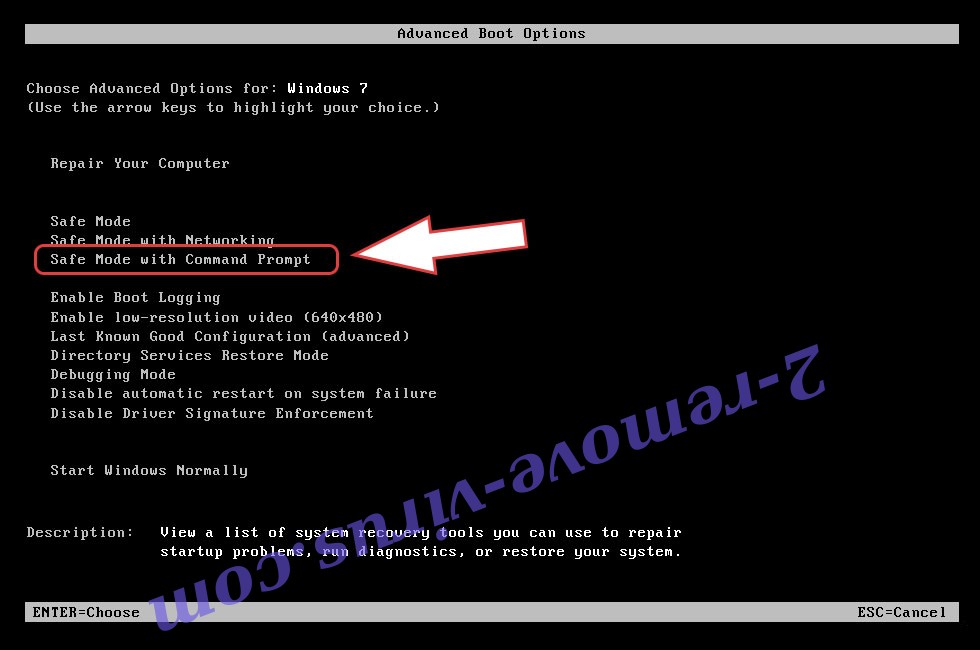
- Open your browser and download the anti-malware utility.
- Use the utility to remove Lomix Ransomware
Remove Lomix Ransomware from Windows 8/Windows 10
- On the Windows login screen, press the Power button.
- Tap and hold Shift and select Restart.


- Go to Troubleshoot → Advanced options → Start Settings.
- Choose Enable Safe Mode or Safe Mode with Networking under Startup Settings.

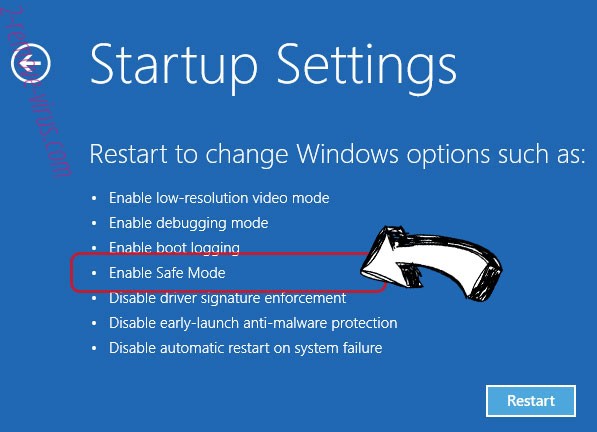
- Click Restart.
- Open your web browser and download the malware remover.
- Use the software to delete Lomix Ransomware
Step 2. Restore Your Files using System Restore
Delete Lomix Ransomware from Windows 7/Windows Vista/Windows XP
- Click Start and choose Shutdown.
- Select Restart and OK


- When your PC starts loading, press F8 repeatedly to open Advanced Boot Options
- Choose Command Prompt from the list.

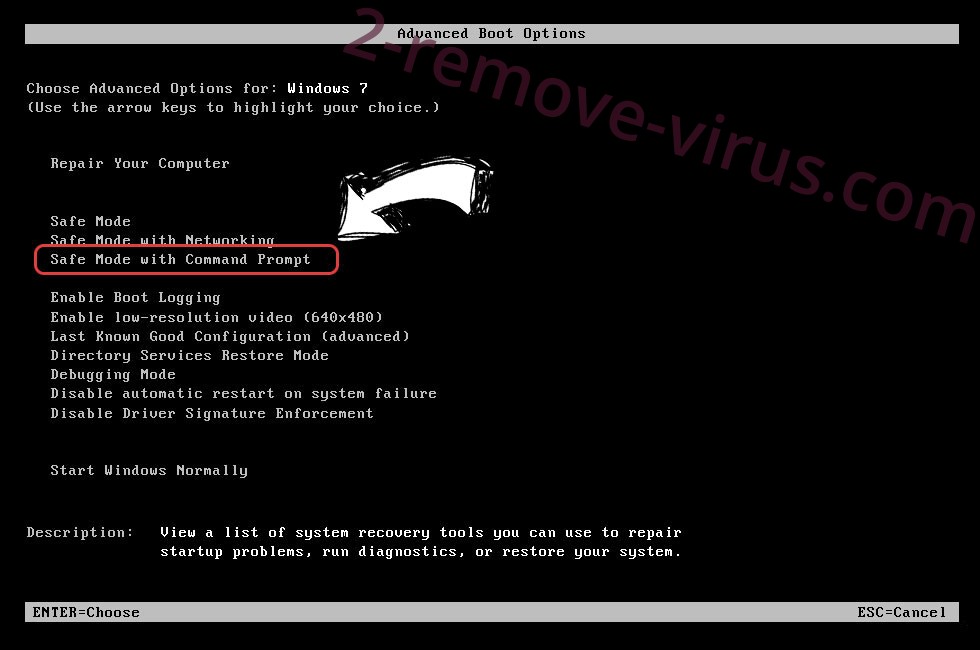
- Type in cd restore and tap Enter.


- Type in rstrui.exe and press Enter.


- Click Next in the new window and select the restore point prior to the infection.


- Click Next again and click Yes to begin the system restore.


Delete Lomix Ransomware from Windows 8/Windows 10
- Click the Power button on the Windows login screen.
- Press and hold Shift and click Restart.


- Choose Troubleshoot and go to Advanced options.
- Select Command Prompt and click Restart.

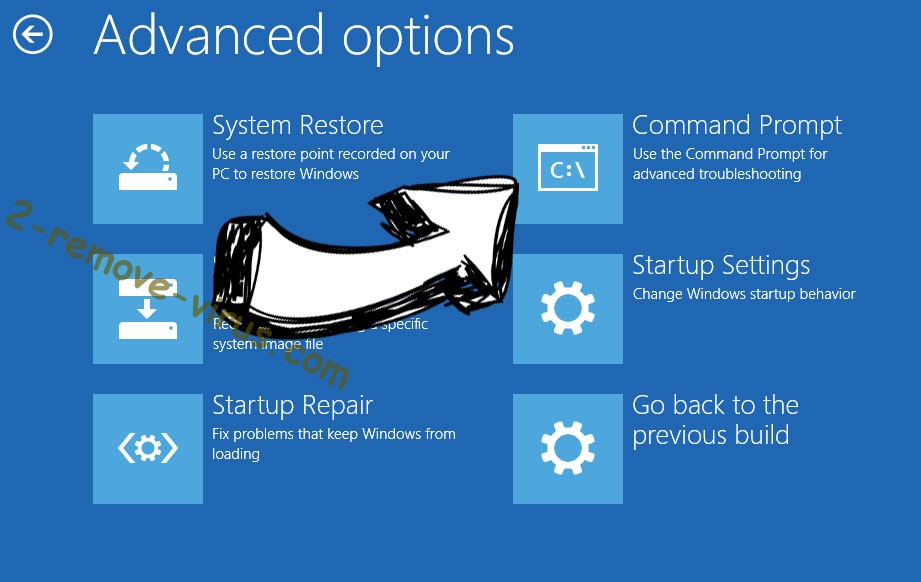
- In Command Prompt, input cd restore and tap Enter.


- Type in rstrui.exe and tap Enter again.


- Click Next in the new System Restore window.

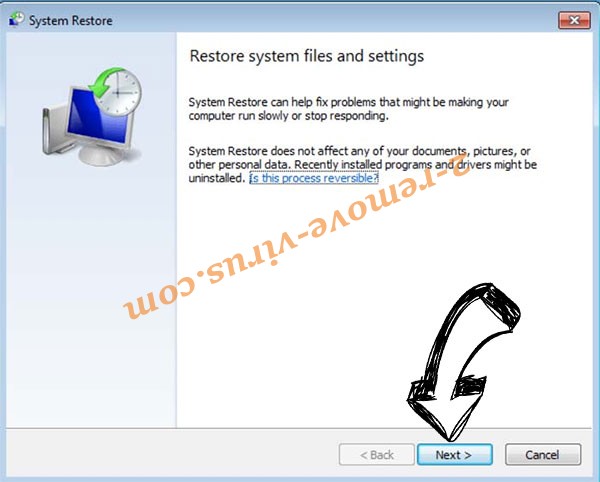
- Choose the restore point prior to the infection.


- Click Next and then click Yes to restore your system.


Site Disclaimer
2-remove-virus.com is not sponsored, owned, affiliated, or linked to malware developers or distributors that are referenced in this article. The article does not promote or endorse any type of malware. We aim at providing useful information that will help computer users to detect and eliminate the unwanted malicious programs from their computers. This can be done manually by following the instructions presented in the article or automatically by implementing the suggested anti-malware tools.
The article is only meant to be used for educational purposes. If you follow the instructions given in the article, you agree to be contracted by the disclaimer. We do not guarantee that the artcile will present you with a solution that removes the malign threats completely. Malware changes constantly, which is why, in some cases, it may be difficult to clean the computer fully by using only the manual removal instructions.
