What is Luckysearch123.com?
Luckysearch123.com is a search engine that changes the settings of Mozilla Firefox, Google Chrome, and Internet Explorer. Since your browsers’ settings, e.g. homepage, search provider, and the New Tab page are changed to Luckysearch123.com without your consent, it is very likely that a browser hijacker distributes this dubious search engine. Users who ever find it set on their browsers have to remove Luckysearch123.com immediately because it is a search tool that might cause many problems. These problems are primarily associated with the privacy and computer’s security. More information about this questionable search tool is provided in this article. We hope this information will encourage you to perform the Luckysearch123.com removal as soon as possible.
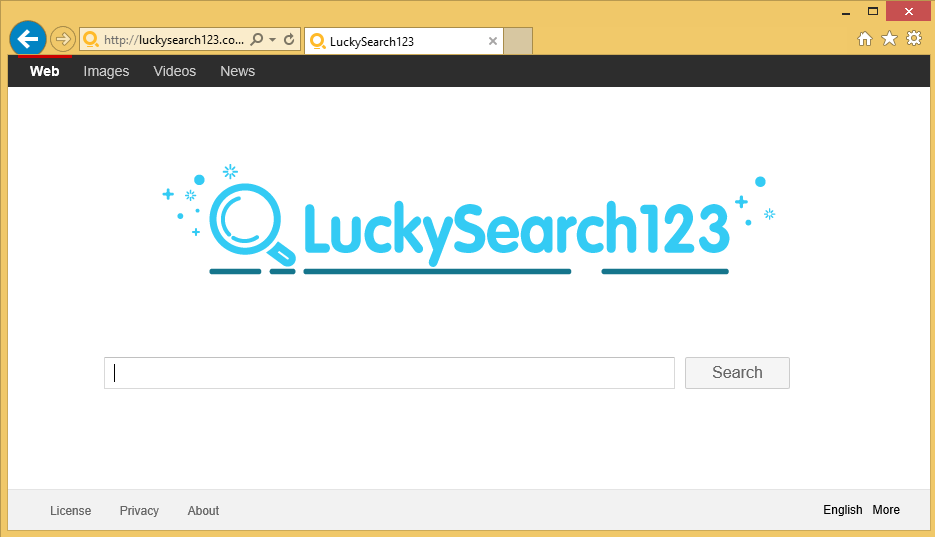
What does Luckysearch123.com do?
Since Luckysearch123.com is a browser hijacker, it changes the settings of all the browsers without permission. As has already been told, it changes the New Tab page, homepage, and search provider. This means that you will see the presence of Luckysearch123.com each time you open any of your browsers. It does not look like a bad website, and it enables people to search for the information in such categories as Images, Videos, and News. Therefore, some people decide to keep it. This is a very bad idea, according to malware experts. It has been found that this questionable search engine shows search results that are full of ads and links leading to harmful websites. The inability to search the web properly is a huge drawback of Luckysearch123.com, not to mention the possibility to end up on a website full of malicious applications. Therefore, it is advisable to delete Luckysearch123.com from browsers as soon as possible.
Luckysearch123.com does not only show bad search results for users. It has also been found that this dubious search engine might collect data about users and their activities. Unfortunately, this data might include personal details too. These are details you enter into the search box of Luckysearch123.com. Since this might result in serious problems associated with your privacy and online identity, specialists recommend that you uninstall Luckysearch123.com. Do this as soon as possible.
Where does Luckysearch123.com come from?
It has been found that Luckysearch123.com is usually spread alongside free applications. It is installed automatically when users install freeware. In most cases, it is possible to prevent this from happening, but users rarely have an opportunity to do that because they tend not to opt for the Advanced installation option. Always select the Advanced installation mode in the future if you do not wish to allow malware to enter your PC. In addition, you should not forget to install a security application after the Luckysearch123.com removal.
How can I remove Luckysearch123.com?
Users can delete Luckysearch123.com from their browsers manually by resetting their browsers. Unfortunately, this does not always work, so if Luckysearch123.com has not disappeared after the reset of Internet Explorer, Google Chrome, and Mozilla Firefox, you should use an anti-malware/anti-spyware application rather than trying to get rid of this untrustworthy search engine in manual way. It has to be noted that only trustworthy search engines can help you.
Offers
Download Removal Toolto scan for Luckysearch123.comUse our recommended removal tool to scan for Luckysearch123.com. Trial version of provides detection of computer threats like Luckysearch123.com and assists in its removal for FREE. You can delete detected registry entries, files and processes yourself or purchase a full version.
More information about SpyWarrior and Uninstall Instructions. Please review SpyWarrior EULA and Privacy Policy. SpyWarrior scanner is free. If it detects a malware, purchase its full version to remove it.

WiperSoft Review Details WiperSoft (www.wipersoft.com) is a security tool that provides real-time security from potential threats. Nowadays, many users tend to download free software from the Intern ...
Download|more


Is MacKeeper a virus? MacKeeper is not a virus, nor is it a scam. While there are various opinions about the program on the Internet, a lot of the people who so notoriously hate the program have neve ...
Download|more


While the creators of MalwareBytes anti-malware have not been in this business for long time, they make up for it with their enthusiastic approach. Statistic from such websites like CNET shows that th ...
Download|more
Quick Menu
Step 1. Uninstall Luckysearch123.com and related programs.
Remove Luckysearch123.com from Windows 8
Right-click in the lower left corner of the screen. Once Quick Access Menu shows up, select Control Panel choose Programs and Features and select to Uninstall a software.


Uninstall Luckysearch123.com from Windows 7
Click Start → Control Panel → Programs and Features → Uninstall a program.


Delete Luckysearch123.com from Windows XP
Click Start → Settings → Control Panel. Locate and click → Add or Remove Programs.


Remove Luckysearch123.com from Mac OS X
Click Go button at the top left of the screen and select Applications. Select applications folder and look for Luckysearch123.com or any other suspicious software. Now right click on every of such entries and select Move to Trash, then right click the Trash icon and select Empty Trash.


Step 2. Delete Luckysearch123.com from your browsers
Terminate the unwanted extensions from Internet Explorer
- Tap the Gear icon and go to Manage Add-ons.


- Pick Toolbars and Extensions and eliminate all suspicious entries (other than Microsoft, Yahoo, Google, Oracle or Adobe)


- Leave the window.
Change Internet Explorer homepage if it was changed by virus:
- Tap the gear icon (menu) on the top right corner of your browser and click Internet Options.


- In General Tab remove malicious URL and enter preferable domain name. Press Apply to save changes.


Reset your browser
- Click the Gear icon and move to Internet Options.


- Open the Advanced tab and press Reset.


- Choose Delete personal settings and pick Reset one more time.


- Tap Close and leave your browser.


- If you were unable to reset your browsers, employ a reputable anti-malware and scan your entire computer with it.
Erase Luckysearch123.com from Google Chrome
- Access menu (top right corner of the window) and pick Settings.


- Choose Extensions.


- Eliminate the suspicious extensions from the list by clicking the Trash bin next to them.


- If you are unsure which extensions to remove, you can disable them temporarily.


Reset Google Chrome homepage and default search engine if it was hijacker by virus
- Press on menu icon and click Settings.


- Look for the “Open a specific page” or “Set Pages” under “On start up” option and click on Set pages.


- In another window remove malicious search sites and enter the one that you want to use as your homepage.


- Under the Search section choose Manage Search engines. When in Search Engines..., remove malicious search websites. You should leave only Google or your preferred search name.




Reset your browser
- If the browser still does not work the way you prefer, you can reset its settings.
- Open menu and navigate to Settings.


- Press Reset button at the end of the page.


- Tap Reset button one more time in the confirmation box.


- If you cannot reset the settings, purchase a legitimate anti-malware and scan your PC.
Remove Luckysearch123.com from Mozilla Firefox
- In the top right corner of the screen, press menu and choose Add-ons (or tap Ctrl+Shift+A simultaneously).


- Move to Extensions and Add-ons list and uninstall all suspicious and unknown entries.


Change Mozilla Firefox homepage if it was changed by virus:
- Tap on the menu (top right corner), choose Options.


- On General tab delete malicious URL and enter preferable website or click Restore to default.


- Press OK to save these changes.
Reset your browser
- Open the menu and tap Help button.


- Select Troubleshooting Information.


- Press Refresh Firefox.


- In the confirmation box, click Refresh Firefox once more.


- If you are unable to reset Mozilla Firefox, scan your entire computer with a trustworthy anti-malware.
Uninstall Luckysearch123.com from Safari (Mac OS X)
- Access the menu.
- Pick Preferences.


- Go to the Extensions Tab.


- Tap the Uninstall button next to the undesirable Luckysearch123.com and get rid of all the other unknown entries as well. If you are unsure whether the extension is reliable or not, simply uncheck the Enable box in order to disable it temporarily.
- Restart Safari.
Reset your browser
- Tap the menu icon and choose Reset Safari.


- Pick the options which you want to reset (often all of them are preselected) and press Reset.


- If you cannot reset the browser, scan your whole PC with an authentic malware removal software.
Incoming search terms:
Site Disclaimer
2-remove-virus.com is not sponsored, owned, affiliated, or linked to malware developers or distributors that are referenced in this article. The article does not promote or endorse any type of malware. We aim at providing useful information that will help computer users to detect and eliminate the unwanted malicious programs from their computers. This can be done manually by following the instructions presented in the article or automatically by implementing the suggested anti-malware tools.
The article is only meant to be used for educational purposes. If you follow the instructions given in the article, you agree to be contracted by the disclaimer. We do not guarantee that the artcile will present you with a solution that removes the malign threats completely. Malware changes constantly, which is why, in some cases, it may be difficult to clean the computer fully by using only the manual removal instructions.
