What is MaxiCrypt Ransomware?
MaxiCrypt Ransomware is a malicious application that will cause serious harm to you if it ever enters your computer. This threat has been designed to lock files on users’ computers, so it goes to encrypt data on victims’ machines immediately after entering their computers. We are sure this threat wants only one thing from you – your money, but you should not send a cent to the author of this ransomware infection because it might fool you.
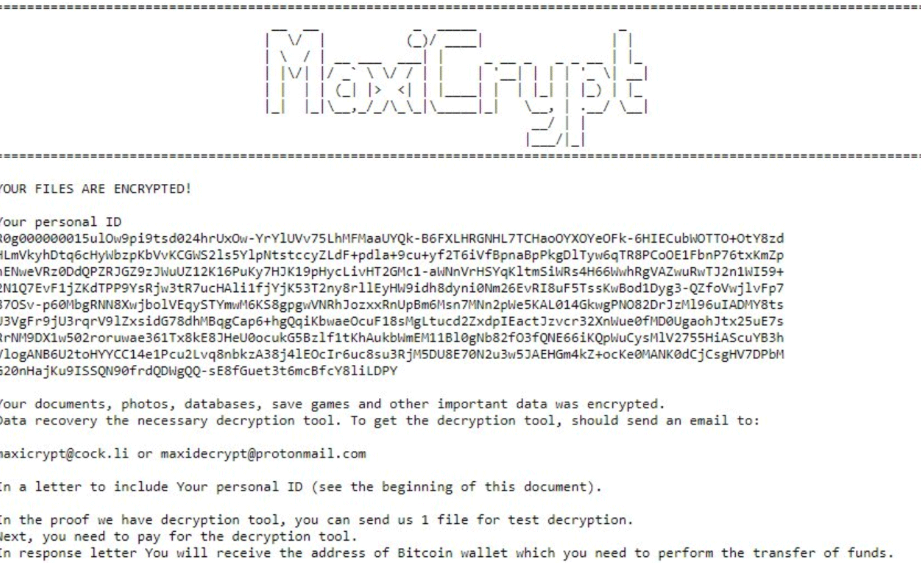
Offers
Download Removal Toolto scan for MaxiCrypt ransomwareUse our recommended removal tool to scan for MaxiCrypt ransomware. Trial version of provides detection of computer threats like MaxiCrypt ransomware and assists in its removal for FREE. You can delete detected registry entries, files and processes yourself or purchase a full version.
More information about SpyWarrior and Uninstall Instructions. Please review SpyWarrior EULA and Privacy Policy. SpyWarrior scanner is free. If it detects a malware, purchase its full version to remove it.

WiperSoft Review Details WiperSoft (www.wipersoft.com) is a security tool that provides real-time security from potential threats. Nowadays, many users tend to download free software from the Intern ...
Download|more


Is MacKeeper a virus? MacKeeper is not a virus, nor is it a scam. While there are various opinions about the program on the Internet, a lot of the people who so notoriously hate the program have neve ...
Download|more


While the creators of MalwareBytes anti-malware have not been in this business for long time, they make up for it with their enthusiastic approach. Statistic from such websites like CNET shows that th ...
Download|more
It will not remove MaxiCrypt Ransomware from your system, and it is very likely that you will not even get a decryption tool to unlock your files. Because of this, we suggest that you go to uninstall MaxiCrypt Ransomware from your system right away and only then try to find a way to unlock those encrypted files. The MaxiCrypt Ransomware removal will not be easy because this infection has many components, so we suggest that you first read this article before you start the removal procedure.
How does MaxiCrypt Ransomware work?
MaxiCrypt Ransomware locks files on users’ computers by appending the suffix .[Maxicrypt@cock.li].maxicrypt. Most probably, you will find all your valuable files, including documents, pictures, and other personal files all locked after the entrance of this malicious application. Also, you will find on your computer a new file How the restore to your data.txt, which is the note dropped by MaxiCrypt Ransomware. It will tell you that you need to send your unique ID to the email address belonging to cyber criminals. Crooks will send you an answer with the Bitcoin address and the sum of money you have to pay indicated. We know that you need your files back badly, but we cannot tell you that it is a smart step to send money to crooks behind this infection. You should not do that because you cannot know whether you could unlock your data after doing this. Instead, you should delete MaxiCrypt Ransomware completely and then try to find another way to get, at least, some files back, for example, use free data recovery software.
Why do I have MaxiCrypt Ransomware on my computer?
All ransomware infections enter computers illegally, and it seems that MaxiCrypt Ransomware acts the same too because users do not know why they have this threat installed on their computers. No matter this infection has been installed on your PC illegally, or you have installed it yourself without realizing that – it works the same in all the cases.
How do I remove MaxiCrypt Ransomware?
You need to delete MaxiCrypt Ransomware from your system today because it might be already too late to do this the next day – the ransomware infection may encrypt more files on your system. There are two ways to implement the MaxiCrypt Ransomware removal. This threat can be erased in a manual way, i.e. you can erase all its components from the system alone, or you can remove MaxiCrypt Ransomware using a malware remover. Files will not be unlocked for you no matter how you delete this ransomware infection.
Offers
Download Removal Toolto scan for MaxiCrypt ransomwareUse our recommended removal tool to scan for MaxiCrypt ransomware. Trial version of provides detection of computer threats like MaxiCrypt ransomware and assists in its removal for FREE. You can delete detected registry entries, files and processes yourself or purchase a full version.
More information about SpyWarrior and Uninstall Instructions. Please review SpyWarrior EULA and Privacy Policy. SpyWarrior scanner is free. If it detects a malware, purchase its full version to remove it.



WiperSoft Review Details WiperSoft (www.wipersoft.com) is a security tool that provides real-time security from potential threats. Nowadays, many users tend to download free software from the Intern ...
Download|more


Is MacKeeper a virus? MacKeeper is not a virus, nor is it a scam. While there are various opinions about the program on the Internet, a lot of the people who so notoriously hate the program have neve ...
Download|more


While the creators of MalwareBytes anti-malware have not been in this business for long time, they make up for it with their enthusiastic approach. Statistic from such websites like CNET shows that th ...
Download|more
Quick Menu
Step 1. Delete MaxiCrypt ransomware using Safe Mode with Networking.
Remove MaxiCrypt ransomware from Windows 7/Windows Vista/Windows XP
- Click on Start and select Shutdown.
- Choose Restart and click OK.

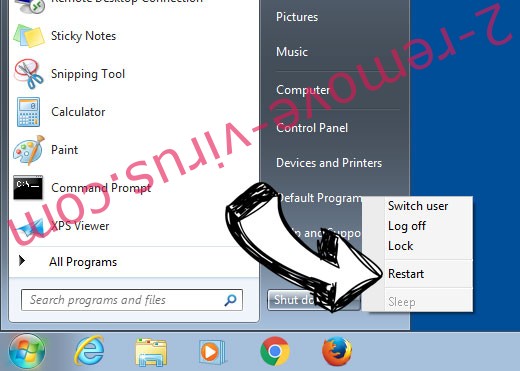
- Start tapping F8 when your PC starts loading.
- Under Advanced Boot Options, choose Safe Mode with Networking.

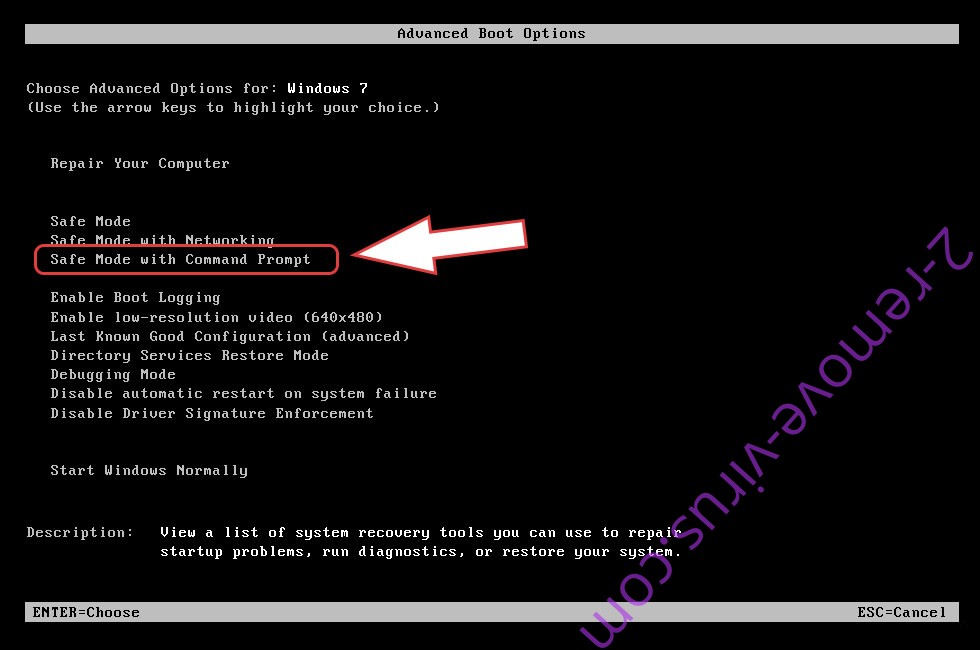
- Open your browser and download the anti-malware utility.
- Use the utility to remove MaxiCrypt ransomware
Remove MaxiCrypt ransomware from Windows 8/Windows 10
- On the Windows login screen, press the Power button.
- Tap and hold Shift and select Restart.


- Go to Troubleshoot → Advanced options → Start Settings.
- Choose Enable Safe Mode or Safe Mode with Networking under Startup Settings.

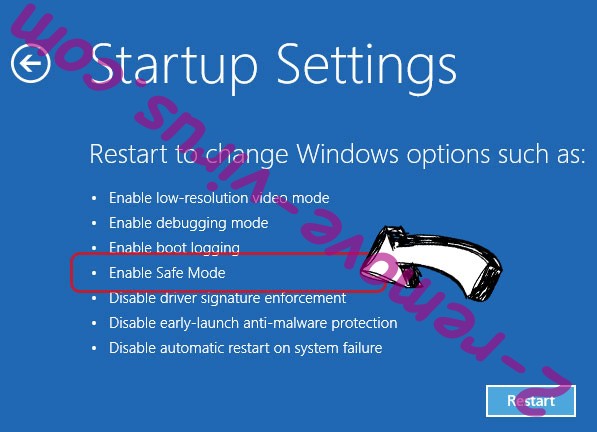
- Click Restart.
- Open your web browser and download the malware remover.
- Use the software to delete MaxiCrypt ransomware
Step 2. Restore Your Files using System Restore
Delete MaxiCrypt ransomware from Windows 7/Windows Vista/Windows XP
- Click Start and choose Shutdown.
- Select Restart and OK

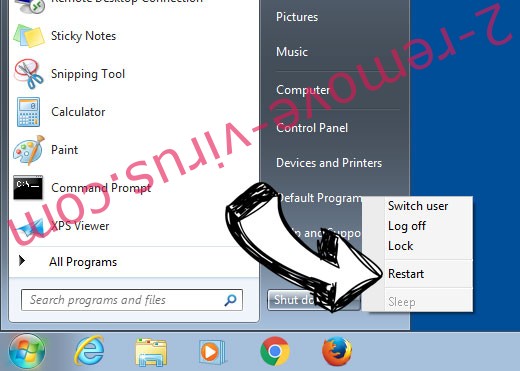
- When your PC starts loading, press F8 repeatedly to open Advanced Boot Options
- Choose Command Prompt from the list.

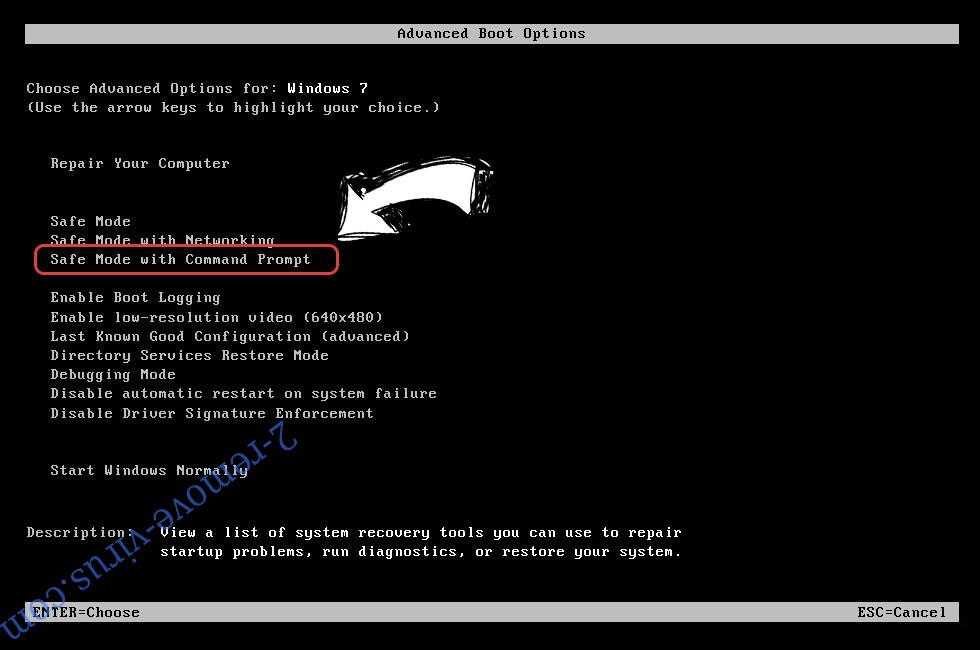
- Type in cd restore and tap Enter.

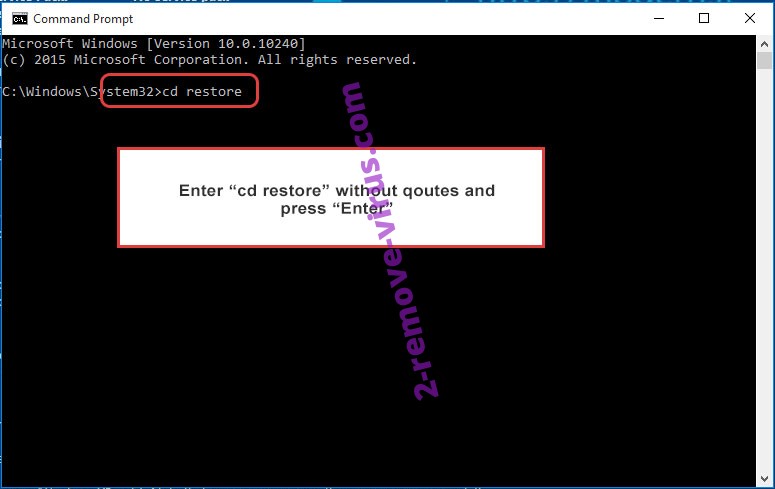
- Type in rstrui.exe and press Enter.

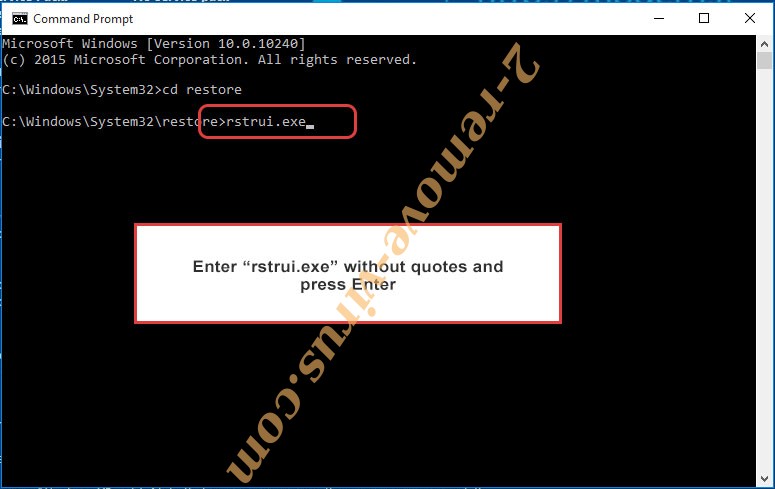
- Click Next in the new window and select the restore point prior to the infection.

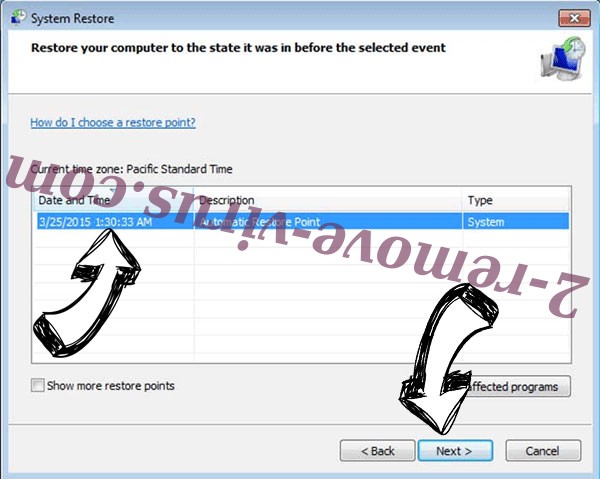
- Click Next again and click Yes to begin the system restore.


Delete MaxiCrypt ransomware from Windows 8/Windows 10
- Click the Power button on the Windows login screen.
- Press and hold Shift and click Restart.


- Choose Troubleshoot and go to Advanced options.
- Select Command Prompt and click Restart.

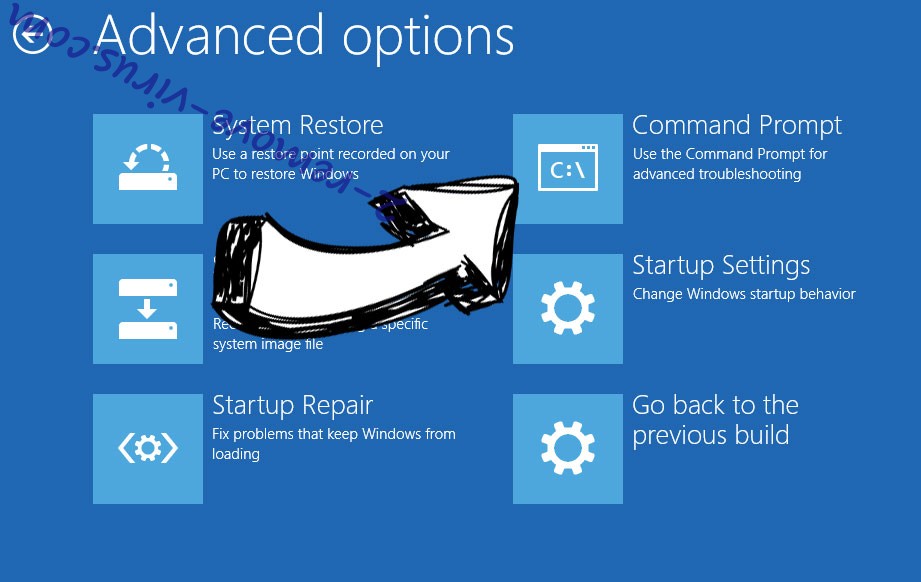
- In Command Prompt, input cd restore and tap Enter.

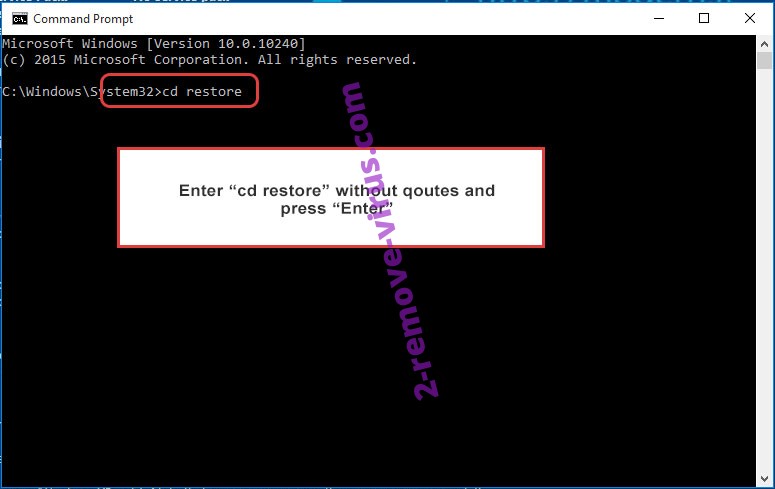
- Type in rstrui.exe and tap Enter again.

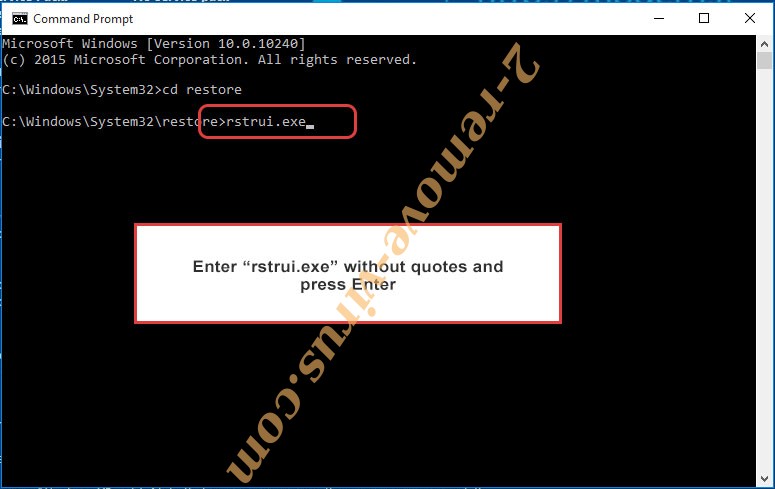
- Click Next in the new System Restore window.

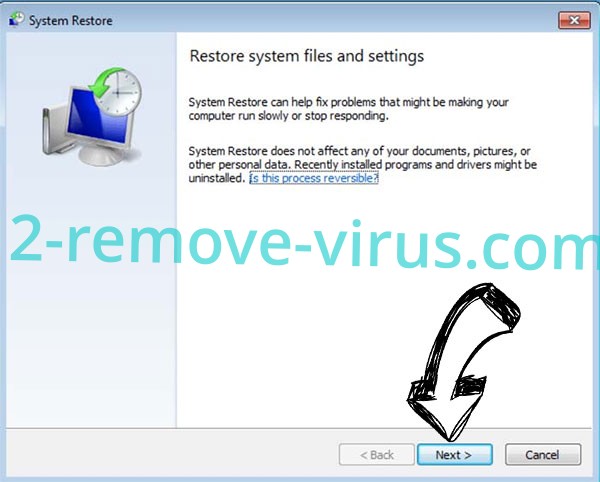
- Choose the restore point prior to the infection.

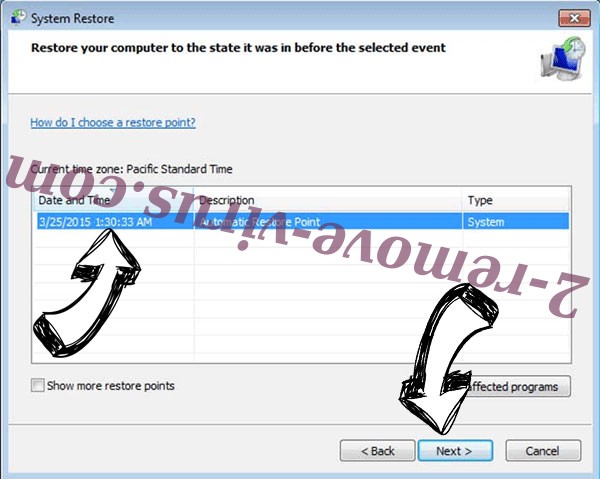
- Click Next and then click Yes to restore your system.


Site Disclaimer
2-remove-virus.com is not sponsored, owned, affiliated, or linked to malware developers or distributors that are referenced in this article. The article does not promote or endorse any type of malware. We aim at providing useful information that will help computer users to detect and eliminate the unwanted malicious programs from their computers. This can be done manually by following the instructions presented in the article or automatically by implementing the suggested anti-malware tools.
The article is only meant to be used for educational purposes. If you follow the instructions given in the article, you agree to be contracted by the disclaimer. We do not guarantee that the artcile will present you with a solution that removes the malign threats completely. Malware changes constantly, which is why, in some cases, it may be difficult to clean the computer fully by using only the manual removal instructions.