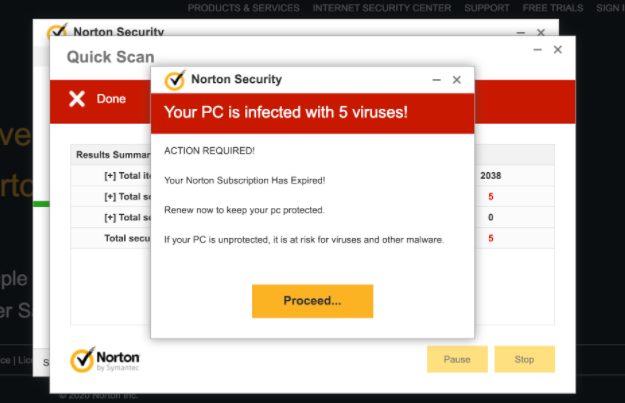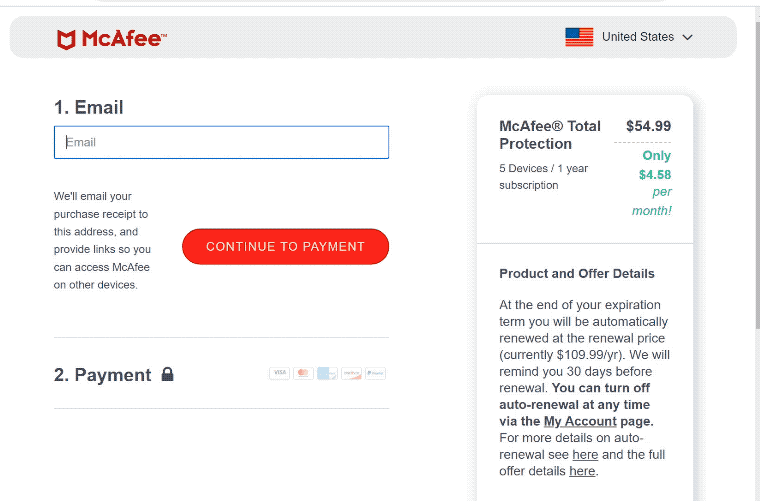McAfee – Your PC is infected with 5 viruses! POP-UP scam is a very common scam that tries to impersonate a McAfee virus alert. It should first be said that this alert has nothing to do with McAfee. Because it’s a popular anti-virus program, its name is often misused by various scammers.
What is McAfee – Your PC is infected with 5 viruses! POP-UP Scam
The McAfee – Your PC is infected with 5 viruses! POP-UP Scam claims that your MacAfee subscription has expired, allowing 5 viruses to infect your computer. You are asked to renew your subscription to remove the infections. However, the contents of this alert are not correct. Typically, these scams try to trick users into downloading questionable programs by disguising them as legitimate. They may also try to phish personal and financial information. You could be redirected to a fake McAfee website and asked to put in your payment information in order to buy a subscription. But instead of actually buying McAfee, you’d end up sending your payment card information to cybercriminals.
The reason why it’s obvious that the “Your PC is infected with 5 viruses!” alert is a scam is that it appears in your browser. Your browser cannot detect malware/viruses so it will never display legitimate alerts. You should only trust your anti-virus software to provide accurate information about malware on your computer.
These virus alerts are incredibly common but as long as you don’t interact with them, they’re not dangerous. You should also be aware of similar scams that try to trick users into dialing scam tech support numbers. These scams are referred to as “tech support scams” because scammers pretend to be legitimate tech-support employees for companies like Windows and Apple. The way tech support scams work is users are scared into calling fake tech support by bogus alerts about supposed malware infections on their computers. If they call, scammers request remote access to users’ computers in order to “fix” them. If users provide that access, scammers proceed to steal files/information and set a password for the device. By the end of the session, scammers demand users pay at least a couple of hundred dollars. Scammers can get quite aggressive if users refuse to pay, and if they’re still remotely connected to the device, they could do some damage. Furthermore, they may refuse to give users the password they set for the device.
McAfee® Total Protection
Your PC is infected with 5 viruses!
Scan results: TROJAN Zeus2021, spyware, adware detected.
– TROJAN found on this PC will most likely copy and delete all data from hard drives.
– Spyware will attempt to collect logins, passwords and banking details.
– Adware usually replaces search results with false and scammy websites.
It is highly recommended to use an antivirus immediately!
PROCEED
Unprotected PCs are 93% more vulnerable to suffer malware.
It’s worth mentioning that you should never download anything from pop-ups or ads. They’re not reliable download sources, and there’s really no way of knowing what you’d end up with. Furthermore, you should always research programs before installing them in the future. If everything checks out, make sure to use the program’s official website to download it.
McAfee
Your PC is infected with 5 viruses!
ACTION REQUIRED!
Your McAfee Subscription Has Expired!
Renew now to keep your pc protected.
If your PC is unprotected, it is at risk for viruses and other malware.
Proceed…
The best way to deal with these scams is to just ignore them. You should also install an adblocker to block the redirects to these scams, as well as regular intrusive ads. Having an adblocker is especially important when visiting high-risk websites since they often trigger these redirects.
What triggers redirects to these scams
In most cases, users are redirected to sites displaying scams as a result of either an adware infection on their computers or them visiting questionable websites. Usually, the redirects are triggered by questionable sites that users browse. Because of the ads they host and the redirects they trigger, some websites are regarded as high-risk. Sites that have pornographic or pirated content are particularly high risk because they constantly expose users to questionable ads. These ads and redirects can be blocked by installing an effective adblocker program.
Although it’s less common, an adware infection could be behind the redirects to sites displaying scams. If the redirects consistently happen while browsing secure websites, you most likely have adware on your computer. These types of infections install via a method known as software bundling. The method essentially allows them to come attached to free software as extra offers and install alongside without needing explicit permission. The method itself is rather frowned upon, and programs that use it are frequently classified as potential threats by anti-virus programs.
The added offers are technically optional, but if users don’t want them installed alongside the program, they need to actively deselect them during installation. Users frequently do not notice the offers since they are initially hidden. Use Advanced (Custom) settings to correctly install a free program without the added offers. The installation window will advise using Default settings, but if you do that, all added offers will be allowed to install alongside. On the other hand, Advanced settings will display all offers. Additionally, you will have the option to uncheck all of them. We always advise deselecting every offer because none of them will be useful. A legitimate program will certainly not use software bundling to install, considering how controversial it is.
McAfee – Your PC is infected with 5 viruses! POP-UP Scam removal
If you get redirected to a site displaying this fake virus alert, you can simply close the window. Pay no attention to the contents of the fake alert because there is no virus on your computer. However, we do recommend scanning your computer with anti-virus software in case the redirects are triggered by an adware infection. Removing adware would be easiest using anti-virus software because it can be a pretty persistent infection. You should also install an adblocker program to block intrusive ads and redirects when you’re browsing high-risk sites.
Offers
Download Removal Toolto scan for McAfee - Your PC is infected with 5 viruses! POP-UP ScamUse our recommended removal tool to scan for McAfee - Your PC is infected with 5 viruses! POP-UP Scam. Trial version of provides detection of computer threats like McAfee - Your PC is infected with 5 viruses! POP-UP Scam and assists in its removal for FREE. You can delete detected registry entries, files and processes yourself or purchase a full version.
More information about SpyWarrior and Uninstall Instructions. Please review SpyWarrior EULA and Privacy Policy. SpyWarrior scanner is free. If it detects a malware, purchase its full version to remove it.

WiperSoft Review Details WiperSoft (www.wipersoft.com) is a security tool that provides real-time security from potential threats. Nowadays, many users tend to download free software from the Intern ...
Download|more


Is MacKeeper a virus? MacKeeper is not a virus, nor is it a scam. While there are various opinions about the program on the Internet, a lot of the people who so notoriously hate the program have neve ...
Download|more


While the creators of MalwareBytes anti-malware have not been in this business for long time, they make up for it with their enthusiastic approach. Statistic from such websites like CNET shows that th ...
Download|more
Quick Menu
Step 1. Uninstall McAfee - Your PC is infected with 5 viruses! POP-UP Scam and related programs.
Remove McAfee - Your PC is infected with 5 viruses! POP-UP Scam from Windows 8
Right-click in the lower left corner of the screen. Once Quick Access Menu shows up, select Control Panel choose Programs and Features and select to Uninstall a software.


Uninstall McAfee - Your PC is infected with 5 viruses! POP-UP Scam from Windows 7
Click Start → Control Panel → Programs and Features → Uninstall a program.


Delete McAfee - Your PC is infected with 5 viruses! POP-UP Scam from Windows XP
Click Start → Settings → Control Panel. Locate and click → Add or Remove Programs.


Remove McAfee - Your PC is infected with 5 viruses! POP-UP Scam from Mac OS X
Click Go button at the top left of the screen and select Applications. Select applications folder and look for McAfee - Your PC is infected with 5 viruses! POP-UP Scam or any other suspicious software. Now right click on every of such entries and select Move to Trash, then right click the Trash icon and select Empty Trash.


Step 2. Delete McAfee - Your PC is infected with 5 viruses! POP-UP Scam from your browsers
Terminate the unwanted extensions from Internet Explorer
- Tap the Gear icon and go to Manage Add-ons.


- Pick Toolbars and Extensions and eliminate all suspicious entries (other than Microsoft, Yahoo, Google, Oracle or Adobe)


- Leave the window.
Change Internet Explorer homepage if it was changed by virus:
- Tap the gear icon (menu) on the top right corner of your browser and click Internet Options.


- In General Tab remove malicious URL and enter preferable domain name. Press Apply to save changes.


Reset your browser
- Click the Gear icon and move to Internet Options.


- Open the Advanced tab and press Reset.


- Choose Delete personal settings and pick Reset one more time.


- Tap Close and leave your browser.


- If you were unable to reset your browsers, employ a reputable anti-malware and scan your entire computer with it.
Erase McAfee - Your PC is infected with 5 viruses! POP-UP Scam from Google Chrome
- Access menu (top right corner of the window) and pick Settings.


- Choose Extensions.


- Eliminate the suspicious extensions from the list by clicking the Trash bin next to them.


- If you are unsure which extensions to remove, you can disable them temporarily.


Reset Google Chrome homepage and default search engine if it was hijacker by virus
- Press on menu icon and click Settings.


- Look for the “Open a specific page” or “Set Pages” under “On start up” option and click on Set pages.


- In another window remove malicious search sites and enter the one that you want to use as your homepage.


- Under the Search section choose Manage Search engines. When in Search Engines..., remove malicious search websites. You should leave only Google or your preferred search name.




Reset your browser
- If the browser still does not work the way you prefer, you can reset its settings.
- Open menu and navigate to Settings.


- Press Reset button at the end of the page.


- Tap Reset button one more time in the confirmation box.


- If you cannot reset the settings, purchase a legitimate anti-malware and scan your PC.
Remove McAfee - Your PC is infected with 5 viruses! POP-UP Scam from Mozilla Firefox
- In the top right corner of the screen, press menu and choose Add-ons (or tap Ctrl+Shift+A simultaneously).


- Move to Extensions and Add-ons list and uninstall all suspicious and unknown entries.


Change Mozilla Firefox homepage if it was changed by virus:
- Tap on the menu (top right corner), choose Options.


- On General tab delete malicious URL and enter preferable website or click Restore to default.


- Press OK to save these changes.
Reset your browser
- Open the menu and tap Help button.


- Select Troubleshooting Information.


- Press Refresh Firefox.


- In the confirmation box, click Refresh Firefox once more.


- If you are unable to reset Mozilla Firefox, scan your entire computer with a trustworthy anti-malware.
Uninstall McAfee - Your PC is infected with 5 viruses! POP-UP Scam from Safari (Mac OS X)
- Access the menu.
- Pick Preferences.


- Go to the Extensions Tab.


- Tap the Uninstall button next to the undesirable McAfee - Your PC is infected with 5 viruses! POP-UP Scam and get rid of all the other unknown entries as well. If you are unsure whether the extension is reliable or not, simply uncheck the Enable box in order to disable it temporarily.
- Restart Safari.
Reset your browser
- Tap the menu icon and choose Reset Safari.


- Pick the options which you want to reset (often all of them are preselected) and press Reset.


- If you cannot reset the browser, scan your whole PC with an authentic malware removal software.
Site Disclaimer
2-remove-virus.com is not sponsored, owned, affiliated, or linked to malware developers or distributors that are referenced in this article. The article does not promote or endorse any type of malware. We aim at providing useful information that will help computer users to detect and eliminate the unwanted malicious programs from their computers. This can be done manually by following the instructions presented in the article or automatically by implementing the suggested anti-malware tools.
The article is only meant to be used for educational purposes. If you follow the instructions given in the article, you agree to be contracted by the disclaimer. We do not guarantee that the artcile will present you with a solution that removes the malign threats completely. Malware changes constantly, which is why, in some cases, it may be difficult to clean the computer fully by using only the manual removal instructions.