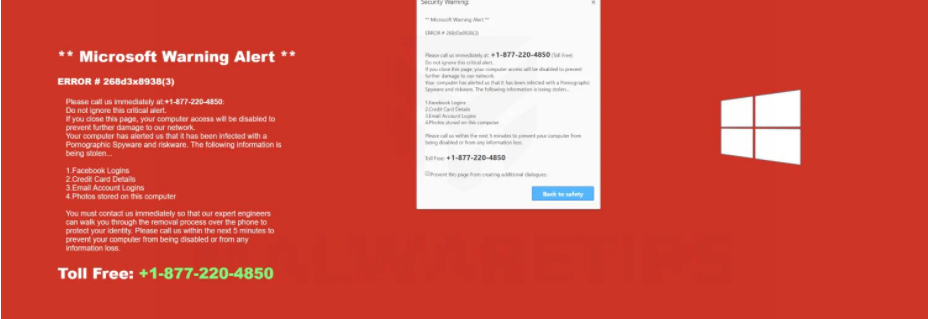What is Microsoft Warning Alert scam?
Microsoft Warning Alert is a tech-support scam that falsely claims your computer is infected with malware that steals personal/sensitive information. Supposedly, access to the computer has been blocked by Microsoft “to prevent further damage to our network”. The pop-up alert displays a phone number that would supposedly connect users to Microsoft’s technical support. However, in reality, users would be engaging with professional scammers who would push unnecessary services and programs. It goes without saying that the Microsoft Warning Alert pop-up is not legitimate, and there is no malware on your computer.
The Microsoft Warning Alert scam is a fairly typical tech-support scam and follows the same pattern as thousands of other scams of this type. You first get redirected to a website that tries to closely imitate Microsoft’s official one, and several pop-up alerts then appear. The alert warns that your computer is infected with “Malicious Pornographic Spyware/Riskware” that is stealing your financial data, Facebook logins, credit card details, email account logins, and photos stored on the computer. The alert also makes an absurd claim that your computer alerted Microsoft about the infection, and the tech giant decided to block it to prevent damage to their network. The alert suggests that to avoid data theft and more damage, you should call the shown number to get technical support. The numbers in these pop-ups usually change depending on which scam you are dealing with.
If you were to call the number, you would be connected to professional scammers pretending to be working for Microsoft. The scammers usually do everything using a script. They would first inquire why you’re calling, then explain that the issue is very serious and needs immediate action. They would offer to remove the malware for you if you agree to give them remote access to your computer. Doing that would give control of your computer to scammers. They would pretend to fix non-existent issues by installing questionable programs, while potentially stealing your files. They may even set up a password to lock your computer.
When they finish pretending to fix your computer, the scammers will demand payment for the services. They usually demand at least a couple of hundred dollars. Payments are often requested in gift cards. If you refuse to pay, the scammers can get quite aggressive, and if they password-locked your computer, they would refuse to give you the password. If you’re interested in what tech-support scams look like, you can find many videos on YouTube of professionals engaging with tech-support scams to waste their time and educate possible future victims.
Since this Microsoft Warning Alert is fake and there is nothing wrong with your computer, you don’t need to call anyone. You can simply close the window and that should remove Microsoft Warning Alert scam from your screen. For future reference, keep in mind that your browser will never display legitimate virus alerts because it’s not capable of detecting anything malicious. The only program you can trust to show you legitimate virus alerts is your anti-virus program. It’s also worth mentioning that Microsoft does not block computers, nor would it care if your computer got infected with malware. Furthermore, legitimate alerts about anything will never display phone numbers. Phone numbers in alerts are always a sign of a tech-support scam.
What is causing redirects to Microsoft Warning Alert scam?
There are a couple of reasons why you are redirected to sites that display tech-support scams. Most likely, it’s because you browse high-risk websites without an adblocker. High-risk sites (e.g. sites with pornographic and/or pirated content) usually have questionable ads, and browsing them without an adblocker is not a good idea.
It’s also possible that your computer is infected with adware. It’s a minor infection that installs via free software bundling. The way it works, these infections come attached to free software as extra offers, and that allows them to install alongside without requiring explicit permission. So when you install free programs, you end up unknowingly installing the extra offers. However, these offers are optional so you can prevent their installation. All you need to do is install programs using Advanced (Custom) settings instead of Default. Advanced settings will make all offers visible, and you will be able to deselect all of them. We recommend always deselecting the offers because otherwise, you will fill your computer with junk.
Microsoft Warning Alert scam removal
There is no malware on your computer, and since the Microsoft Warning Alert is not legitimate, you can simply close the window. However, we would recommend scanning the computer with anti-spyware software to check for adware. Furthermore, you should install an adblocker program to block any intrusive pop-ups and ads.
Offers
Download Removal Toolto scan for Microsoft Warning Alert scamUse our recommended removal tool to scan for Microsoft Warning Alert scam. Trial version of provides detection of computer threats like Microsoft Warning Alert scam and assists in its removal for FREE. You can delete detected registry entries, files and processes yourself or purchase a full version.
More information about SpyWarrior and Uninstall Instructions. Please review SpyWarrior EULA and Privacy Policy. SpyWarrior scanner is free. If it detects a malware, purchase its full version to remove it.

WiperSoft Review Details WiperSoft (www.wipersoft.com) is a security tool that provides real-time security from potential threats. Nowadays, many users tend to download free software from the Intern ...
Download|more


Is MacKeeper a virus? MacKeeper is not a virus, nor is it a scam. While there are various opinions about the program on the Internet, a lot of the people who so notoriously hate the program have neve ...
Download|more


While the creators of MalwareBytes anti-malware have not been in this business for long time, they make up for it with their enthusiastic approach. Statistic from such websites like CNET shows that th ...
Download|more
Quick Menu
Step 1. Uninstall Microsoft Warning Alert scam and related programs.
Remove Microsoft Warning Alert scam from Windows 8
Right-click in the lower left corner of the screen. Once Quick Access Menu shows up, select Control Panel choose Programs and Features and select to Uninstall a software.


Uninstall Microsoft Warning Alert scam from Windows 7
Click Start → Control Panel → Programs and Features → Uninstall a program.


Delete Microsoft Warning Alert scam from Windows XP
Click Start → Settings → Control Panel. Locate and click → Add or Remove Programs.


Remove Microsoft Warning Alert scam from Mac OS X
Click Go button at the top left of the screen and select Applications. Select applications folder and look for Microsoft Warning Alert scam or any other suspicious software. Now right click on every of such entries and select Move to Trash, then right click the Trash icon and select Empty Trash.


Step 2. Delete Microsoft Warning Alert scam from your browsers
Terminate the unwanted extensions from Internet Explorer
- Tap the Gear icon and go to Manage Add-ons.


- Pick Toolbars and Extensions and eliminate all suspicious entries (other than Microsoft, Yahoo, Google, Oracle or Adobe)


- Leave the window.
Change Internet Explorer homepage if it was changed by virus:
- Tap the gear icon (menu) on the top right corner of your browser and click Internet Options.


- In General Tab remove malicious URL and enter preferable domain name. Press Apply to save changes.


Reset your browser
- Click the Gear icon and move to Internet Options.


- Open the Advanced tab and press Reset.


- Choose Delete personal settings and pick Reset one more time.


- Tap Close and leave your browser.


- If you were unable to reset your browsers, employ a reputable anti-malware and scan your entire computer with it.
Erase Microsoft Warning Alert scam from Google Chrome
- Access menu (top right corner of the window) and pick Settings.


- Choose Extensions.


- Eliminate the suspicious extensions from the list by clicking the Trash bin next to them.


- If you are unsure which extensions to remove, you can disable them temporarily.


Reset Google Chrome homepage and default search engine if it was hijacker by virus
- Press on menu icon and click Settings.


- Look for the “Open a specific page” or “Set Pages” under “On start up” option and click on Set pages.


- In another window remove malicious search sites and enter the one that you want to use as your homepage.


- Under the Search section choose Manage Search engines. When in Search Engines..., remove malicious search websites. You should leave only Google or your preferred search name.




Reset your browser
- If the browser still does not work the way you prefer, you can reset its settings.
- Open menu and navigate to Settings.


- Press Reset button at the end of the page.


- Tap Reset button one more time in the confirmation box.


- If you cannot reset the settings, purchase a legitimate anti-malware and scan your PC.
Remove Microsoft Warning Alert scam from Mozilla Firefox
- In the top right corner of the screen, press menu and choose Add-ons (or tap Ctrl+Shift+A simultaneously).


- Move to Extensions and Add-ons list and uninstall all suspicious and unknown entries.


Change Mozilla Firefox homepage if it was changed by virus:
- Tap on the menu (top right corner), choose Options.


- On General tab delete malicious URL and enter preferable website or click Restore to default.


- Press OK to save these changes.
Reset your browser
- Open the menu and tap Help button.


- Select Troubleshooting Information.


- Press Refresh Firefox.


- In the confirmation box, click Refresh Firefox once more.


- If you are unable to reset Mozilla Firefox, scan your entire computer with a trustworthy anti-malware.
Uninstall Microsoft Warning Alert scam from Safari (Mac OS X)
- Access the menu.
- Pick Preferences.


- Go to the Extensions Tab.


- Tap the Uninstall button next to the undesirable Microsoft Warning Alert scam and get rid of all the other unknown entries as well. If you are unsure whether the extension is reliable or not, simply uncheck the Enable box in order to disable it temporarily.
- Restart Safari.
Reset your browser
- Tap the menu icon and choose Reset Safari.


- Pick the options which you want to reset (often all of them are preselected) and press Reset.


- If you cannot reset the browser, scan your whole PC with an authentic malware removal software.
Site Disclaimer
2-remove-virus.com is not sponsored, owned, affiliated, or linked to malware developers or distributors that are referenced in this article. The article does not promote or endorse any type of malware. We aim at providing useful information that will help computer users to detect and eliminate the unwanted malicious programs from their computers. This can be done manually by following the instructions presented in the article or automatically by implementing the suggested anti-malware tools.
The article is only meant to be used for educational purposes. If you follow the instructions given in the article, you agree to be contracted by the disclaimer. We do not guarantee that the artcile will present you with a solution that removes the malign threats completely. Malware changes constantly, which is why, in some cases, it may be difficult to clean the computer fully by using only the manual removal instructions.