About MotoxLocker ransomware
MotoxLocker is yet another ransomware type of virus to add to the already big list of ransomwares. MotoxLocker seems to target Croatian users as the ransom note is in Croatian. That, however, does not mean you should not be cautious. MotoxLocker encrypts your files but does not change the file name, nor does it add any file extensions to them. You can get infected by opening spam emails with attachments or installing fake software updates. When the files are encrypted, the user will notice a ransom note with instructions on how to restore the files. You should not contact the criminals because malware researchers have already developed a decryption key to help you restore your files. But first of all, you must remove MotoxLocker ransomware from your computer.
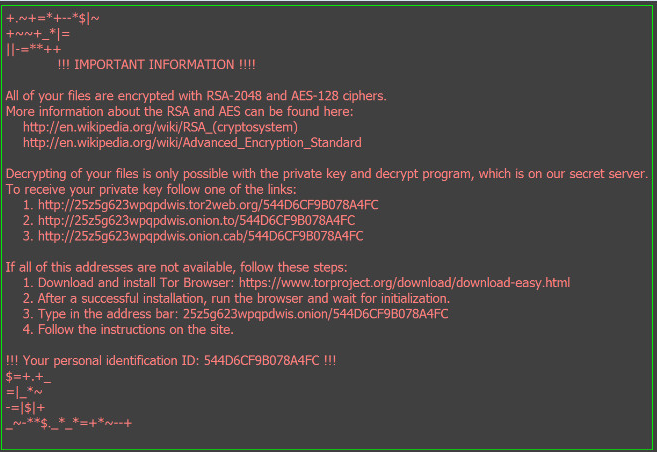
How did MotoxLocker ransomware infect my computer
MotoxLocker ransomware can infect your computer via spam emails and fake software updates. Distribution through spam email is one of the most efficient ways to spread ransomware type of viruses because users still open spam emails, even if there has been countless warnings not to. Never open spam emails from unrecognized senders and never download spam email attachments. Those attachments might be infected with serious viruses, such as MotoxLocker ransomware. Avoid downloading software updates from unofficial websites and keep your antivirus software up-to-date. If you follow these suggestions, you might avoid losing your files and having to delete MotoxLocker ransomware.
What does MotoxLocker ransomware do
When it infects your computer, it will proceed to encrypt your files with AES encryption. You will then notice a ransom note in Croatian. The note informs the victims that their files have been encrypted and if they want the decryption key, they need to pay €50 in Bitcoin currency. We suggest you ignore the note and instead focus on trying to remove MotoxLocker ransomware. Paying does not guarantee getting the decryption key so we suggest you save your money for a decent antivirus program. Besides, malware researchers have already released a tool to help you restore your files. But before you try to restore your files, you need to erase MotoxLocker ransomware from your computer.
How to uninstall MotoxLocker ransomware
Manually trying to delete MotoxLocker ransomware can be difficult so we don’t suggest you do it. Instead, have your anti-malware software take care of MotoxLocker ransomware removal. If you do not have it, you should think about investing in one. Anti-malware programs will get rid of MotoxLocker ransomware easily and save you time. Download Removal Toolto scan for MotoxLockerUse our recommended removal tool to scan for MotoxLocker. Trial version of provides detection of computer threats like MotoxLocker and assists in its removal for FREE. You can delete detected registry entries, files and processes yourself or purchase a full version. More information about SpyWarrior and Uninstall Instructions. Please review SpyWarrior EULA and Privacy Policy. SpyWarrior scanner is free. If it detects a malware, purchase its full version to remove it.Offers

WiperSoft Review Details WiperSoft (www.wipersoft.com) is a security tool that provides real-time security from potential threats. Nowadays, many users tend to download free software from the Intern ...
Download|more


Is MacKeeper a virus? MacKeeper is not a virus, nor is it a scam. While there are various opinions about the program on the Internet, a lot of the people who so notoriously hate the program have neve ...
Download|more


While the creators of MalwareBytes anti-malware have not been in this business for long time, they make up for it with their enthusiastic approach. Statistic from such websites like CNET shows that th ...
Download|more
Quick Menu
Step 1. Delete MotoxLocker using Safe Mode with Networking.
Remove MotoxLocker from Windows 7/Windows Vista/Windows XP
- Click on Start and select Shutdown.
- Choose Restart and click OK.


- Start tapping F8 when your PC starts loading.
- Under Advanced Boot Options, choose Safe Mode with Networking.


- Open your browser and download the anti-malware utility.
- Use the utility to remove MotoxLocker
Remove MotoxLocker from Windows 8/Windows 10
- On the Windows login screen, press the Power button.
- Tap and hold Shift and select Restart.


- Go to Troubleshoot → Advanced options → Start Settings.
- Choose Enable Safe Mode or Safe Mode with Networking under Startup Settings.


- Click Restart.
- Open your web browser and download the malware remover.
- Use the software to delete MotoxLocker
Step 2. Restore Your Files using System Restore
Delete MotoxLocker from Windows 7/Windows Vista/Windows XP
- Click Start and choose Shutdown.
- Select Restart and OK


- When your PC starts loading, press F8 repeatedly to open Advanced Boot Options
- Choose Command Prompt from the list.


- Type in cd restore and tap Enter.


- Type in rstrui.exe and press Enter.


- Click Next in the new window and select the restore point prior to the infection.


- Click Next again and click Yes to begin the system restore.


Delete MotoxLocker from Windows 8/Windows 10
- Click the Power button on the Windows login screen.
- Press and hold Shift and click Restart.


- Choose Troubleshoot and go to Advanced options.
- Select Command Prompt and click Restart.


- In Command Prompt, input cd restore and tap Enter.


- Type in rstrui.exe and tap Enter again.


- Click Next in the new System Restore window.


- Choose the restore point prior to the infection.


- Click Next and then click Yes to restore your system.


Site Disclaimer
2-remove-virus.com is not sponsored, owned, affiliated, or linked to malware developers or distributors that are referenced in this article. The article does not promote or endorse any type of malware. We aim at providing useful information that will help computer users to detect and eliminate the unwanted malicious programs from their computers. This can be done manually by following the instructions presented in the article or automatically by implementing the suggested anti-malware tools.
The article is only meant to be used for educational purposes. If you follow the instructions given in the article, you agree to be contracted by the disclaimer. We do not guarantee that the artcile will present you with a solution that removes the malign threats completely. Malware changes constantly, which is why, in some cases, it may be difficult to clean the computer fully by using only the manual removal instructions.
