What is causing the pop-ups?
Mozilla Firefox Critical ERROR Virus refers to pop-up ads that falsely claim that your computer is in danger and calling tech-support is required. This is referred to as a tech-support scam because the ads ask you to call the provided number, and if you do, you’d be connected to scammers, who would try to sell you useless software or get your banking details. 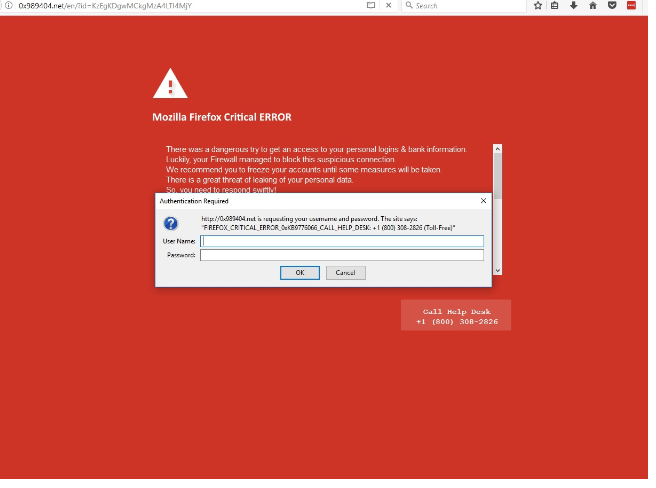
These kinds of pop-ups always describe a dire situation , claiming that urgent action is necessary in order to prevent supposed malicious parties from stealing your data or harming your computer. The pop-up may seem legitimate to less computer-savvy people, but it’s pretty obvious that this is nothing more than a scam. After all, your browser is not capable of detecting malware on your computer. Thus, whenever you get such a pop-up, disregard it all together. However, the problem could be that they are appearing constantly, instead of just a single time. If the former is the case, you could be dealing with an adware infection, which could have gotten into your computer when you were installing freeware. Adware isn’t malicious by itself, but it can be annoying, which you are probably already aware of. If you are dealing with adware, you’ll have to get rid of it in order to remove Mozilla Firefox Critical ERROR Virus pop-ups.
How does adware spread?
Adware is usually attached to those free programs you get from dubious download websites. It comes together with the program, and can be installed alongside without the user even noticing. This is a pretty common occurrence, mainly because users tend to be inattentive when installing programs. If you want to avoid the added items from installing alongside the program, you need to deselect them during the installation process. Opt for Advanced or Custom settings as they will make all offers visible. All you have to do is uncheck the boxes of the offers, and you can continue with the installation. It takes mere seconds to uncheck a few boxes, and if you compare it to the time and effort needed to delete Mozilla Firefox Critical ERROR Virus and similar infections, you’ll wish you had taken the time to deselect the offers initially.
What is the purpose of such pop-ups?
This particular pop-up will only appear on the Mozilla Firefox browser, although other browsers have their own versions. It will display a red screen with a warning about a critical alert, claim that something suspicious was noticed in the network, and that your computer may be in danger. Furthermore, an additional window will appear, asking your username and password. It doesn’t specify from where the user is supposed to know the login credentials, but as a phone number is displayed, it can be assumed that the user is supposed to dial it. If you call the supposed “Help Desk”, you’ll be connected to professional scammers. They will do their best to convince you that there is a serious issue, and will ask you to grant them remote access to your computer. If you do, they will connect and after supposedly diagnosing the problem, they’ll ask you to purchase an alleged cleaning tool or anti-malware software. It wouldn’t come cheep, probably around a couple of hundred dollars.
These scams all work essentially in the same way, they scare users into thinking that something is wrong, claim to have a solution, and ask you to pay for it. They might even request that you give them your card details. We will stress that your browser will never display legitimate warnings about an infection on your computer. It will always be a scam, particularly if there is a phone number displayed. No legitimate company will ever ask you to call them in this way.
Mozilla Firefox Critical ERROR Virus removal
If you’ve only encountered the ad once, you don’t have to do anything as it probably originated from a dubious website you were visiting. However, if you are regularly seeing it, you will need to uninstall Mozilla Firefox Critical ERROR Virus causing adware to get rid of the ads. It can be done in two ways, manually and automatically. Manual may take longer but is fully possible, and you can find instructions below to help you. If you would prefer the automatic method, obtain anti-spyware of your choice and have it take care of everything.
Offers
Download Removal Toolto scan for Mozilla Firefox Critical ERROR VirusUse our recommended removal tool to scan for Mozilla Firefox Critical ERROR Virus. Trial version of provides detection of computer threats like Mozilla Firefox Critical ERROR Virus and assists in its removal for FREE. You can delete detected registry entries, files and processes yourself or purchase a full version.
More information about SpyWarrior and Uninstall Instructions. Please review SpyWarrior EULA and Privacy Policy. SpyWarrior scanner is free. If it detects a malware, purchase its full version to remove it.

WiperSoft Review Details WiperSoft (www.wipersoft.com) is a security tool that provides real-time security from potential threats. Nowadays, many users tend to download free software from the Intern ...
Download|more


Is MacKeeper a virus? MacKeeper is not a virus, nor is it a scam. While there are various opinions about the program on the Internet, a lot of the people who so notoriously hate the program have neve ...
Download|more


While the creators of MalwareBytes anti-malware have not been in this business for long time, they make up for it with their enthusiastic approach. Statistic from such websites like CNET shows that th ...
Download|more
Quick Menu
Step 1. Uninstall Mozilla Firefox Critical ERROR Virus and related programs.
Remove Mozilla Firefox Critical ERROR Virus from Windows 8
Right-click in the lower left corner of the screen. Once Quick Access Menu shows up, select Control Panel choose Programs and Features and select to Uninstall a software.


Uninstall Mozilla Firefox Critical ERROR Virus from Windows 7
Click Start → Control Panel → Programs and Features → Uninstall a program.


Delete Mozilla Firefox Critical ERROR Virus from Windows XP
Click Start → Settings → Control Panel. Locate and click → Add or Remove Programs.


Remove Mozilla Firefox Critical ERROR Virus from Mac OS X
Click Go button at the top left of the screen and select Applications. Select applications folder and look for Mozilla Firefox Critical ERROR Virus or any other suspicious software. Now right click on every of such entries and select Move to Trash, then right click the Trash icon and select Empty Trash.


Step 2. Delete Mozilla Firefox Critical ERROR Virus from your browsers
Terminate the unwanted extensions from Internet Explorer
- Tap the Gear icon and go to Manage Add-ons.


- Pick Toolbars and Extensions and eliminate all suspicious entries (other than Microsoft, Yahoo, Google, Oracle or Adobe)


- Leave the window.
Change Internet Explorer homepage if it was changed by virus:
- Tap the gear icon (menu) on the top right corner of your browser and click Internet Options.


- In General Tab remove malicious URL and enter preferable domain name. Press Apply to save changes.


Reset your browser
- Click the Gear icon and move to Internet Options.


- Open the Advanced tab and press Reset.


- Choose Delete personal settings and pick Reset one more time.


- Tap Close and leave your browser.


- If you were unable to reset your browsers, employ a reputable anti-malware and scan your entire computer with it.
Erase Mozilla Firefox Critical ERROR Virus from Google Chrome
- Access menu (top right corner of the window) and pick Settings.


- Choose Extensions.


- Eliminate the suspicious extensions from the list by clicking the Trash bin next to them.


- If you are unsure which extensions to remove, you can disable them temporarily.


Reset Google Chrome homepage and default search engine if it was hijacker by virus
- Press on menu icon and click Settings.


- Look for the “Open a specific page” or “Set Pages” under “On start up” option and click on Set pages.


- In another window remove malicious search sites and enter the one that you want to use as your homepage.


- Under the Search section choose Manage Search engines. When in Search Engines..., remove malicious search websites. You should leave only Google or your preferred search name.




Reset your browser
- If the browser still does not work the way you prefer, you can reset its settings.
- Open menu and navigate to Settings.


- Press Reset button at the end of the page.


- Tap Reset button one more time in the confirmation box.


- If you cannot reset the settings, purchase a legitimate anti-malware and scan your PC.
Remove Mozilla Firefox Critical ERROR Virus from Mozilla Firefox
- In the top right corner of the screen, press menu and choose Add-ons (or tap Ctrl+Shift+A simultaneously).


- Move to Extensions and Add-ons list and uninstall all suspicious and unknown entries.


Change Mozilla Firefox homepage if it was changed by virus:
- Tap on the menu (top right corner), choose Options.


- On General tab delete malicious URL and enter preferable website or click Restore to default.


- Press OK to save these changes.
Reset your browser
- Open the menu and tap Help button.


- Select Troubleshooting Information.


- Press Refresh Firefox.


- In the confirmation box, click Refresh Firefox once more.


- If you are unable to reset Mozilla Firefox, scan your entire computer with a trustworthy anti-malware.
Uninstall Mozilla Firefox Critical ERROR Virus from Safari (Mac OS X)
- Access the menu.
- Pick Preferences.


- Go to the Extensions Tab.


- Tap the Uninstall button next to the undesirable Mozilla Firefox Critical ERROR Virus and get rid of all the other unknown entries as well. If you are unsure whether the extension is reliable or not, simply uncheck the Enable box in order to disable it temporarily.
- Restart Safari.
Reset your browser
- Tap the menu icon and choose Reset Safari.


- Pick the options which you want to reset (often all of them are preselected) and press Reset.


- If you cannot reset the browser, scan your whole PC with an authentic malware removal software.
Site Disclaimer
2-remove-virus.com is not sponsored, owned, affiliated, or linked to malware developers or distributors that are referenced in this article. The article does not promote or endorse any type of malware. We aim at providing useful information that will help computer users to detect and eliminate the unwanted malicious programs from their computers. This can be done manually by following the instructions presented in the article or automatically by implementing the suggested anti-malware tools.
The article is only meant to be used for educational purposes. If you follow the instructions given in the article, you agree to be contracted by the disclaimer. We do not guarantee that the artcile will present you with a solution that removes the malign threats completely. Malware changes constantly, which is why, in some cases, it may be difficult to clean the computer fully by using only the manual removal instructions.
