What is Muvflix ads?
Muvflix ads promote the MuvFlix.com webpage, which is a movie streaming service. The domain itself is ad-supported, so you will see lots of advertising data (not all reliable), should you choose to visit it. The website offers you to sign up for a 5 day trial for free. Although the page itself is not malicious, its privacy policy raises certain concerns. The unsafe advertisements along with the prospect of having your data shared with unknown third parties are good enough reasons to eliminate Muvflix ads from your browsers.
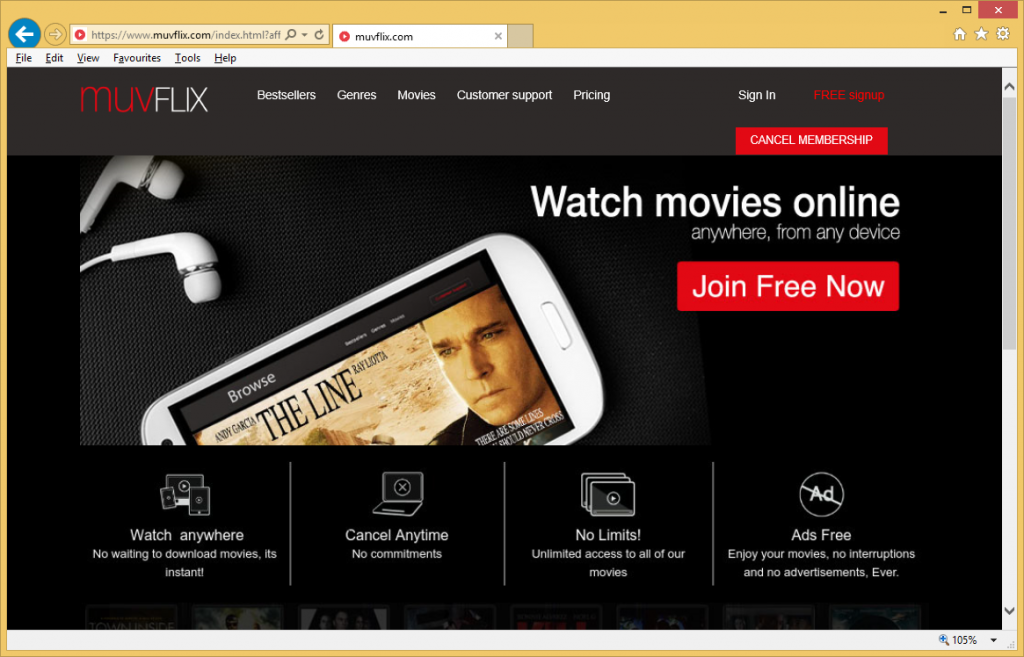
How does Muvflix work?
Muvflix ads may start appearing on your screen seemingly out of nowhere. That, however, is not the case. The reason you see these adverts is because you already have a piece of adware in your system. The app may have arrived onto your PC through other freeware. It is important to note that the advertisements that are shown to you by the unwanted application could lead you to unreliable or even dangerous domains, which is why we advise that you avoid clicking on them.
If, however, you click on the Muvflix advert and choose to register on the Muvflix website, you will have to disclose your email address. The privacy policy of the suspicious domain informs users of the fact that their personal information could be shared with third parties. If that happens, you could start receiving spam emails containing malign files or links. This could lead to malware infections and other issues. The most troublesome aspect of the untrustworthy service, however, is that it has been known to charge users without their consent. You could suffer financial losses even after you unsubscribe from it, if you have already provided your credit card or other financial details. Needless to say, that is unacceptable. We urge you to stay away from this scam, and delete Muvflix ads as soon as you start noticing them in your browsers.
How to remove Muvflix ads?
If you wish to terminate Muvflix ads and other advertising data, you will have to uninstall the software that causes them to appear. This can be done manually or automatically. Manual Muvflix ads removal can be completed with the help of the instructions provided below. In case you need assistance identifying the adware, you are welcome to use the free scanner from our page. If, however, you want to make sure that you not only erase Muvflix ads, but also remove other unreliable elements from your PC, you should go with the automatic removal option. The anti-malware from our site can be used to get rid of Muvflix ads and other unwanted files and programs for good.
Offers
Download Removal Toolto scan for Muvflix adsUse our recommended removal tool to scan for Muvflix ads. Trial version of provides detection of computer threats like Muvflix ads and assists in its removal for FREE. You can delete detected registry entries, files and processes yourself or purchase a full version.
More information about SpyWarrior and Uninstall Instructions. Please review SpyWarrior EULA and Privacy Policy. SpyWarrior scanner is free. If it detects a malware, purchase its full version to remove it.

WiperSoft Review Details WiperSoft (www.wipersoft.com) is a security tool that provides real-time security from potential threats. Nowadays, many users tend to download free software from the Intern ...
Download|more


Is MacKeeper a virus? MacKeeper is not a virus, nor is it a scam. While there are various opinions about the program on the Internet, a lot of the people who so notoriously hate the program have neve ...
Download|more


While the creators of MalwareBytes anti-malware have not been in this business for long time, they make up for it with their enthusiastic approach. Statistic from such websites like CNET shows that th ...
Download|more
Quick Menu
Step 1. Uninstall Muvflix ads and related programs.
Remove Muvflix ads from Windows 8
Right-click in the lower left corner of the screen. Once Quick Access Menu shows up, select Control Panel choose Programs and Features and select to Uninstall a software.


Uninstall Muvflix ads from Windows 7
Click Start → Control Panel → Programs and Features → Uninstall a program.


Delete Muvflix ads from Windows XP
Click Start → Settings → Control Panel. Locate and click → Add or Remove Programs.


Remove Muvflix ads from Mac OS X
Click Go button at the top left of the screen and select Applications. Select applications folder and look for Muvflix ads or any other suspicious software. Now right click on every of such entries and select Move to Trash, then right click the Trash icon and select Empty Trash.


Step 2. Delete Muvflix ads from your browsers
Terminate the unwanted extensions from Internet Explorer
- Tap the Gear icon and go to Manage Add-ons.


- Pick Toolbars and Extensions and eliminate all suspicious entries (other than Microsoft, Yahoo, Google, Oracle or Adobe)


- Leave the window.
Change Internet Explorer homepage if it was changed by virus:
- Tap the gear icon (menu) on the top right corner of your browser and click Internet Options.


- In General Tab remove malicious URL and enter preferable domain name. Press Apply to save changes.


Reset your browser
- Click the Gear icon and move to Internet Options.


- Open the Advanced tab and press Reset.


- Choose Delete personal settings and pick Reset one more time.


- Tap Close and leave your browser.


- If you were unable to reset your browsers, employ a reputable anti-malware and scan your entire computer with it.
Erase Muvflix ads from Google Chrome
- Access menu (top right corner of the window) and pick Settings.


- Choose Extensions.


- Eliminate the suspicious extensions from the list by clicking the Trash bin next to them.


- If you are unsure which extensions to remove, you can disable them temporarily.


Reset Google Chrome homepage and default search engine if it was hijacker by virus
- Press on menu icon and click Settings.


- Look for the “Open a specific page” or “Set Pages” under “On start up” option and click on Set pages.


- In another window remove malicious search sites and enter the one that you want to use as your homepage.


- Under the Search section choose Manage Search engines. When in Search Engines..., remove malicious search websites. You should leave only Google or your preferred search name.




Reset your browser
- If the browser still does not work the way you prefer, you can reset its settings.
- Open menu and navigate to Settings.


- Press Reset button at the end of the page.


- Tap Reset button one more time in the confirmation box.


- If you cannot reset the settings, purchase a legitimate anti-malware and scan your PC.
Remove Muvflix ads from Mozilla Firefox
- In the top right corner of the screen, press menu and choose Add-ons (or tap Ctrl+Shift+A simultaneously).


- Move to Extensions and Add-ons list and uninstall all suspicious and unknown entries.


Change Mozilla Firefox homepage if it was changed by virus:
- Tap on the menu (top right corner), choose Options.


- On General tab delete malicious URL and enter preferable website or click Restore to default.


- Press OK to save these changes.
Reset your browser
- Open the menu and tap Help button.


- Select Troubleshooting Information.


- Press Refresh Firefox.


- In the confirmation box, click Refresh Firefox once more.


- If you are unable to reset Mozilla Firefox, scan your entire computer with a trustworthy anti-malware.
Uninstall Muvflix ads from Safari (Mac OS X)
- Access the menu.
- Pick Preferences.


- Go to the Extensions Tab.


- Tap the Uninstall button next to the undesirable Muvflix ads and get rid of all the other unknown entries as well. If you are unsure whether the extension is reliable or not, simply uncheck the Enable box in order to disable it temporarily.
- Restart Safari.
Reset your browser
- Tap the menu icon and choose Reset Safari.


- Pick the options which you want to reset (often all of them are preselected) and press Reset.


- If you cannot reset the browser, scan your whole PC with an authentic malware removal software.
Site Disclaimer
2-remove-virus.com is not sponsored, owned, affiliated, or linked to malware developers or distributors that are referenced in this article. The article does not promote or endorse any type of malware. We aim at providing useful information that will help computer users to detect and eliminate the unwanted malicious programs from their computers. This can be done manually by following the instructions presented in the article or automatically by implementing the suggested anti-malware tools.
The article is only meant to be used for educational purposes. If you follow the instructions given in the article, you agree to be contracted by the disclaimer. We do not guarantee that the artcile will present you with a solution that removes the malign threats completely. Malware changes constantly, which is why, in some cases, it may be difficult to clean the computer fully by using only the manual removal instructions.
