About my1tab.com
my1tab.com is a browser hijacker, developed by Imali N.I. Media Ltd., a know developer of potentially unwanted programs (PUPs). Hijackers are not usually dangerous as they are developed to generate traffic for sponsored web pages and in that way make income. They are also known to collect certain kind of information about the browsing habits of users. That information is generally shared with third parties to generate personalized ads.
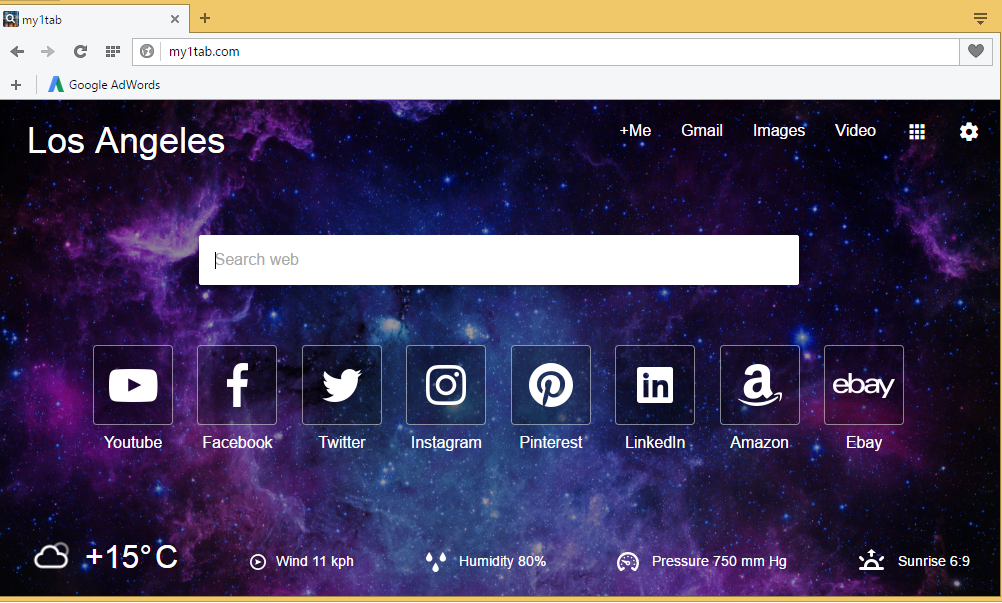
In the case of my1tab.com, it may not be able to redirect you but it could be gathering information. There are two ways you could have acquired the hijacker, either you downloaded from some download page or it sneaked into your computer via free software. If you are looking for ways to personalize your browser, there are better options out there for you to find. In the mean time, delete my1tab.com.
Why should you uninstall my1tab.com?
If you do not remember installing the hijacker yourself, it must have entered via software bundles. It was attached to some free program that you installed and was set to install alongside. This method is quite widespread but many users still end up allowing those items to install. When installing freeware, always choose Advanced or Custom settings because only there can you see if something has been added. If there is anything, you will be allowed to deselect it, preventing it from installing. After you do this, you can continue to install the freeware. Do not use Default settings because you will not be able view extra items, and will end up having to remove my1tab.com or simialr again.
When you open your browser, you will find that you are redirected to my1tab.com every time. It was set as your homepage and new tabs so it will load until you delete my1tab.com from your computer. If you did not willingly install the hijacker, the changes might come as a surprise since you may not be asked to permit them. my1tab.com offers you different kinds of backgrounds for your homepage, which is not a very useful feature seeing as you spend mere seconds on it. It also has quick links to popular pages like YouTube, Twitter, Amazon and LinkedIn, as well as a search box. If you type in something into the box and press Enter, you will be taken to Google. The hijacker may be following your Internet activities and recording your browsing habits. That information could possibly be shared with third parties with the intentions of using it for advertisement purposes. We suggest you uninstall my1tab.com.
my1tab.com removal
If you choose to remove my1tab.com, you can achieve that in two ways. The easiest would be to obtain professional anti-malware software and allow it to erase my1tab.com for you. If you pick manual my1tab.com removal, you can find instructions below this article to help you. However, it may take more time to eliminate my1tab.com by hand as you would need to locate the hijacker yourself.
Offers
Download Removal Toolto scan for my1tab.comUse our recommended removal tool to scan for my1tab.com. Trial version of provides detection of computer threats like my1tab.com and assists in its removal for FREE. You can delete detected registry entries, files and processes yourself or purchase a full version.
More information about SpyWarrior and Uninstall Instructions. Please review SpyWarrior EULA and Privacy Policy. SpyWarrior scanner is free. If it detects a malware, purchase its full version to remove it.

WiperSoft Review Details WiperSoft (www.wipersoft.com) is a security tool that provides real-time security from potential threats. Nowadays, many users tend to download free software from the Intern ...
Download|more


Is MacKeeper a virus? MacKeeper is not a virus, nor is it a scam. While there are various opinions about the program on the Internet, a lot of the people who so notoriously hate the program have neve ...
Download|more


While the creators of MalwareBytes anti-malware have not been in this business for long time, they make up for it with their enthusiastic approach. Statistic from such websites like CNET shows that th ...
Download|more
Quick Menu
Step 1. Uninstall my1tab.com and related programs.
Remove my1tab.com from Windows 8
Right-click in the lower left corner of the screen. Once Quick Access Menu shows up, select Control Panel choose Programs and Features and select to Uninstall a software.


Uninstall my1tab.com from Windows 7
Click Start → Control Panel → Programs and Features → Uninstall a program.


Delete my1tab.com from Windows XP
Click Start → Settings → Control Panel. Locate and click → Add or Remove Programs.


Remove my1tab.com from Mac OS X
Click Go button at the top left of the screen and select Applications. Select applications folder and look for my1tab.com or any other suspicious software. Now right click on every of such entries and select Move to Trash, then right click the Trash icon and select Empty Trash.


Step 2. Delete my1tab.com from your browsers
Terminate the unwanted extensions from Internet Explorer
- Tap the Gear icon and go to Manage Add-ons.


- Pick Toolbars and Extensions and eliminate all suspicious entries (other than Microsoft, Yahoo, Google, Oracle or Adobe)


- Leave the window.
Change Internet Explorer homepage if it was changed by virus:
- Tap the gear icon (menu) on the top right corner of your browser and click Internet Options.


- In General Tab remove malicious URL and enter preferable domain name. Press Apply to save changes.


Reset your browser
- Click the Gear icon and move to Internet Options.


- Open the Advanced tab and press Reset.


- Choose Delete personal settings and pick Reset one more time.


- Tap Close and leave your browser.


- If you were unable to reset your browsers, employ a reputable anti-malware and scan your entire computer with it.
Erase my1tab.com from Google Chrome
- Access menu (top right corner of the window) and pick Settings.


- Choose Extensions.


- Eliminate the suspicious extensions from the list by clicking the Trash bin next to them.


- If you are unsure which extensions to remove, you can disable them temporarily.


Reset Google Chrome homepage and default search engine if it was hijacker by virus
- Press on menu icon and click Settings.


- Look for the “Open a specific page” or “Set Pages” under “On start up” option and click on Set pages.


- In another window remove malicious search sites and enter the one that you want to use as your homepage.


- Under the Search section choose Manage Search engines. When in Search Engines..., remove malicious search websites. You should leave only Google or your preferred search name.




Reset your browser
- If the browser still does not work the way you prefer, you can reset its settings.
- Open menu and navigate to Settings.


- Press Reset button at the end of the page.


- Tap Reset button one more time in the confirmation box.


- If you cannot reset the settings, purchase a legitimate anti-malware and scan your PC.
Remove my1tab.com from Mozilla Firefox
- In the top right corner of the screen, press menu and choose Add-ons (or tap Ctrl+Shift+A simultaneously).


- Move to Extensions and Add-ons list and uninstall all suspicious and unknown entries.


Change Mozilla Firefox homepage if it was changed by virus:
- Tap on the menu (top right corner), choose Options.


- On General tab delete malicious URL and enter preferable website or click Restore to default.


- Press OK to save these changes.
Reset your browser
- Open the menu and tap Help button.


- Select Troubleshooting Information.


- Press Refresh Firefox.


- In the confirmation box, click Refresh Firefox once more.


- If you are unable to reset Mozilla Firefox, scan your entire computer with a trustworthy anti-malware.
Uninstall my1tab.com from Safari (Mac OS X)
- Access the menu.
- Pick Preferences.


- Go to the Extensions Tab.


- Tap the Uninstall button next to the undesirable my1tab.com and get rid of all the other unknown entries as well. If you are unsure whether the extension is reliable or not, simply uncheck the Enable box in order to disable it temporarily.
- Restart Safari.
Reset your browser
- Tap the menu icon and choose Reset Safari.


- Pick the options which you want to reset (often all of them are preselected) and press Reset.


- If you cannot reset the browser, scan your whole PC with an authentic malware removal software.
Site Disclaimer
2-remove-virus.com is not sponsored, owned, affiliated, or linked to malware developers or distributors that are referenced in this article. The article does not promote or endorse any type of malware. We aim at providing useful information that will help computer users to detect and eliminate the unwanted malicious programs from their computers. This can be done manually by following the instructions presented in the article or automatically by implementing the suggested anti-malware tools.
The article is only meant to be used for educational purposes. If you follow the instructions given in the article, you agree to be contracted by the disclaimer. We do not guarantee that the artcile will present you with a solution that removes the malign threats completely. Malware changes constantly, which is why, in some cases, it may be difficult to clean the computer fully by using only the manual removal instructions.
