About this hijacker
MySearch virus refers to a browser hijacker which will change your browser’s settings without permission and essentially force you to use a questionable website. These kinds of infections come out of the blue, generally after users install some kind of free program they get from questionable sources. Hijackers come attached to those programs as extra offers, and they install automatically alongside, without the user even noticing. This happens quite commonly because users are rather careless when it comes to downloading and installing programs. 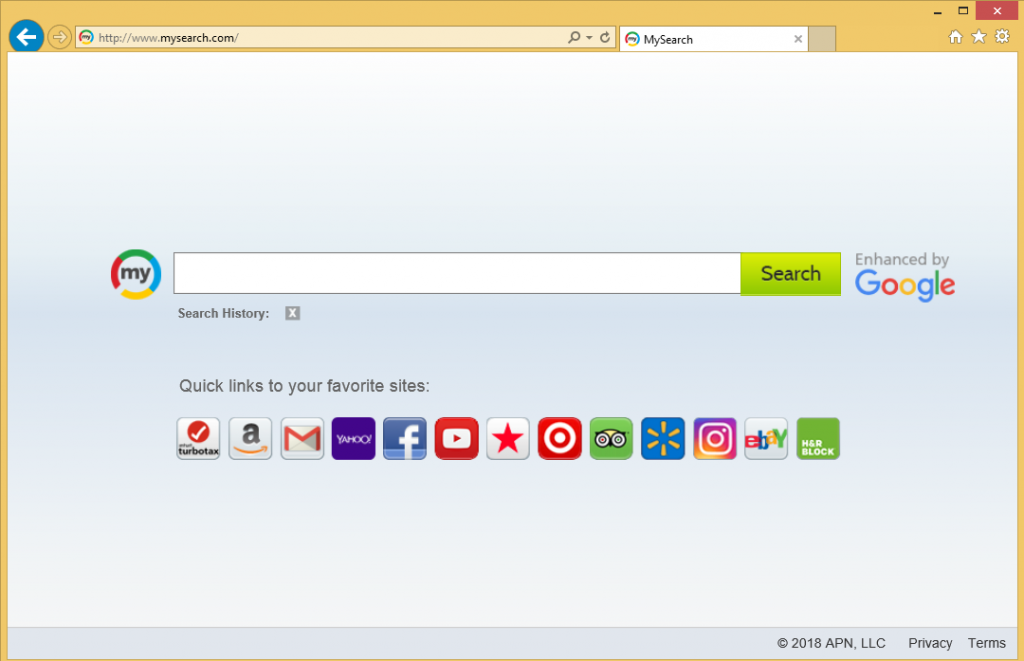
Browser hijackers are not high-level infections, they’re pretty minor in fact. However, dealing with them can be quite annoying. They make unwanted changes, try to redirect you to sponsored websites, can be difficult to get rid of, and sometimes renew themselves after elimination. One good thing about hijackers is that they are very noticeable once they are installed. Your homepage will be changed, thus you will notice something wrong as soon as you open your homepage. And until the hijacker is fully erased, the browser’s settings will be unchangeable. Thus, you should delete MySearch virus as soon as possible to return to normal browsing. In the meantime, if you are interested in more details on how hijackers work, continue reading this report.
Why do you have the hijacker on your computer?
Hijackers exist to redirect users to sponsored websites. More traffic for websites brings more revenue, which is why the redirects happen. In order to be able to redirect you, the hijacker first needs to change the browser’s settings. Without first getting your explicit permission, the hijacker will replace your homepage with its promoted website. And that site will load every time you open your browser, whether it’s Internet Explorer, Google Chrome or Mozilla Firefox. As you will quickly notice, those changes are not exactly reversible while the hijacker is still present. Until you get rid of it, you’re stuck with the website. It looks rather basic, with links to popular websites like Facebook, Gmail, Instagram, etc., and a search engine, supposedly enhanced by Google. This does not mean results will be somehow superior compared to other search engines. On the contrary, results may be quite disappointing because it focuses on trying to redirect you to sponsored websites instead of providing you with relevant results. Those sponsored pages will be quite obvious so you should be able to avoid clicking on them. If you do accidentally click on one, exit the site immediately and do not engage with the content. Some of the sites could be malicious, leading to serious malware infections.
As we have mentioned before, hijackers are generally installed without the user even knowing. It happens via other programs, usually the ones you download from questionable sources. The infections are attached to the programs as extra offers. When you are installing a program, however unimportant it may be, you need to pay attention to how you do it. Read the information that is give to you during the installation process, and opt for Advanced or Custom settings whenever they are available. Those settings will make all added offers visible, and you will be able to deselect all of them. Only after you have unchecked all the boxes should you continue installing the program. No matter what you are installing onto your computer, it is important that you pay attention to the process because otherwise you will end up with a computer full of clutter.
MySearch virus removal
It should not be too difficult to remove MySearch virus, although you have to make sure you eliminate it fully. For manual MySearch virus removal instructions, scroll down below this article. If you would prefer to automatically uninstall MySearch virus, download anti-spyware software and have it take care of everything. If you are able to change the browser’s settings back to normal, the hijacker has been successfully eliminated.
Offers
Download Removal Toolto scan for MySearch virusUse our recommended removal tool to scan for MySearch virus. Trial version of provides detection of computer threats like MySearch virus and assists in its removal for FREE. You can delete detected registry entries, files and processes yourself or purchase a full version.
More information about SpyWarrior and Uninstall Instructions. Please review SpyWarrior EULA and Privacy Policy. SpyWarrior scanner is free. If it detects a malware, purchase its full version to remove it.

WiperSoft Review Details WiperSoft (www.wipersoft.com) is a security tool that provides real-time security from potential threats. Nowadays, many users tend to download free software from the Intern ...
Download|more


Is MacKeeper a virus? MacKeeper is not a virus, nor is it a scam. While there are various opinions about the program on the Internet, a lot of the people who so notoriously hate the program have neve ...
Download|more


While the creators of MalwareBytes anti-malware have not been in this business for long time, they make up for it with their enthusiastic approach. Statistic from such websites like CNET shows that th ...
Download|more
Quick Menu
Step 1. Uninstall MySearch virus and related programs.
Remove MySearch virus from Windows 8
Right-click in the lower left corner of the screen. Once Quick Access Menu shows up, select Control Panel choose Programs and Features and select to Uninstall a software.


Uninstall MySearch virus from Windows 7
Click Start → Control Panel → Programs and Features → Uninstall a program.


Delete MySearch virus from Windows XP
Click Start → Settings → Control Panel. Locate and click → Add or Remove Programs.


Remove MySearch virus from Mac OS X
Click Go button at the top left of the screen and select Applications. Select applications folder and look for MySearch virus or any other suspicious software. Now right click on every of such entries and select Move to Trash, then right click the Trash icon and select Empty Trash.


Step 2. Delete MySearch virus from your browsers
Terminate the unwanted extensions from Internet Explorer
- Tap the Gear icon and go to Manage Add-ons.


- Pick Toolbars and Extensions and eliminate all suspicious entries (other than Microsoft, Yahoo, Google, Oracle or Adobe)


- Leave the window.
Change Internet Explorer homepage if it was changed by virus:
- Tap the gear icon (menu) on the top right corner of your browser and click Internet Options.


- In General Tab remove malicious URL and enter preferable domain name. Press Apply to save changes.


Reset your browser
- Click the Gear icon and move to Internet Options.


- Open the Advanced tab and press Reset.


- Choose Delete personal settings and pick Reset one more time.


- Tap Close and leave your browser.


- If you were unable to reset your browsers, employ a reputable anti-malware and scan your entire computer with it.
Erase MySearch virus from Google Chrome
- Access menu (top right corner of the window) and pick Settings.


- Choose Extensions.


- Eliminate the suspicious extensions from the list by clicking the Trash bin next to them.


- If you are unsure which extensions to remove, you can disable them temporarily.


Reset Google Chrome homepage and default search engine if it was hijacker by virus
- Press on menu icon and click Settings.


- Look for the “Open a specific page” or “Set Pages” under “On start up” option and click on Set pages.


- In another window remove malicious search sites and enter the one that you want to use as your homepage.


- Under the Search section choose Manage Search engines. When in Search Engines..., remove malicious search websites. You should leave only Google or your preferred search name.




Reset your browser
- If the browser still does not work the way you prefer, you can reset its settings.
- Open menu and navigate to Settings.


- Press Reset button at the end of the page.


- Tap Reset button one more time in the confirmation box.


- If you cannot reset the settings, purchase a legitimate anti-malware and scan your PC.
Remove MySearch virus from Mozilla Firefox
- In the top right corner of the screen, press menu and choose Add-ons (or tap Ctrl+Shift+A simultaneously).


- Move to Extensions and Add-ons list and uninstall all suspicious and unknown entries.


Change Mozilla Firefox homepage if it was changed by virus:
- Tap on the menu (top right corner), choose Options.


- On General tab delete malicious URL and enter preferable website or click Restore to default.


- Press OK to save these changes.
Reset your browser
- Open the menu and tap Help button.


- Select Troubleshooting Information.


- Press Refresh Firefox.


- In the confirmation box, click Refresh Firefox once more.


- If you are unable to reset Mozilla Firefox, scan your entire computer with a trustworthy anti-malware.
Uninstall MySearch virus from Safari (Mac OS X)
- Access the menu.
- Pick Preferences.


- Go to the Extensions Tab.


- Tap the Uninstall button next to the undesirable MySearch virus and get rid of all the other unknown entries as well. If you are unsure whether the extension is reliable or not, simply uncheck the Enable box in order to disable it temporarily.
- Restart Safari.
Reset your browser
- Tap the menu icon and choose Reset Safari.


- Pick the options which you want to reset (often all of them are preselected) and press Reset.


- If you cannot reset the browser, scan your whole PC with an authentic malware removal software.
Site Disclaimer
2-remove-virus.com is not sponsored, owned, affiliated, or linked to malware developers or distributors that are referenced in this article. The article does not promote or endorse any type of malware. We aim at providing useful information that will help computer users to detect and eliminate the unwanted malicious programs from their computers. This can be done manually by following the instructions presented in the article or automatically by implementing the suggested anti-malware tools.
The article is only meant to be used for educational purposes. If you follow the instructions given in the article, you agree to be contracted by the disclaimer. We do not guarantee that the artcile will present you with a solution that removes the malign threats completely. Malware changes constantly, which is why, in some cases, it may be difficult to clean the computer fully by using only the manual removal instructions.
