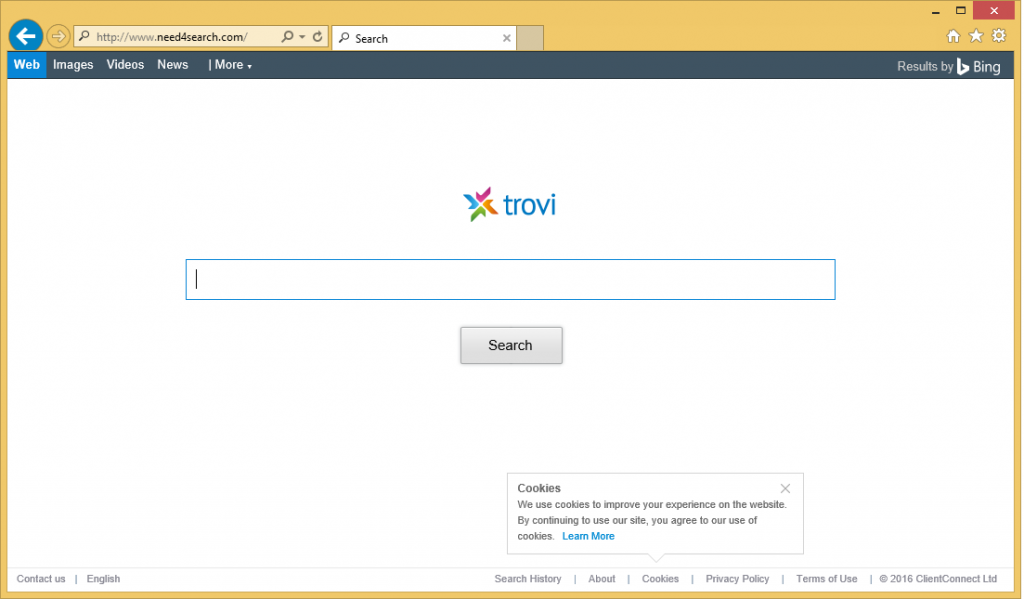What is Need4search.com?
Need4search.com falls into the category of browser hijackers that were created by Imali Media. This company is responsible for multiple hijackers that are all promoted as useful tools, but are actually aimed at making money for Imali. There is no reason why you should tolerate the inconveniences caused by the hijacker, which include modified browser settings, never-ending ads, random redirects, and more. These symptoms will appear in all browsers that you have got installed, so you will not be able to avoid dealing with them. To get rid of the unwanted symptoms, you will have to terminate Need4search.com.
How does Need4search.com work?
The hijacker usually enters your system together with its related extension. Once this extension is added to your browsers, it alters your settings. Your home page and default search engine get switched to Need4search.com. This page presents you with a search box, a toolbar, and quick links to Facebook, Gmail, Instagram, YouTube, and some other popular sites. Your new search engine is powered by Search.safefinder.com, which is not a trustworthy tool. It is often blocked by security programs and labeled as a potentially dangerous site. It is clear that you cannot use it as your search provider. In order to return to your original preferences, you will have to delete Need4search.com.
In addition to changing your settings, the hijacker causes other issues as well. It floods your browsers with advertising data and causes redirects to unfamiliar sites. This content is not monitored by anyone, so it could be misleading or completely false. If you click on a fake ad and land on a corrupted page, you will be exposed to an online scam. The scam may result in such serious consequences as infecting your computer or losing your money. If you wish to make sure that never happens, you should eliminate Need4search.com from your browsers without hesitation.
How to remove Need4search.com?
To erase Need4search.com for good, you will first have to uninstall its related program from your PC and your browser extensions. Once you do that, fixing your browser settings should not be that complicated. Instructions presented in the manual Need4search.com removal guide below can help you complete these tasks. If, however, you want to not only get rid of Need4search.com, but also eliminate other potential threats from your computer, you should go with automatic removal option. If you implement the anti-malware from our site, it will perform a system scan and detect all issues. The security software will clean your PC from all unwanted components and keep it safeguarded from other Internet-based infections you may encounter in the future.
Offers
Download Removal Toolto scan for Need4search.comUse our recommended removal tool to scan for Need4search.com. Trial version of provides detection of computer threats like Need4search.com and assists in its removal for FREE. You can delete detected registry entries, files and processes yourself or purchase a full version.
More information about SpyWarrior and Uninstall Instructions. Please review SpyWarrior EULA and Privacy Policy. SpyWarrior scanner is free. If it detects a malware, purchase its full version to remove it.

WiperSoft Review Details WiperSoft (www.wipersoft.com) is a security tool that provides real-time security from potential threats. Nowadays, many users tend to download free software from the Intern ...
Download|more


Is MacKeeper a virus? MacKeeper is not a virus, nor is it a scam. While there are various opinions about the program on the Internet, a lot of the people who so notoriously hate the program have neve ...
Download|more


While the creators of MalwareBytes anti-malware have not been in this business for long time, they make up for it with their enthusiastic approach. Statistic from such websites like CNET shows that th ...
Download|more
Quick Menu
Step 1. Uninstall Need4search.com and related programs.
Remove Need4search.com from Windows 8
Right-click in the lower left corner of the screen. Once Quick Access Menu shows up, select Control Panel choose Programs and Features and select to Uninstall a software.


Uninstall Need4search.com from Windows 7
Click Start → Control Panel → Programs and Features → Uninstall a program.


Delete Need4search.com from Windows XP
Click Start → Settings → Control Panel. Locate and click → Add or Remove Programs.


Remove Need4search.com from Mac OS X
Click Go button at the top left of the screen and select Applications. Select applications folder and look for Need4search.com or any other suspicious software. Now right click on every of such entries and select Move to Trash, then right click the Trash icon and select Empty Trash.


Step 2. Delete Need4search.com from your browsers
Terminate the unwanted extensions from Internet Explorer
- Tap the Gear icon and go to Manage Add-ons.


- Pick Toolbars and Extensions and eliminate all suspicious entries (other than Microsoft, Yahoo, Google, Oracle or Adobe)


- Leave the window.
Change Internet Explorer homepage if it was changed by virus:
- Tap the gear icon (menu) on the top right corner of your browser and click Internet Options.


- In General Tab remove malicious URL and enter preferable domain name. Press Apply to save changes.


Reset your browser
- Click the Gear icon and move to Internet Options.


- Open the Advanced tab and press Reset.


- Choose Delete personal settings and pick Reset one more time.


- Tap Close and leave your browser.


- If you were unable to reset your browsers, employ a reputable anti-malware and scan your entire computer with it.
Erase Need4search.com from Google Chrome
- Access menu (top right corner of the window) and pick Settings.


- Choose Extensions.


- Eliminate the suspicious extensions from the list by clicking the Trash bin next to them.


- If you are unsure which extensions to remove, you can disable them temporarily.


Reset Google Chrome homepage and default search engine if it was hijacker by virus
- Press on menu icon and click Settings.


- Look for the “Open a specific page” or “Set Pages” under “On start up” option and click on Set pages.


- In another window remove malicious search sites and enter the one that you want to use as your homepage.


- Under the Search section choose Manage Search engines. When in Search Engines..., remove malicious search websites. You should leave only Google or your preferred search name.




Reset your browser
- If the browser still does not work the way you prefer, you can reset its settings.
- Open menu and navigate to Settings.


- Press Reset button at the end of the page.


- Tap Reset button one more time in the confirmation box.


- If you cannot reset the settings, purchase a legitimate anti-malware and scan your PC.
Remove Need4search.com from Mozilla Firefox
- In the top right corner of the screen, press menu and choose Add-ons (or tap Ctrl+Shift+A simultaneously).


- Move to Extensions and Add-ons list and uninstall all suspicious and unknown entries.


Change Mozilla Firefox homepage if it was changed by virus:
- Tap on the menu (top right corner), choose Options.


- On General tab delete malicious URL and enter preferable website or click Restore to default.


- Press OK to save these changes.
Reset your browser
- Open the menu and tap Help button.


- Select Troubleshooting Information.


- Press Refresh Firefox.


- In the confirmation box, click Refresh Firefox once more.


- If you are unable to reset Mozilla Firefox, scan your entire computer with a trustworthy anti-malware.
Uninstall Need4search.com from Safari (Mac OS X)
- Access the menu.
- Pick Preferences.


- Go to the Extensions Tab.


- Tap the Uninstall button next to the undesirable Need4search.com and get rid of all the other unknown entries as well. If you are unsure whether the extension is reliable or not, simply uncheck the Enable box in order to disable it temporarily.
- Restart Safari.
Reset your browser
- Tap the menu icon and choose Reset Safari.


- Pick the options which you want to reset (often all of them are preselected) and press Reset.


- If you cannot reset the browser, scan your whole PC with an authentic malware removal software.