NetSpeed App Removal Guide (Delete NetSpeed App)
NetSpeed App is a deceitful potentially unwanted application that will do only harm, although claiming otherwise. Some uses even download it willingly because it offers some supposedly useful features. However, most of the downloads happen without the user’s permission. If you are one of the people who found this application on the computer suddenly, do not worry: it is not a dangerous infection. It will not do as much harm as, for example, a virus or a Trojan horse.
Nevertheless, you should uninstall NetSpeed App from your computer system as soon as possible because it can expose your PC to other infections that can actually include dangerous viruses. First of all, you should know why there are users who download the PUP consciously. The program tries offering one thing: it claims to enhance your internet speed (which is very unlikely). Not only the program may not work: it also turns your browsing into a dangerous activity. Remove NetSpeed App from the PC before you get infected with more dangerous malware.
 Why is NetSpeed App dangerous?
Why is NetSpeed App dangerous?
After the installation, the application starts showing third-party ads on your browser. Unfortunately, it is made to attack the majority of browsers, and this includes Mozilla Firefox, Internet Explorer, Google Chrome, and Safari. So, if you have this PUP, you can be sure to encounter commercial advertisements everywhere you go (in case of browsing on the Internet, of course). Ads can start appearing on your home page, next to the search results, and on the webpages that you open. The adware is capable of replacing original advertisements with the ads of its own, so you should beware of any pop-up, coupon, banner, in-text ad, or discount offer that you notice. You can see that these ads are produced by the PUP because they have a title that can say Ads by NetSpeed App, Powered by NetSpeed App, or something similar. These ads can infect the computer: all kinds of malware can be installed just because of an unsafe click. What is more, your information can be gathered so that more advertisements would be produced. Obviously, the one and only way to not experience this anymore is NetSpeed App removal.
How did my PC get infected with NetSpeed App?
Most usually, PUPs like NetSpeed App use the suspicious method of bundling with other programs. In most cases, the ones downloaded from P2P pages. The best method to avoid PUPs and malware is not visiting these file sharing pages. Nevertheless, you should still pick the Custom or Advanced installation methods whenever you download free software, whether from reliable sources or not.
How to remove NetSpeed App from my computer?
You should be able to delete NetSpeed App quite easily with the help of an up-to-date malware and spyware removal application. The security tool will be capable of detecting all the dangers that can disrupt your security. It should be mentioned that you have to scan your PC constantly so that all the dangers would be detected on time.
Offers
Download Removal Toolto scan for NetSpeed AppUse our recommended removal tool to scan for NetSpeed App. Trial version of provides detection of computer threats like NetSpeed App and assists in its removal for FREE. You can delete detected registry entries, files and processes yourself or purchase a full version.
More information about SpyWarrior and Uninstall Instructions. Please review SpyWarrior EULA and Privacy Policy. SpyWarrior scanner is free. If it detects a malware, purchase its full version to remove it.

WiperSoft Review Details WiperSoft (www.wipersoft.com) is a security tool that provides real-time security from potential threats. Nowadays, many users tend to download free software from the Intern ...
Download|more


Is MacKeeper a virus? MacKeeper is not a virus, nor is it a scam. While there are various opinions about the program on the Internet, a lot of the people who so notoriously hate the program have neve ...
Download|more


While the creators of MalwareBytes anti-malware have not been in this business for long time, they make up for it with their enthusiastic approach. Statistic from such websites like CNET shows that th ...
Download|more
Quick Menu
Step 1. Uninstall NetSpeed App and related programs.
Remove NetSpeed App from Windows 8
Right-click in the lower left corner of the screen. Once Quick Access Menu shows up, select Control Panel choose Programs and Features and select to Uninstall a software.


Uninstall NetSpeed App from Windows 7
Click Start → Control Panel → Programs and Features → Uninstall a program.


Delete NetSpeed App from Windows XP
Click Start → Settings → Control Panel. Locate and click → Add or Remove Programs.


Remove NetSpeed App from Mac OS X
Click Go button at the top left of the screen and select Applications. Select applications folder and look for NetSpeed App or any other suspicious software. Now right click on every of such entries and select Move to Trash, then right click the Trash icon and select Empty Trash.


Step 2. Delete NetSpeed App from your browsers
Terminate the unwanted extensions from Internet Explorer
- Tap the Gear icon and go to Manage Add-ons.


- Pick Toolbars and Extensions and eliminate all suspicious entries (other than Microsoft, Yahoo, Google, Oracle or Adobe)


- Leave the window.
Change Internet Explorer homepage if it was changed by virus:
- Tap the gear icon (menu) on the top right corner of your browser and click Internet Options.


- In General Tab remove malicious URL and enter preferable domain name. Press Apply to save changes.


Reset your browser
- Click the Gear icon and move to Internet Options.


- Open the Advanced tab and press Reset.


- Choose Delete personal settings and pick Reset one more time.


- Tap Close and leave your browser.


- If you were unable to reset your browsers, employ a reputable anti-malware and scan your entire computer with it.
Erase NetSpeed App from Google Chrome
- Access menu (top right corner of the window) and pick Settings.


- Choose Extensions.


- Eliminate the suspicious extensions from the list by clicking the Trash bin next to them.


- If you are unsure which extensions to remove, you can disable them temporarily.


Reset Google Chrome homepage and default search engine if it was hijacker by virus
- Press on menu icon and click Settings.


- Look for the “Open a specific page” or “Set Pages” under “On start up” option and click on Set pages.


- In another window remove malicious search sites and enter the one that you want to use as your homepage.


- Under the Search section choose Manage Search engines. When in Search Engines..., remove malicious search websites. You should leave only Google or your preferred search name.




Reset your browser
- If the browser still does not work the way you prefer, you can reset its settings.
- Open menu and navigate to Settings.


- Press Reset button at the end of the page.


- Tap Reset button one more time in the confirmation box.


- If you cannot reset the settings, purchase a legitimate anti-malware and scan your PC.
Remove NetSpeed App from Mozilla Firefox
- In the top right corner of the screen, press menu and choose Add-ons (or tap Ctrl+Shift+A simultaneously).


- Move to Extensions and Add-ons list and uninstall all suspicious and unknown entries.


Change Mozilla Firefox homepage if it was changed by virus:
- Tap on the menu (top right corner), choose Options.


- On General tab delete malicious URL and enter preferable website or click Restore to default.


- Press OK to save these changes.
Reset your browser
- Open the menu and tap Help button.


- Select Troubleshooting Information.


- Press Refresh Firefox.


- In the confirmation box, click Refresh Firefox once more.


- If you are unable to reset Mozilla Firefox, scan your entire computer with a trustworthy anti-malware.
Uninstall NetSpeed App from Safari (Mac OS X)
- Access the menu.
- Pick Preferences.


- Go to the Extensions Tab.


- Tap the Uninstall button next to the undesirable NetSpeed App and get rid of all the other unknown entries as well. If you are unsure whether the extension is reliable or not, simply uncheck the Enable box in order to disable it temporarily.
- Restart Safari.
Reset your browser
- Tap the menu icon and choose Reset Safari.


- Pick the options which you want to reset (often all of them are preselected) and press Reset.


- If you cannot reset the browser, scan your whole PC with an authentic malware removal software.
Site Disclaimer
2-remove-virus.com is not sponsored, owned, affiliated, or linked to malware developers or distributors that are referenced in this article. The article does not promote or endorse any type of malware. We aim at providing useful information that will help computer users to detect and eliminate the unwanted malicious programs from their computers. This can be done manually by following the instructions presented in the article or automatically by implementing the suggested anti-malware tools.
The article is only meant to be used for educational purposes. If you follow the instructions given in the article, you agree to be contracted by the disclaimer. We do not guarantee that the artcile will present you with a solution that removes the malign threats completely. Malware changes constantly, which is why, in some cases, it may be difficult to clean the computer fully by using only the manual removal instructions.
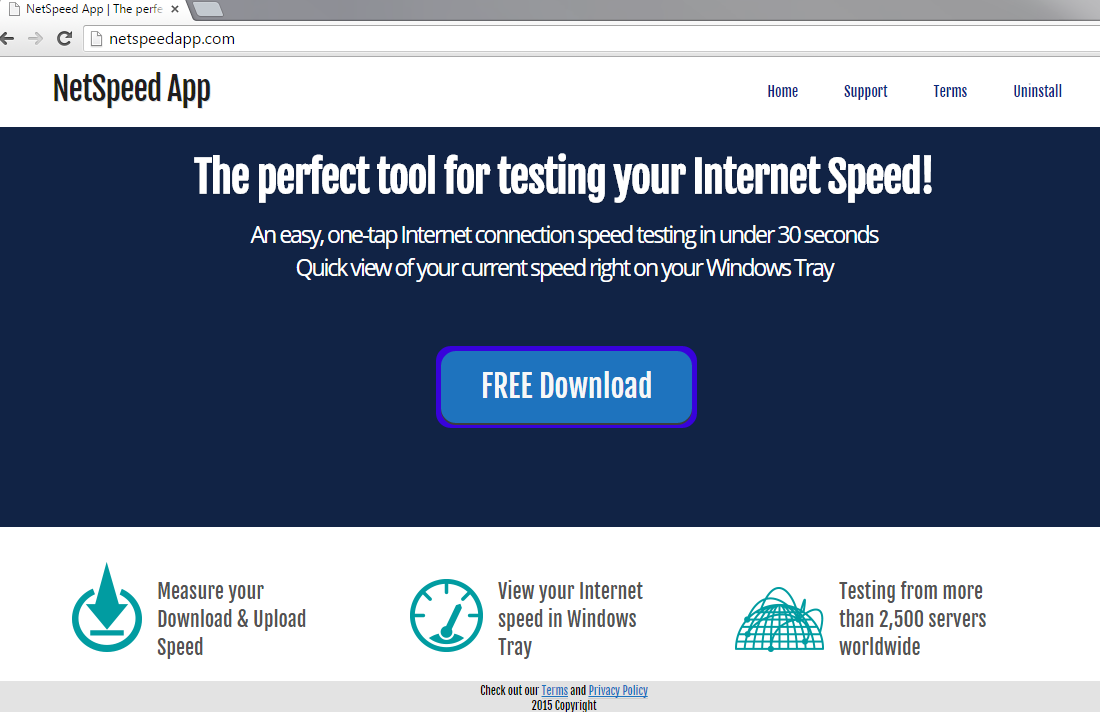 Why is NetSpeed App dangerous?
Why is NetSpeed App dangerous?