About this website
none-stops.com is a questionable website that promotes an extension which will supposedly allow you to access geo-restricted content. Users seem to be getting alerts by AVG and Avast anti-malware software that connection this site has been aborted due to it being infected with JS:Agent-EDB [Trj]. The pop-up alerts seem to appear many times to the same user and imply that the user’s computer tries to connect to the website. However, that connection is constantly blocked. If you are not visiting the website, something might be going on in your computer.
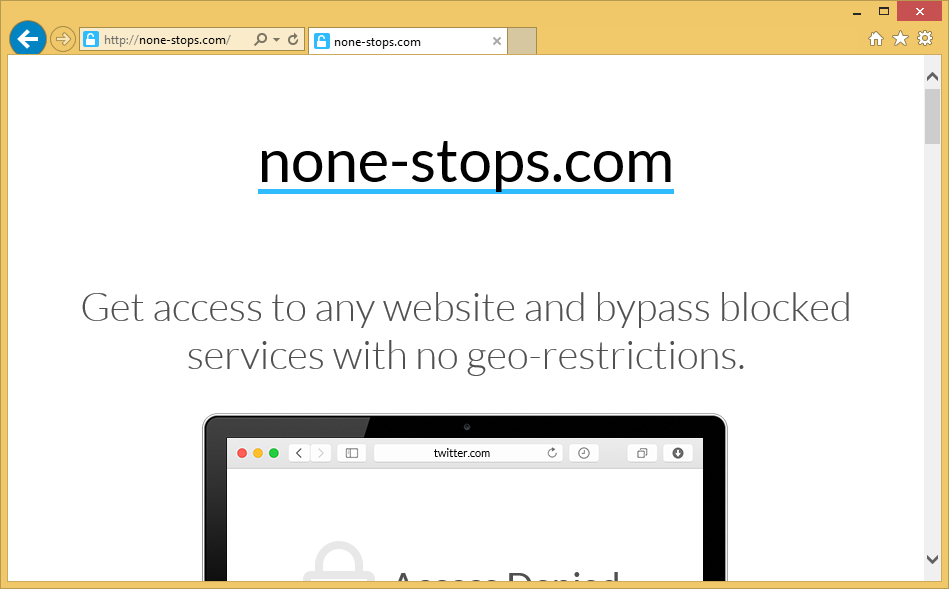
The extension advertised on the website will supposedly unlock content that is restricted to you because of your location. It claims to work faster than a VPN, and is always secure. We don’t recommend installing it for a couple of reasons. First of all, you should never download anything from websites you were randomly redirected to. Same goes for ads. Second, there is no evidence that the extension could be reliable. There’s not much information provided about the developers, and if you were to search it via some search engine, you would not come up with any trustworthy results.
If you are dealing with adware, be more careful about how you install programs. Hijackers, adware and other potentially unwanted programs are often attached to freeware as extra offers, which you need to deselect. Choose Advanced or Custom settings, and when added offers become visible, deselect them. Only then should you continue installing the program.
none-stops.com removal
If you have adware, you will need to get rid of it to remove none-stops.com redirects. It can be done both manually and automatically. The latter may be easier for less-experienced users as everything is done by anti-spyware software. Just install the program, and allow it to do its job. If you would prefer to delete none-stops.com manually, you can use the below provided instructions to help you.
If you have AVG or Avast installed, and it’s warning about aborted connections to this site, we suggest scanning your computer with a different anti-malware programs. It may be able to pick up on something that’s causing the alerts.
Offers
Download Removal Toolto scan for none-stops.comUse our recommended removal tool to scan for none-stops.com. Trial version of provides detection of computer threats like none-stops.com and assists in its removal for FREE. You can delete detected registry entries, files and processes yourself or purchase a full version.
More information about SpyWarrior and Uninstall Instructions. Please review SpyWarrior EULA and Privacy Policy. SpyWarrior scanner is free. If it detects a malware, purchase its full version to remove it.

WiperSoft Review Details WiperSoft (www.wipersoft.com) is a security tool that provides real-time security from potential threats. Nowadays, many users tend to download free software from the Intern ...
Download|more


Is MacKeeper a virus? MacKeeper is not a virus, nor is it a scam. While there are various opinions about the program on the Internet, a lot of the people who so notoriously hate the program have neve ...
Download|more


While the creators of MalwareBytes anti-malware have not been in this business for long time, they make up for it with their enthusiastic approach. Statistic from such websites like CNET shows that th ...
Download|more
Quick Menu
Step 1. Uninstall none-stops.com and related programs.
Remove none-stops.com from Windows 8
Right-click in the lower left corner of the screen. Once Quick Access Menu shows up, select Control Panel choose Programs and Features and select to Uninstall a software.


Uninstall none-stops.com from Windows 7
Click Start → Control Panel → Programs and Features → Uninstall a program.


Delete none-stops.com from Windows XP
Click Start → Settings → Control Panel. Locate and click → Add or Remove Programs.


Remove none-stops.com from Mac OS X
Click Go button at the top left of the screen and select Applications. Select applications folder and look for none-stops.com or any other suspicious software. Now right click on every of such entries and select Move to Trash, then right click the Trash icon and select Empty Trash.


Step 2. Delete none-stops.com from your browsers
Terminate the unwanted extensions from Internet Explorer
- Tap the Gear icon and go to Manage Add-ons.


- Pick Toolbars and Extensions and eliminate all suspicious entries (other than Microsoft, Yahoo, Google, Oracle or Adobe)


- Leave the window.
Change Internet Explorer homepage if it was changed by virus:
- Tap the gear icon (menu) on the top right corner of your browser and click Internet Options.


- In General Tab remove malicious URL and enter preferable domain name. Press Apply to save changes.


Reset your browser
- Click the Gear icon and move to Internet Options.


- Open the Advanced tab and press Reset.


- Choose Delete personal settings and pick Reset one more time.


- Tap Close and leave your browser.


- If you were unable to reset your browsers, employ a reputable anti-malware and scan your entire computer with it.
Erase none-stops.com from Google Chrome
- Access menu (top right corner of the window) and pick Settings.


- Choose Extensions.


- Eliminate the suspicious extensions from the list by clicking the Trash bin next to them.


- If you are unsure which extensions to remove, you can disable them temporarily.


Reset Google Chrome homepage and default search engine if it was hijacker by virus
- Press on menu icon and click Settings.


- Look for the “Open a specific page” or “Set Pages” under “On start up” option and click on Set pages.


- In another window remove malicious search sites and enter the one that you want to use as your homepage.


- Under the Search section choose Manage Search engines. When in Search Engines..., remove malicious search websites. You should leave only Google or your preferred search name.




Reset your browser
- If the browser still does not work the way you prefer, you can reset its settings.
- Open menu and navigate to Settings.


- Press Reset button at the end of the page.


- Tap Reset button one more time in the confirmation box.


- If you cannot reset the settings, purchase a legitimate anti-malware and scan your PC.
Remove none-stops.com from Mozilla Firefox
- In the top right corner of the screen, press menu and choose Add-ons (or tap Ctrl+Shift+A simultaneously).


- Move to Extensions and Add-ons list and uninstall all suspicious and unknown entries.


Change Mozilla Firefox homepage if it was changed by virus:
- Tap on the menu (top right corner), choose Options.


- On General tab delete malicious URL and enter preferable website or click Restore to default.


- Press OK to save these changes.
Reset your browser
- Open the menu and tap Help button.


- Select Troubleshooting Information.


- Press Refresh Firefox.


- In the confirmation box, click Refresh Firefox once more.


- If you are unable to reset Mozilla Firefox, scan your entire computer with a trustworthy anti-malware.
Uninstall none-stops.com from Safari (Mac OS X)
- Access the menu.
- Pick Preferences.


- Go to the Extensions Tab.


- Tap the Uninstall button next to the undesirable none-stops.com and get rid of all the other unknown entries as well. If you are unsure whether the extension is reliable or not, simply uncheck the Enable box in order to disable it temporarily.
- Restart Safari.
Reset your browser
- Tap the menu icon and choose Reset Safari.


- Pick the options which you want to reset (often all of them are preselected) and press Reset.


- If you cannot reset the browser, scan your whole PC with an authentic malware removal software.
Site Disclaimer
2-remove-virus.com is not sponsored, owned, affiliated, or linked to malware developers or distributors that are referenced in this article. The article does not promote or endorse any type of malware. We aim at providing useful information that will help computer users to detect and eliminate the unwanted malicious programs from their computers. This can be done manually by following the instructions presented in the article or automatically by implementing the suggested anti-malware tools.
The article is only meant to be used for educational purposes. If you follow the instructions given in the article, you agree to be contracted by the disclaimer. We do not guarantee that the artcile will present you with a solution that removes the malign threats completely. Malware changes constantly, which is why, in some cases, it may be difficult to clean the computer fully by using only the manual removal instructions.
