What is Notice-booster.site
Notice-booster.site refers to a so-called calendar virus that affects Mac computers. It’s a potentially unwanted program (PUP) that falls into the adware category. It primarily focuses on showing users advertisements in order to generate revenue, but also edits the calendar on the computer to display reminders about supposed infections. It’s a very annoying but relatively harmless infection that usually enters a computer via freeware bundles. 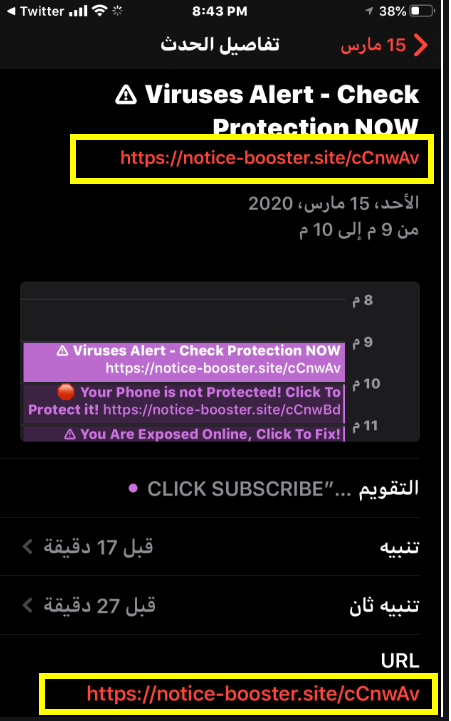
In most cases, users pick adware up when they install free software and do not notice things attached to it. Most users miss everything attached because the offers are purposely hidden so that users would not deselect them. When the offers go unnoticed, they can install alongside the freeware automatically. Continue reading to learn how you can prevent these unwanted offers from installing in the future.
The adware isn’t particularly harmful but it will annoy you with its advertisements and notifications in your calendar. Do not hesitate to remove Notice-booster.site, and the sooner you do it, the better. While it’s still installed, it could expose you to harmful ads and scams. So while itself isn’t harmful, its generated ads are a different story.
How does adware install
No user would install adware purposely knowing what it does. This why unwanted program developers use software bundling to distribute their programs. Adware, browser hijackers and PUPs come attached to free software as extra offers, and unless users manually deselect them, they install alongside. Fortunately, this is easily preventable as long as you know how.
When installing any kind of free program, you need to pay attention to the process. When given the option, choose Advanced (Custom) settings instead of Default. Unlike Default, Advanced settings will display all offers and allow you to deselect everything. Literally all you need to do is uncheck the boxes to prevent the offers from installing. You can then safely continue the installation without any nasty surprises.
Always deselect offers when installing free programs because most of them will have things attached. Those offers may seem useful at first but are actually completely useless. Do not allow programs that use software bundling to install as that is quite a frowned upon method.
Is adware harmful to your Mac?
One of the most annoying things about Notice-booster.site is that it hijacks your calendar app and sets ads as reminders. It will try to get you to install weird anti-virus programs onto your computer by setting a reminder that warns you about viruses, and will also advise that you install certain apps onto your iPhone because it’s supposedly at risk. While the ads may appear to some users as legitimate alerts, they are nothing more than ads. Downloading anything the adware recommends is not a good idea because programs that are advertised this way will certainly be up to no good.
Because it’s adware, you can also expect an increase in regular ads. The adware will show ads on all regular browsers, including Safari, Mozilla Firefox and Google Chrome. We don’t recommend engaging with any ads while the adware is installed because you could unknowingly expose your Mac to malware. Adware ads are not safe, and you may be shown malicious ones or ones promoting scams, such as bogus security programs.
The adware will also spy on you, collecting information about what you search for, what sites you visit, ads you click on, your IP address, etc. This information would be used to generate ads you’d be more inclined to click on. The adware could also share or sell the information to unknown third-parties. While it cannot collect personal information, adware collecting any kind of information about you is not acceptable.
Notice-booster.site removal
We strongly recommend using anti-virus software to delete Notice-booster.site because adware can be tricky. Manual Notice-booster.site removal is possible but if you miss some files, the adware can recover itself and continue its unwanted activity.
Once you successfully uninstall Notice-booster.site, everything should go back to normal, including the amount of ads you see as well as well no weird reminders in your calendar.
Offers
Download Removal Toolto scan for Notice-booster.siteUse our recommended removal tool to scan for Notice-booster.site. Trial version of provides detection of computer threats like Notice-booster.site and assists in its removal for FREE. You can delete detected registry entries, files and processes yourself or purchase a full version.
More information about SpyWarrior and Uninstall Instructions. Please review SpyWarrior EULA and Privacy Policy. SpyWarrior scanner is free. If it detects a malware, purchase its full version to remove it.

WiperSoft Review Details WiperSoft (www.wipersoft.com) is a security tool that provides real-time security from potential threats. Nowadays, many users tend to download free software from the Intern ...
Download|more


Is MacKeeper a virus? MacKeeper is not a virus, nor is it a scam. While there are various opinions about the program on the Internet, a lot of the people who so notoriously hate the program have neve ...
Download|more


While the creators of MalwareBytes anti-malware have not been in this business for long time, they make up for it with their enthusiastic approach. Statistic from such websites like CNET shows that th ...
Download|more
Quick Menu
Step 1. Uninstall Notice-booster.site and related programs.
Remove Notice-booster.site from Windows 8
Right-click in the lower left corner of the screen. Once Quick Access Menu shows up, select Control Panel choose Programs and Features and select to Uninstall a software.


Uninstall Notice-booster.site from Windows 7
Click Start → Control Panel → Programs and Features → Uninstall a program.


Delete Notice-booster.site from Windows XP
Click Start → Settings → Control Panel. Locate and click → Add or Remove Programs.


Remove Notice-booster.site from Mac OS X
Click Go button at the top left of the screen and select Applications. Select applications folder and look for Notice-booster.site or any other suspicious software. Now right click on every of such entries and select Move to Trash, then right click the Trash icon and select Empty Trash.


Step 2. Delete Notice-booster.site from your browsers
Terminate the unwanted extensions from Internet Explorer
- Tap the Gear icon and go to Manage Add-ons.


- Pick Toolbars and Extensions and eliminate all suspicious entries (other than Microsoft, Yahoo, Google, Oracle or Adobe)


- Leave the window.
Change Internet Explorer homepage if it was changed by virus:
- Tap the gear icon (menu) on the top right corner of your browser and click Internet Options.


- In General Tab remove malicious URL and enter preferable domain name. Press Apply to save changes.


Reset your browser
- Click the Gear icon and move to Internet Options.


- Open the Advanced tab and press Reset.


- Choose Delete personal settings and pick Reset one more time.


- Tap Close and leave your browser.


- If you were unable to reset your browsers, employ a reputable anti-malware and scan your entire computer with it.
Erase Notice-booster.site from Google Chrome
- Access menu (top right corner of the window) and pick Settings.


- Choose Extensions.


- Eliminate the suspicious extensions from the list by clicking the Trash bin next to them.


- If you are unsure which extensions to remove, you can disable them temporarily.


Reset Google Chrome homepage and default search engine if it was hijacker by virus
- Press on menu icon and click Settings.


- Look for the “Open a specific page” or “Set Pages” under “On start up” option and click on Set pages.


- In another window remove malicious search sites and enter the one that you want to use as your homepage.


- Under the Search section choose Manage Search engines. When in Search Engines..., remove malicious search websites. You should leave only Google or your preferred search name.




Reset your browser
- If the browser still does not work the way you prefer, you can reset its settings.
- Open menu and navigate to Settings.


- Press Reset button at the end of the page.


- Tap Reset button one more time in the confirmation box.


- If you cannot reset the settings, purchase a legitimate anti-malware and scan your PC.
Remove Notice-booster.site from Mozilla Firefox
- In the top right corner of the screen, press menu and choose Add-ons (or tap Ctrl+Shift+A simultaneously).


- Move to Extensions and Add-ons list and uninstall all suspicious and unknown entries.


Change Mozilla Firefox homepage if it was changed by virus:
- Tap on the menu (top right corner), choose Options.


- On General tab delete malicious URL and enter preferable website or click Restore to default.


- Press OK to save these changes.
Reset your browser
- Open the menu and tap Help button.


- Select Troubleshooting Information.


- Press Refresh Firefox.


- In the confirmation box, click Refresh Firefox once more.


- If you are unable to reset Mozilla Firefox, scan your entire computer with a trustworthy anti-malware.
Uninstall Notice-booster.site from Safari (Mac OS X)
- Access the menu.
- Pick Preferences.


- Go to the Extensions Tab.


- Tap the Uninstall button next to the undesirable Notice-booster.site and get rid of all the other unknown entries as well. If you are unsure whether the extension is reliable or not, simply uncheck the Enable box in order to disable it temporarily.
- Restart Safari.
Reset your browser
- Tap the menu icon and choose Reset Safari.


- Pick the options which you want to reset (often all of them are preselected) and press Reset.


- If you cannot reset the browser, scan your whole PC with an authentic malware removal software.
Site Disclaimer
2-remove-virus.com is not sponsored, owned, affiliated, or linked to malware developers or distributors that are referenced in this article. The article does not promote or endorse any type of malware. We aim at providing useful information that will help computer users to detect and eliminate the unwanted malicious programs from their computers. This can be done manually by following the instructions presented in the article or automatically by implementing the suggested anti-malware tools.
The article is only meant to be used for educational purposes. If you follow the instructions given in the article, you agree to be contracted by the disclaimer. We do not guarantee that the artcile will present you with a solution that removes the malign threats completely. Malware changes constantly, which is why, in some cases, it may be difficult to clean the computer fully by using only the manual removal instructions.
