What is nuesearch.com?
Nuesearch.com is a yet another Imali Media hijacker that comes with the FunTabCyber extension. This extension may be promoted as a beneficial tool, but it does not actually improve your browsing in any way. The hijacker changes your browser settings and makes other unwanted disruptions. Its main purpose is to generate online traffic by promoting its sponsors. Each time you click on the hijacker’s ads, Imali makes profit. There is no point in tolerating the application. We recommend that you delete nuesearch.com from your browsers without further delay.
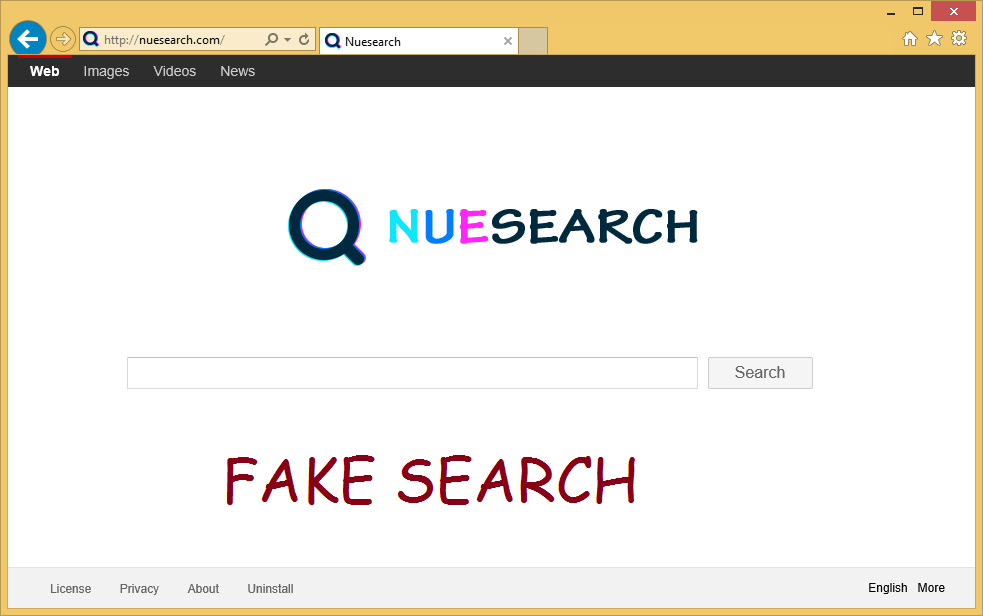
How does nuesearch.com work?
The extension replaces your home page, new tab, and default search provider with nuesearch.com upon arrival. The website contains a toolbar, a search box, and quick links to popular pages. The toolbar also presents you with a search box and quick access buttons such as Repair Computer Errors, Internet Speed Test, Update Drivers, Security Tools, and more. Some of these buttons lead you to sites that promote potentially unwanted programs. As for the search box that appears in the center of the page, it reroutes you to Search.safefinder.com. This engine cannot be trusted, because it exposes you to unreliable links. The site is blocked by several reputable anti-malware tools, which is why it would be best to stay away from it.
Other than lowering your online security level, the hijacker is also known to collect information about your Internet surfing habits. It records such details as your visited websites, click links and ads, searched terms, and so on. This data can be used for marketing purposes like creating personalized ads. Please note that the advertisements that the hijacker shows you are not endorsed by it, so they could be fake. We urge you to be extremely cautious with the ads brought to you by the application. If you want to get rid of the unreliable adverts, you will have to terminate nuesearch.com.
How to remove nuesearch.com?
nuesearch.com removal can be completed in one of two ways: manually or automatically. If you choose to erase nuesearch.com manually, you will need to make sure that you delete its related program (FunTabCyber) first. Once you do that, you should be able to fix your browser settings without any issues. Manual nuesearch.com removal instructions are presented below. If, however, you decide to go with the more effective solution, you will need an anti-malware utility. It will scan and clean your system. The software will not only eliminate nuesearch.com and its related app, but it will also shield your PC from other threats you may encounter in the future.
Offers
Download Removal Toolto scan for Nuesearch.com VirusUse our recommended removal tool to scan for Nuesearch.com Virus. Trial version of provides detection of computer threats like Nuesearch.com Virus and assists in its removal for FREE. You can delete detected registry entries, files and processes yourself or purchase a full version.
More information about SpyWarrior and Uninstall Instructions. Please review SpyWarrior EULA and Privacy Policy. SpyWarrior scanner is free. If it detects a malware, purchase its full version to remove it.

WiperSoft Review Details WiperSoft (www.wipersoft.com) is a security tool that provides real-time security from potential threats. Nowadays, many users tend to download free software from the Intern ...
Download|more


Is MacKeeper a virus? MacKeeper is not a virus, nor is it a scam. While there are various opinions about the program on the Internet, a lot of the people who so notoriously hate the program have neve ...
Download|more


While the creators of MalwareBytes anti-malware have not been in this business for long time, they make up for it with their enthusiastic approach. Statistic from such websites like CNET shows that th ...
Download|more
Quick Menu
Step 1. Uninstall Nuesearch.com Virus and related programs.
Remove Nuesearch.com Virus from Windows 8
Right-click in the lower left corner of the screen. Once Quick Access Menu shows up, select Control Panel choose Programs and Features and select to Uninstall a software.


Uninstall Nuesearch.com Virus from Windows 7
Click Start → Control Panel → Programs and Features → Uninstall a program.


Delete Nuesearch.com Virus from Windows XP
Click Start → Settings → Control Panel. Locate and click → Add or Remove Programs.


Remove Nuesearch.com Virus from Mac OS X
Click Go button at the top left of the screen and select Applications. Select applications folder and look for Nuesearch.com Virus or any other suspicious software. Now right click on every of such entries and select Move to Trash, then right click the Trash icon and select Empty Trash.


Step 2. Delete Nuesearch.com Virus from your browsers
Terminate the unwanted extensions from Internet Explorer
- Tap the Gear icon and go to Manage Add-ons.


- Pick Toolbars and Extensions and eliminate all suspicious entries (other than Microsoft, Yahoo, Google, Oracle or Adobe)


- Leave the window.
Change Internet Explorer homepage if it was changed by virus:
- Tap the gear icon (menu) on the top right corner of your browser and click Internet Options.


- In General Tab remove malicious URL and enter preferable domain name. Press Apply to save changes.


Reset your browser
- Click the Gear icon and move to Internet Options.


- Open the Advanced tab and press Reset.


- Choose Delete personal settings and pick Reset one more time.


- Tap Close and leave your browser.


- If you were unable to reset your browsers, employ a reputable anti-malware and scan your entire computer with it.
Erase Nuesearch.com Virus from Google Chrome
- Access menu (top right corner of the window) and pick Settings.


- Choose Extensions.


- Eliminate the suspicious extensions from the list by clicking the Trash bin next to them.


- If you are unsure which extensions to remove, you can disable them temporarily.


Reset Google Chrome homepage and default search engine if it was hijacker by virus
- Press on menu icon and click Settings.


- Look for the “Open a specific page” or “Set Pages” under “On start up” option and click on Set pages.


- In another window remove malicious search sites and enter the one that you want to use as your homepage.


- Under the Search section choose Manage Search engines. When in Search Engines..., remove malicious search websites. You should leave only Google or your preferred search name.




Reset your browser
- If the browser still does not work the way you prefer, you can reset its settings.
- Open menu and navigate to Settings.


- Press Reset button at the end of the page.


- Tap Reset button one more time in the confirmation box.


- If you cannot reset the settings, purchase a legitimate anti-malware and scan your PC.
Remove Nuesearch.com Virus from Mozilla Firefox
- In the top right corner of the screen, press menu and choose Add-ons (or tap Ctrl+Shift+A simultaneously).


- Move to Extensions and Add-ons list and uninstall all suspicious and unknown entries.


Change Mozilla Firefox homepage if it was changed by virus:
- Tap on the menu (top right corner), choose Options.


- On General tab delete malicious URL and enter preferable website or click Restore to default.


- Press OK to save these changes.
Reset your browser
- Open the menu and tap Help button.


- Select Troubleshooting Information.


- Press Refresh Firefox.


- In the confirmation box, click Refresh Firefox once more.


- If you are unable to reset Mozilla Firefox, scan your entire computer with a trustworthy anti-malware.
Uninstall Nuesearch.com Virus from Safari (Mac OS X)
- Access the menu.
- Pick Preferences.


- Go to the Extensions Tab.


- Tap the Uninstall button next to the undesirable Nuesearch.com Virus and get rid of all the other unknown entries as well. If you are unsure whether the extension is reliable or not, simply uncheck the Enable box in order to disable it temporarily.
- Restart Safari.
Reset your browser
- Tap the menu icon and choose Reset Safari.


- Pick the options which you want to reset (often all of them are preselected) and press Reset.


- If you cannot reset the browser, scan your whole PC with an authentic malware removal software.
Site Disclaimer
2-remove-virus.com is not sponsored, owned, affiliated, or linked to malware developers or distributors that are referenced in this article. The article does not promote or endorse any type of malware. We aim at providing useful information that will help computer users to detect and eliminate the unwanted malicious programs from their computers. This can be done manually by following the instructions presented in the article or automatically by implementing the suggested anti-malware tools.
The article is only meant to be used for educational purposes. If you follow the instructions given in the article, you agree to be contracted by the disclaimer. We do not guarantee that the artcile will present you with a solution that removes the malign threats completely. Malware changes constantly, which is why, in some cases, it may be difficult to clean the computer fully by using only the manual removal instructions.
