What is Null ransomware?
Ransomware can use strong encryption algorithms for the encryption process, which stops you from accessing them any longer. The reason this malicious program is considered to be a serious threat is because ransomware encrypted files aren’t always recoverable. This particular ransomware was discovered by Jakub Kroustek. It is designed to change name of every encrypted file by adding victim’s ID, nullcipher@cock.li email address and appending the “.null” extension. For instance, Null renames a file named “1.jpg” to “1.jpg.id-9CFA2D20.[nullcipher@cock.li].null”, “2.jpg” to “2.jpg.id-9CFA2D20.[nullcipher@cock.li].null”, etc. Also, this ransomware displays a pop-up window and creates the “FILES ENCRYPTED.txt” text file. 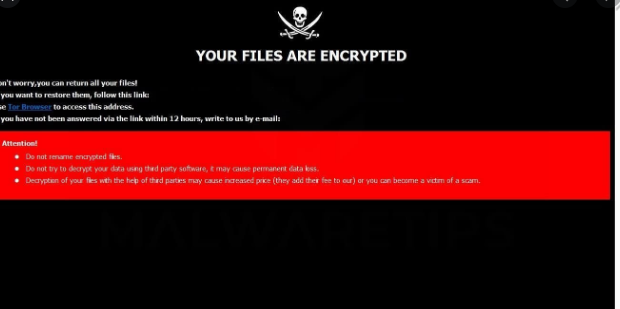
There’s the option of paying the ransom to get a decryptor, but we do not suggest that. First of all, paying will not guarantee data decryption. Don’t expect cyber criminals to not just take your money and feel any obligation to assist you. The criminals’ future activities would also be financed by that money. Would you really want to support something that does billions of dollars in damage. The more people pay, the more profitable it gets, thus attracting more crooks who are lured by easy money. Consider buying backup with that money instead because you might be put in a situation where data loss is a risk again. You can then proceed to data recovery after you remove Null ransomware virus or similar threats. If you’re unsure about how you got the infection, we’ll discuss the most common spread methods in the following paragraph.
Null ransomware spread methods
Ransomware commonly spreads through methods like email attachments, harmful downloads and exploit kits. Quite a big number of data encoding malicious software depend on users carelessly opening email attachments and more elaborate ways aren’t necessarily needed. It may also possible that a more elaborate method was used for infection, as some ransomware do use them. All crooks have to do is add a malicious file to an email, write some type of text, and pretend to be from a trustworthy company/organization. Users are more prone to opening emails mentioning money, thus those kinds of topics may frequently be encountered. And if someone like Amazon was to email a user that dubious activity was observed in their account or a purchase, the account owner would be much more prone to opening the attachment without thinking. Because of this, you have to be careful about opening emails, and look out for indications that they could be malicious. Check the sender to make sure it is someone you are familiar with. If you’re familiar with them, ensure it’s actually them by cautiously checking the email address. Also, be on the look out for grammatical errors, which usually tend to be rather evident. Another notable clue could be your name being absent, if, lets say you are an Amazon user and they were to send you an email, they would not use universal greetings like Dear Customer/Member/User, and instead would insert the name you have given them with. The data encoding malware can also get in by using certain vulnerabilities found in computer software. A program has weak spots that could be exploited by ransomware but they are frequently fixed by vendors. Unfortunately, as as could be seen by the widespread of WannaCry ransomware, not all people install fixes, for various reasons. It’s crucial that you install those updates because if a vulnerability is serious enough, all kinds of malware could use it. Patches could be set to install automatically, if you do not want to bother with them every time.
How does Null ransomware behave
When your computer becomes contaminated, it will scan for specific files types and encrypt them once they’ve been identified. In the beginning, it may be confusing as to what’s going on, but when your files can’t be opened as normal, it should become clear. A file extension will be attached to all files that have been encrypted, which could help recognize the ransomware. Unfortunately, files might be permanently encrypted if a strong encryption algorithm was used. A ransom note will be placed in the folders containing your data or it will show up in your desktop, and it should explain how you could restore data. They’ll propose you a decryption tool, which won’t come for free. The note ought to plainly explain how much the decryption utility costs but if it doesn’t, it’ll give you an email address to contact the cyber criminals to set up a price. Paying the ransom isn’t the suggested option for the reasons we have already discussed above. If you’re set on paying, it ought to be a last resort. Maybe you’ve forgotten that you have backed up your data. Or, if luck is on your side, some researcher could have developed a free decryptor. If the ransomware is decryptable, a malware researcher may be able to release a tool that would unlock Null ransomware files for free. Take that option into account and only when you’re sure there’s no free decryption program, should you even think about paying. Using part of that money to buy some kind of backup might do more good. If you had saved your most essential files, you just eliminate Null ransomware virus and then restore files. In the future, make sure you avoid ransomware as much as possible by becoming familiar with how it spreads. Make sure your software is updated whenever an update is available, you don’t open random files added to emails, and you only download things from sources you know to be trustworthy.
How to remove Null ransomware
In order to terminate the file encrypting malicious program if it is still remaining on the system, an anti-malware program will be needed to have. When trying to manually fix Null ransomware virus you may bring about further damage if you’re not cautious or experienced when it comes to computers. If you don’t want to cause additional harm, use a malware removal program. The software would not only help you take care of the threat, but it may also prevent similar ones from getting in in the future. Find which anti-malware tool is most suitable for you, install it and permit it to execute a scan of your device to identify the threat. We should mention that a malware removal utility is meant to terminate the threat and not to help recover data. When your device is infection free, start routinely create copies of your data.
Offers
Download Removal Toolto scan for Null ransomwareUse our recommended removal tool to scan for Null ransomware. Trial version of provides detection of computer threats like Null ransomware and assists in its removal for FREE. You can delete detected registry entries, files and processes yourself or purchase a full version.
More information about SpyWarrior and Uninstall Instructions. Please review SpyWarrior EULA and Privacy Policy. SpyWarrior scanner is free. If it detects a malware, purchase its full version to remove it.

WiperSoft Review Details WiperSoft (www.wipersoft.com) is a security tool that provides real-time security from potential threats. Nowadays, many users tend to download free software from the Intern ...
Download|more


Is MacKeeper a virus? MacKeeper is not a virus, nor is it a scam. While there are various opinions about the program on the Internet, a lot of the people who so notoriously hate the program have neve ...
Download|more


While the creators of MalwareBytes anti-malware have not been in this business for long time, they make up for it with their enthusiastic approach. Statistic from such websites like CNET shows that th ...
Download|more
Quick Menu
Step 1. Delete Null ransomware using Safe Mode with Networking.
Remove Null ransomware from Windows 7/Windows Vista/Windows XP
- Click on Start and select Shutdown.
- Choose Restart and click OK.


- Start tapping F8 when your PC starts loading.
- Under Advanced Boot Options, choose Safe Mode with Networking.


- Open your browser and download the anti-malware utility.
- Use the utility to remove Null ransomware
Remove Null ransomware from Windows 8/Windows 10
- On the Windows login screen, press the Power button.
- Tap and hold Shift and select Restart.


- Go to Troubleshoot → Advanced options → Start Settings.
- Choose Enable Safe Mode or Safe Mode with Networking under Startup Settings.


- Click Restart.
- Open your web browser and download the malware remover.
- Use the software to delete Null ransomware
Step 2. Restore Your Files using System Restore
Delete Null ransomware from Windows 7/Windows Vista/Windows XP
- Click Start and choose Shutdown.
- Select Restart and OK


- When your PC starts loading, press F8 repeatedly to open Advanced Boot Options
- Choose Command Prompt from the list.


- Type in cd restore and tap Enter.


- Type in rstrui.exe and press Enter.


- Click Next in the new window and select the restore point prior to the infection.


- Click Next again and click Yes to begin the system restore.


Delete Null ransomware from Windows 8/Windows 10
- Click the Power button on the Windows login screen.
- Press and hold Shift and click Restart.


- Choose Troubleshoot and go to Advanced options.
- Select Command Prompt and click Restart.


- In Command Prompt, input cd restore and tap Enter.


- Type in rstrui.exe and tap Enter again.


- Click Next in the new System Restore window.


- Choose the restore point prior to the infection.


- Click Next and then click Yes to restore your system.


Site Disclaimer
2-remove-virus.com is not sponsored, owned, affiliated, or linked to malware developers or distributors that are referenced in this article. The article does not promote or endorse any type of malware. We aim at providing useful information that will help computer users to detect and eliminate the unwanted malicious programs from their computers. This can be done manually by following the instructions presented in the article or automatically by implementing the suggested anti-malware tools.
The article is only meant to be used for educational purposes. If you follow the instructions given in the article, you agree to be contracted by the disclaimer. We do not guarantee that the artcile will present you with a solution that removes the malign threats completely. Malware changes constantly, which is why, in some cases, it may be difficult to clean the computer fully by using only the manual removal instructions.
