What is Offer Powered By?
If you don’t want any adware attacking your computer, you should be really concerned if you come across various ads with a tag Offer Powered By. This means that you have adware on your computer which can not only display an incredible amount of ads, but also impede your browsing experience on Google Chrome, Internet Explorer, or Mozilla Firefox. The ads that Offer Powered By show are originated from the server offers.bycontext.com.
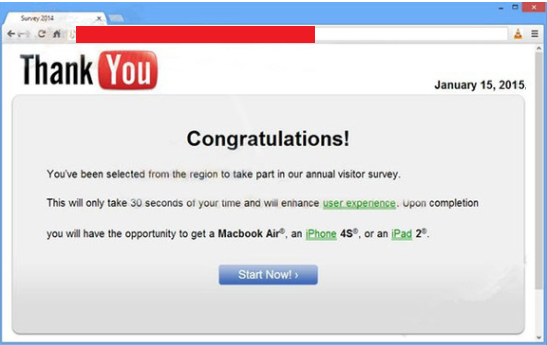 Remove Offer Powered By from your computer in order to avoid many dangers that this adware can bring to you. Usually, various adware like Offer Powered By sneak into your computer secretly and without your permission. Programs like this often infect computers while users download various free content from the Internet. Offer powered By comes bundled with ViewPassword, Suptab, Remarkit, SearchProtect, and other threats. Offer Powered By removal is essential if you want to stay safe. It is advisable to get rid of all the bundled programs by using a good security tool.
Remove Offer Powered By from your computer in order to avoid many dangers that this adware can bring to you. Usually, various adware like Offer Powered By sneak into your computer secretly and without your permission. Programs like this often infect computers while users download various free content from the Internet. Offer powered By comes bundled with ViewPassword, Suptab, Remarkit, SearchProtect, and other threats. Offer Powered By removal is essential if you want to stay safe. It is advisable to get rid of all the bundled programs by using a good security tool.
What can Offer Powered By do to my computer?
It may surprise you that Offer Powered By will attack you with many ads related to your interests. That is because the adware spies on your search queries, favorite websites, browsing history, IP addresses, etc. This can be dangerous because Offer Powered By reveals this information to suspicious third-party websites that can to anything they want with the info. What’s more, Offer Powered By claims to not be responsible for the actions of such websites so we can suspect that no good will come from them. Furthermore, you should uninstall Offer Powered By if you don’t fancy being surrounded by pop-up ads when you browse. We warn you – don’t open any of the ads no matter how interesting they may seem. They can lead to websites that can harm your computer with viruses and potentially unwanted programs. If your computer gets crammed with these kind of things, you can be sure to experience random system crashes and freezes. Delete Offer Powered By before it’s too late.
How to remove Offer Powered By from my PC?
First of all, our security experts recommend you to be careful when you are planning on downloading free content from the Internet in order to avoid such situations. However, if you are already infected, eliminate Offer Powered By from your system automatically. This is because you may not know which applications must be removed if you do this manually. By saying “automatically”, we mean that it would be best to use a reliable anti-malware and anti-spyware tool. It will eliminate all the threats that may still be roaming your computer.
Quick Menu
Step 1. Uninstall Offer Powered By and related programs.
Remove Offer Powered By from Windows 8
Right-click in the lower left corner of the screen. Once Quick Access Menu shows up, select Control Panel choose Programs and Features and select to Uninstall a software.

Uninstall Offer Powered By from Windows 7
Click Start → Control Panel → Programs and Features → Uninstall a program.

Delete Offer Powered By from Windows XP
Click Start → Settings → Control Panel. Locate and click → Add or Remove Programs.

Remove Offer Powered By from Mac OS X
Click Go button at the top left of the screen and select Applications. Select applications folder and look for Offer Powered By or any other suspicious software. Now right click on every of such entries and select Move to Trash, then right click the Trash icon and select Empty Trash.

Step 2. Delete Offer Powered By from your browsers
Terminate the unwanted extensions from Internet Explorer
- Tap the Gear icon and go to Manage Add-ons.

- Pick Toolbars and Extensions and eliminate all suspicious entries (other than Microsoft, Yahoo, Google, Oracle or Adobe)

- Leave the window.
Change Internet Explorer homepage if it was changed by virus:
- Tap the gear icon (menu) on the top right corner of your browser and click Internet Options.

- In General Tab remove malicious URL and enter preferable domain name. Press Apply to save changes.

Reset your browser
- Click the Gear icon and move to Internet Options.

- Open the Advanced tab and press Reset.

- Choose Delete personal settings and pick Reset one more time.

- Tap Close and leave your browser.

- If you were unable to reset your browsers, employ a reputable anti-malware and scan your entire computer with it.
Erase Offer Powered By from Google Chrome
- Access menu (top right corner of the window) and pick Settings.

- Choose Extensions.

- Eliminate the suspicious extensions from the list by clicking the Trash bin next to them.

- If you are unsure which extensions to remove, you can disable them temporarily.

Reset Google Chrome homepage and default search engine if it was hijacker by virus
- Press on menu icon and click Settings.

- Look for the “Open a specific page” or “Set Pages” under “On start up” option and click on Set pages.

- In another window remove malicious search sites and enter the one that you want to use as your homepage.

- Under the Search section choose Manage Search engines. When in Search Engines..., remove malicious search websites. You should leave only Google or your preferred search name.


Reset your browser
- If the browser still does not work the way you prefer, you can reset its settings.
- Open menu and navigate to Settings.

- Press Reset button at the end of the page.

- Tap Reset button one more time in the confirmation box.

- If you cannot reset the settings, purchase a legitimate anti-malware and scan your PC.
Remove Offer Powered By from Mozilla Firefox
- In the top right corner of the screen, press menu and choose Add-ons (or tap Ctrl+Shift+A simultaneously).

- Move to Extensions and Add-ons list and uninstall all suspicious and unknown entries.

Change Mozilla Firefox homepage if it was changed by virus:
- Tap on the menu (top right corner), choose Options.

- On General tab delete malicious URL and enter preferable website or click Restore to default.

- Press OK to save these changes.
Reset your browser
- Open the menu and tap Help button.

- Select Troubleshooting Information.

- Press Refresh Firefox.

- In the confirmation box, click Refresh Firefox once more.

- If you are unable to reset Mozilla Firefox, scan your entire computer with a trustworthy anti-malware.
Uninstall Offer Powered By from Safari (Mac OS X)
- Access the menu.
- Pick Preferences.

- Go to the Extensions Tab.

- Tap the Uninstall button next to the undesirable Offer Powered By and get rid of all the other unknown entries as well. If you are unsure whether the extension is reliable or not, simply uncheck the Enable box in order to disable it temporarily.
- Restart Safari.
Reset your browser
- Tap the menu icon and choose Reset Safari.

- Pick the options which you want to reset (often all of them are preselected) and press Reset.

- If you cannot reset the browser, scan your whole PC with an authentic malware removal software.
Offers
Download Removal Toolto scan for Offer Powered ByUse our recommended removal tool to scan for Offer Powered By. Trial version of provides detection of computer threats like Offer Powered By and assists in its removal for FREE. You can delete detected registry entries, files and processes yourself or purchase a full version.
More information about SpyWarrior and Uninstall Instructions. Please review SpyWarrior EULA and Privacy Policy. SpyWarrior scanner is free. If it detects a malware, purchase its full version to remove it.

WiperSoft Review Details WiperSoft (www.wipersoft.com) is a security tool that provides real-time security from potential threats. Nowadays, many users tend to download free software from the Intern ...
Download|more


Is MacKeeper a virus? MacKeeper is not a virus, nor is it a scam. While there are various opinions about the program on the Internet, a lot of the people who so notoriously hate the program have neve ...
Download|more


While the creators of MalwareBytes anti-malware have not been in this business for long time, they make up for it with their enthusiastic approach. Statistic from such websites like CNET shows that th ...
Download|more
Site Disclaimer
2-remove-virus.com is not sponsored, owned, affiliated, or linked to malware developers or distributors that are referenced in this article. The article does not promote or endorse any type of malware. We aim at providing useful information that will help computer users to detect and eliminate the unwanted malicious programs from their computers. This can be done manually by following the instructions presented in the article or automatically by implementing the suggested anti-malware tools.
The article is only meant to be used for educational purposes. If you follow the instructions given in the article, you agree to be contracted by the disclaimer. We do not guarantee that the artcile will present you with a solution that removes the malign threats completely. Malware changes constantly, which is why, in some cases, it may be difficult to clean the computer fully by using only the manual removal instructions.
































