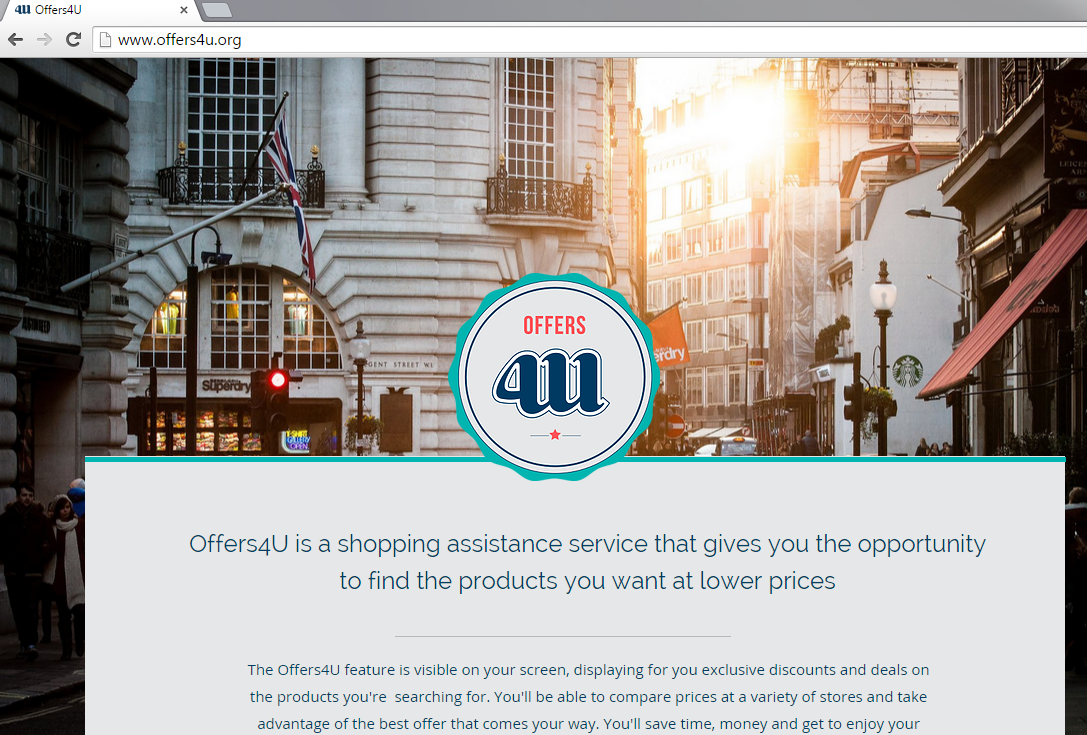Offers4u Ads Removal Instructions
Offers4u Ads is classified as advertising-supported software that will fill your computer’s system with different commercial content, for instance, various coupons, deals and promotions. Offers4u Ads does not check whether the promoted websites are trustworthy;
thus, you should not think that the ads are reliable. On the contrary, these advertisements usually redirect to third party websites that may contain malware. Thus, you should take care of Offers4u Ads removal as soon as possible because leaving the adware in your PC may only harm your computer’s system.
Offers4u Ads should concern you no matter which Internet browser you use because the adware is capable of affecting all of your browsers (Internet Explorer, Google Chrome, and Mozilla Firefox). We advise you to remove Offers4u Ads as soon as you notice the program in your computer. Each website, which is suggested by Offers4u Ads, may have different privacy policies. Therefore, there is a serious risk to your computer’s security and even your own privacy. For example, there may be websites that implement cookies in order to follow and collect your browsing information. Offers4u Ads and other third party websites might follow what kind of pages you choose to visit, how much time you spend on them or what type of ads you select. This information is usually non-personally identifiable; however, the data may be sold to third parties for advertising purposes. In addition, you may even find a larger amount of ads afterwards. Moreover, there is also a higher possibility that you will click their promoted add because the advertisements will be personally generated for you. Computer users should never click any of this commercial material because even one visit to a suspicious website can lead to your PCs infection. Do not risk your computer’s safety and delete Offers4u Ads without hesitation.
How to remove Offers4u Ads from my computer?
Offers4u Ads removal might prove to be quite a challenge, especially, if you have never had to eliminate adware before. However, the program has nothing beneficial for you to offer and the least it can do is to just simply occupy your computer’s space. Unfortunately, Offers4u Ads is often more harmful to your computer than that. This advertising-supported software can spy on you and also redirect you to questionable websites. Our Malware research specialists friendly advice is to get rid of Offers4u Ads immediately or it can cause your computer serious problems.
There are two possible methods how you can uninstall Offers4u Ads once and for all from your computer’s system: automatic and manual methods. You may use our manual removal guide, if you choose to delete Offers4u Ads manually. However, you will have to follow all the steps given in the Instructions because one small mistake may mean that Offers4u Ads will stay in your computer.
The best way to terminate Offers4u Ads is by installing a powerful malware removal software, for instance, SpyHunter. Antispyware will ensure that your computer is free from other unwanted programs that could have reached your PC together with Offers4u Ads. Moreover, reputable Antimalware tool can also protect you from similar infection attacks in the future.
Offers
Download Removal Toolto scan for Offers4uUse our recommended removal tool to scan for Offers4u. Trial version of provides detection of computer threats like Offers4u and assists in its removal for FREE. You can delete detected registry entries, files and processes yourself or purchase a full version.
More information about SpyWarrior and Uninstall Instructions. Please review SpyWarrior EULA and Privacy Policy. SpyWarrior scanner is free. If it detects a malware, purchase its full version to remove it.

WiperSoft Review Details WiperSoft (www.wipersoft.com) is a security tool that provides real-time security from potential threats. Nowadays, many users tend to download free software from the Intern ...
Download|more


Is MacKeeper a virus? MacKeeper is not a virus, nor is it a scam. While there are various opinions about the program on the Internet, a lot of the people who so notoriously hate the program have neve ...
Download|more


While the creators of MalwareBytes anti-malware have not been in this business for long time, they make up for it with their enthusiastic approach. Statistic from such websites like CNET shows that th ...
Download|more
Quick Menu
Step 1. Uninstall Offers4u and related programs.
Remove Offers4u from Windows 8
Right-click in the lower left corner of the screen. Once Quick Access Menu shows up, select Control Panel choose Programs and Features and select to Uninstall a software.


Uninstall Offers4u from Windows 7
Click Start → Control Panel → Programs and Features → Uninstall a program.


Delete Offers4u from Windows XP
Click Start → Settings → Control Panel. Locate and click → Add or Remove Programs.


Remove Offers4u from Mac OS X
Click Go button at the top left of the screen and select Applications. Select applications folder and look for Offers4u or any other suspicious software. Now right click on every of such entries and select Move to Trash, then right click the Trash icon and select Empty Trash.


Step 2. Delete Offers4u from your browsers
Terminate the unwanted extensions from Internet Explorer
- Tap the Gear icon and go to Manage Add-ons.


- Pick Toolbars and Extensions and eliminate all suspicious entries (other than Microsoft, Yahoo, Google, Oracle or Adobe)


- Leave the window.
Change Internet Explorer homepage if it was changed by virus:
- Tap the gear icon (menu) on the top right corner of your browser and click Internet Options.


- In General Tab remove malicious URL and enter preferable domain name. Press Apply to save changes.


Reset your browser
- Click the Gear icon and move to Internet Options.


- Open the Advanced tab and press Reset.


- Choose Delete personal settings and pick Reset one more time.


- Tap Close and leave your browser.


- If you were unable to reset your browsers, employ a reputable anti-malware and scan your entire computer with it.
Erase Offers4u from Google Chrome
- Access menu (top right corner of the window) and pick Settings.


- Choose Extensions.


- Eliminate the suspicious extensions from the list by clicking the Trash bin next to them.


- If you are unsure which extensions to remove, you can disable them temporarily.


Reset Google Chrome homepage and default search engine if it was hijacker by virus
- Press on menu icon and click Settings.


- Look for the “Open a specific page” or “Set Pages” under “On start up” option and click on Set pages.


- In another window remove malicious search sites and enter the one that you want to use as your homepage.


- Under the Search section choose Manage Search engines. When in Search Engines..., remove malicious search websites. You should leave only Google or your preferred search name.




Reset your browser
- If the browser still does not work the way you prefer, you can reset its settings.
- Open menu and navigate to Settings.


- Press Reset button at the end of the page.


- Tap Reset button one more time in the confirmation box.


- If you cannot reset the settings, purchase a legitimate anti-malware and scan your PC.
Remove Offers4u from Mozilla Firefox
- In the top right corner of the screen, press menu and choose Add-ons (or tap Ctrl+Shift+A simultaneously).


- Move to Extensions and Add-ons list and uninstall all suspicious and unknown entries.


Change Mozilla Firefox homepage if it was changed by virus:
- Tap on the menu (top right corner), choose Options.


- On General tab delete malicious URL and enter preferable website or click Restore to default.


- Press OK to save these changes.
Reset your browser
- Open the menu and tap Help button.


- Select Troubleshooting Information.


- Press Refresh Firefox.


- In the confirmation box, click Refresh Firefox once more.


- If you are unable to reset Mozilla Firefox, scan your entire computer with a trustworthy anti-malware.
Uninstall Offers4u from Safari (Mac OS X)
- Access the menu.
- Pick Preferences.


- Go to the Extensions Tab.


- Tap the Uninstall button next to the undesirable Offers4u and get rid of all the other unknown entries as well. If you are unsure whether the extension is reliable or not, simply uncheck the Enable box in order to disable it temporarily.
- Restart Safari.
Reset your browser
- Tap the menu icon and choose Reset Safari.


- Pick the options which you want to reset (often all of them are preselected) and press Reset.


- If you cannot reset the browser, scan your whole PC with an authentic malware removal software.
Site Disclaimer
2-remove-virus.com is not sponsored, owned, affiliated, or linked to malware developers or distributors that are referenced in this article. The article does not promote or endorse any type of malware. We aim at providing useful information that will help computer users to detect and eliminate the unwanted malicious programs from their computers. This can be done manually by following the instructions presented in the article or automatically by implementing the suggested anti-malware tools.
The article is only meant to be used for educational purposes. If you follow the instructions given in the article, you agree to be contracted by the disclaimer. We do not guarantee that the artcile will present you with a solution that removes the malign threats completely. Malware changes constantly, which is why, in some cases, it may be difficult to clean the computer fully by using only the manual removal instructions.