About this ransomware
OhNo! ransomware virus is a file-encrypting type of malware that may have encrypted your files. It still seems to be under development, which means that it will not always encrypt data. If you got infected, you will be asked to pay a ransom and the developers would supposedly send you a decryption tool. However, we would like to remind you that you are dealing with cyber criminals who have nothing forcing them to recover your files after payment.
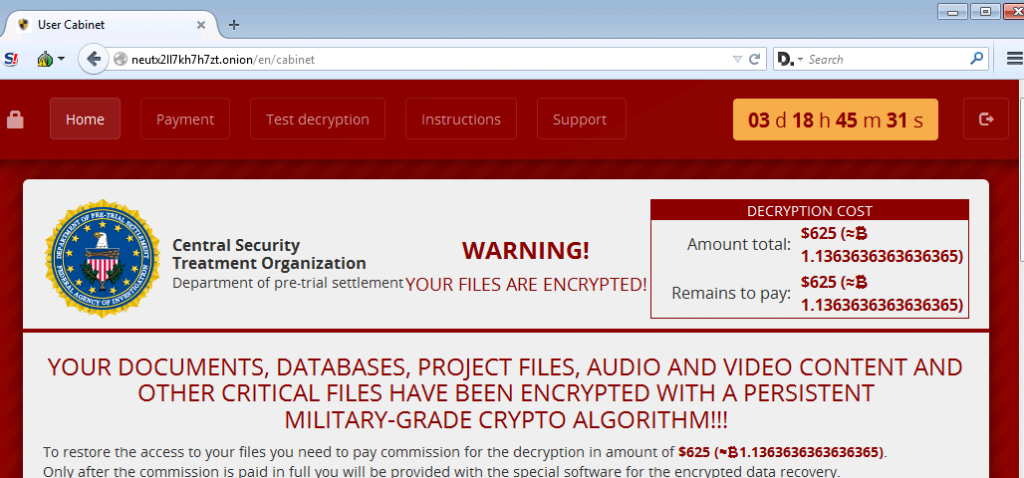
There will be nothing stopping them from just taking your money. If your files were indeed encrypted and you had backup, delete OhNo! ransomware virus and then go recover files. Even if you did not have backup, we do not recommend complying with the demands. Instead, remove OhNo! ransomware virus.
How did you end up with an infection?
There are a couple of ways the ransomware could have gotten into your computer. It seems that it could have gotten in via vulnerabilities in Remote Desktop Protocols (RDP). It is important that you always keep your software updated, and install patches as soon as they are released. You should also refrain from opening weird email attachments and clicking on suspicious links. If you get an email from an unknown sender and it’s encouraging you to open the attachment, think twice before you do. It could be a malicious attachment, and hiding ransomware. Clicking on random links should also be something you consider carefully because they could lead to a malware infection as well.
How does it affect the computer?
As soon as it enters your computer, it may encrypt your files. It does not happen on every infection, so you might get lucky. Encrypted files will have an .ohno file extension so you will know what files have been affected. You would then see a ransom note, explaining that you have been infected with OhNo! and that your files have been encrypted. You are asked to pay 2 XMR (Monero), which amounts to $275, to the provided address. The developers also mock the victim, saying that if they can’t figure out how to buy Monero, they shouldn’t be using a computer. If your files are indeed encrypted, and you have no backup, you might consider paying but again, that might not be such a good idea. The cyber crooks might not bother decrypting your files after you pay, and judging from the way they mock the victim, it’s doubtful they would do anything to help you. Do not support their future activities, and instead invest that money into reliable backup. Instead of complying with the demands, delete OhNo! ransomware virus.
OhNo! ransomware virus removal
You will need to obtain anti-malware software and have it remove OhNo! ransomware virus for you. Manual OhNo! ransomware virus is possible but we do not recommend it because you could end up damaging your computer further.
Offers
Download Removal Toolto scan for OhNo! ransomware virusUse our recommended removal tool to scan for OhNo! ransomware virus. Trial version of provides detection of computer threats like OhNo! ransomware virus and assists in its removal for FREE. You can delete detected registry entries, files and processes yourself or purchase a full version.
More information about SpyWarrior and Uninstall Instructions. Please review SpyWarrior EULA and Privacy Policy. SpyWarrior scanner is free. If it detects a malware, purchase its full version to remove it.

WiperSoft Review Details WiperSoft (www.wipersoft.com) is a security tool that provides real-time security from potential threats. Nowadays, many users tend to download free software from the Intern ...
Download|more


Is MacKeeper a virus? MacKeeper is not a virus, nor is it a scam. While there are various opinions about the program on the Internet, a lot of the people who so notoriously hate the program have neve ...
Download|more


While the creators of MalwareBytes anti-malware have not been in this business for long time, they make up for it with their enthusiastic approach. Statistic from such websites like CNET shows that th ...
Download|more
Quick Menu
Step 1. Delete OhNo! ransomware virus using Safe Mode with Networking.
Remove OhNo! ransomware virus from Windows 7/Windows Vista/Windows XP
- Click on Start and select Shutdown.
- Choose Restart and click OK.

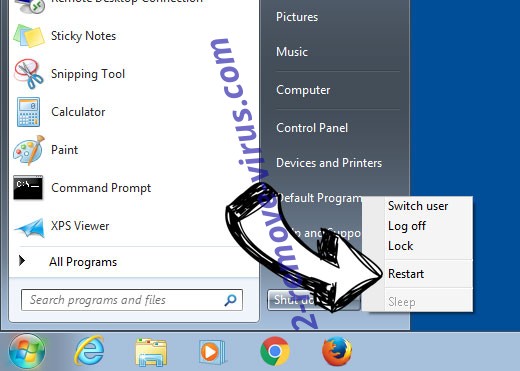
- Start tapping F8 when your PC starts loading.
- Under Advanced Boot Options, choose Safe Mode with Networking.

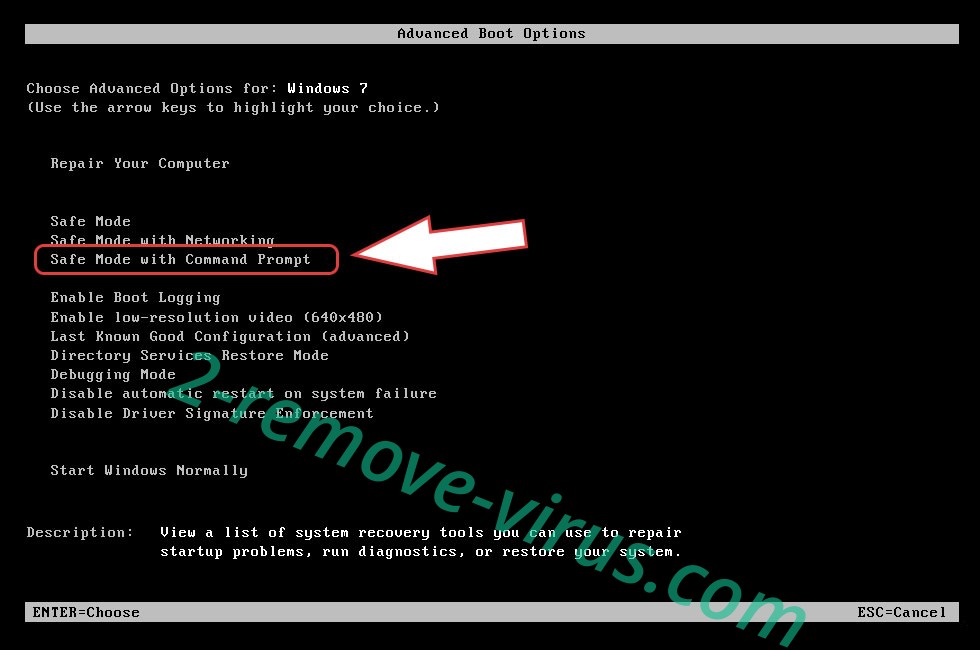
- Open your browser and download the anti-malware utility.
- Use the utility to remove OhNo! ransomware virus
Remove OhNo! ransomware virus from Windows 8/Windows 10
- On the Windows login screen, press the Power button.
- Tap and hold Shift and select Restart.

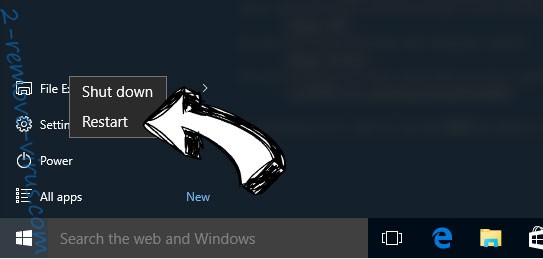
- Go to Troubleshoot → Advanced options → Start Settings.
- Choose Enable Safe Mode or Safe Mode with Networking under Startup Settings.

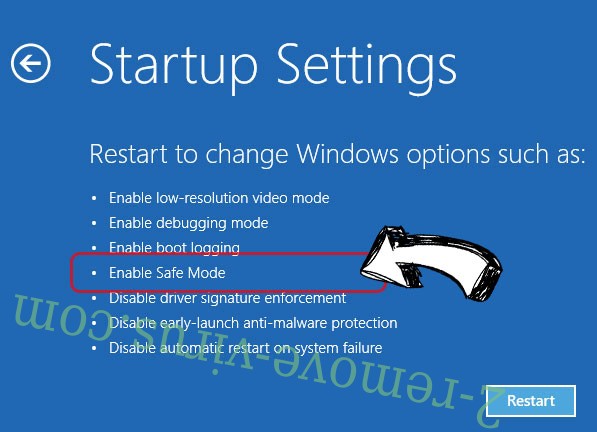
- Click Restart.
- Open your web browser and download the malware remover.
- Use the software to delete OhNo! ransomware virus
Step 2. Restore Your Files using System Restore
Delete OhNo! ransomware virus from Windows 7/Windows Vista/Windows XP
- Click Start and choose Shutdown.
- Select Restart and OK

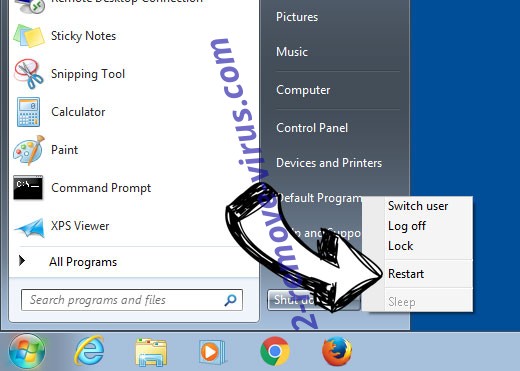
- When your PC starts loading, press F8 repeatedly to open Advanced Boot Options
- Choose Command Prompt from the list.

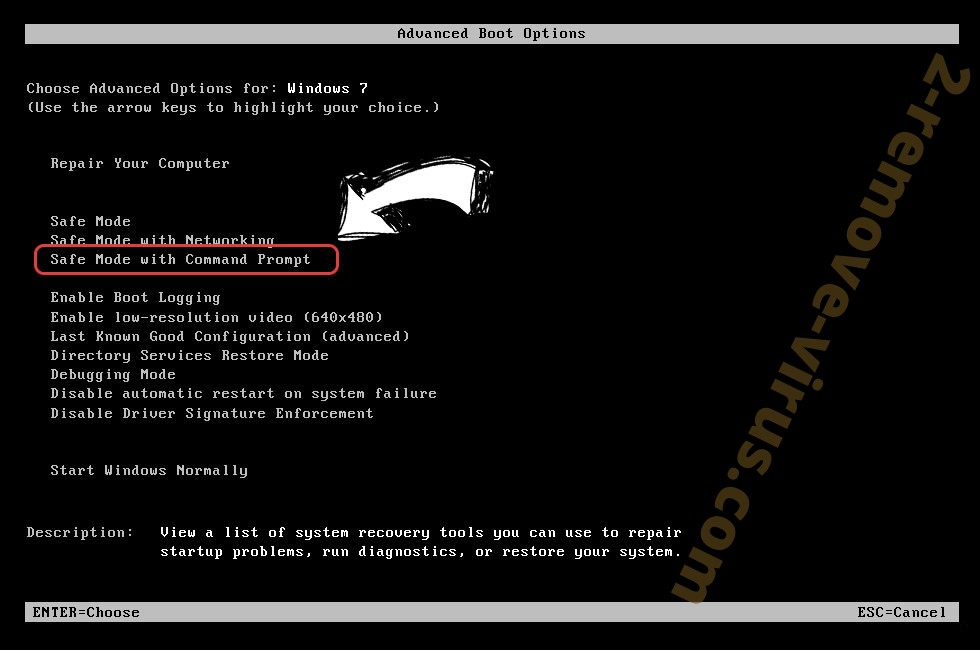
- Type in cd restore and tap Enter.

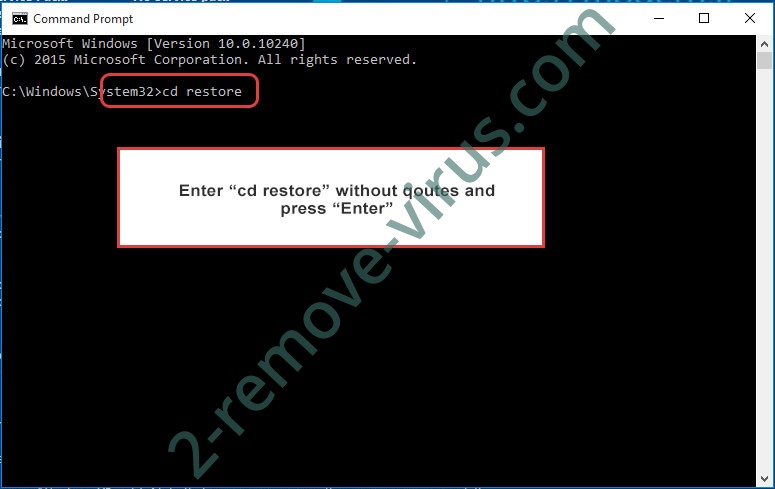
- Type in rstrui.exe and press Enter.

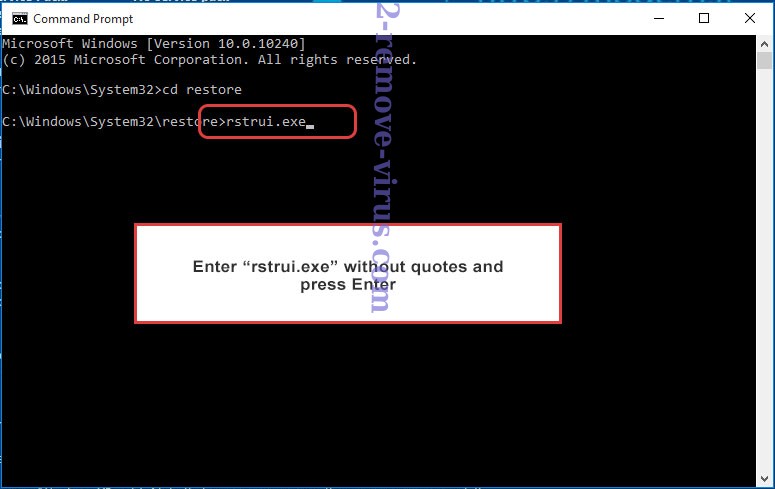
- Click Next in the new window and select the restore point prior to the infection.

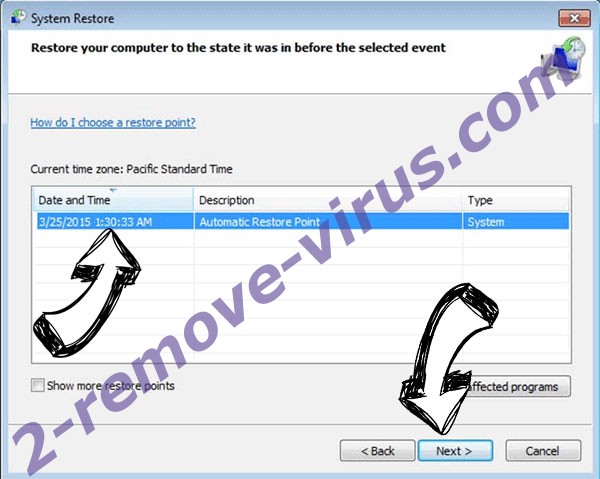
- Click Next again and click Yes to begin the system restore.

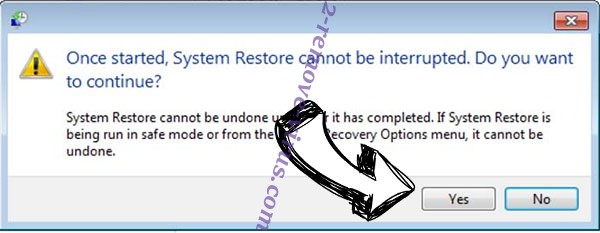
Delete OhNo! ransomware virus from Windows 8/Windows 10
- Click the Power button on the Windows login screen.
- Press and hold Shift and click Restart.

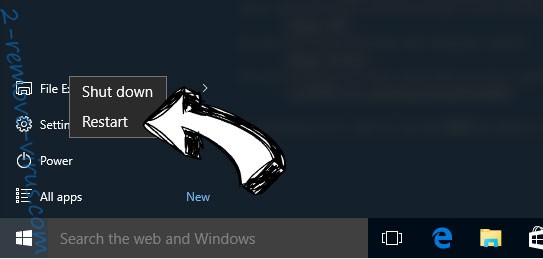
- Choose Troubleshoot and go to Advanced options.
- Select Command Prompt and click Restart.

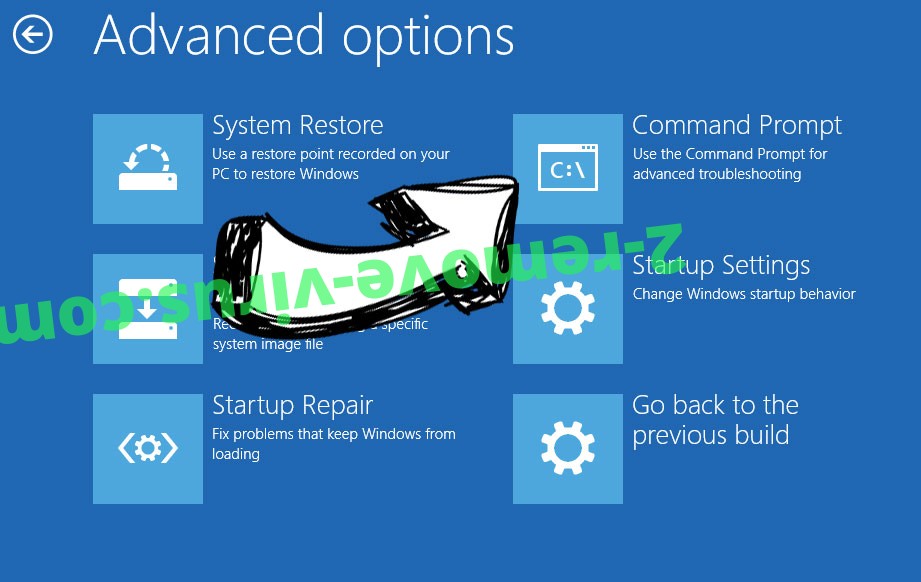
- In Command Prompt, input cd restore and tap Enter.

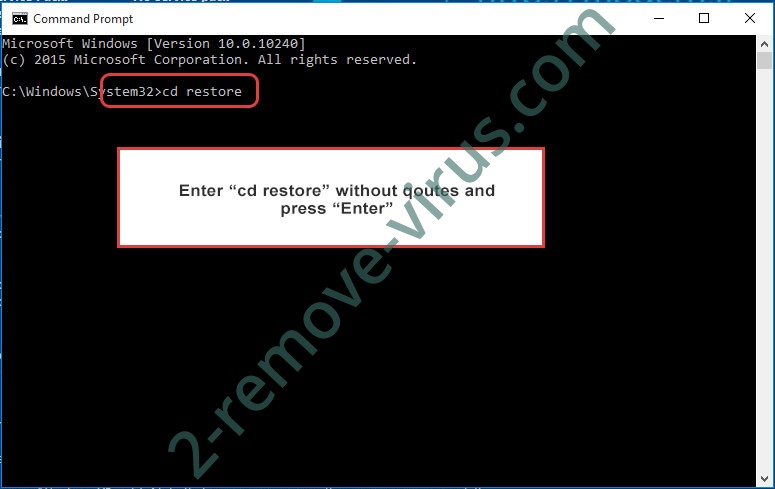
- Type in rstrui.exe and tap Enter again.

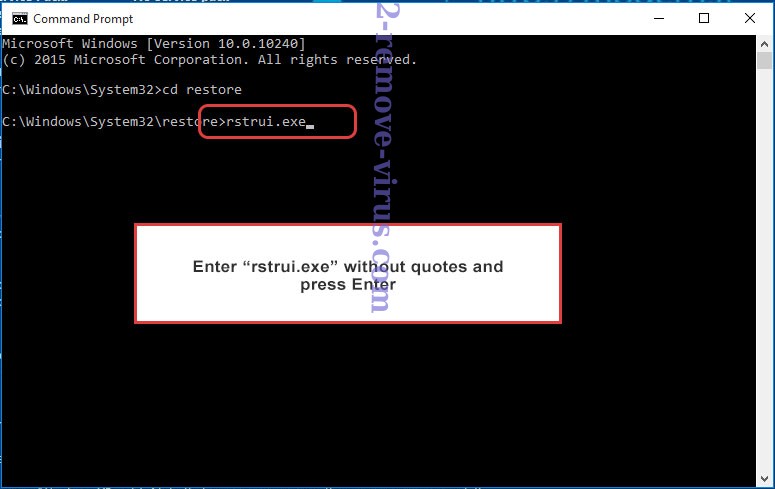
- Click Next in the new System Restore window.


- Choose the restore point prior to the infection.

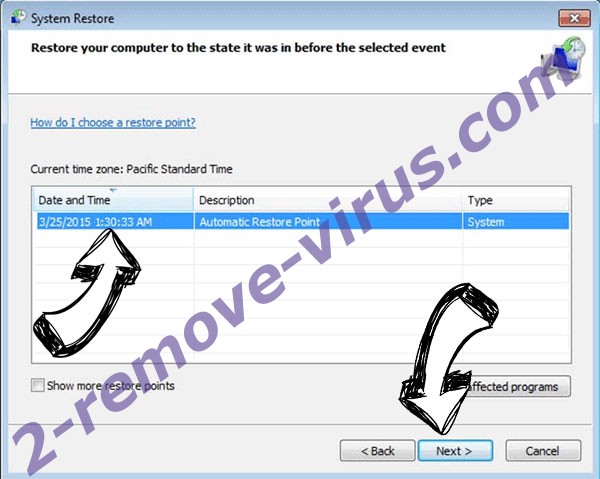
- Click Next and then click Yes to restore your system.

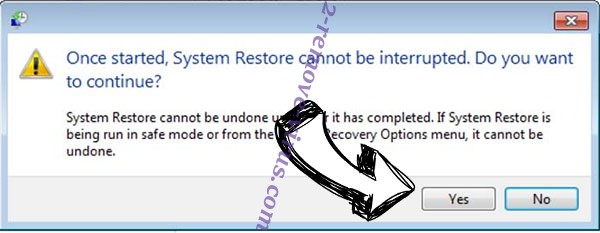
Site Disclaimer
2-remove-virus.com is not sponsored, owned, affiliated, or linked to malware developers or distributors that are referenced in this article. The article does not promote or endorse any type of malware. We aim at providing useful information that will help computer users to detect and eliminate the unwanted malicious programs from their computers. This can be done manually by following the instructions presented in the article or automatically by implementing the suggested anti-malware tools.
The article is only meant to be used for educational purposes. If you follow the instructions given in the article, you agree to be contracted by the disclaimer. We do not guarantee that the artcile will present you with a solution that removes the malign threats completely. Malware changes constantly, which is why, in some cases, it may be difficult to clean the computer fully by using only the manual removal instructions.
