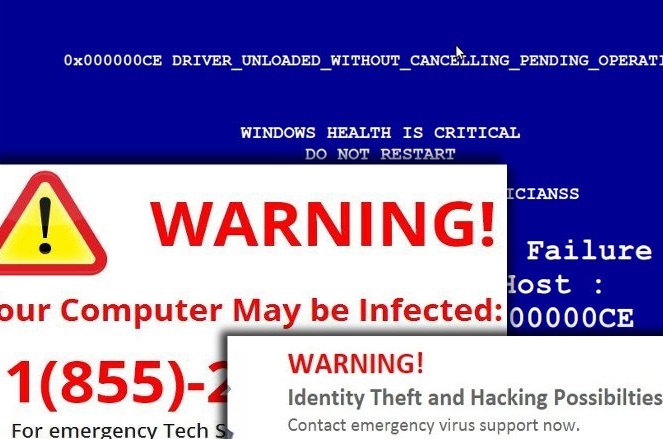One Click PC Cleaner ads Removal Guide (Uninstall One Click PC Cleaner ads)
One Click PC Cleaner ads appear on your screen, because One Click PC Cleaner is a potentially unwanted and an ad-supported application. It may have entered your computer without your notice during the installation of some other freeware. The so-called cleaner uses the bundling method, because it allows it to get installed unnoticed.
The program is not trustworthy, even though it may be promoted as a utility that can help you improve your computer performance by eliminating unnecessary components from it. In reality, however, it is aimed at making profit for its creators. We advise that you remove One Click PC Cleaner ads as soon as you can.
 How does One Click PC Cleaner work?
How does One Click PC Cleaner work?
After One Click PC Cleaner gets installed, it starts up a fake scan, which presents you with a message claiming that your “Windows health is extremely critical”. The program uses the bogus alert as a scare tactic. It also bombards you with fake pop-ups. All of these tricks are used to convince you to call the supposed tech support. The false notification claims that you should contact “Microsoft certified technician” in order to fix the problem and provides you with a “toll free” number. However, if you actually call it, you will be contacting cyber crooks instead. They will attempt to convince you to purchase software that should clean your system. Needless to say, the software that you will get will be completely worthless and it will not even delete the adware that is responsible for this scam from your PC.
You should not follow any of the instructions that are brought to you by the unreliable application. If you see its adverts while browsing the Web, do not click on them as this may be another way of infecting your computer with the ad-supported app. What you should do right away is terminate One Click PC Cleaner ads for good.
How to remove One Click PC Cleaner ads?
There are two ways you can eliminate One Click PC Cleaner ads from your browsers. Regardless of whether this application is already in your system or if you see its adverts because of some other unwanted program, you can use the anti-malware tool from our site in order to erase One Click PC Cleaner ads. The malware remover will scan your PC and detect all unsafe components. It will delete One Click PC Cleaner ads along with other threats and help you keep your computer protected in the future. Alternatively, you can delete One Click PC Cleaner ads manually by following the instructions presented below.
Offers
Download Removal Toolto scan for One Click PC Cleaner adsUse our recommended removal tool to scan for One Click PC Cleaner ads. Trial version of provides detection of computer threats like One Click PC Cleaner ads and assists in its removal for FREE. You can delete detected registry entries, files and processes yourself or purchase a full version.
More information about SpyWarrior and Uninstall Instructions. Please review SpyWarrior EULA and Privacy Policy. SpyWarrior scanner is free. If it detects a malware, purchase its full version to remove it.

WiperSoft Review Details WiperSoft (www.wipersoft.com) is a security tool that provides real-time security from potential threats. Nowadays, many users tend to download free software from the Intern ...
Download|more


Is MacKeeper a virus? MacKeeper is not a virus, nor is it a scam. While there are various opinions about the program on the Internet, a lot of the people who so notoriously hate the program have neve ...
Download|more


While the creators of MalwareBytes anti-malware have not been in this business for long time, they make up for it with their enthusiastic approach. Statistic from such websites like CNET shows that th ...
Download|more
Quick Menu
Step 1. Uninstall One Click PC Cleaner ads and related programs.
Remove One Click PC Cleaner ads from Windows 8
Right-click in the lower left corner of the screen. Once Quick Access Menu shows up, select Control Panel choose Programs and Features and select to Uninstall a software.


Uninstall One Click PC Cleaner ads from Windows 7
Click Start → Control Panel → Programs and Features → Uninstall a program.


Delete One Click PC Cleaner ads from Windows XP
Click Start → Settings → Control Panel. Locate and click → Add or Remove Programs.


Remove One Click PC Cleaner ads from Mac OS X
Click Go button at the top left of the screen and select Applications. Select applications folder and look for One Click PC Cleaner ads or any other suspicious software. Now right click on every of such entries and select Move to Trash, then right click the Trash icon and select Empty Trash.


Step 2. Delete One Click PC Cleaner ads from your browsers
Terminate the unwanted extensions from Internet Explorer
- Tap the Gear icon and go to Manage Add-ons.


- Pick Toolbars and Extensions and eliminate all suspicious entries (other than Microsoft, Yahoo, Google, Oracle or Adobe)


- Leave the window.
Change Internet Explorer homepage if it was changed by virus:
- Tap the gear icon (menu) on the top right corner of your browser and click Internet Options.


- In General Tab remove malicious URL and enter preferable domain name. Press Apply to save changes.


Reset your browser
- Click the Gear icon and move to Internet Options.


- Open the Advanced tab and press Reset.


- Choose Delete personal settings and pick Reset one more time.


- Tap Close and leave your browser.


- If you were unable to reset your browsers, employ a reputable anti-malware and scan your entire computer with it.
Erase One Click PC Cleaner ads from Google Chrome
- Access menu (top right corner of the window) and pick Settings.


- Choose Extensions.


- Eliminate the suspicious extensions from the list by clicking the Trash bin next to them.


- If you are unsure which extensions to remove, you can disable them temporarily.


Reset Google Chrome homepage and default search engine if it was hijacker by virus
- Press on menu icon and click Settings.


- Look for the “Open a specific page” or “Set Pages” under “On start up” option and click on Set pages.


- In another window remove malicious search sites and enter the one that you want to use as your homepage.


- Under the Search section choose Manage Search engines. When in Search Engines..., remove malicious search websites. You should leave only Google or your preferred search name.




Reset your browser
- If the browser still does not work the way you prefer, you can reset its settings.
- Open menu and navigate to Settings.


- Press Reset button at the end of the page.


- Tap Reset button one more time in the confirmation box.


- If you cannot reset the settings, purchase a legitimate anti-malware and scan your PC.
Remove One Click PC Cleaner ads from Mozilla Firefox
- In the top right corner of the screen, press menu and choose Add-ons (or tap Ctrl+Shift+A simultaneously).


- Move to Extensions and Add-ons list and uninstall all suspicious and unknown entries.


Change Mozilla Firefox homepage if it was changed by virus:
- Tap on the menu (top right corner), choose Options.


- On General tab delete malicious URL and enter preferable website or click Restore to default.


- Press OK to save these changes.
Reset your browser
- Open the menu and tap Help button.


- Select Troubleshooting Information.


- Press Refresh Firefox.


- In the confirmation box, click Refresh Firefox once more.


- If you are unable to reset Mozilla Firefox, scan your entire computer with a trustworthy anti-malware.
Uninstall One Click PC Cleaner ads from Safari (Mac OS X)
- Access the menu.
- Pick Preferences.


- Go to the Extensions Tab.


- Tap the Uninstall button next to the undesirable One Click PC Cleaner ads and get rid of all the other unknown entries as well. If you are unsure whether the extension is reliable or not, simply uncheck the Enable box in order to disable it temporarily.
- Restart Safari.
Reset your browser
- Tap the menu icon and choose Reset Safari.


- Pick the options which you want to reset (often all of them are preselected) and press Reset.


- If you cannot reset the browser, scan your whole PC with an authentic malware removal software.
Site Disclaimer
2-remove-virus.com is not sponsored, owned, affiliated, or linked to malware developers or distributors that are referenced in this article. The article does not promote or endorse any type of malware. We aim at providing useful information that will help computer users to detect and eliminate the unwanted malicious programs from their computers. This can be done manually by following the instructions presented in the article or automatically by implementing the suggested anti-malware tools.
The article is only meant to be used for educational purposes. If you follow the instructions given in the article, you agree to be contracted by the disclaimer. We do not guarantee that the artcile will present you with a solution that removes the malign threats completely. Malware changes constantly, which is why, in some cases, it may be difficult to clean the computer fully by using only the manual removal instructions.