About this extension
Online Video Converter is a browser extension that offers users to convert videos. Due to the amount of advertisement content it shows to the user, it is also classified as adware or a potentially unwanted program (PUP) by some. By itself, it’s certainly not malicious, though it could expose you to unreliable advertisements, which in turn could lead to some kind of serious malware infection or scams. When users start converting a video, they will be exposed to various kinds of adverts, ranging from banners to pop-ups, likely advertising questionable things. You could even get ads offering you to install some kind of questionable program. While we do not necessarily recommend you delete Online Video Converter, you should be cautious while using it. Don’t engage with the ads it shows you and do not click on weird links. 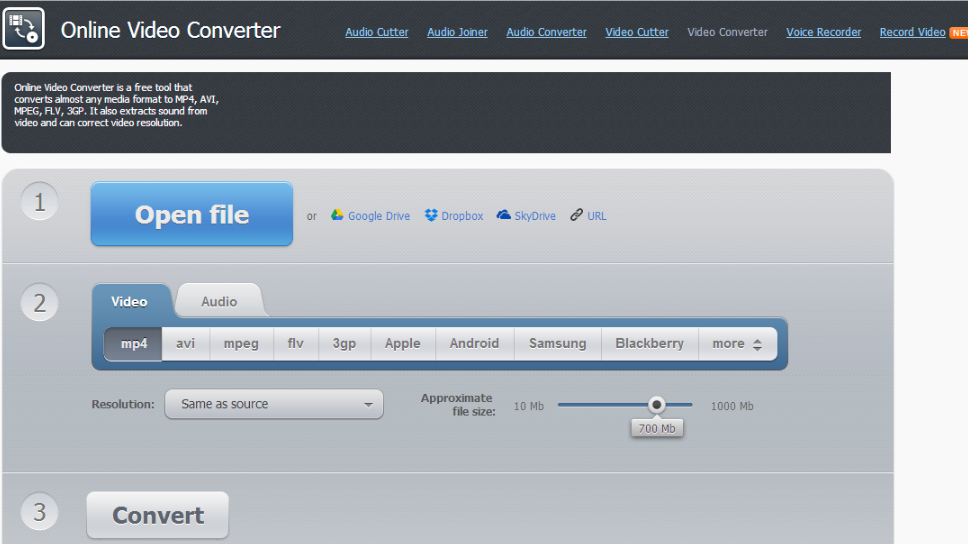
How did the extension install?
The extension can be obtained from the official website, but if you do not recall installing it yourself, it may have set up via the bundling method. This method is popular among PUP developers because it allows the extension to install without the user even realizing it. It comes attached to free programs, and needs to be deselected in order to prevent it from installing. It will be hidden in Default settings, so opt out of using them if Advanced is available. Advanced settings will make all offers visible, and you will be able to deselect all of them. Simply uncheck the boxes and you can then continue installing the program.
Should you remove Online Video Converter?
While it’s not malicious, the extension does put your computer at certain risk. It will expose you to unreliable adverts while you are using its services. You can convert videos with this extension and while that may certainly be useful to you, you need to be careful while using it. You might encounter ads offering you to participate in surveys, or ones encouraging you to download some kind of program. You could even encounter phishing attempts, which will claim that you have won some kind of prize (an iPhone, or the newest Samsung Galaxy smartphone). You would be asked to provide your personal information so that they could supposedly send you the prize, but what you would be doing is providing scammers with your sensitive data.
If you are offered to download some kind of program, we strongly recommend against doing so. Ads are not reliable download sources and may expose you to malware. If you are ever in need of a program or an update, only use official websites/browser stores. You may also encounter ads claiming that your computer is infected with a virus and that you need to download the advertised security software to fix the issue. Bear in mind that your browser will never display legitimate malware warnings as it is not capable of detecting them. All of the malware warnings appearing in ad form are tech-support scams, which you can pay no attention to.
In the end, whether you choose to keep this extension or not is up to you. However, do be careful, and if you prefer to remove it, continue to the last section of this article.
Online Video Converter removal
There are two ways you can uninstall Online Video Converter, manually or automatically. The former means you will have to do it yourself, but we will provide instructions to help you below this article. If your anti-spyware software detects this extension as a threat, you can use it to terminate the PUP.
Offers
Download Removal Toolto scan for Online Video ConverterUse our recommended removal tool to scan for Online Video Converter. Trial version of provides detection of computer threats like Online Video Converter and assists in its removal for FREE. You can delete detected registry entries, files and processes yourself or purchase a full version.
More information about SpyWarrior and Uninstall Instructions. Please review SpyWarrior EULA and Privacy Policy. SpyWarrior scanner is free. If it detects a malware, purchase its full version to remove it.

WiperSoft Review Details WiperSoft (www.wipersoft.com) is a security tool that provides real-time security from potential threats. Nowadays, many users tend to download free software from the Intern ...
Download|more


Is MacKeeper a virus? MacKeeper is not a virus, nor is it a scam. While there are various opinions about the program on the Internet, a lot of the people who so notoriously hate the program have neve ...
Download|more


While the creators of MalwareBytes anti-malware have not been in this business for long time, they make up for it with their enthusiastic approach. Statistic from such websites like CNET shows that th ...
Download|more
Quick Menu
Step 1. Uninstall Online Video Converter and related programs.
Remove Online Video Converter from Windows 8
Right-click in the lower left corner of the screen. Once Quick Access Menu shows up, select Control Panel choose Programs and Features and select to Uninstall a software.


Uninstall Online Video Converter from Windows 7
Click Start → Control Panel → Programs and Features → Uninstall a program.


Delete Online Video Converter from Windows XP
Click Start → Settings → Control Panel. Locate and click → Add or Remove Programs.


Remove Online Video Converter from Mac OS X
Click Go button at the top left of the screen and select Applications. Select applications folder and look for Online Video Converter or any other suspicious software. Now right click on every of such entries and select Move to Trash, then right click the Trash icon and select Empty Trash.


Step 2. Delete Online Video Converter from your browsers
Terminate the unwanted extensions from Internet Explorer
- Tap the Gear icon and go to Manage Add-ons.


- Pick Toolbars and Extensions and eliminate all suspicious entries (other than Microsoft, Yahoo, Google, Oracle or Adobe)


- Leave the window.
Change Internet Explorer homepage if it was changed by virus:
- Tap the gear icon (menu) on the top right corner of your browser and click Internet Options.


- In General Tab remove malicious URL and enter preferable domain name. Press Apply to save changes.


Reset your browser
- Click the Gear icon and move to Internet Options.


- Open the Advanced tab and press Reset.


- Choose Delete personal settings and pick Reset one more time.


- Tap Close and leave your browser.


- If you were unable to reset your browsers, employ a reputable anti-malware and scan your entire computer with it.
Erase Online Video Converter from Google Chrome
- Access menu (top right corner of the window) and pick Settings.


- Choose Extensions.


- Eliminate the suspicious extensions from the list by clicking the Trash bin next to them.


- If you are unsure which extensions to remove, you can disable them temporarily.


Reset Google Chrome homepage and default search engine if it was hijacker by virus
- Press on menu icon and click Settings.


- Look for the “Open a specific page” or “Set Pages” under “On start up” option and click on Set pages.


- In another window remove malicious search sites and enter the one that you want to use as your homepage.


- Under the Search section choose Manage Search engines. When in Search Engines..., remove malicious search websites. You should leave only Google or your preferred search name.




Reset your browser
- If the browser still does not work the way you prefer, you can reset its settings.
- Open menu and navigate to Settings.


- Press Reset button at the end of the page.


- Tap Reset button one more time in the confirmation box.


- If you cannot reset the settings, purchase a legitimate anti-malware and scan your PC.
Remove Online Video Converter from Mozilla Firefox
- In the top right corner of the screen, press menu and choose Add-ons (or tap Ctrl+Shift+A simultaneously).


- Move to Extensions and Add-ons list and uninstall all suspicious and unknown entries.


Change Mozilla Firefox homepage if it was changed by virus:
- Tap on the menu (top right corner), choose Options.


- On General tab delete malicious URL and enter preferable website or click Restore to default.


- Press OK to save these changes.
Reset your browser
- Open the menu and tap Help button.


- Select Troubleshooting Information.


- Press Refresh Firefox.


- In the confirmation box, click Refresh Firefox once more.


- If you are unable to reset Mozilla Firefox, scan your entire computer with a trustworthy anti-malware.
Uninstall Online Video Converter from Safari (Mac OS X)
- Access the menu.
- Pick Preferences.


- Go to the Extensions Tab.


- Tap the Uninstall button next to the undesirable Online Video Converter and get rid of all the other unknown entries as well. If you are unsure whether the extension is reliable or not, simply uncheck the Enable box in order to disable it temporarily.
- Restart Safari.
Reset your browser
- Tap the menu icon and choose Reset Safari.


- Pick the options which you want to reset (often all of them are preselected) and press Reset.


- If you cannot reset the browser, scan your whole PC with an authentic malware removal software.
Site Disclaimer
2-remove-virus.com is not sponsored, owned, affiliated, or linked to malware developers or distributors that are referenced in this article. The article does not promote or endorse any type of malware. We aim at providing useful information that will help computer users to detect and eliminate the unwanted malicious programs from their computers. This can be done manually by following the instructions presented in the article or automatically by implementing the suggested anti-malware tools.
The article is only meant to be used for educational purposes. If you follow the instructions given in the article, you agree to be contracted by the disclaimer. We do not guarantee that the artcile will present you with a solution that removes the malign threats completely. Malware changes constantly, which is why, in some cases, it may be difficult to clean the computer fully by using only the manual removal instructions.
