What is ransomware
The ransomware known as OnyxLocker ransomware is categorized as a highly damaging threat, due to the possible harm it could cause. If you have never encountered this kind of malware until now, you are in for a surprise. Ransomware encodes data using strong encryption algorithms, and once the process is complete, files will be locked and you will be unable to open them. File encrypting malware is so dangerous because file decryption isn’t possible in every case. You will be given the option to decrypt files by paying the ransom, but that is not the suggested option. 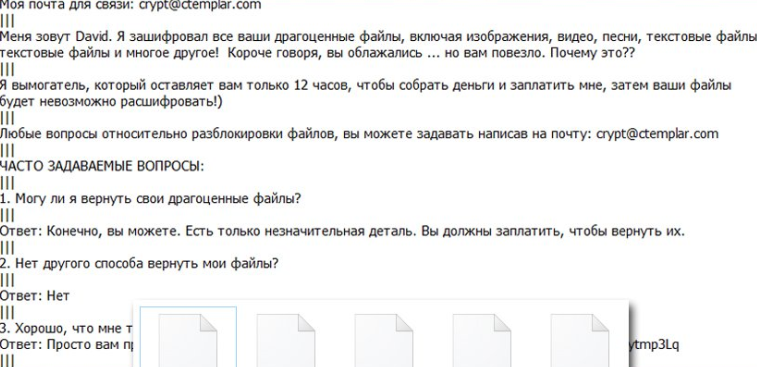
There is a likelihood that you will not get your files decrypted even after paying so your money may just be wasted. What’s stopping cyber crooks from just taking your money, and not providing a way to decrypt data. Secondly, your money would also support their future ransomware or other malware projects. Would you really want to support an industry that costs billions of dollars to businesses in damage. People are also becoming increasingly attracted to the business because the amount of people who pay the ransom make file encoding malware very profitable. You could find yourself in this type of situation again sometime in the future, so investing the requested money into backup would be a better choice because file loss wouldn’t be a possibility. You can simply delete OnyxLocker ransomware virus without issues. You can find information on how to shield your device from an infection in the following paragraph, in case you’re unsure about how the ransomware even got into your system.
Ransomware spread methods
Most typical ransomware spread methods are via spam emails, exploit kits and malicious downloads. Seeing as these methods are still quite popular, that means that users are pretty negligent when they use email and download files. More elaborate methods can be used as well, although not as often. Cyber criminals write a somewhat convincing email, while using the name of a well-known company or organization, add the malware to the email and send it to many people. You’ll commonly come across topics about money in those emails, as those types of delicate topics are what people are more prone to falling for. Quite often you’ll see big company names like Amazon used, for example, if Amazon emailed someone a receipt for a purchase that the person does not remember making, he/she would not hesitate with opening the file attached. When you are dealing with emails, there are certain signs to look out for if you want to protect your device. First of all, if you aren’t familiar with the sender, look into them before you open the file attached. If you are familiar with them, ensure it’s genuinely them by carefully checking the email address. Also, look for mistakes in grammar, which can be rather glaring. You should also check how the sender addresses you, if it’s a sender who knows your name, they’ll always greet you by your name, instead of a generic Customer or Member. It is also possible for ransomware to use vulnerabilities in systems to enter. Software has certain vulnerabilities that can be used for malware to enter a system, but they’re patched by authors soon after they’re found. As WannaCry has shown, however, not everyone rushes to install those patches. It’s highly crucial that you install those updates because if a weak spot is serious enough, malware could use it to enter. If you do not want to be disrupted with updates, you can set them up to install automatically.
What does it do
Ransomware does not target all files, only certain kinds, and they are encrypted once they’re identified. If you didn’t notice the encryption process, you will certainly know something’s up when you can’t open your files. Files that have been encrypted will have a strange file extension, which commonly helps people identify which ransomware they are dealing with. Strong encryption algorithms might have been used to encode your files, and there’s a likelihood that they might be encrypted permanently. You’ll notice a ransom notification that will alert you that your data has been locked and how you ought to proceed. Their proposed method involves you paying for their decryption program. Ransom sums are usually clearly stated in the note, but sometimes, victims are asked to send them an email to set the price, it could range from some tens of dollars to a couple of hundred. As you’ve likely guessed, we do not recommend paying. Paying should be your last course of action. Try to remember whether you’ve ever made backup, your files might be stored somewhere. Or, if you’re lucky, a free decryptor could have been released. Sometimes malware specialists are able to develop a decryptor, which means you may decrypt files with no payments necessary. Take that into account before you even think about paying cyber criminals. You wouldn’t face possible file loss if your system was infected again or crashed if you invested part of that sum into purchase backup with that money. If backup is available, you can unlock OnyxLocker ransomware files after you delete OnyxLocker ransomware fully. Do your best to avoid data encrypting malicious software in the future and one of the methods to do that is to become familiar with possible means via which it could enter your computer. Ensure your software is updated whenever an update is released, you don’t randomly open email attachments, and you only trust safe sources with your downloads.
OnyxLocker ransomware removal
If the is still present on your computer, A malware removal utility will be needed to terminate it. When trying to manually fix OnyxLocker ransomware virus you might cause further damage if you’re not the most computer-savvy person. Therefore, pick the automatic way. A malware removal tool is made to take care of these infections, depending on which you have picked, it might even prevent an infection from getting in in the first place. Find which malware removal software is most suitable for you, install it and authorize it to perform a scan of your system so as to identify the infection. Sadly, those programs won’t help with file decryption. If you’re sure your system is clean, go unlock OnyxLocker ransomware files from backup.
Offers
Download Removal Toolto scan for OnyxLocker ransomwareUse our recommended removal tool to scan for OnyxLocker ransomware. Trial version of provides detection of computer threats like OnyxLocker ransomware and assists in its removal for FREE. You can delete detected registry entries, files and processes yourself or purchase a full version.
More information about SpyWarrior and Uninstall Instructions. Please review SpyWarrior EULA and Privacy Policy. SpyWarrior scanner is free. If it detects a malware, purchase its full version to remove it.

WiperSoft Review Details WiperSoft (www.wipersoft.com) is a security tool that provides real-time security from potential threats. Nowadays, many users tend to download free software from the Intern ...
Download|more


Is MacKeeper a virus? MacKeeper is not a virus, nor is it a scam. While there are various opinions about the program on the Internet, a lot of the people who so notoriously hate the program have neve ...
Download|more


While the creators of MalwareBytes anti-malware have not been in this business for long time, they make up for it with their enthusiastic approach. Statistic from such websites like CNET shows that th ...
Download|more
Quick Menu
Step 1. Delete OnyxLocker ransomware using Safe Mode with Networking.
Remove OnyxLocker ransomware from Windows 7/Windows Vista/Windows XP
- Click on Start and select Shutdown.
- Choose Restart and click OK.


- Start tapping F8 when your PC starts loading.
- Under Advanced Boot Options, choose Safe Mode with Networking.

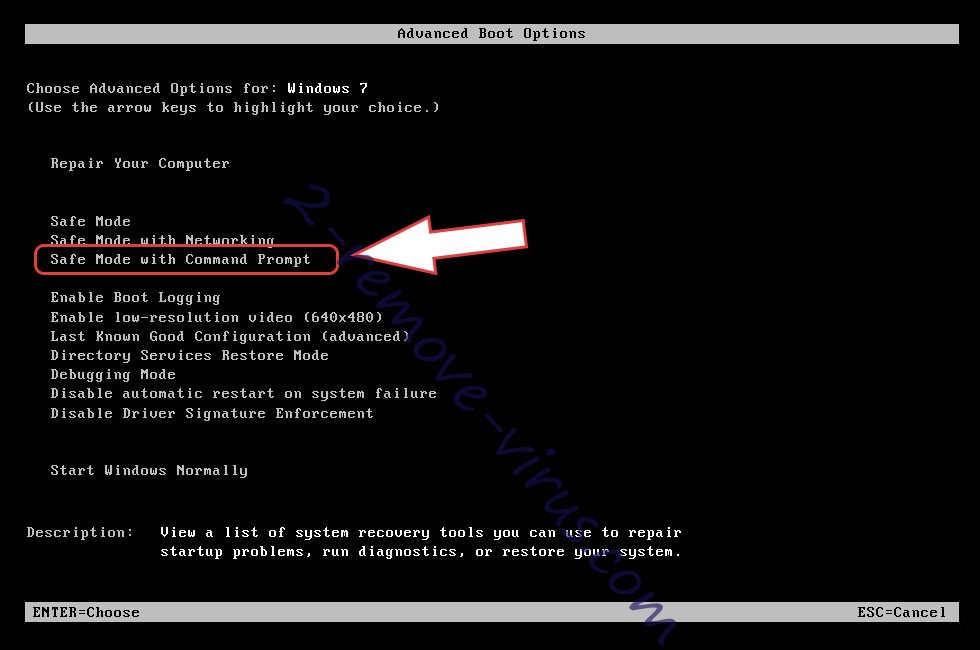
- Open your browser and download the anti-malware utility.
- Use the utility to remove OnyxLocker ransomware
Remove OnyxLocker ransomware from Windows 8/Windows 10
- On the Windows login screen, press the Power button.
- Tap and hold Shift and select Restart.


- Go to Troubleshoot → Advanced options → Start Settings.
- Choose Enable Safe Mode or Safe Mode with Networking under Startup Settings.

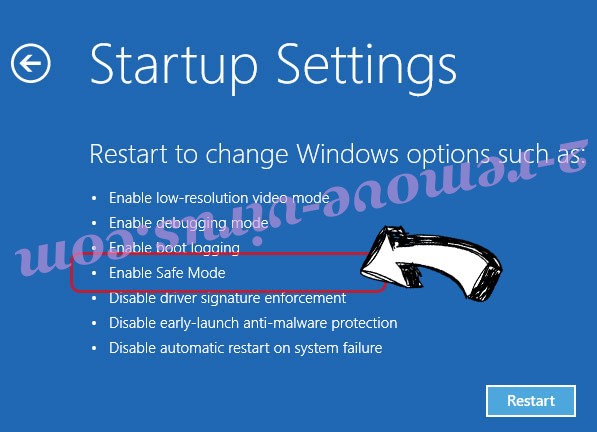
- Click Restart.
- Open your web browser and download the malware remover.
- Use the software to delete OnyxLocker ransomware
Step 2. Restore Your Files using System Restore
Delete OnyxLocker ransomware from Windows 7/Windows Vista/Windows XP
- Click Start and choose Shutdown.
- Select Restart and OK


- When your PC starts loading, press F8 repeatedly to open Advanced Boot Options
- Choose Command Prompt from the list.

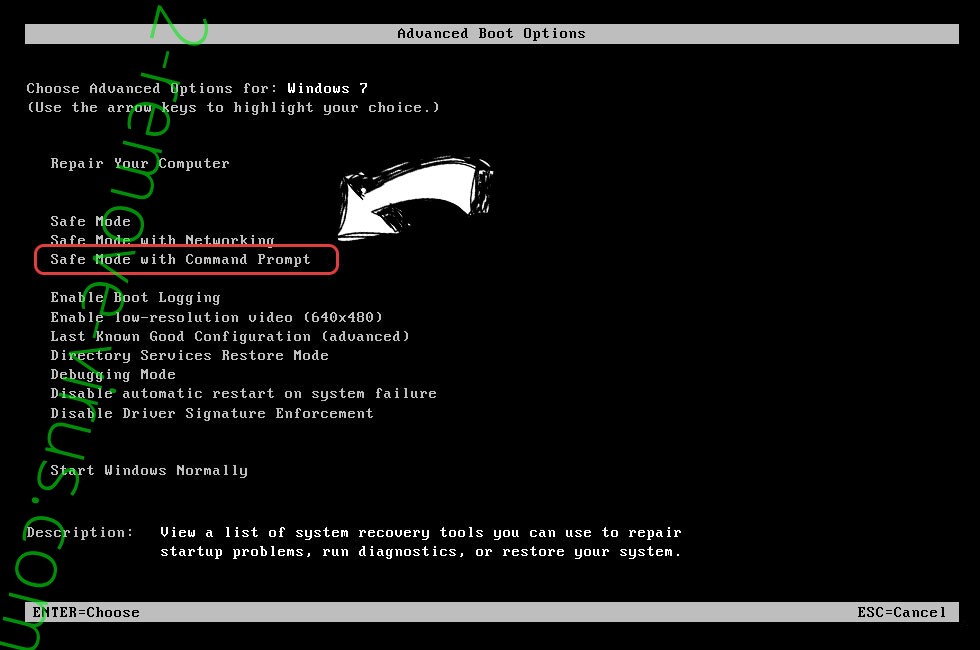
- Type in cd restore and tap Enter.


- Type in rstrui.exe and press Enter.


- Click Next in the new window and select the restore point prior to the infection.


- Click Next again and click Yes to begin the system restore.


Delete OnyxLocker ransomware from Windows 8/Windows 10
- Click the Power button on the Windows login screen.
- Press and hold Shift and click Restart.


- Choose Troubleshoot and go to Advanced options.
- Select Command Prompt and click Restart.

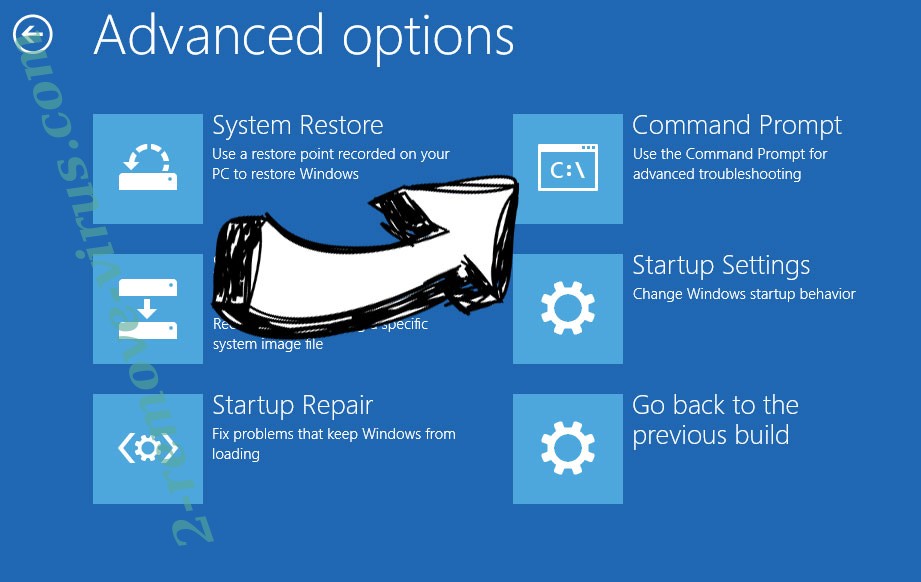
- In Command Prompt, input cd restore and tap Enter.


- Type in rstrui.exe and tap Enter again.


- Click Next in the new System Restore window.

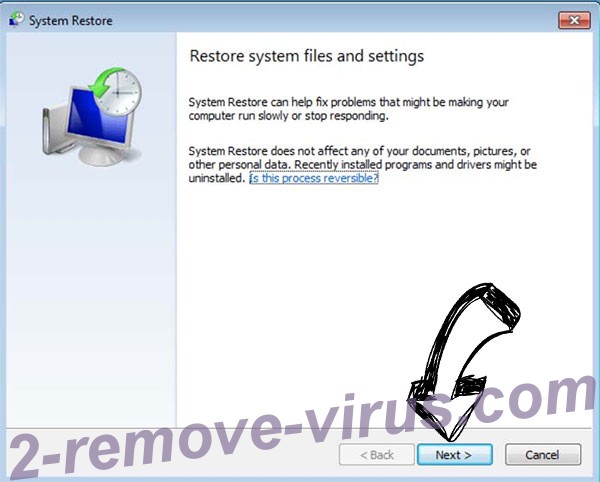
- Choose the restore point prior to the infection.


- Click Next and then click Yes to restore your system.


Site Disclaimer
2-remove-virus.com is not sponsored, owned, affiliated, or linked to malware developers or distributors that are referenced in this article. The article does not promote or endorse any type of malware. We aim at providing useful information that will help computer users to detect and eliminate the unwanted malicious programs from their computers. This can be done manually by following the instructions presented in the article or automatically by implementing the suggested anti-malware tools.
The article is only meant to be used for educational purposes. If you follow the instructions given in the article, you agree to be contracted by the disclaimer. We do not guarantee that the artcile will present you with a solution that removes the malign threats completely. Malware changes constantly, which is why, in some cases, it may be difficult to clean the computer fully by using only the manual removal instructions.
