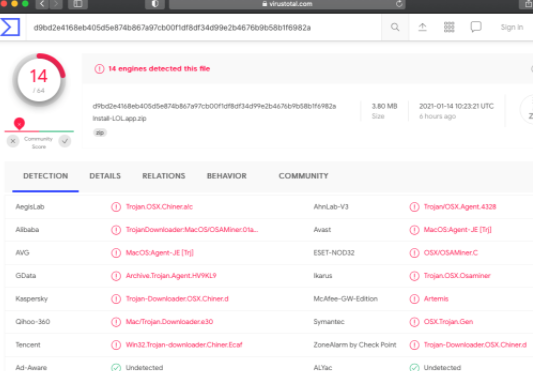About OSAMiner Mac Malware
OSAMiner Mac Malware refers to a cryptocurrency miner that affects Mac computers. First detected in 2015, it can still be encountered in the wild. The infection, once it’s present, will severely affect your Mac’s performance because it will use its resources to mine for cryptocurrency. While miners aren’t particularly dangerous to the computer so there is no need to worry about damage, they do have a highly negative effect on the computer. In general, when a miner is installed, your computer will lag, programs will take a long time to launch and will crash constantly, etc.
This particular miner, in addition to all that, will also try to prevent you from using anti-virus programs and opening the Activity Monitor. This is done to stop affected users from noticing what’s going. However, you should keep in mind that as soon as your computer starts acting sluggish out of the blue, something is wrong. And that something is likely mining malware. It would also stop your Mac from going into sleep mode in order to continue its malicious activity while you’re not paying attention, thus be able to escape your notice.
It appears that the miner is primarily distributed via pirated content, especially games and software. Many Mac users may not realize that certain malware can infect their computers, and pirate without thinking of the consequences. However, Macs can very much be infected with malware threats, and quite serious ones at that.
We recommend using anti-virus software to remove OSAMiner Mac Malware because that is the safest way.
Malware can enter via pirated content
It’s no secret that malware often spreads via pirated content. Torrents in particular are often used to hide malware. So if you often download movies, TV shows, games, software, etc., via torrents, you are risking picking up some kind of malware infection. Not only is it dangerous for the computer, you’re also stealing content.
It can also be distributed via app bundles, which is why you should avoid installing programs that don’t come from Apple’s app store. You should also familiarize yourself with how to avoid infecting your computer with malware by reading this guide provided by Apple.
What does OSAMiner Mac Malware do?
OSAMiner Mac Malware is a miner that will use your computer’s resources to mine for cryptocurrency. This does have a negative affect on the computer but does not do any long term damage. It will primarily mine when you’re computer is idle, and will stop it from going to sleep to continue to mine while you’re away from your Mac. This may prevent you from noticing the miner’s presence immediately, though it’s rather obvious when your computer’s supposed to be in sleep mode but fans are working full force.
In addition to your computer running very slowly, you may notice your programs taking a long time to launch. They would also crash much more often. Generally, when your computer starts running hot, your first course of action should be to check your Activity Monitor to see which process is taking up all the resources. However, this miner may stop you from launching it. If that happens, it’s almost certainly some kind of infection doing that.
In case your worried about a miner harming your computer or stealing your files, rest assured that it’s pretty harmless other than the mining. Once it’s gone, your computer will go back to normal.
OSAMiner Mac Malware removal
Because it’s a more complicated infection, we would recommend using anti-virus software to delete OSAMiner Mac Malware. This is the easiest and the safest way to get rid of it as the program would do everything for you. If you try to remove OSAMiner Mac Malware manually, you could end up accidentally causing more damage. Once the infection is gone, your computer should go back to normal, as in no more lagging, weird processes running, unexpected errors, redirects when browsing, etc.
OSAMiner Mac Malware is detected by:
- AVG/Avast as MacOS:Agent-JE [Trj]
- Kaspersky as Trojan-Downloader.OSX.Chiner.d
- ESET as OSX/OSAMiner.C
- Symantec as OSX.Trojan.Gen
Offers
Download Removal Toolto scan for OSAMiner Mac MalwareUse our recommended removal tool to scan for OSAMiner Mac Malware. Trial version of provides detection of computer threats like OSAMiner Mac Malware and assists in its removal for FREE. You can delete detected registry entries, files and processes yourself or purchase a full version.
More information about SpyWarrior and Uninstall Instructions. Please review SpyWarrior EULA and Privacy Policy. SpyWarrior scanner is free. If it detects a malware, purchase its full version to remove it.

WiperSoft Review Details WiperSoft (www.wipersoft.com) is a security tool that provides real-time security from potential threats. Nowadays, many users tend to download free software from the Intern ...
Download|more


Is MacKeeper a virus? MacKeeper is not a virus, nor is it a scam. While there are various opinions about the program on the Internet, a lot of the people who so notoriously hate the program have neve ...
Download|more


While the creators of MalwareBytes anti-malware have not been in this business for long time, they make up for it with their enthusiastic approach. Statistic from such websites like CNET shows that th ...
Download|more
Quick Menu
Step 1. Delete OSAMiner Mac Malware using Safe Mode with Networking.
Remove OSAMiner Mac Malware from Windows 7/Windows Vista/Windows XP
- Click on Start and select Shutdown.
- Choose Restart and click OK.


- Start tapping F8 when your PC starts loading.
- Under Advanced Boot Options, choose Safe Mode with Networking.


- Open your browser and download the anti-malware utility.
- Use the utility to remove OSAMiner Mac Malware
Remove OSAMiner Mac Malware from Windows 8/Windows 10
- On the Windows login screen, press the Power button.
- Tap and hold Shift and select Restart.


- Go to Troubleshoot → Advanced options → Start Settings.
- Choose Enable Safe Mode or Safe Mode with Networking under Startup Settings.


- Click Restart.
- Open your web browser and download the malware remover.
- Use the software to delete OSAMiner Mac Malware
Step 2. Restore Your Files using System Restore
Delete OSAMiner Mac Malware from Windows 7/Windows Vista/Windows XP
- Click Start and choose Shutdown.
- Select Restart and OK


- When your PC starts loading, press F8 repeatedly to open Advanced Boot Options
- Choose Command Prompt from the list.


- Type in cd restore and tap Enter.


- Type in rstrui.exe and press Enter.


- Click Next in the new window and select the restore point prior to the infection.


- Click Next again and click Yes to begin the system restore.


Delete OSAMiner Mac Malware from Windows 8/Windows 10
- Click the Power button on the Windows login screen.
- Press and hold Shift and click Restart.


- Choose Troubleshoot and go to Advanced options.
- Select Command Prompt and click Restart.


- In Command Prompt, input cd restore and tap Enter.


- Type in rstrui.exe and tap Enter again.


- Click Next in the new System Restore window.


- Choose the restore point prior to the infection.


- Click Next and then click Yes to restore your system.


Site Disclaimer
2-remove-virus.com is not sponsored, owned, affiliated, or linked to malware developers or distributors that are referenced in this article. The article does not promote or endorse any type of malware. We aim at providing useful information that will help computer users to detect and eliminate the unwanted malicious programs from their computers. This can be done manually by following the instructions presented in the article or automatically by implementing the suggested anti-malware tools.
The article is only meant to be used for educational purposes. If you follow the instructions given in the article, you agree to be contracted by the disclaimer. We do not guarantee that the artcile will present you with a solution that removes the malign threats completely. Malware changes constantly, which is why, in some cases, it may be difficult to clean the computer fully by using only the manual removal instructions.