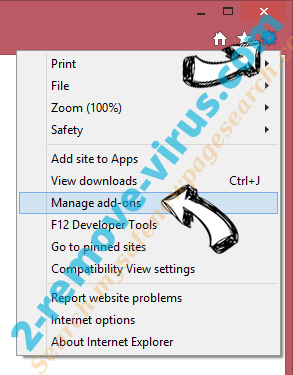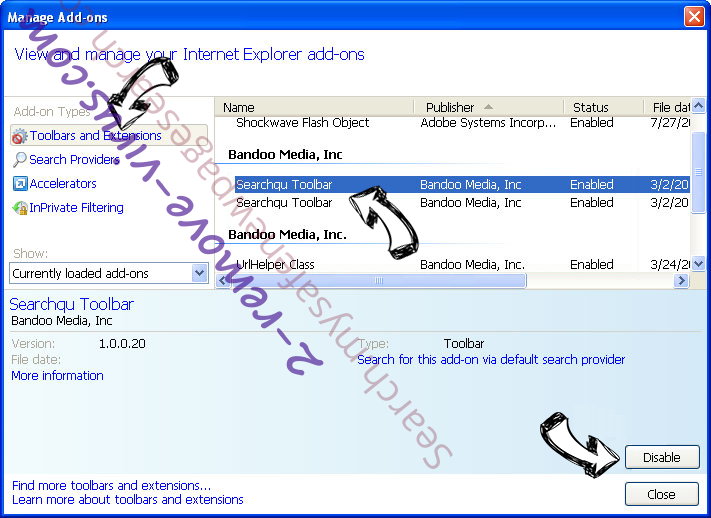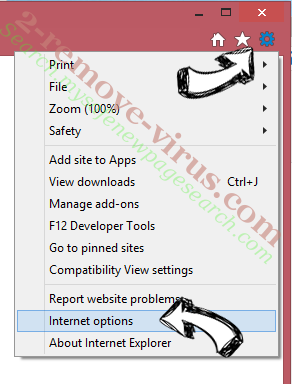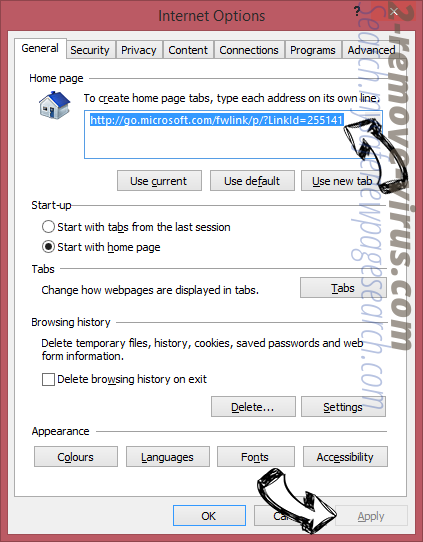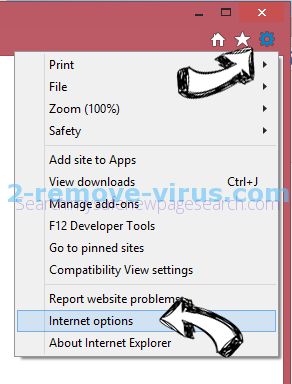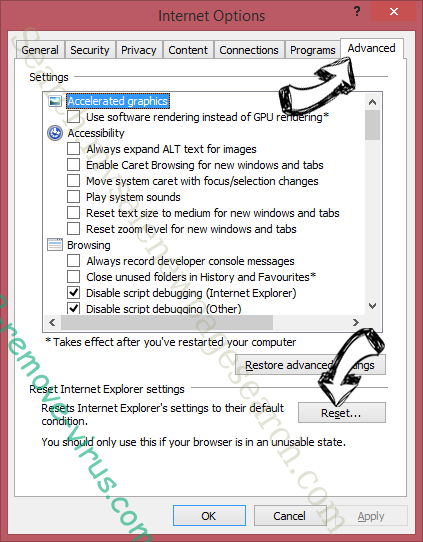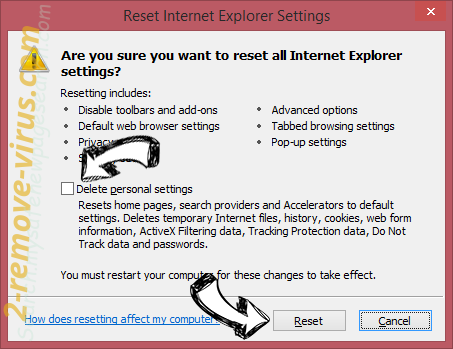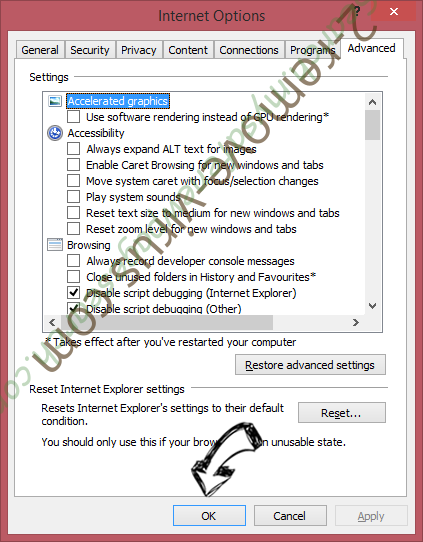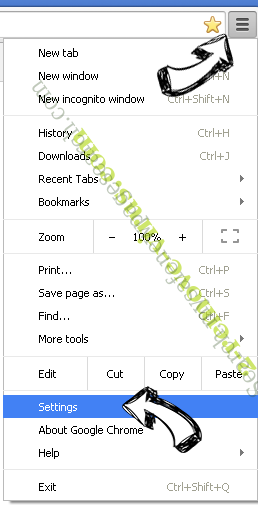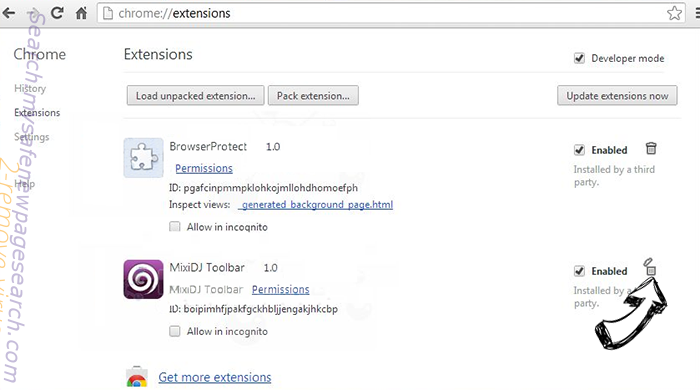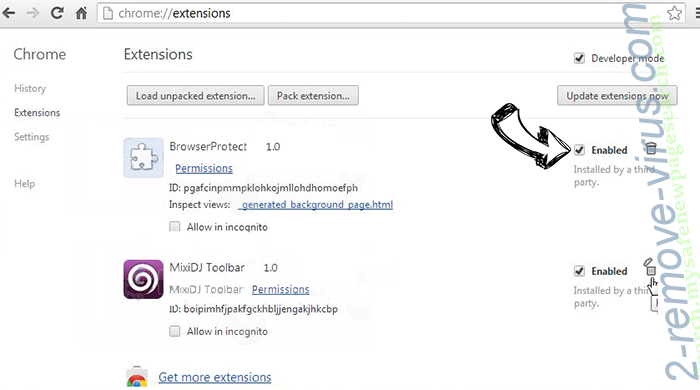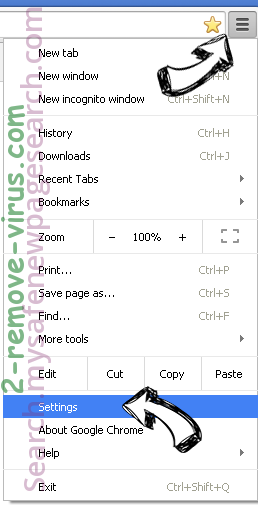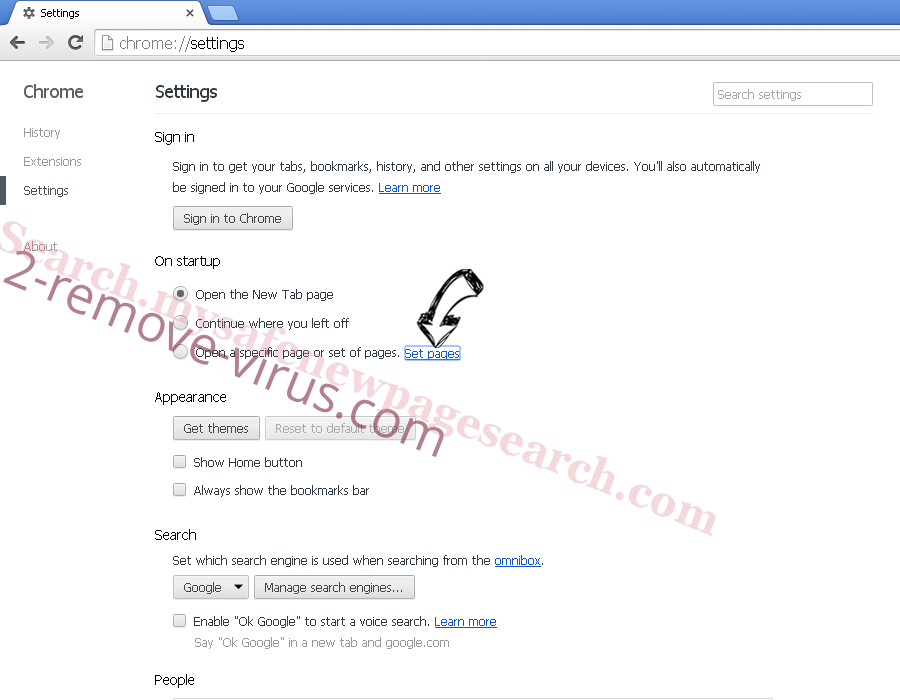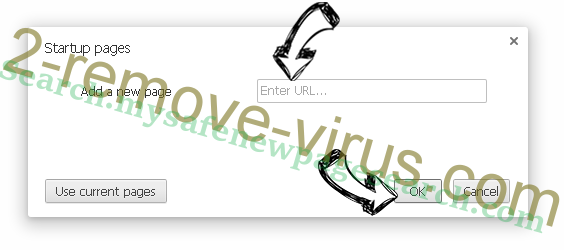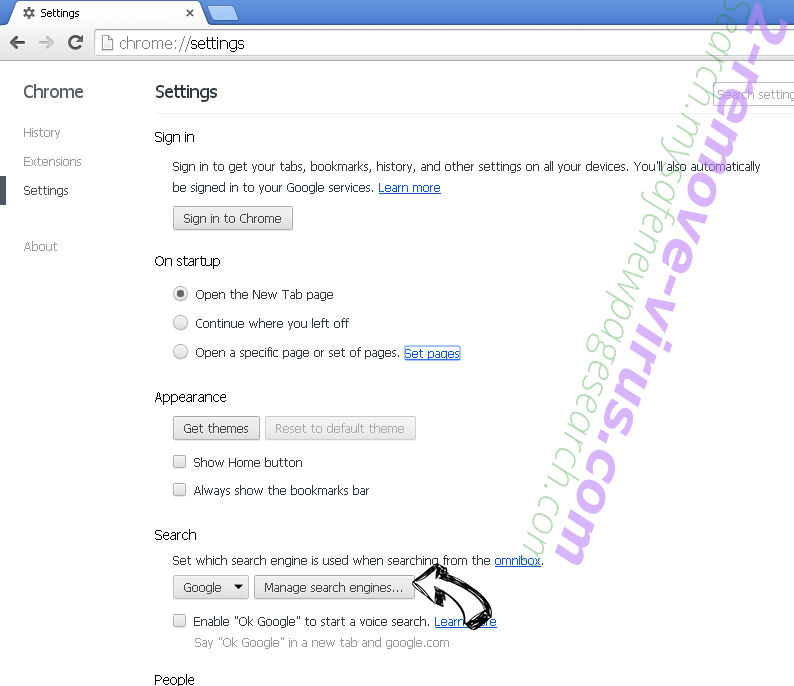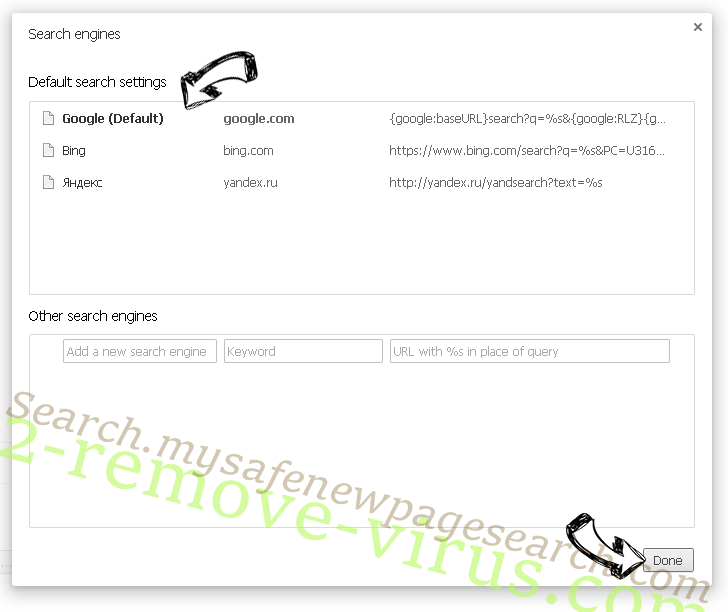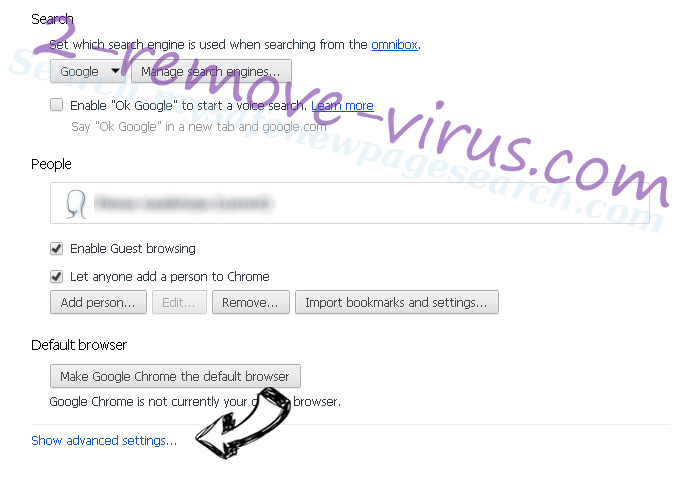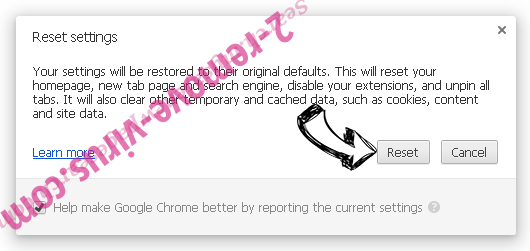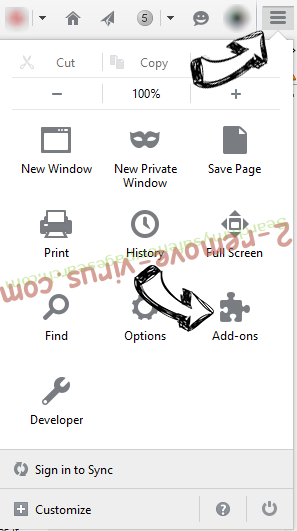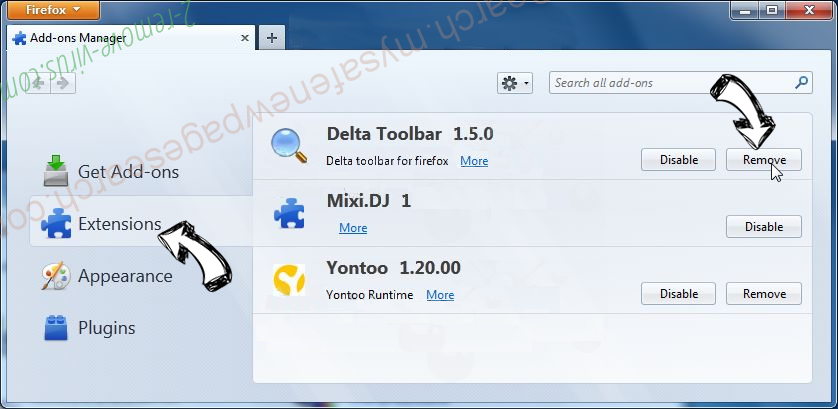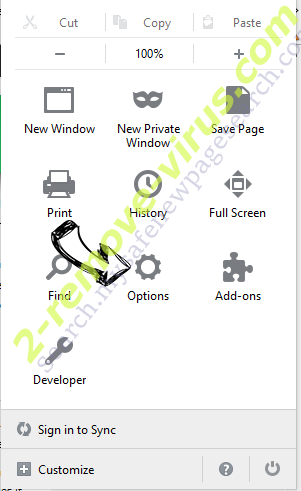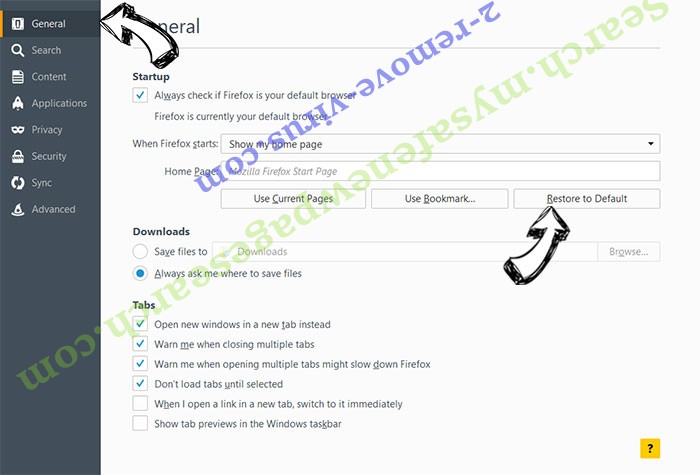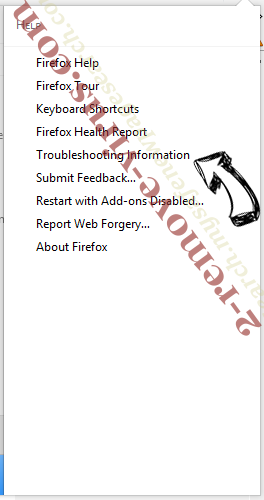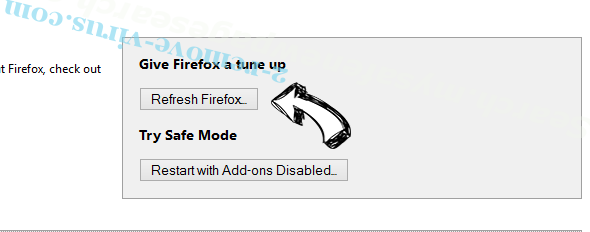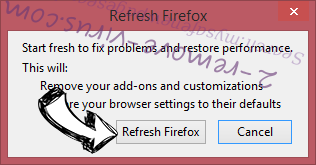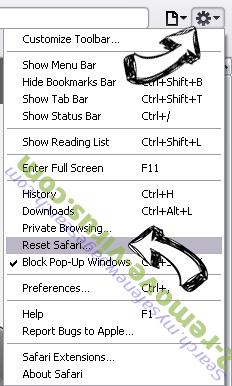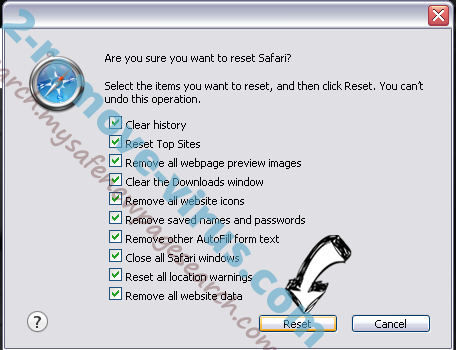OurSurfing.com Removal Instructions
OurSurfing.com is one of many browser hijackers that are capable of infiltrating your system and altering your browser settings. It is similar to other programs of this type like delta-homes.com, qone8.com, sweet-page.com, v9.com and more. The hijacker cannot cause any damage on its own, however, it can disturb your surfing and expose you to unsafe online data.
The main symptom of the infection is the fact that it replaces your home page and default search provider. If you want to undo these changes you will have to get rid of OurSurfing.com.
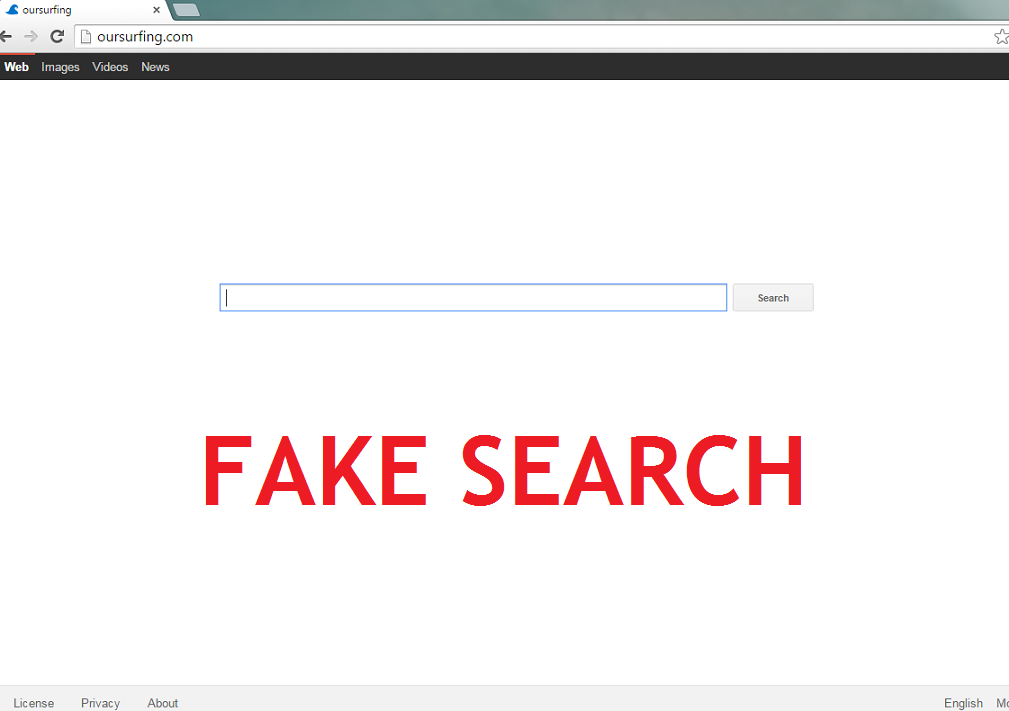
How does OurSurfing.com work?
The hijacker sets OurSurfing.com as your home page, new tab and default search engine as soon as it gets installed. The webpage itself does not contain much, other than a search box and search parameters. If you try to make use of the so-called search engine, you will get redirected to search.yahoo.com. The results will include sponsored content. Needless to say, you can use Yahoo Search without having to deal with third parties. The hijacker also insert adverts, pop-ups, banners and other commercials into pages that have nothing to do with it. We urge you not to click on these advertisements as they are not endorsed by the program. There is no way to known if they are legitimate and it would be safer for you to stay away from them.
The hijacker is also known to cause other disturbances. It redirects you in the middle of your browsing session for no apparent reason. It also slows down your Internet connection and system speed. It does not matter what its description states, the hijacker will not improve your online surfing experience in any way. We suggest that you terminate OurSurfing.com without hesitation.
How to remove OurSurfing.com?
In order to eliminate OurSurfing.com, you have to uninstall the program to which it belongs and then restore your browser settings. This can be done manually or automatically. If you choose to remove OurSurfing.com manually, you can follow the instructions provided below this article. A more reliable solution, however, would be to go with automatic removal option. It would allow you to not only delete OurSurfing.com, but also detect and erase other possible threats. Moreover, the utility functions as both malware removal and prevention tool, so it can keep your PC safe by shielding it from various Internet-based parasites.
OurSurfing.com Removal
1) Delete OurSurfing.com
- Open Start menu or right-click on the lower left corner
- Move to Control Panel
- Select Uninstall a program/Add or remove programs
- Choose the unwanted software
- Click Uninstall/Remove
2) Uninstall OurSurfing.com from browsers:
Reset Mozilla Firefox
- Menu → Question mark → Firefox Help → Refresh Firefox → Refresh Firefox → Finish
Reset Google Chrome
- Google Chrome menu → Settings → Show Advanced Settings → Reset settings → Reset
Reset Internet Explorer
- Gear icon → Internet Options → Advanced tab → Reset → Delete personal settings → Reset
Quick Menu
Step 1. Uninstall OurSurfing.com and related programs.
Remove OurSurfing.com from Windows 8
Right-click in the lower left corner of the screen. Once Quick Access Menu shows up, select Control Panel choose Programs and Features and select to Uninstall a software.

Uninstall OurSurfing.com from Windows 7
Click Start → Control Panel → Programs and Features → Uninstall a program.

Delete OurSurfing.com from Windows XP
Click Start → Settings → Control Panel. Locate and click → Add or Remove Programs.

Remove OurSurfing.com from Mac OS X
Click Go button at the top left of the screen and select Applications. Select applications folder and look for OurSurfing.com or any other suspicious software. Now right click on every of such entries and select Move to Trash, then right click the Trash icon and select Empty Trash.

Step 2. Delete OurSurfing.com from your browsers
Terminate the unwanted extensions from Internet Explorer
- Tap the Gear icon and go to Manage Add-ons.

- Pick Toolbars and Extensions and eliminate all suspicious entries (other than Microsoft, Yahoo, Google, Oracle or Adobe)

- Leave the window.
Change Internet Explorer homepage if it was changed by virus:
- Tap the gear icon (menu) on the top right corner of your browser and click Internet Options.

- In General Tab remove malicious URL and enter preferable domain name. Press Apply to save changes.

Reset your browser
- Click the Gear icon and move to Internet Options.

- Open the Advanced tab and press Reset.

- Choose Delete personal settings and pick Reset one more time.

- Tap Close and leave your browser.

- If you were unable to reset your browsers, employ a reputable anti-malware and scan your entire computer with it.
Erase OurSurfing.com from Google Chrome
- Access menu (top right corner of the window) and pick Settings.

- Choose Extensions.

- Eliminate the suspicious extensions from the list by clicking the Trash bin next to them.

- If you are unsure which extensions to remove, you can disable them temporarily.

Reset Google Chrome homepage and default search engine if it was hijacker by virus
- Press on menu icon and click Settings.

- Look for the “Open a specific page” or “Set Pages” under “On start up” option and click on Set pages.

- In another window remove malicious search sites and enter the one that you want to use as your homepage.

- Under the Search section choose Manage Search engines. When in Search Engines..., remove malicious search websites. You should leave only Google or your preferred search name.


Reset your browser
- If the browser still does not work the way you prefer, you can reset its settings.
- Open menu and navigate to Settings.

- Press Reset button at the end of the page.

- Tap Reset button one more time in the confirmation box.

- If you cannot reset the settings, purchase a legitimate anti-malware and scan your PC.
Remove OurSurfing.com from Mozilla Firefox
- In the top right corner of the screen, press menu and choose Add-ons (or tap Ctrl+Shift+A simultaneously).

- Move to Extensions and Add-ons list and uninstall all suspicious and unknown entries.

Change Mozilla Firefox homepage if it was changed by virus:
- Tap on the menu (top right corner), choose Options.

- On General tab delete malicious URL and enter preferable website or click Restore to default.

- Press OK to save these changes.
Reset your browser
- Open the menu and tap Help button.

- Select Troubleshooting Information.

- Press Refresh Firefox.

- In the confirmation box, click Refresh Firefox once more.

- If you are unable to reset Mozilla Firefox, scan your entire computer with a trustworthy anti-malware.
Uninstall OurSurfing.com from Safari (Mac OS X)
- Access the menu.
- Pick Preferences.

- Go to the Extensions Tab.

- Tap the Uninstall button next to the undesirable OurSurfing.com and get rid of all the other unknown entries as well. If you are unsure whether the extension is reliable or not, simply uncheck the Enable box in order to disable it temporarily.
- Restart Safari.
Reset your browser
- Tap the menu icon and choose Reset Safari.

- Pick the options which you want to reset (often all of them are preselected) and press Reset.

- If you cannot reset the browser, scan your whole PC with an authentic malware removal software.
Offers
Download Removal Toolto scan for OurSurfing.comUse our recommended removal tool to scan for OurSurfing.com. Trial version of provides detection of computer threats like OurSurfing.com and assists in its removal for FREE. You can delete detected registry entries, files and processes yourself or purchase a full version.
More information about SpyWarrior and Uninstall Instructions. Please review SpyWarrior EULA and Privacy Policy. SpyWarrior scanner is free. If it detects a malware, purchase its full version to remove it.

WiperSoft Review Details WiperSoft (www.wipersoft.com) is a security tool that provides real-time security from potential threats. Nowadays, many users tend to download free software from the Intern ...
Download|more


Is MacKeeper a virus? MacKeeper is not a virus, nor is it a scam. While there are various opinions about the program on the Internet, a lot of the people who so notoriously hate the program have neve ...
Download|more


While the creators of MalwareBytes anti-malware have not been in this business for long time, they make up for it with their enthusiastic approach. Statistic from such websites like CNET shows that th ...
Download|more
Site Disclaimer
2-remove-virus.com is not sponsored, owned, affiliated, or linked to malware developers or distributors that are referenced in this article. The article does not promote or endorse any type of malware. We aim at providing useful information that will help computer users to detect and eliminate the unwanted malicious programs from their computers. This can be done manually by following the instructions presented in the article or automatically by implementing the suggested anti-malware tools.
The article is only meant to be used for educational purposes. If you follow the instructions given in the article, you agree to be contracted by the disclaimer. We do not guarantee that the artcile will present you with a solution that removes the malign threats completely. Malware changes constantly, which is why, in some cases, it may be difficult to clean the computer fully by using only the manual removal instructions.