Palikan Search Removal Instructions
If you have just found out that your personal computer is infected with Palikan Search, you should wait no longer and get rid of it. The threat is classified as adware and a potentially unwanted program (PUP) and it is usually installed as a browser extension. It can be installed on all major browsers, so you probably have it on your Mozilla Firefox, Google Chrome, or Internet Explorer. After its malicious infiltration, you will constantly get redirected to the website called Palikan Search. Also, the user is sent to various pages that are created for advertising purposes.
The adware is created by Afovel SA, a company in Uruguay. At the moment, the official websites of both the developers and the adware are inactive and the user will be redirected to http://www.publited.com/en. This means that there is no way of downloading the PUP by yourself. You should remove Palikan Search from your computer system now if you want to be safe from malware.
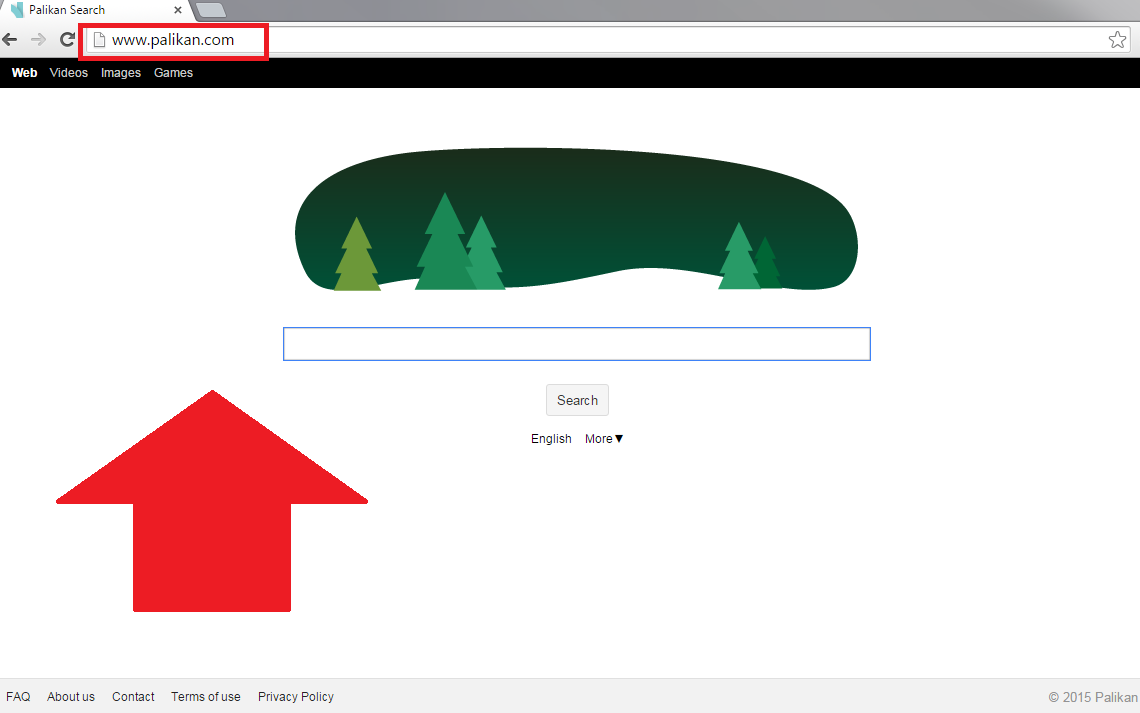
Why is Palikan Search dangerous?
First of all, the malicious adware will make your computer run slower. This is the result of a lot of ads that are being constantly sent onto your browser. You will come across a wide variety of ads like pop-up windows, banners, in-text ads, coupons, even ads with sound, or video advertisements. They are more dangerous than they are annoying: it may take only one click to infect your computer with viruses, malware, browser hijackers, Trojans, or other threatening things. The advertisements belong to third parties, which means that the content you are exposed to can be rather harmful. As you can see, every user has to delete Palikan Search if they do not want dangerous ads anymore. What is more, the program is known for gathering non-personally identifiable information, so it poses a threat to your virtual safety.
How did my PC get infected with Palikan Search?
The spreading process of the PUP is rather simple: users are tricked into downloading it with other programs. In most cases, the programs come from file sharing websites where the content is not supervised. If you have downloaded such a bundle of freeware, you might have other potentially unwanted programs on your PC. From now on, you have to remember to act wisely: always choose Custom or Advanced installation type and follow the Installation Wizard attentively. Also, never open spam email attachments. But first, of course, you should uninstall Palikan Search.
How to remove Palikan Search from my computer?
Palikan Search removal can be done via Control Panel. On the other hand, your system can be full of other potentially unwanted programs. For this reason, our security experts advise you to use a legitimate anti-spyware and anti-malware application. It will detect and delete Palikan Search and all the PUPs and will ensure your computer’s safety in future.
Offers
Download Removal Toolto scan for Palikan SearchUse our recommended removal tool to scan for Palikan Search. Trial version of provides detection of computer threats like Palikan Search and assists in its removal for FREE. You can delete detected registry entries, files and processes yourself or purchase a full version.
More information about SpyWarrior and Uninstall Instructions. Please review SpyWarrior EULA and Privacy Policy. SpyWarrior scanner is free. If it detects a malware, purchase its full version to remove it.

WiperSoft Review Details WiperSoft (www.wipersoft.com) is a security tool that provides real-time security from potential threats. Nowadays, many users tend to download free software from the Intern ...
Download|more


Is MacKeeper a virus? MacKeeper is not a virus, nor is it a scam. While there are various opinions about the program on the Internet, a lot of the people who so notoriously hate the program have neve ...
Download|more


While the creators of MalwareBytes anti-malware have not been in this business for long time, they make up for it with their enthusiastic approach. Statistic from such websites like CNET shows that th ...
Download|more
Quick Menu
Step 1. Uninstall Palikan Search and related programs.
Remove Palikan Search from Windows 8
Right-click in the lower left corner of the screen. Once Quick Access Menu shows up, select Control Panel choose Programs and Features and select to Uninstall a software.


Uninstall Palikan Search from Windows 7
Click Start → Control Panel → Programs and Features → Uninstall a program.


Delete Palikan Search from Windows XP
Click Start → Settings → Control Panel. Locate and click → Add or Remove Programs.


Remove Palikan Search from Mac OS X
Click Go button at the top left of the screen and select Applications. Select applications folder and look for Palikan Search or any other suspicious software. Now right click on every of such entries and select Move to Trash, then right click the Trash icon and select Empty Trash.


Step 2. Delete Palikan Search from your browsers
Terminate the unwanted extensions from Internet Explorer
- Tap the Gear icon and go to Manage Add-ons.


- Pick Toolbars and Extensions and eliminate all suspicious entries (other than Microsoft, Yahoo, Google, Oracle or Adobe)


- Leave the window.
Change Internet Explorer homepage if it was changed by virus:
- Tap the gear icon (menu) on the top right corner of your browser and click Internet Options.


- In General Tab remove malicious URL and enter preferable domain name. Press Apply to save changes.


Reset your browser
- Click the Gear icon and move to Internet Options.


- Open the Advanced tab and press Reset.


- Choose Delete personal settings and pick Reset one more time.


- Tap Close and leave your browser.


- If you were unable to reset your browsers, employ a reputable anti-malware and scan your entire computer with it.
Erase Palikan Search from Google Chrome
- Access menu (top right corner of the window) and pick Settings.


- Choose Extensions.


- Eliminate the suspicious extensions from the list by clicking the Trash bin next to them.


- If you are unsure which extensions to remove, you can disable them temporarily.


Reset Google Chrome homepage and default search engine if it was hijacker by virus
- Press on menu icon and click Settings.


- Look for the “Open a specific page” or “Set Pages” under “On start up” option and click on Set pages.


- In another window remove malicious search sites and enter the one that you want to use as your homepage.


- Under the Search section choose Manage Search engines. When in Search Engines..., remove malicious search websites. You should leave only Google or your preferred search name.




Reset your browser
- If the browser still does not work the way you prefer, you can reset its settings.
- Open menu and navigate to Settings.


- Press Reset button at the end of the page.


- Tap Reset button one more time in the confirmation box.


- If you cannot reset the settings, purchase a legitimate anti-malware and scan your PC.
Remove Palikan Search from Mozilla Firefox
- In the top right corner of the screen, press menu and choose Add-ons (or tap Ctrl+Shift+A simultaneously).


- Move to Extensions and Add-ons list and uninstall all suspicious and unknown entries.


Change Mozilla Firefox homepage if it was changed by virus:
- Tap on the menu (top right corner), choose Options.


- On General tab delete malicious URL and enter preferable website or click Restore to default.


- Press OK to save these changes.
Reset your browser
- Open the menu and tap Help button.


- Select Troubleshooting Information.


- Press Refresh Firefox.


- In the confirmation box, click Refresh Firefox once more.


- If you are unable to reset Mozilla Firefox, scan your entire computer with a trustworthy anti-malware.
Uninstall Palikan Search from Safari (Mac OS X)
- Access the menu.
- Pick Preferences.


- Go to the Extensions Tab.


- Tap the Uninstall button next to the undesirable Palikan Search and get rid of all the other unknown entries as well. If you are unsure whether the extension is reliable or not, simply uncheck the Enable box in order to disable it temporarily.
- Restart Safari.
Reset your browser
- Tap the menu icon and choose Reset Safari.


- Pick the options which you want to reset (often all of them are preselected) and press Reset.


- If you cannot reset the browser, scan your whole PC with an authentic malware removal software.
Site Disclaimer
2-remove-virus.com is not sponsored, owned, affiliated, or linked to malware developers or distributors that are referenced in this article. The article does not promote or endorse any type of malware. We aim at providing useful information that will help computer users to detect and eliminate the unwanted malicious programs from their computers. This can be done manually by following the instructions presented in the article or automatically by implementing the suggested anti-malware tools.
The article is only meant to be used for educational purposes. If you follow the instructions given in the article, you agree to be contracted by the disclaimer. We do not guarantee that the artcile will present you with a solution that removes the malign threats completely. Malware changes constantly, which is why, in some cases, it may be difficult to clean the computer fully by using only the manual removal instructions.

Really helpful