About this threat
PC Cleanup 2018 Virus refers to a potentially unwanted program (PUP) that advertises itself as a system optimization tool. It’s a bogus program that will try to convince you that you need to clean your computer from various issues. It’s a typical PUP, it will scan your computer, claim that there are various issues that are affecting the system and that you need to clean it using the program, which does not come for free. Such programs like to use scare tactics in order to make users worried enough to purchase the program. The issues you will be warned about may be very minor or not exist at all, only made to appear serious by the program. It’s not unusual for such programs to behave this way because otherwise, no one would buy them. We suggest you carefully review what files it classifies as serious problems before you make a purchase. If you don’t intend to buy the program, we suggest you delete PC Cleanup 2018 Virus.
It’s particularly worrying if the program installed without you noticing. Such programs oftentimes install via the bundling method, which involves unwanted programs being attached to freeware that users install willingly. If you are inattentive, you will not notice the attachment, and the unwanted program will install alongside. If you continue reading this report, you will find explanations on how to avoid installing PUPs and other kinds of infections.
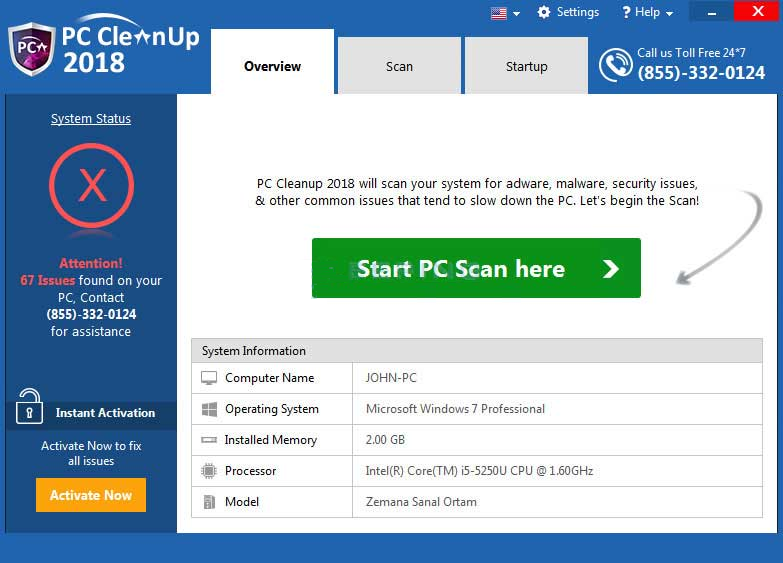
How did the PUP install?
The program came together with some other freeware that you installed. If you frequently download from questionable sources, the software bundles shouldn’t be new to you. If you want to prevent unwanted installations, you need to pay attention to how you install your software. Read the information provided during the installation process, and if Advanced (Custom) settings become available, opt for them. If anything has been added to programs, those settings will show it. You will also be able to deselect everything. The reason many users end up with unwanted programs is because they use Default settings, which hide all extra offers, thus permitting them to install. While you won’t pick up a serious infection via the bundling method, having to get rid of them later on can be troublesome, thus best prevent their installation in the very beginning.
Why should you uninstall PC Cleanup 2018 Virus?
The program is not malicious in any way, so keeping it installed is not going to harm your computer. However, it may keep reminding you to clean your computer every now and then, which may become annoying. It will ask you to scan your computer with it, and if you do, you may get surprising results, depending on your expectations for this program. Because it wants you to buy the full version, which is required if you want to ‘fix’ your computer using it, it will make minor issues seem significant. It will warn you about software problems, and that some issues are affecting your system’s performance. The identified issues may be in the hundreds. If you check the list of the issues, you may notice that some of the detected items are insignificant enough to not affect your computer in any way. It may even detect old registry entries that are essentially leftovers from uninstalled programs. Whether they are there or not does not really matter as it does not affect your computer. We don’t recommend buying the program as the issues it detects are unlikely to be significant.
System optimizers are a debatable topic in any case. Some specialists believe they are unnecessary and that its services may actually hinder the computer. It could delete essential entries, and that could severely disrupt your system. However, if you think your computer needs a system optimizer, you can definitely find free ones.
PC Cleanup 2018 Virus removal
If you have decided to uninstall PC Cleanup 2018 Virus, you can do it in two ways. Manually or automatically. The former means you will have to do it yourself, but we will provide instructions below this article to help you. If you would prefer a program do it for you, download anti-spyware software and permit it to clean your computer.
Offers
Download Removal Toolto scan for PC Cleanup 2018Use our recommended removal tool to scan for PC Cleanup 2018. Trial version of provides detection of computer threats like PC Cleanup 2018 and assists in its removal for FREE. You can delete detected registry entries, files and processes yourself or purchase a full version.
More information about SpyWarrior and Uninstall Instructions. Please review SpyWarrior EULA and Privacy Policy. SpyWarrior scanner is free. If it detects a malware, purchase its full version to remove it.

WiperSoft Review Details WiperSoft (www.wipersoft.com) is a security tool that provides real-time security from potential threats. Nowadays, many users tend to download free software from the Intern ...
Download|more


Is MacKeeper a virus? MacKeeper is not a virus, nor is it a scam. While there are various opinions about the program on the Internet, a lot of the people who so notoriously hate the program have neve ...
Download|more


While the creators of MalwareBytes anti-malware have not been in this business for long time, they make up for it with their enthusiastic approach. Statistic from such websites like CNET shows that th ...
Download|more
Quick Menu
Step 1. Uninstall PC Cleanup 2018 and related programs.
Remove PC Cleanup 2018 from Windows 8
Right-click in the lower left corner of the screen. Once Quick Access Menu shows up, select Control Panel choose Programs and Features and select to Uninstall a software.


Uninstall PC Cleanup 2018 from Windows 7
Click Start → Control Panel → Programs and Features → Uninstall a program.


Delete PC Cleanup 2018 from Windows XP
Click Start → Settings → Control Panel. Locate and click → Add or Remove Programs.


Remove PC Cleanup 2018 from Mac OS X
Click Go button at the top left of the screen and select Applications. Select applications folder and look for PC Cleanup 2018 or any other suspicious software. Now right click on every of such entries and select Move to Trash, then right click the Trash icon and select Empty Trash.


Site Disclaimer
2-remove-virus.com is not sponsored, owned, affiliated, or linked to malware developers or distributors that are referenced in this article. The article does not promote or endorse any type of malware. We aim at providing useful information that will help computer users to detect and eliminate the unwanted malicious programs from their computers. This can be done manually by following the instructions presented in the article or automatically by implementing the suggested anti-malware tools.
The article is only meant to be used for educational purposes. If you follow the instructions given in the article, you agree to be contracted by the disclaimer. We do not guarantee that the artcile will present you with a solution that removes the malign threats completely. Malware changes constantly, which is why, in some cases, it may be difficult to clean the computer fully by using only the manual removal instructions.
