What is PC Purifier?
PC Purifier is a program that should clean system-related errors, com and ActiveX errors, user-related errors, and startup and uninstall errors. In other words, it advertises itself as an effective cleaner that can clean the computer and boost its performance. Therefore, users install it without fear on their computers. Some of them quickly notice that there is something wrong with this PC scanner/optimizer; however, others purchase its full version to remove all the errors it has detected from the computer. Specialists say that users should not invest in this scanner because it is not that trustworthy. Also, it is quite expensive. Therefore, you should delete PC Purifier from your computer even though it has already scanned your system and seems to be working quite well. It should not be too hard to uninstall PC Purifier because it is classified as a potentially unwanted program, and PUPs can usually be erased via Control Panel.
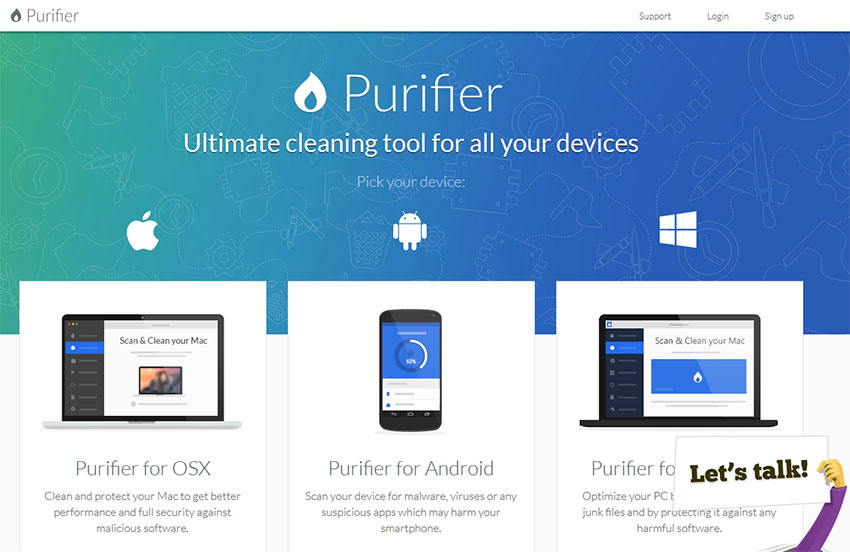
What does PC Purifier do?
Even though it might seem that PC Purifier works quite well, it is not exactly true. Researchers have found that PC Purifier finds errors on completely clean computers, which suggests that its scan results cannot be trusted fully. Also, you will be immediately offered to purchase the full version of the program after the scan. Yes, it will not do anything until you upgrade it, which suggests that the main purpose of the developer of PC Purifier is to earn money. There are so many other reliable PC scanners/optimizers, so using and keeping PC Purifier is not wise at all. Therefore, we suggest that you remove PC Purifier from your computer right now and then acquire and install a more trustworthy scanner instead. Of course, you should not download any scanners from P2P websites because, in most cases, those that are available for download there are not trustworthy at all.
How did PC Purifier enter my PC?
If you cannot remember downloading and installing PC Purifier on your computer, it must have gotten on your computer without permission. Potentially unwanted programs are known to be capable of traveling in software bundles with freeware and shareware. Of course, the majority of users do not know about their installation because they ignore all the information provided for them in the installation window of a free application they are about to install and thus allow PC Purifier to enter their computers. You might allow another untrustworthy program to enter again if you do not do anything to protect your computer from dangers. Believe us; those other threats might be much more harmful, so the installation of a reliable security tool after the PC Purifier removal must be your top priority.
How can I delete PC Purifier?
It should be possible to remove PC Purifier through Control Panel, but if you feel that this method is too hard for you, you should go straight for the automatic PC Purifier removal. All you need to do is to acquire a reliable scanner and then launch it to scan your system.
Offers
Download Removal Toolto scan for PC PurifierUse our recommended removal tool to scan for PC Purifier. Trial version of provides detection of computer threats like PC Purifier and assists in its removal for FREE. You can delete detected registry entries, files and processes yourself or purchase a full version.
More information about SpyWarrior and Uninstall Instructions. Please review SpyWarrior EULA and Privacy Policy. SpyWarrior scanner is free. If it detects a malware, purchase its full version to remove it.

WiperSoft Review Details WiperSoft (www.wipersoft.com) is a security tool that provides real-time security from potential threats. Nowadays, many users tend to download free software from the Intern ...
Download|more


Is MacKeeper a virus? MacKeeper is not a virus, nor is it a scam. While there are various opinions about the program on the Internet, a lot of the people who so notoriously hate the program have neve ...
Download|more


While the creators of MalwareBytes anti-malware have not been in this business for long time, they make up for it with their enthusiastic approach. Statistic from such websites like CNET shows that th ...
Download|more
Quick Menu
Step 1. Uninstall PC Purifier and related programs.
Remove PC Purifier from Windows 8
Right-click in the lower left corner of the screen. Once Quick Access Menu shows up, select Control Panel choose Programs and Features and select to Uninstall a software.


Uninstall PC Purifier from Windows 7
Click Start → Control Panel → Programs and Features → Uninstall a program.


Delete PC Purifier from Windows XP
Click Start → Settings → Control Panel. Locate and click → Add or Remove Programs.


Remove PC Purifier from Mac OS X
Click Go button at the top left of the screen and select Applications. Select applications folder and look for PC Purifier or any other suspicious software. Now right click on every of such entries and select Move to Trash, then right click the Trash icon and select Empty Trash.


Site Disclaimer
2-remove-virus.com is not sponsored, owned, affiliated, or linked to malware developers or distributors that are referenced in this article. The article does not promote or endorse any type of malware. We aim at providing useful information that will help computer users to detect and eliminate the unwanted malicious programs from their computers. This can be done manually by following the instructions presented in the article or automatically by implementing the suggested anti-malware tools.
The article is only meant to be used for educational purposes. If you follow the instructions given in the article, you agree to be contracted by the disclaimer. We do not guarantee that the artcile will present you with a solution that removes the malign threats completely. Malware changes constantly, which is why, in some cases, it may be difficult to clean the computer fully by using only the manual removal instructions.
