About this program
PC SpeedCat is a system optimization tool, classified as a potentially unwanted program (PUP). It’s one of those programs that claims to be able to speed up your computer by getting rid of junk files. It will supposedly fix various issues on your computer, which will also help improve its performance. A lot of programs of this kind falsely inform the user that their computer has serious issues and then ask that the user pays money to fix them. While paying for a program is nothing unusual, those programs are known to make up issues or make minor ones seem very serious, thus they are deceiving the user. 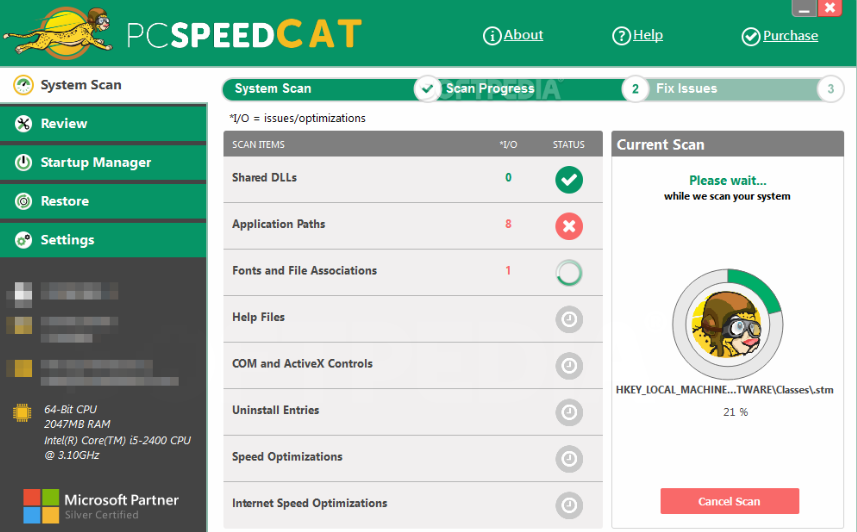
System optimization programs are questionable in general, and many specialists do not support their use. They may have been useful years ago but today’s computers are fully equipped to take care of themselves, thus deleting a few junk files would not make a difference. If a computer is running slow, it very likely has more serious problems than an old registry entry. Or your computer may be simply quite old. So a system optimizer is unlikely to help you speed up your device. However, whether you use one or not is up to you. Nevertheless, before you proceed to buy one, you should take the time to look into properly since there a lot of scam programs around.
One of the main concerns we have about this program is its spread method. While it is available for download on its official site and on software download sites, there have been reports that it uses the bundling method to install. Which means that users may not necessarily be aware of it installing. We will explain this method in more detail later on, but if you do not recall installing it yourself, you should remove PC SpeedCat.
How does it install?
The bundling method was probably used if you cannot remember installing the program. That method is basically adding unwanted programs (hijackers, adware, etc.) to freeware and settings them to install alongside by default. When installing freeware, those offers are usually hidden which is why so many users end up missing them. You will actually have to pay attention to how you install a program if you wish to prevent something from installing alongside it. When given the option, choose Advanced (Custom) settings instead of Default. Those settings will make all offers visible, and you will have the option of deselecting them. We would recommend that you deselect all of the offers because they are unlikely to be useful to you. After you deselect the offers, you can continue to install the program.
If you installed it yourself, we hope that you looked into the program before you allowed it on your computer. There are plenty of malicious or scam software so you need to be careful when choosing programs.
Should you uninstall PC SpeedCat?
When you install the program, it will scan your computer for various issues and show you a list of problems that need solving. All the issues are supposedly affecting your computer in a negative way, and you will be strongly encouraged to fix them using the program. You may have the option of reviewing the problems, and we highly recommend you do. Bogus system optimizers are known to deceive users by making up issues or classifying minor ones as severe in order to intimidate users into purchasing the full versions of programs. For programs to ask that users first buy the full version before they can use all of its functions is not unusual, nor is it an unfair practice. However, when programs try to deceive users, then it becomes a problematic practice. This is why careful inspection of such programs is necessary. PC SpeedCat is currently available at $30.25. Without buying the full version, you won’t have much use of the program. What you do with it is up to you, but do make sure you look into it before making a decision.
In many cases, system optimizers claim that old registry entries and junk files may be causing system slowdowns, and in order to improve the computer’s performance, you need to delete them. Those kinds of files do not affect the computer in a noticeable way and are not the cause of a computer running slow. In addition, Microsoft warns that messing with registry entries can cause problems. There have been many cases when critical files were deleted by registry cleaners, resulting in serious damage to the computer. If your device is laggy or not performing as well as it used to, there are probably other issues. And it’s normal for older computers to slow down. Instead of trusting questionable programs, you might want to look into how you can actually speed up your device.
PC SpeedCat removal
Since it’s not a malicious program, anti-spyware software may not identify it as a threat. If that is the case, but you still have decided to delete PC SpeedCat, you will need to do it manually. Uninstalling programs is not difficult but if you are having a hard time you are welcome to use the below provided instructions we have prepared to help you.
Offers
Download Removal Toolto scan for PC SpeedCatUse our recommended removal tool to scan for PC SpeedCat. Trial version of provides detection of computer threats like PC SpeedCat and assists in its removal for FREE. You can delete detected registry entries, files and processes yourself or purchase a full version.
More information about SpyWarrior and Uninstall Instructions. Please review SpyWarrior EULA and Privacy Policy. SpyWarrior scanner is free. If it detects a malware, purchase its full version to remove it.

WiperSoft Review Details WiperSoft (www.wipersoft.com) is a security tool that provides real-time security from potential threats. Nowadays, many users tend to download free software from the Intern ...
Download|more


Is MacKeeper a virus? MacKeeper is not a virus, nor is it a scam. While there are various opinions about the program on the Internet, a lot of the people who so notoriously hate the program have neve ...
Download|more


While the creators of MalwareBytes anti-malware have not been in this business for long time, they make up for it with their enthusiastic approach. Statistic from such websites like CNET shows that th ...
Download|more
Quick Menu
Step 1. Uninstall PC SpeedCat and related programs.
Remove PC SpeedCat from Windows 8
Right-click in the lower left corner of the screen. Once Quick Access Menu shows up, select Control Panel choose Programs and Features and select to Uninstall a software.


Uninstall PC SpeedCat from Windows 7
Click Start → Control Panel → Programs and Features → Uninstall a program.


Delete PC SpeedCat from Windows XP
Click Start → Settings → Control Panel. Locate and click → Add or Remove Programs.


Remove PC SpeedCat from Mac OS X
Click Go button at the top left of the screen and select Applications. Select applications folder and look for PC SpeedCat or any other suspicious software. Now right click on every of such entries and select Move to Trash, then right click the Trash icon and select Empty Trash.


Site Disclaimer
2-remove-virus.com is not sponsored, owned, affiliated, or linked to malware developers or distributors that are referenced in this article. The article does not promote or endorse any type of malware. We aim at providing useful information that will help computer users to detect and eliminate the unwanted malicious programs from their computers. This can be done manually by following the instructions presented in the article or automatically by implementing the suggested anti-malware tools.
The article is only meant to be used for educational purposes. If you follow the instructions given in the article, you agree to be contracted by the disclaimer. We do not guarantee that the artcile will present you with a solution that removes the malign threats completely. Malware changes constantly, which is why, in some cases, it may be difficult to clean the computer fully by using only the manual removal instructions.
