What is PCWinBooster?
PCWinBooster is an untrustworthy program whose main purpose is to convince users that it can eliminate all untrustworthy applications from the system and fix other problems immediately after the system scan. Yes, it does look reliable at first glance, but we highly recommend that you find another program to install on your computer – it is very likely that PCWinBooster will cause you a lot of trouble. It is not the end of the world if you have already installed it because this program is not some kind of serious malicious application that cannot be removed using ordinary removal methods. If you make the final decision to implement the PCWinBooster removal, you should, first of all, check Control Panel. It is very likely that you will uninstall PCWinBooster from your computer just like any other application.
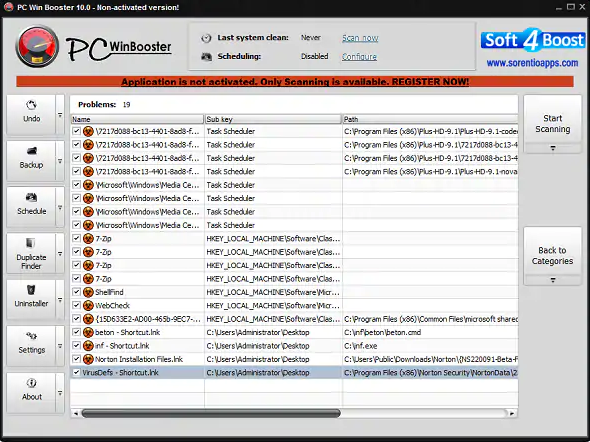
What does PCWinBooster do?
The main problem with PCWinBooster is that it gives misleading information about issues on the user’s computer. Without a doubt, its main goal is to scare users into purchasing the program’s license. There are no guarantees that the application will detect real issues once upgraded, so it would be best that you invest in a fully reliable PC optimization tool instead. There is no point in keeping useless programs installed, so remove PCWinBooster without consideration if you decide not to purchase its license. If you do not upgrade it but keep it installed, there is a huge possibility that it will show annoying pop-ups claiming that serious issues have been found every day. You will get tired of these ads sooner or later, believe us.
Where does PCWinBooster come from?
There are plenty of users who do not know how PCWinBooster has entered their computers because this potentially unwanted application travels bundled quite frequently. Of course, we do not try to say here that there are completely no users who installed PCWinBooster on their computers consciously. The application is advertised as a useful PC optimization tool that can fix even the most serious PC issues in no time, so there is a bunch of users who clicked the Download button and installed this program on their computers. No matter why this program is installed on your PC, you should delete PCWinBooster ASAP. Read the next paragraph to learn how to do that.
How do I delete PCWinBooster from my computer?
If you have decided to remove PCWinBooster, you should know that there are two different ways to do that. First, you can implement the manual PCWinBooster removal. Since this program is not some kind of serious malicious application, you should be able to remove it using Control Panel. You will find out whether it is possible in your case by inspecting programs listed there. If PCWinBooster is there, you could erase it with a few simple clicks. Alternatively, you can use a reliable anti-malware scanner to erase this program from your computer in an automated way. All you need is a trustworthy tool. Unfortunately, it is not very likely that you will get it from a torrent or another random website.
Offers
Download Removal Toolto scan for PCWinBoosterUse our recommended removal tool to scan for PCWinBooster. Trial version of provides detection of computer threats like PCWinBooster and assists in its removal for FREE. You can delete detected registry entries, files and processes yourself or purchase a full version.
More information about SpyWarrior and Uninstall Instructions. Please review SpyWarrior EULA and Privacy Policy. SpyWarrior scanner is free. If it detects a malware, purchase its full version to remove it.

WiperSoft Review Details WiperSoft (www.wipersoft.com) is a security tool that provides real-time security from potential threats. Nowadays, many users tend to download free software from the Intern ...
Download|more


Is MacKeeper a virus? MacKeeper is not a virus, nor is it a scam. While there are various opinions about the program on the Internet, a lot of the people who so notoriously hate the program have neve ...
Download|more


While the creators of MalwareBytes anti-malware have not been in this business for long time, they make up for it with their enthusiastic approach. Statistic from such websites like CNET shows that th ...
Download|more
Quick Menu
Step 1. Uninstall PCWinBooster and related programs.
Remove PCWinBooster from Windows 8
Right-click in the lower left corner of the screen. Once Quick Access Menu shows up, select Control Panel choose Programs and Features and select to Uninstall a software.


Uninstall PCWinBooster from Windows 7
Click Start → Control Panel → Programs and Features → Uninstall a program.


Delete PCWinBooster from Windows XP
Click Start → Settings → Control Panel. Locate and click → Add or Remove Programs.


Remove PCWinBooster from Mac OS X
Click Go button at the top left of the screen and select Applications. Select applications folder and look for PCWinBooster or any other suspicious software. Now right click on every of such entries and select Move to Trash, then right click the Trash icon and select Empty Trash.


Step 2. Delete PCWinBooster from your browsers
Terminate the unwanted extensions from Internet Explorer
- Tap the Gear icon and go to Manage Add-ons.


- Pick Toolbars and Extensions and eliminate all suspicious entries (other than Microsoft, Yahoo, Google, Oracle or Adobe)


- Leave the window.
Change Internet Explorer homepage if it was changed by virus:
- Tap the gear icon (menu) on the top right corner of your browser and click Internet Options.


- In General Tab remove malicious URL and enter preferable domain name. Press Apply to save changes.


Reset your browser
- Click the Gear icon and move to Internet Options.


- Open the Advanced tab and press Reset.


- Choose Delete personal settings and pick Reset one more time.


- Tap Close and leave your browser.


- If you were unable to reset your browsers, employ a reputable anti-malware and scan your entire computer with it.
Erase PCWinBooster from Google Chrome
- Access menu (top right corner of the window) and pick Settings.


- Choose Extensions.


- Eliminate the suspicious extensions from the list by clicking the Trash bin next to them.


- If you are unsure which extensions to remove, you can disable them temporarily.


Reset Google Chrome homepage and default search engine if it was hijacker by virus
- Press on menu icon and click Settings.


- Look for the “Open a specific page” or “Set Pages” under “On start up” option and click on Set pages.


- In another window remove malicious search sites and enter the one that you want to use as your homepage.


- Under the Search section choose Manage Search engines. When in Search Engines..., remove malicious search websites. You should leave only Google or your preferred search name.




Reset your browser
- If the browser still does not work the way you prefer, you can reset its settings.
- Open menu and navigate to Settings.


- Press Reset button at the end of the page.


- Tap Reset button one more time in the confirmation box.


- If you cannot reset the settings, purchase a legitimate anti-malware and scan your PC.
Remove PCWinBooster from Mozilla Firefox
- In the top right corner of the screen, press menu and choose Add-ons (or tap Ctrl+Shift+A simultaneously).


- Move to Extensions and Add-ons list and uninstall all suspicious and unknown entries.


Change Mozilla Firefox homepage if it was changed by virus:
- Tap on the menu (top right corner), choose Options.


- On General tab delete malicious URL and enter preferable website or click Restore to default.


- Press OK to save these changes.
Reset your browser
- Open the menu and tap Help button.


- Select Troubleshooting Information.


- Press Refresh Firefox.


- In the confirmation box, click Refresh Firefox once more.


- If you are unable to reset Mozilla Firefox, scan your entire computer with a trustworthy anti-malware.
Uninstall PCWinBooster from Safari (Mac OS X)
- Access the menu.
- Pick Preferences.


- Go to the Extensions Tab.


- Tap the Uninstall button next to the undesirable PCWinBooster and get rid of all the other unknown entries as well. If you are unsure whether the extension is reliable or not, simply uncheck the Enable box in order to disable it temporarily.
- Restart Safari.
Reset your browser
- Tap the menu icon and choose Reset Safari.


- Pick the options which you want to reset (often all of them are preselected) and press Reset.


- If you cannot reset the browser, scan your whole PC with an authentic malware removal software.
Site Disclaimer
2-remove-virus.com is not sponsored, owned, affiliated, or linked to malware developers or distributors that are referenced in this article. The article does not promote or endorse any type of malware. We aim at providing useful information that will help computer users to detect and eliminate the unwanted malicious programs from their computers. This can be done manually by following the instructions presented in the article or automatically by implementing the suggested anti-malware tools.
The article is only meant to be used for educational purposes. If you follow the instructions given in the article, you agree to be contracted by the disclaimer. We do not guarantee that the artcile will present you with a solution that removes the malign threats completely. Malware changes constantly, which is why, in some cases, it may be difficult to clean the computer fully by using only the manual removal instructions.
