The ransomware known as Pepe ransomware is categorized as a serious threat, due to the possible harm it might do to your device. Pepe renames files by adding the decodevoid@gmail.com email address, victim’s ID and appending the “.pepe” extension to their filenames. For example, it renames a file named “1.jpg” to “1.jpg.decodevoid@gmail.com][RD48IE5ULY93O1C].pepe”, “2.jpg” to “2.jpg.decodevoid@gmail.com][RD48IE5ULY93O1C].pepe”, and so forth. Pepe creates the “!INFO.HTA” file (ransom note) in all folders that have encrypted files in them. It is one of the ransomware-type programs that belong to the VoidCrypt ransomware family.
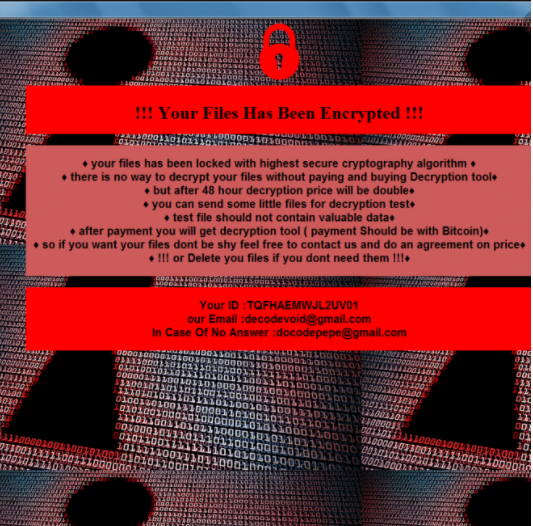
If ransomware was unknown to you until now, you may be in for a surprise. Your files may have been encrypted using powerful encryption algorithms, making you not able to access them anymore. Ransomware is believed to be such a harmful infection because file restoration isn’t possible in every case. A decryption utility will be offered to you by cyber criminals but complying with the demands may not be the best idea. Giving into the demands doesn’t always guarantee file decryption, so expect that you may just be spending your money on nothing. Bear in mind that you are hoping that criminals will feel obligated to help you in data recovery, when they can just take your money. Furthermore, your money would go towards future ransomware and malware. Do you really want to be a supporter of criminal activity. People are also becoming increasingly attracted to the whole business because the more people pay the ransom, the more profitable it becomes. Buying backup with that money would be a much wiser choice because if you ever encounter this kind of situation again, you wouldn’t need to worry about losing your files because you could just restore them from backup. If you had a backup option available, you may just eliminate Pepe ransomware and then recover data without worrying about losing them. If you are wondering about how the infection managed to get into your computer, the most common methods will be discussed in the following paragraph.
How did you obtain the Pepe ransomware
You could generally come across ransomware added to emails as an attachment or on questionable download websites. Because people tend to be rather careless when dealing with emails and downloading files, there is often no need for file encrypting malware distributors to use more elaborate methods. Nevertheless, there are ransomware that use sophisticated methods. Hackers simply need to pretend to be from a real company, write a convincing email, attach the infected file to the email and send it to possible victims. People are more prone to opening emails mentioning money, thus those kinds of topics may frequently be encountered. Commonly, crooks pretend to be from Amazon, with the email alerting you that strange activity was noticed in your account or a purchase was made. There a couple of things you ought to take into account when opening email attachments if you wish to keep your system safe. Firstly, if you don’t know the sender, check their identity before opening the file attached. Do no hurry to open the attached file just because the sender seems familiar to you, you first have to double-check if the email address matches. Those malicious emails also often contain grammar mistakes, which can be quite easy to see. You ought to also check how the sender addresses you, if it is a sender who knows your name, they will always greet you by your name, instead of a typical Customer or Member. Out-of-date program vulnerabilities may also be used by ransomware to get into your system. Those weak spots in programs are generally patched quickly after their discovery so that they can’t be used by malicious software. Nevertheless, for one reason or another, not everyone installs those updates. It’s highly important that you regularly patch your programs because if a vulnerability is serious enough, Severe vulnerabilities may be used by malware so it is essential that you patch all your software. Updates could install automatically, if you find those alerts annoying.
What can you do about your files
Ransomware only targets specif files, and they’re encoded as soon as they are located. You will not be able to open your files, so even if you do not see what is going in the beginning, you’ll know eventually. You will know which files have been affected because a weird extension will be attached to them. It should be said that, it isn’t always possible to decode data if strong encryption algorithms were used. A ransom notification will be put on your desktop or in folders which include locked files, which will alert you that your data has been encrypted and what you need to do next. The decryption program proposed won’t come free, of course. The note should plainly display the price for the decryption utility but if it does not, it will give you a way to contact the hackers to set up a price. For already specified reasons, paying the crooks is not a recommended option. When any of the other option doesn’t help, only then should you even consider complying with the demands. Try to recall whether you have recently backed up your files somewhere but forgotten. Or maybe there’s a free decryptor. If a malware specialist can crack the file encoding malicious program, he/she might release a free decryption software. Consider that before paying the ransom even crosses your mind. Buying backup with that money may be more beneficial. If you had made backup prior to the infection, just erase Pepe ransomware virus and then unlock Pepe ransomware files. If you’re now familiar with ransomware, avoiding this kind of infection should not be a big deal. Stick to safe pages when it comes to downloads, be vigilant when dealing with email attachments, and ensure software is updated.
How to remove Pepe ransomware virus
an anti-malware program will be necessary if you wish the ransomware to be gone completely. If you attempt to terminate Pepe ransomware manually, you might end up damaging your computer further so that isn’t encouraged. Choosing to use a malware removal tool is a better decision. This software is useful to have on the computer because it will not only ensure to fix Pepe ransomware but also prevent one from entering in the future. Pick the malware removal software that would best suit what you need, download it, and perform a complete system scan once you install it. However, the utility will not be able to restore files, so do not expect your data to be recovered once the infection has been cleaned. After the ransomware is gone, it’s safe to use your computer again.
Offers
Download Removal Toolto scan for Pepe ransomwareUse our recommended removal tool to scan for Pepe ransomware. Trial version of provides detection of computer threats like Pepe ransomware and assists in its removal for FREE. You can delete detected registry entries, files and processes yourself or purchase a full version.
More information about SpyWarrior and Uninstall Instructions. Please review SpyWarrior EULA and Privacy Policy. SpyWarrior scanner is free. If it detects a malware, purchase its full version to remove it.

WiperSoft Review Details WiperSoft (www.wipersoft.com) is a security tool that provides real-time security from potential threats. Nowadays, many users tend to download free software from the Intern ...
Download|more


Is MacKeeper a virus? MacKeeper is not a virus, nor is it a scam. While there are various opinions about the program on the Internet, a lot of the people who so notoriously hate the program have neve ...
Download|more


While the creators of MalwareBytes anti-malware have not been in this business for long time, they make up for it with their enthusiastic approach. Statistic from such websites like CNET shows that th ...
Download|more
Quick Menu
Step 1. Delete Pepe ransomware using Safe Mode with Networking.
Remove Pepe ransomware from Windows 7/Windows Vista/Windows XP
- Click on Start and select Shutdown.
- Choose Restart and click OK.


- Start tapping F8 when your PC starts loading.
- Under Advanced Boot Options, choose Safe Mode with Networking.


- Open your browser and download the anti-malware utility.
- Use the utility to remove Pepe ransomware
Remove Pepe ransomware from Windows 8/Windows 10
- On the Windows login screen, press the Power button.
- Tap and hold Shift and select Restart.


- Go to Troubleshoot → Advanced options → Start Settings.
- Choose Enable Safe Mode or Safe Mode with Networking under Startup Settings.


- Click Restart.
- Open your web browser and download the malware remover.
- Use the software to delete Pepe ransomware
Step 2. Restore Your Files using System Restore
Delete Pepe ransomware from Windows 7/Windows Vista/Windows XP
- Click Start and choose Shutdown.
- Select Restart and OK


- When your PC starts loading, press F8 repeatedly to open Advanced Boot Options
- Choose Command Prompt from the list.


- Type in cd restore and tap Enter.


- Type in rstrui.exe and press Enter.


- Click Next in the new window and select the restore point prior to the infection.


- Click Next again and click Yes to begin the system restore.


Delete Pepe ransomware from Windows 8/Windows 10
- Click the Power button on the Windows login screen.
- Press and hold Shift and click Restart.


- Choose Troubleshoot and go to Advanced options.
- Select Command Prompt and click Restart.


- In Command Prompt, input cd restore and tap Enter.


- Type in rstrui.exe and tap Enter again.


- Click Next in the new System Restore window.


- Choose the restore point prior to the infection.


- Click Next and then click Yes to restore your system.


Site Disclaimer
2-remove-virus.com is not sponsored, owned, affiliated, or linked to malware developers or distributors that are referenced in this article. The article does not promote or endorse any type of malware. We aim at providing useful information that will help computer users to detect and eliminate the unwanted malicious programs from their computers. This can be done manually by following the instructions presented in the article or automatically by implementing the suggested anti-malware tools.
The article is only meant to be used for educational purposes. If you follow the instructions given in the article, you agree to be contracted by the disclaimer. We do not guarantee that the artcile will present you with a solution that removes the malign threats completely. Malware changes constantly, which is why, in some cases, it may be difficult to clean the computer fully by using only the manual removal instructions.
