Picexa Removal Guide
Picexa is a program that is designed to help users view pictures. It can also be categorized as a potentially unwanted program (PUP) because of various reasons. The company that created Picexa is called Taiwan Shui Mu Chih Ching Technology Limited and it is known for creating other PUPs, for example, Winzipper, and suspicious browser hijackers such as Qone8.
This fact alone leads us to believe that it is better to remove Picexa from your computer before anything bad happens: past experiences with the other PUPs created by the company tell that the picture viewer is potentially dangerous. It is better to use software developed by well-known, official companies that do not mean any harm. Do not get tricked by the program’s description: sure, it is able to support 67 formats and it has an image engine that is quite powerful, but the same results can be achieved with many other, safe programs.
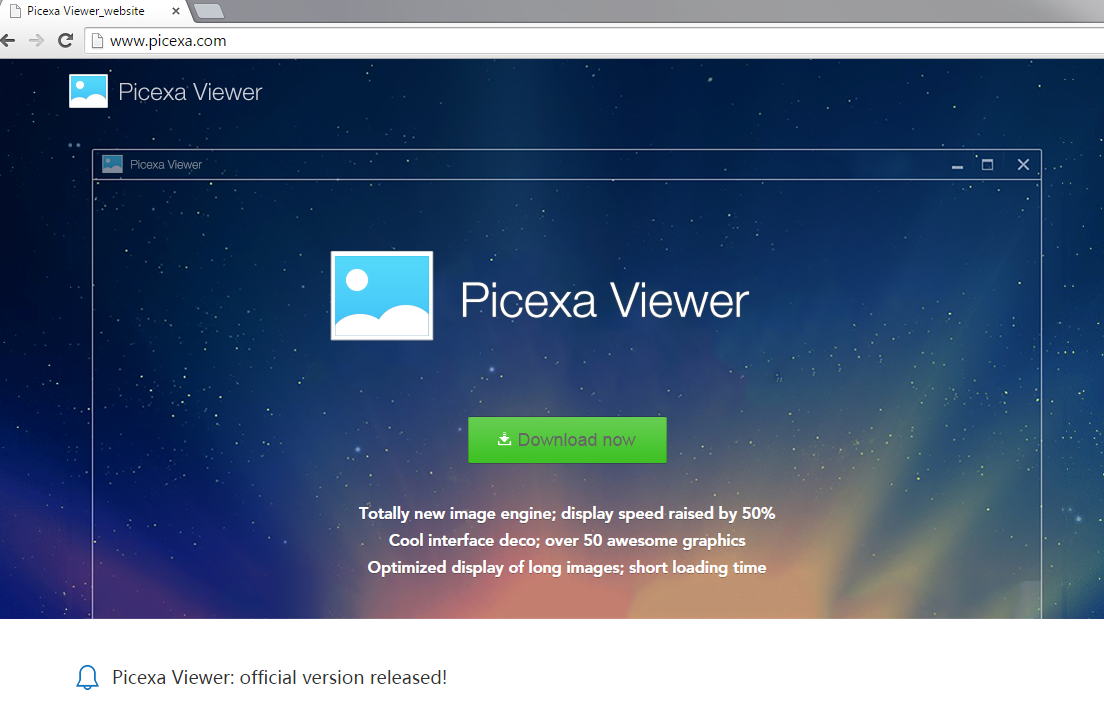
Why is Picexa dangerous to my computer?
The first sign that you should delete Picexa from your PC is the fact that the application may slow down your personal computer. Do you know how? Well, a process named picexasvc.exe will be always running in the background. This means that whenever the user is online the PUP uses a lot of system resources and diminishes the capacity of the device. Keep in mind that the process runs even when you don’t use the program itself. Another malicious thing that the picture viewer does is downloading malware on your computer. If you don’t uninstall Picexa at the very beginning, your computer may be full of viruses by now! The program is known to download various Trojan droppers, and this fact alone is very threatening. Also, the PUP collects non-personally identifiable information such as IP addresses. It is unknown whom the program shares the info with, and this is one more reason for its elimination.
How did my PC get infected with Picexa?
The picture viewer is known to travel bundled with other dangerous applications, usually adware. That’s why you may notice various ads with its presence. It can come together with the SuperWeb infections, PC Optimizer Pro, BoBrowser, and other programs that may interfere with the performance of your personal computer. You will need to get rid of all the PUPs, and that’s why you will need a legitimate anti-malware and anti-spyware application. Also, to protect your PC, you should avoid torrent and other P2P sites because that’s where many infections come from.
How to remove Picexa safely?
As it was mentioned in the article, the suspicious program never travels alone and there may be many unwanted applications on your system. The best Picexa removal method would be scanning your computer with a powerful spyware removal tool. If you feel the need to delete Picexa by yourself but also want to feel secure, manual removal should also be followed by a system scan by a legitimate tool.
Offers
Download Removal Toolto scan for PicexaUse our recommended removal tool to scan for Picexa. Trial version of provides detection of computer threats like Picexa and assists in its removal for FREE. You can delete detected registry entries, files and processes yourself or purchase a full version.
More information about SpyWarrior and Uninstall Instructions. Please review SpyWarrior EULA and Privacy Policy. SpyWarrior scanner is free. If it detects a malware, purchase its full version to remove it.

WiperSoft Review Details WiperSoft (www.wipersoft.com) is a security tool that provides real-time security from potential threats. Nowadays, many users tend to download free software from the Intern ...
Download|more


Is MacKeeper a virus? MacKeeper is not a virus, nor is it a scam. While there are various opinions about the program on the Internet, a lot of the people who so notoriously hate the program have neve ...
Download|more


While the creators of MalwareBytes anti-malware have not been in this business for long time, they make up for it with their enthusiastic approach. Statistic from such websites like CNET shows that th ...
Download|more
Quick Menu
Step 1. Uninstall Picexa and related programs.
Remove Picexa from Windows 8
Right-click in the lower left corner of the screen. Once Quick Access Menu shows up, select Control Panel choose Programs and Features and select to Uninstall a software.


Uninstall Picexa from Windows 7
Click Start → Control Panel → Programs and Features → Uninstall a program.


Delete Picexa from Windows XP
Click Start → Settings → Control Panel. Locate and click → Add or Remove Programs.


Remove Picexa from Mac OS X
Click Go button at the top left of the screen and select Applications. Select applications folder and look for Picexa or any other suspicious software. Now right click on every of such entries and select Move to Trash, then right click the Trash icon and select Empty Trash.


Step 2. Delete Picexa from your browsers
Terminate the unwanted extensions from Internet Explorer
- Tap the Gear icon and go to Manage Add-ons.


- Pick Toolbars and Extensions and eliminate all suspicious entries (other than Microsoft, Yahoo, Google, Oracle or Adobe)


- Leave the window.
Change Internet Explorer homepage if it was changed by virus:
- Tap the gear icon (menu) on the top right corner of your browser and click Internet Options.


- In General Tab remove malicious URL and enter preferable domain name. Press Apply to save changes.


Reset your browser
- Click the Gear icon and move to Internet Options.


- Open the Advanced tab and press Reset.


- Choose Delete personal settings and pick Reset one more time.


- Tap Close and leave your browser.


- If you were unable to reset your browsers, employ a reputable anti-malware and scan your entire computer with it.
Erase Picexa from Google Chrome
- Access menu (top right corner of the window) and pick Settings.


- Choose Extensions.


- Eliminate the suspicious extensions from the list by clicking the Trash bin next to them.


- If you are unsure which extensions to remove, you can disable them temporarily.


Reset Google Chrome homepage and default search engine if it was hijacker by virus
- Press on menu icon and click Settings.


- Look for the “Open a specific page” or “Set Pages” under “On start up” option and click on Set pages.


- In another window remove malicious search sites and enter the one that you want to use as your homepage.


- Under the Search section choose Manage Search engines. When in Search Engines..., remove malicious search websites. You should leave only Google or your preferred search name.




Reset your browser
- If the browser still does not work the way you prefer, you can reset its settings.
- Open menu and navigate to Settings.


- Press Reset button at the end of the page.


- Tap Reset button one more time in the confirmation box.


- If you cannot reset the settings, purchase a legitimate anti-malware and scan your PC.
Remove Picexa from Mozilla Firefox
- In the top right corner of the screen, press menu and choose Add-ons (or tap Ctrl+Shift+A simultaneously).


- Move to Extensions and Add-ons list and uninstall all suspicious and unknown entries.


Change Mozilla Firefox homepage if it was changed by virus:
- Tap on the menu (top right corner), choose Options.


- On General tab delete malicious URL and enter preferable website or click Restore to default.


- Press OK to save these changes.
Reset your browser
- Open the menu and tap Help button.


- Select Troubleshooting Information.


- Press Refresh Firefox.


- In the confirmation box, click Refresh Firefox once more.


- If you are unable to reset Mozilla Firefox, scan your entire computer with a trustworthy anti-malware.
Uninstall Picexa from Safari (Mac OS X)
- Access the menu.
- Pick Preferences.


- Go to the Extensions Tab.


- Tap the Uninstall button next to the undesirable Picexa and get rid of all the other unknown entries as well. If you are unsure whether the extension is reliable or not, simply uncheck the Enable box in order to disable it temporarily.
- Restart Safari.
Reset your browser
- Tap the menu icon and choose Reset Safari.


- Pick the options which you want to reset (often all of them are preselected) and press Reset.


- If you cannot reset the browser, scan your whole PC with an authentic malware removal software.
Site Disclaimer
2-remove-virus.com is not sponsored, owned, affiliated, or linked to malware developers or distributors that are referenced in this article. The article does not promote or endorse any type of malware. We aim at providing useful information that will help computer users to detect and eliminate the unwanted malicious programs from their computers. This can be done manually by following the instructions presented in the article or automatically by implementing the suggested anti-malware tools.
The article is only meant to be used for educational purposes. If you follow the instructions given in the article, you agree to be contracted by the disclaimer. We do not guarantee that the artcile will present you with a solution that removes the malign threats completely. Malware changes constantly, which is why, in some cases, it may be difficult to clean the computer fully by using only the manual removal instructions.
