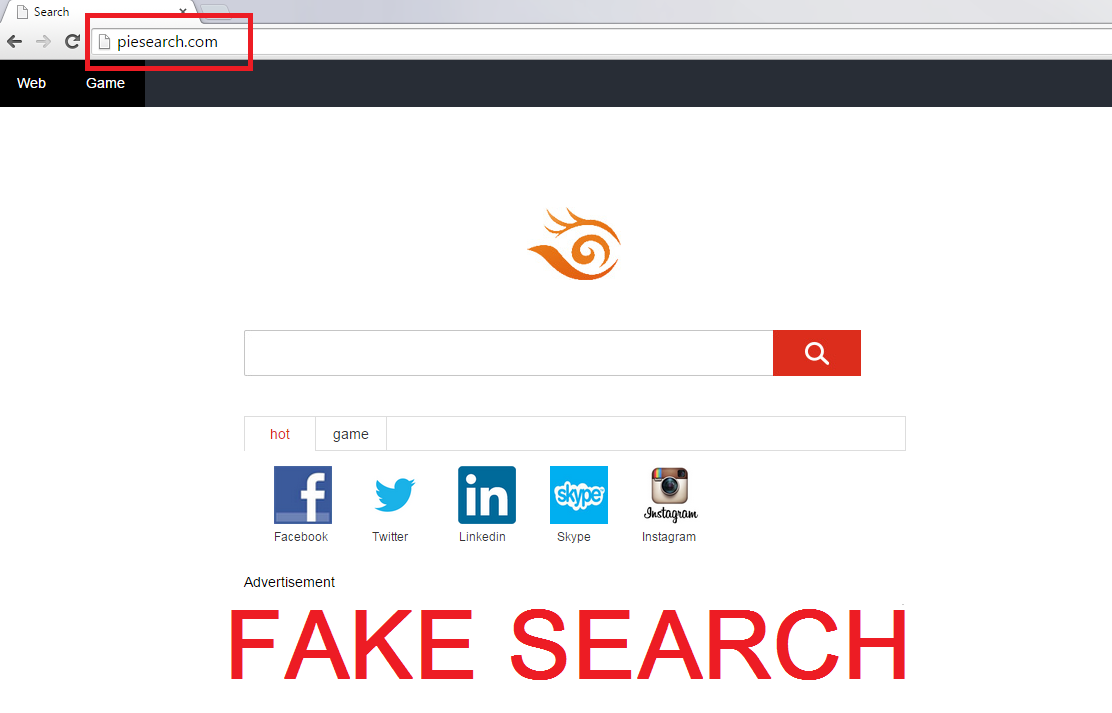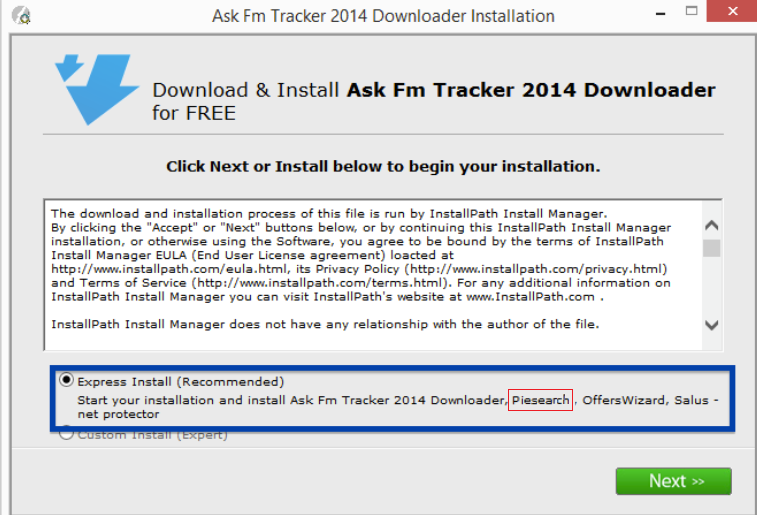Piesearch.com Removal Instructions
Browser hijackers are one of the most annoying types of PUPs (potentially unwanted programs), and Piesearch.com is one of them. If your default homepage and new tab have been changed into this malicious hijacker, wait no longer and remove Piesearch.com from your browser as soon as possible if you want to keep your computer safe and clean.
To some users, this website may seem rather interesting, but if you are not a fan of online games, it won’t be able to convince you of keeping it. If you go to the page, you can see an abundance of shortcuts to online games. What is more, you’ll spot many advertisements placed all around the site. It is dangerous to keep Piesearch.com on you PC, so please read further to know the consequences and the solutions to them.
Why is Piesearch.com dangerous?
First of all, the browser hijacker can hijack Mozilla Firefox, Google Chrome, Internet Explorer, and Safari. Once it completes the infestation process, it begins displaying ads. The advertisements include pop-up windows, banner ads, in-text ads, and other types. These links can lead you to suspicious websites that may be able to infect your computer with malware. Also, the hijacker is prone to redirections. This means that once you try searching or opening a new tab, you may be redirected to a page that is meant to advertise something, or even worse – make you download viruses. In addition, the potentially unwanted program is able to track your browsing information, for example, search history, most visited websites, or even e-mail addresses. This can be more dangerous than it looks: cyber criminals can sometimes find out various personal details in this way, for example, bank account information. Simply delete Piesearch.com from your PC and be sure that nobody can harm you.
How did my PC get infected with Piesearch.com?
The usual way of getting various online infections is downloading free software. If you have downloaded content from, for example, torrent sites, you can be almost sure that this is where you got the suspicious browser hijacker. Our security experts warn you to be careful when visiting such sites. You can infect your PC with PUPs if you don’t read the Installation Wizard attentively. Also, you have to choose the Advanced or Custom installation options to be able to see the software that is ready to get into your system. So, uninstall Piesearch.com from your computer and don’t forget about safety.
How to remove Piesearch.com?
Do you know what is the best way to remove any malware? It is investing in a good anti-malware tool. In this way, you will be able to perform regular system scans and the program will detect any malicious software before it is able to do harm. If you think that you would be able to perform manual Piesearch.com removal, it is still advisable to scan the PC in order to delete Piesearch.com and other infections.
Offers
Download Removal Toolto scan for Piesearch.comUse our recommended removal tool to scan for Piesearch.com. Trial version of provides detection of computer threats like Piesearch.com and assists in its removal for FREE. You can delete detected registry entries, files and processes yourself or purchase a full version.
More information about SpyWarrior and Uninstall Instructions. Please review SpyWarrior EULA and Privacy Policy. SpyWarrior scanner is free. If it detects a malware, purchase its full version to remove it.

WiperSoft Review Details WiperSoft (www.wipersoft.com) is a security tool that provides real-time security from potential threats. Nowadays, many users tend to download free software from the Intern ...
Download|more


Is MacKeeper a virus? MacKeeper is not a virus, nor is it a scam. While there are various opinions about the program on the Internet, a lot of the people who so notoriously hate the program have neve ...
Download|more


While the creators of MalwareBytes anti-malware have not been in this business for long time, they make up for it with their enthusiastic approach. Statistic from such websites like CNET shows that th ...
Download|more
Quick Menu
Step 1. Uninstall Piesearch.com and related programs.
Remove Piesearch.com from Windows 8
Right-click in the lower left corner of the screen. Once Quick Access Menu shows up, select Control Panel choose Programs and Features and select to Uninstall a software.


Uninstall Piesearch.com from Windows 7
Click Start → Control Panel → Programs and Features → Uninstall a program.


Delete Piesearch.com from Windows XP
Click Start → Settings → Control Panel. Locate and click → Add or Remove Programs.


Remove Piesearch.com from Mac OS X
Click Go button at the top left of the screen and select Applications. Select applications folder and look for Piesearch.com or any other suspicious software. Now right click on every of such entries and select Move to Trash, then right click the Trash icon and select Empty Trash.


Step 2. Delete Piesearch.com from your browsers
Terminate the unwanted extensions from Internet Explorer
- Tap the Gear icon and go to Manage Add-ons.


- Pick Toolbars and Extensions and eliminate all suspicious entries (other than Microsoft, Yahoo, Google, Oracle or Adobe)


- Leave the window.
Change Internet Explorer homepage if it was changed by virus:
- Tap the gear icon (menu) on the top right corner of your browser and click Internet Options.


- In General Tab remove malicious URL and enter preferable domain name. Press Apply to save changes.


Reset your browser
- Click the Gear icon and move to Internet Options.


- Open the Advanced tab and press Reset.


- Choose Delete personal settings and pick Reset one more time.


- Tap Close and leave your browser.


- If you were unable to reset your browsers, employ a reputable anti-malware and scan your entire computer with it.
Erase Piesearch.com from Google Chrome
- Access menu (top right corner of the window) and pick Settings.


- Choose Extensions.


- Eliminate the suspicious extensions from the list by clicking the Trash bin next to them.


- If you are unsure which extensions to remove, you can disable them temporarily.


Reset Google Chrome homepage and default search engine if it was hijacker by virus
- Press on menu icon and click Settings.


- Look for the “Open a specific page” or “Set Pages” under “On start up” option and click on Set pages.


- In another window remove malicious search sites and enter the one that you want to use as your homepage.


- Under the Search section choose Manage Search engines. When in Search Engines..., remove malicious search websites. You should leave only Google or your preferred search name.




Reset your browser
- If the browser still does not work the way you prefer, you can reset its settings.
- Open menu and navigate to Settings.


- Press Reset button at the end of the page.


- Tap Reset button one more time in the confirmation box.


- If you cannot reset the settings, purchase a legitimate anti-malware and scan your PC.
Remove Piesearch.com from Mozilla Firefox
- In the top right corner of the screen, press menu and choose Add-ons (or tap Ctrl+Shift+A simultaneously).


- Move to Extensions and Add-ons list and uninstall all suspicious and unknown entries.


Change Mozilla Firefox homepage if it was changed by virus:
- Tap on the menu (top right corner), choose Options.


- On General tab delete malicious URL and enter preferable website or click Restore to default.


- Press OK to save these changes.
Reset your browser
- Open the menu and tap Help button.


- Select Troubleshooting Information.


- Press Refresh Firefox.


- In the confirmation box, click Refresh Firefox once more.


- If you are unable to reset Mozilla Firefox, scan your entire computer with a trustworthy anti-malware.
Uninstall Piesearch.com from Safari (Mac OS X)
- Access the menu.
- Pick Preferences.


- Go to the Extensions Tab.


- Tap the Uninstall button next to the undesirable Piesearch.com and get rid of all the other unknown entries as well. If you are unsure whether the extension is reliable or not, simply uncheck the Enable box in order to disable it temporarily.
- Restart Safari.
Reset your browser
- Tap the menu icon and choose Reset Safari.


- Pick the options which you want to reset (often all of them are preselected) and press Reset.


- If you cannot reset the browser, scan your whole PC with an authentic malware removal software.
Incoming search terms:
- Remover piesearch
- remove piesearch
- piesearch remove
- s piesearch
- how to delete piesearch
- piesearch uninstall
- delete piesearch
- s piesearch remove
- remove pie search
- remove piesearch com
Site Disclaimer
2-remove-virus.com is not sponsored, owned, affiliated, or linked to malware developers or distributors that are referenced in this article. The article does not promote or endorse any type of malware. We aim at providing useful information that will help computer users to detect and eliminate the unwanted malicious programs from their computers. This can be done manually by following the instructions presented in the article or automatically by implementing the suggested anti-malware tools.
The article is only meant to be used for educational purposes. If you follow the instructions given in the article, you agree to be contracted by the disclaimer. We do not guarantee that the artcile will present you with a solution that removes the malign threats completely. Malware changes constantly, which is why, in some cases, it may be difficult to clean the computer fully by using only the manual removal instructions.