About PirvateSearch extension
PirvateSearch is an extension that supposedly allows you to search the web privately. It also provides nothing useful as all it does it redirect you to Yahoo via various dubious sites. And your searches will not become more private just because you have it installed. It also uses a questionable distributions method and essentially forces users to install it. This is not an extremely dangerous infection and it will not directly harm your computer but allowing it to stay is not recommended, especially because it forced itself on you. If you are looking for ways to make your searches more private, you ought to look into alternatives and not trust some questionable extension. In the mean time, uninstall PirvateSearch extension.
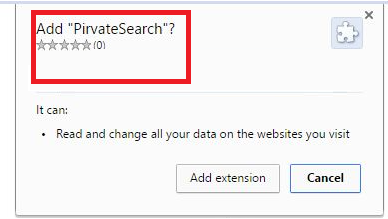
How does PirvateSearch extension spread?
The extension is promoted through various sites that do not allow you to exit unless you download an extension, essentially forcing users to install it. Less experienced users might not think twice about such installations and allow it to enter their computers. Legitimate add-ons and programs are not promoted in this dubious way. If you encounter such forceful installations, simply close your browser. There really is no need to install some shady extension just because it will not allow you to leave. And if you already allowed it to install, remove PirvateSearch extension immediately.
What does PirvateSearch extension do?
It will make certain changes to your browser and essentially force you to use the Yahoo search engine. These changes will affect your Google Chrome browser and they cannot be undone unless your first delete PirvateSearch extension from your computer. Until then, every search that you perform will be through Yahoo. This may not be a serious problem but the choice of which browser you want to use is taken away from you, which is not a good thing. It also claims that your searches will become more private but what is the point of the extension when it redirects you to Yahoo. If you wanted to use it, you could just go there yourself, instead of being led through a number of questionable sites and ultimately to Yahoo. Seeing as you will gain nothing from the it, we recommend you uninstall PirvateSearch extension.
PirvateSearch extension removal
If you can locate where it is hiding, you can delete PirvateSearch extension manually. This may take more time but you can use the provided PirvateSearch extension removal guide below this article. It would be easier to use anti-malware software to remove PirvateSearch extension because the program would basically do everything for you. Whichever way you choose, make sure you erase PirvateSearch extension fully because nothing good will come from it staying on your computer.
Offers
Download Removal Toolto scan for PirvateSearch extensionUse our recommended removal tool to scan for PirvateSearch extension. Trial version of provides detection of computer threats like PirvateSearch extension and assists in its removal for FREE. You can delete detected registry entries, files and processes yourself or purchase a full version.
More information about SpyWarrior and Uninstall Instructions. Please review SpyWarrior EULA and Privacy Policy. SpyWarrior scanner is free. If it detects a malware, purchase its full version to remove it.

WiperSoft Review Details WiperSoft (www.wipersoft.com) is a security tool that provides real-time security from potential threats. Nowadays, many users tend to download free software from the Intern ...
Download|more


Is MacKeeper a virus? MacKeeper is not a virus, nor is it a scam. While there are various opinions about the program on the Internet, a lot of the people who so notoriously hate the program have neve ...
Download|more


While the creators of MalwareBytes anti-malware have not been in this business for long time, they make up for it with their enthusiastic approach. Statistic from such websites like CNET shows that th ...
Download|more
Quick Menu
Step 1. Uninstall PirvateSearch extension and related programs.
Remove PirvateSearch extension from Windows 8
Right-click in the lower left corner of the screen. Once Quick Access Menu shows up, select Control Panel choose Programs and Features and select to Uninstall a software.


Uninstall PirvateSearch extension from Windows 7
Click Start → Control Panel → Programs and Features → Uninstall a program.


Delete PirvateSearch extension from Windows XP
Click Start → Settings → Control Panel. Locate and click → Add or Remove Programs.


Remove PirvateSearch extension from Mac OS X
Click Go button at the top left of the screen and select Applications. Select applications folder and look for PirvateSearch extension or any other suspicious software. Now right click on every of such entries and select Move to Trash, then right click the Trash icon and select Empty Trash.


Step 2. Delete PirvateSearch extension from your browsers
Terminate the unwanted extensions from Internet Explorer
- Tap the Gear icon and go to Manage Add-ons.


- Pick Toolbars and Extensions and eliminate all suspicious entries (other than Microsoft, Yahoo, Google, Oracle or Adobe)


- Leave the window.
Change Internet Explorer homepage if it was changed by virus:
- Tap the gear icon (menu) on the top right corner of your browser and click Internet Options.


- In General Tab remove malicious URL and enter preferable domain name. Press Apply to save changes.


Reset your browser
- Click the Gear icon and move to Internet Options.


- Open the Advanced tab and press Reset.


- Choose Delete personal settings and pick Reset one more time.


- Tap Close and leave your browser.


- If you were unable to reset your browsers, employ a reputable anti-malware and scan your entire computer with it.
Erase PirvateSearch extension from Google Chrome
- Access menu (top right corner of the window) and pick Settings.


- Choose Extensions.


- Eliminate the suspicious extensions from the list by clicking the Trash bin next to them.


- If you are unsure which extensions to remove, you can disable them temporarily.


Reset Google Chrome homepage and default search engine if it was hijacker by virus
- Press on menu icon and click Settings.


- Look for the “Open a specific page” or “Set Pages” under “On start up” option and click on Set pages.


- In another window remove malicious search sites and enter the one that you want to use as your homepage.


- Under the Search section choose Manage Search engines. When in Search Engines..., remove malicious search websites. You should leave only Google or your preferred search name.




Reset your browser
- If the browser still does not work the way you prefer, you can reset its settings.
- Open menu and navigate to Settings.


- Press Reset button at the end of the page.


- Tap Reset button one more time in the confirmation box.


- If you cannot reset the settings, purchase a legitimate anti-malware and scan your PC.
Remove PirvateSearch extension from Mozilla Firefox
- In the top right corner of the screen, press menu and choose Add-ons (or tap Ctrl+Shift+A simultaneously).


- Move to Extensions and Add-ons list and uninstall all suspicious and unknown entries.


Change Mozilla Firefox homepage if it was changed by virus:
- Tap on the menu (top right corner), choose Options.


- On General tab delete malicious URL and enter preferable website or click Restore to default.


- Press OK to save these changes.
Reset your browser
- Open the menu and tap Help button.


- Select Troubleshooting Information.


- Press Refresh Firefox.


- In the confirmation box, click Refresh Firefox once more.


- If you are unable to reset Mozilla Firefox, scan your entire computer with a trustworthy anti-malware.
Uninstall PirvateSearch extension from Safari (Mac OS X)
- Access the menu.
- Pick Preferences.


- Go to the Extensions Tab.


- Tap the Uninstall button next to the undesirable PirvateSearch extension and get rid of all the other unknown entries as well. If you are unsure whether the extension is reliable or not, simply uncheck the Enable box in order to disable it temporarily.
- Restart Safari.
Reset your browser
- Tap the menu icon and choose Reset Safari.


- Pick the options which you want to reset (often all of them are preselected) and press Reset.


- If you cannot reset the browser, scan your whole PC with an authentic malware removal software.
Site Disclaimer
2-remove-virus.com is not sponsored, owned, affiliated, or linked to malware developers or distributors that are referenced in this article. The article does not promote or endorse any type of malware. We aim at providing useful information that will help computer users to detect and eliminate the unwanted malicious programs from their computers. This can be done manually by following the instructions presented in the article or automatically by implementing the suggested anti-malware tools.
The article is only meant to be used for educational purposes. If you follow the instructions given in the article, you agree to be contracted by the disclaimer. We do not guarantee that the artcile will present you with a solution that removes the malign threats completely. Malware changes constantly, which is why, in some cases, it may be difficult to clean the computer fully by using only the manual removal instructions.
