About this virus
Pony virus refers to a Trojan that aims to steal personal information. It uses the usual techniques to enter computers, which are spam email, malicious plug-ins, programs, files, etc. Having a Trojan whose main purpose is to steal various login credentials can lead to a lot of damage, which means these kinds of threats are very dangerous. It’s not easily noticeable and could be stealing information for months before it’s noticed. Fortunately, trustworthy anti-malware software should be able to detect it upon its entrance, or its presence if anti-malware is installed after the infection. This is why having security software installed is so important. If your security program has detected this malware, remove Pony virus immediately. 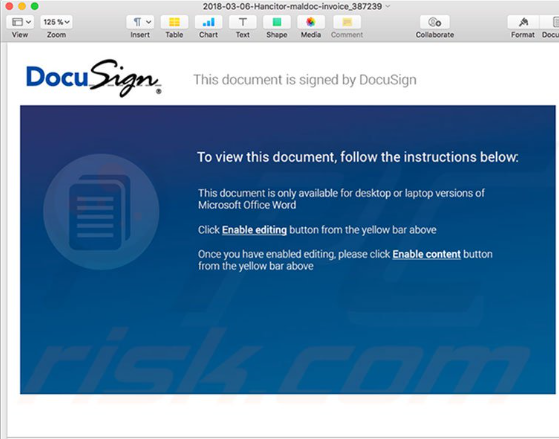
What else is important is knowing the ways malware can get into computers. Users should know what malicious spam emails look like, from where they should not download things, etc. Unfortunately, many users are not aware of this and are unknowingly putting themselves in danger all the time.
How does the infection spread?
Trojans usually spread via spam emails and malicious downloads. They can be attached to legitimate looking emails and fool users into opening them. Generally, these kinds of emails are pretty obvious but not all users are familiar with it. Since malware distributors use known company names to reassure users, a lot of people don’t even question it before opening attached files. Even if the emails land in the spam folder. First of all, if the email is in the spam folder, do not open the attachment. All attached files should also be scanned with reliable malware scanners first to make sure they are not malicious.
Trojans can also spread via malicious downloads. If you are one to download copyrighted content or programs for free, you are putting yourself at risk. You’re also behaving risky if you download programs and plug-ins before making sure they are safe and reliable.
What does it do?
Once the malware is launched, it starts harvesting personal information. Social media, bank, gaming, cryptocurrency wallet account login credentials will be stolen, and sent to a remote Command & Control Server, where all your passwords would end in the hands of malicious parties. Seeing as it targets financial accounts, having this Trojan can have serious consequences. It would also steal other sensitive information stored on your computer, such as social security number, etc., which could lead to identity theft. This stolen information is either used by the creators themselves, or it’s sold on the dark web to other criminals.
The reason Trojans can be so dangerous is because they are generally unnoticeable. Unless the Trojan is showing obvious signs, like a noticeable system slowdown, users would not know it’s there. Anti-malware software would detect it, which is why it’s important to have it.
Pony virus removal
In order to delete Pony virus, you will need anti-malware software. In fact, you’ll need it to even detect the threat. Manual elimination is not recommended because you could either miss something and the malware would remain, or you could end up doing damage to your computer. So use anti-malware software to uninstall Pony virus.
Offers
Download Removal Toolto scan for Pony virusUse our recommended removal tool to scan for Pony virus. Trial version of provides detection of computer threats like Pony virus and assists in its removal for FREE. You can delete detected registry entries, files and processes yourself or purchase a full version.
More information about SpyWarrior and Uninstall Instructions. Please review SpyWarrior EULA and Privacy Policy. SpyWarrior scanner is free. If it detects a malware, purchase its full version to remove it.

WiperSoft Review Details WiperSoft (www.wipersoft.com) is a security tool that provides real-time security from potential threats. Nowadays, many users tend to download free software from the Intern ...
Download|more


Is MacKeeper a virus? MacKeeper is not a virus, nor is it a scam. While there are various opinions about the program on the Internet, a lot of the people who so notoriously hate the program have neve ...
Download|more


While the creators of MalwareBytes anti-malware have not been in this business for long time, they make up for it with their enthusiastic approach. Statistic from such websites like CNET shows that th ...
Download|more
Quick Menu
Step 1. Uninstall Pony virus and related programs.
Remove Pony virus from Windows 8
Right-click in the lower left corner of the screen. Once Quick Access Menu shows up, select Control Panel choose Programs and Features and select to Uninstall a software.


Uninstall Pony virus from Windows 7
Click Start → Control Panel → Programs and Features → Uninstall a program.


Delete Pony virus from Windows XP
Click Start → Settings → Control Panel. Locate and click → Add or Remove Programs.


Remove Pony virus from Mac OS X
Click Go button at the top left of the screen and select Applications. Select applications folder and look for Pony virus or any other suspicious software. Now right click on every of such entries and select Move to Trash, then right click the Trash icon and select Empty Trash.


Step 2. Delete Pony virus from your browsers
Terminate the unwanted extensions from Internet Explorer
- Tap the Gear icon and go to Manage Add-ons.


- Pick Toolbars and Extensions and eliminate all suspicious entries (other than Microsoft, Yahoo, Google, Oracle or Adobe)


- Leave the window.
Change Internet Explorer homepage if it was changed by virus:
- Tap the gear icon (menu) on the top right corner of your browser and click Internet Options.


- In General Tab remove malicious URL and enter preferable domain name. Press Apply to save changes.


Reset your browser
- Click the Gear icon and move to Internet Options.


- Open the Advanced tab and press Reset.


- Choose Delete personal settings and pick Reset one more time.


- Tap Close and leave your browser.


- If you were unable to reset your browsers, employ a reputable anti-malware and scan your entire computer with it.
Erase Pony virus from Google Chrome
- Access menu (top right corner of the window) and pick Settings.


- Choose Extensions.


- Eliminate the suspicious extensions from the list by clicking the Trash bin next to them.


- If you are unsure which extensions to remove, you can disable them temporarily.


Reset Google Chrome homepage and default search engine if it was hijacker by virus
- Press on menu icon and click Settings.


- Look for the “Open a specific page” or “Set Pages” under “On start up” option and click on Set pages.


- In another window remove malicious search sites and enter the one that you want to use as your homepage.


- Under the Search section choose Manage Search engines. When in Search Engines..., remove malicious search websites. You should leave only Google or your preferred search name.




Reset your browser
- If the browser still does not work the way you prefer, you can reset its settings.
- Open menu and navigate to Settings.


- Press Reset button at the end of the page.


- Tap Reset button one more time in the confirmation box.


- If you cannot reset the settings, purchase a legitimate anti-malware and scan your PC.
Remove Pony virus from Mozilla Firefox
- In the top right corner of the screen, press menu and choose Add-ons (or tap Ctrl+Shift+A simultaneously).


- Move to Extensions and Add-ons list and uninstall all suspicious and unknown entries.


Change Mozilla Firefox homepage if it was changed by virus:
- Tap on the menu (top right corner), choose Options.


- On General tab delete malicious URL and enter preferable website or click Restore to default.


- Press OK to save these changes.
Reset your browser
- Open the menu and tap Help button.


- Select Troubleshooting Information.


- Press Refresh Firefox.


- In the confirmation box, click Refresh Firefox once more.


- If you are unable to reset Mozilla Firefox, scan your entire computer with a trustworthy anti-malware.
Uninstall Pony virus from Safari (Mac OS X)
- Access the menu.
- Pick Preferences.


- Go to the Extensions Tab.


- Tap the Uninstall button next to the undesirable Pony virus and get rid of all the other unknown entries as well. If you are unsure whether the extension is reliable or not, simply uncheck the Enable box in order to disable it temporarily.
- Restart Safari.
Reset your browser
- Tap the menu icon and choose Reset Safari.


- Pick the options which you want to reset (often all of them are preselected) and press Reset.


- If you cannot reset the browser, scan your whole PC with an authentic malware removal software.
Site Disclaimer
2-remove-virus.com is not sponsored, owned, affiliated, or linked to malware developers or distributors that are referenced in this article. The article does not promote or endorse any type of malware. We aim at providing useful information that will help computer users to detect and eliminate the unwanted malicious programs from their computers. This can be done manually by following the instructions presented in the article or automatically by implementing the suggested anti-malware tools.
The article is only meant to be used for educational purposes. If you follow the instructions given in the article, you agree to be contracted by the disclaimer. We do not guarantee that the artcile will present you with a solution that removes the malign threats completely. Malware changes constantly, which is why, in some cases, it may be difficult to clean the computer fully by using only the manual removal instructions.
