What is Power System Care?
Power System Care is a potentially unwanted program (PUP), advertised as a system optimization tool. It’s a classic fake optimization tool, basically identical to Power Cleaner 2018, Super Clean Pro 2018, Power PC Care 2018 and Super Speedup 2018. It’s not a malicious program exactly, more of an annoyance than anything. But it does aim to trick users into buying the full program, so it’s not harmless either. 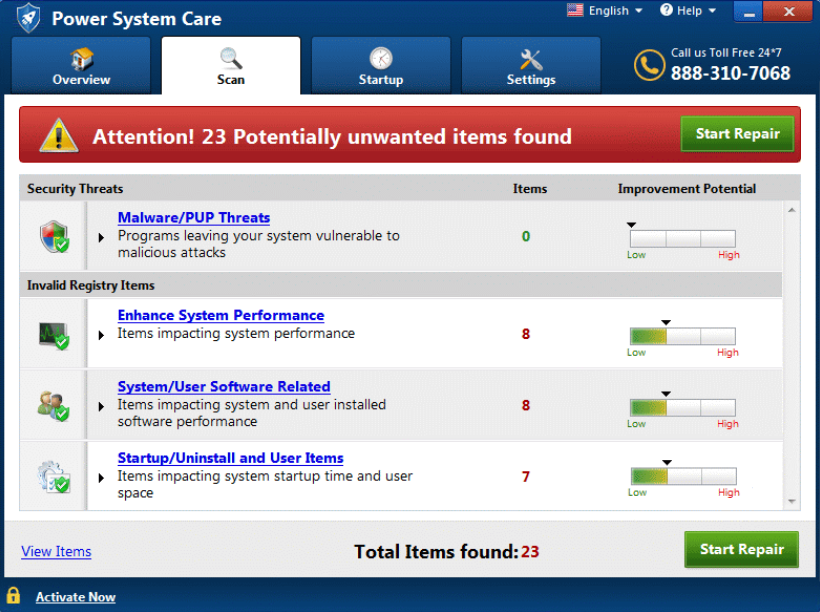
But it will not do harm to your computer, unless you actually buy and use it. The program advertises itself as a tool that will clean the computer, solve issues and boost your system’s performance. When it originally installs, it will only allow you to scan your computer. All other features are part of the paid version. Once when the program completes the scan, you will see hundreds of issues in the results. In order to make you worried about the state of your computer, the issues will be made to seem quite severe, when in reality they are pretty minor or not exist at all. When users choose to use the program to fix the issues, they will be asked to purchase the full version. Buying the program is not recommended because it’s trying to deceive you. Instead, you should delete Power System Care.
Another issue we have with this program is its tendency to install without users’ permission. It uses the bundling method to install on computers, which allows it to sneak past users and install unnoticed. PUPs are often added to freeware as extra offers, and unless they are deselected, they are allowed to install alongside. The following section will explain how you can avoid installing these unwanted programs.
How did Power System Care install?
With so many system optimization programs out there, it’s highly doubtful you specifically happened upon this program. The more likely scenario is you installing freeware that had this PUP attached to it. A lot of freeware comes together with added programs (adware, browser hijackers, fake security programs), which are allowed to install alongside. The only way to prevent them from doing so is to manually deselect them during installation. When you are installing freeware, you will be given the option of choosing Advanced (Custom) settings. Advanced will allow you to not only see added offers (they are hidden in Default settings) but also to deselect them. Simply uncheck the boxes, and you can then continue installing the program.
Since so many programs come with added offers, you should always uncheck the offers. Otherwise, your computer will fill up with junk programs. And if you somehow did install this program yourself, you ought to be more careful in the future. Before installing programs, look into them using a search engine and make sure they are safe.
Should you remove Power System Care?
The program itself does not seem to be malicious. However, it does aim to make you buy the full version, even if it means lying to you about the severity of detected issues. When it performs a scan of your computer, results will show hundreds of issues of differing levels of severeness. It detects malware/PUPs, and issues related to system performance and software. The program is trying to encourage you to buy the full version, so it could be making minor issue seem very severe or making them up. Thus, we would recommend closely checking the results and seeing what exactly it detects as serious issues.
When users who are not aware of such fraudulent programs see the results, they may decide to use the program to solve the issues. When they press ‘Start Repair”, they are asked to purchase the program, which is $39.95. That is a lot of money for a fake system optimizer. If a purchase is made, it will renew every 6/12 months, and it may be difficult to cancel the subscription. In that case, the bank should be contacted.
We should also mention that many users believe that system optimization tools are not necessary at all as computers are capable of keeping themselves healthy. And if you don’t go around installing random programs, your computer should be okay. In addition, using such programs to ‘clean’ your computer is also not suggested because it could delete necessary files by accident. Microsoft, for example, advises against using tools that clean the registry because it could lead to a broken system. So not only is this system optimizer not worth the money it asks for, it could also end up damaging your system irreparably.
Power System Care removal
If you have made the decision to uninstall Power System Care, you can do it in two ways. If you know how to uninstall programs, you can proceed with manual elimination. If you are unsure about where to begin, scroll down for instructions. You can also use anti-spyware software to delete Power System Care, though not all security programs will detect it.
Offers
Download Removal Toolto scan for Power System CareUse our recommended removal tool to scan for Power System Care. Trial version of provides detection of computer threats like Power System Care and assists in its removal for FREE. You can delete detected registry entries, files and processes yourself or purchase a full version.
More information about SpyWarrior and Uninstall Instructions. Please review SpyWarrior EULA and Privacy Policy. SpyWarrior scanner is free. If it detects a malware, purchase its full version to remove it.

WiperSoft Review Details WiperSoft (www.wipersoft.com) is a security tool that provides real-time security from potential threats. Nowadays, many users tend to download free software from the Intern ...
Download|more


Is MacKeeper a virus? MacKeeper is not a virus, nor is it a scam. While there are various opinions about the program on the Internet, a lot of the people who so notoriously hate the program have neve ...
Download|more


While the creators of MalwareBytes anti-malware have not been in this business for long time, they make up for it with their enthusiastic approach. Statistic from such websites like CNET shows that th ...
Download|more
Quick Menu
Step 1. Uninstall Power System Care and related programs.
Remove Power System Care from Windows 8
Right-click in the lower left corner of the screen. Once Quick Access Menu shows up, select Control Panel choose Programs and Features and select to Uninstall a software.


Uninstall Power System Care from Windows 7
Click Start → Control Panel → Programs and Features → Uninstall a program.


Delete Power System Care from Windows XP
Click Start → Settings → Control Panel. Locate and click → Add or Remove Programs.


Remove Power System Care from Mac OS X
Click Go button at the top left of the screen and select Applications. Select applications folder and look for Power System Care or any other suspicious software. Now right click on every of such entries and select Move to Trash, then right click the Trash icon and select Empty Trash.


Site Disclaimer
2-remove-virus.com is not sponsored, owned, affiliated, or linked to malware developers or distributors that are referenced in this article. The article does not promote or endorse any type of malware. We aim at providing useful information that will help computer users to detect and eliminate the unwanted malicious programs from their computers. This can be done manually by following the instructions presented in the article or automatically by implementing the suggested anti-malware tools.
The article is only meant to be used for educational purposes. If you follow the instructions given in the article, you agree to be contracted by the disclaimer. We do not guarantee that the artcile will present you with a solution that removes the malign threats completely. Malware changes constantly, which is why, in some cases, it may be difficult to clean the computer fully by using only the manual removal instructions.
