About PriceGong
PriceGong is an adware program, which acts as a virtual shopping assistant that helps get the best prices. While online shopping helpers are supposed to show ads for things with better prices than what a user is looking at at the time, the adware also shows adverts out of context. That means that you will encounter its generated ads even while you are not shopping. Another reason for the classification is the way it installs. It has been noticed that it spreads bundled with other programs. This is referred to as the bundling method, and it’s essentially adding unwanted programs (adware, browser hijackers, etc.) to freeware. This method allows programs to install without users noticing. So this adware may have gotten in via that particular method, which would be why you cannot remember installing it. 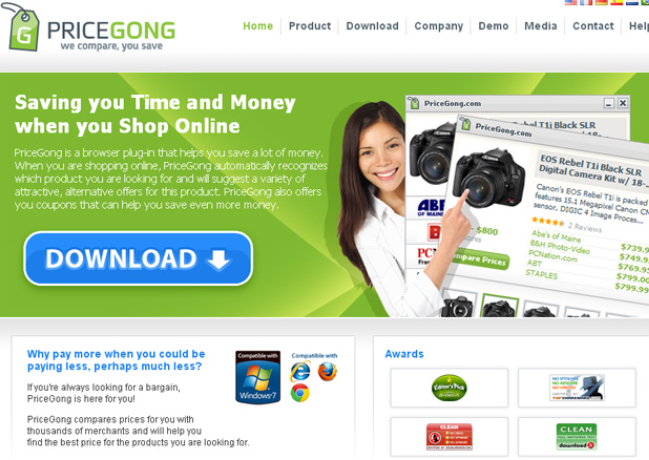
It’s not a malicious program and it will not harm your computer. You might even find it useful as a shopping assistant. However, we think you will quickly grow agitated with the ads that you will be shown outside of shopping. If that is the case, you should delete PriceGong. By doing that, you might be saving yourself a lot of trouble because adware generated ads are not always secure. They could easily expose you to unwanted or even malicious content. By interacting with the wrong ad you could end up with malware. You need to be careful about what ads you press on in general, but be extra careful when adware is installed on your device. Continue reading to find out more about how adware behaves, how to prevent it from installing and how to remove it.
Adware installation methods
Adware is usually installed accidentally, when users do not pay enough attention to how they install freeware. Freeware often comes with hidden extra offers attached to it. Default settings will not show those offers, and since those settings are what most users use, many people end up with unwanted programs. If you want to prevent these unneeded installations, choose Advanced (Custom) settings when installing freeware. Anything added will become visible and you will be able to deselect it/them. All you need to do is uncheck the boxes. You should always use Advanced settings to install something because a lot of programs come with something attached. If you are not attentive or careful enough, your computer will become filled with junk in no time.
PriceGong, should I remove it
First of all, it’s not a malicious program so it will not harm your computer. It will simply show you ads. Some of those ads will be in context. When shopping on Amazon, eBay or other popular stores, ads will appear at the bottom-right corner comparing the prices. It may work as it is supposed to and provide you great deals. However, the ads will also appear when they are not wanted. They will pop up as you’re browsing the Internet as usual, nowhere near shopping websites. In addition, the ads may appear on all popular browsers, including Internet Explorer, Google Chrome and Mozilla Firefox.
Adware generated ads are very unpredictable so they could easily expose you to something malicious. For example, you might be shown ads for certain programs, inviting you to install them. Those ads could be inviting you to install malware disguised as a legitimate program. This is why you should never download anything from advertisements. You can never know what you will end up with. Instead, use official stores and websites for your program downloads.
You could also be shown ads that claim you have won something. These ads are a classic attempt to scam users out of their money and personal information. They claim that you have won something and need to fill in your personal information in order to be able to get your prize. You may also be asked to pay a small fee for the prize. Obviously, no one hosts giveaways this way so you can be sure that you are not missing your chance at winning by closing the ad. If you have engaged with such an ad and provided your banking information, you may want to contact your bank and check your bank accounts for unusual activity.
The adware will also track your browsing, collecting information about what sites you visit, what your search for, etc. It wants to know you browsing habits and interests in order to generate more relevant content. We doubt you want any kind of information about you to be in the hands of a dubious program. Especially since it can share the information with unknown third-parties. So it may be a good idea to uninstall PriceGong.
PriceGong removal
You can use anti-virus programs to remove PriceGong. Windows Defender, for example, detects it as SoftwareBundler:Win32/PriceGong. You can also do everything manually, for which we will provide instructions below this article. The ads should stop if you have removed the adware fully.
Offers
Download Removal Toolto scan for PriceGongUse our recommended removal tool to scan for PriceGong. Trial version of provides detection of computer threats like PriceGong and assists in its removal for FREE. You can delete detected registry entries, files and processes yourself or purchase a full version.
More information about SpyWarrior and Uninstall Instructions. Please review SpyWarrior EULA and Privacy Policy. SpyWarrior scanner is free. If it detects a malware, purchase its full version to remove it.

WiperSoft Review Details WiperSoft (www.wipersoft.com) is a security tool that provides real-time security from potential threats. Nowadays, many users tend to download free software from the Intern ...
Download|more


Is MacKeeper a virus? MacKeeper is not a virus, nor is it a scam. While there are various opinions about the program on the Internet, a lot of the people who so notoriously hate the program have neve ...
Download|more


While the creators of MalwareBytes anti-malware have not been in this business for long time, they make up for it with their enthusiastic approach. Statistic from such websites like CNET shows that th ...
Download|more
Quick Menu
Step 1. Uninstall PriceGong and related programs.
Remove PriceGong from Windows 8
Right-click in the lower left corner of the screen. Once Quick Access Menu shows up, select Control Panel choose Programs and Features and select to Uninstall a software.


Uninstall PriceGong from Windows 7
Click Start → Control Panel → Programs and Features → Uninstall a program.


Delete PriceGong from Windows XP
Click Start → Settings → Control Panel. Locate and click → Add or Remove Programs.


Remove PriceGong from Mac OS X
Click Go button at the top left of the screen and select Applications. Select applications folder and look for PriceGong or any other suspicious software. Now right click on every of such entries and select Move to Trash, then right click the Trash icon and select Empty Trash.


Step 2. Delete PriceGong from your browsers
Terminate the unwanted extensions from Internet Explorer
- Tap the Gear icon and go to Manage Add-ons.


- Pick Toolbars and Extensions and eliminate all suspicious entries (other than Microsoft, Yahoo, Google, Oracle or Adobe)


- Leave the window.
Change Internet Explorer homepage if it was changed by virus:
- Tap the gear icon (menu) on the top right corner of your browser and click Internet Options.


- In General Tab remove malicious URL and enter preferable domain name. Press Apply to save changes.


Reset your browser
- Click the Gear icon and move to Internet Options.


- Open the Advanced tab and press Reset.


- Choose Delete personal settings and pick Reset one more time.


- Tap Close and leave your browser.


- If you were unable to reset your browsers, employ a reputable anti-malware and scan your entire computer with it.
Erase PriceGong from Google Chrome
- Access menu (top right corner of the window) and pick Settings.


- Choose Extensions.


- Eliminate the suspicious extensions from the list by clicking the Trash bin next to them.


- If you are unsure which extensions to remove, you can disable them temporarily.


Reset Google Chrome homepage and default search engine if it was hijacker by virus
- Press on menu icon and click Settings.


- Look for the “Open a specific page” or “Set Pages” under “On start up” option and click on Set pages.


- In another window remove malicious search sites and enter the one that you want to use as your homepage.


- Under the Search section choose Manage Search engines. When in Search Engines..., remove malicious search websites. You should leave only Google or your preferred search name.




Reset your browser
- If the browser still does not work the way you prefer, you can reset its settings.
- Open menu and navigate to Settings.


- Press Reset button at the end of the page.


- Tap Reset button one more time in the confirmation box.


- If you cannot reset the settings, purchase a legitimate anti-malware and scan your PC.
Remove PriceGong from Mozilla Firefox
- In the top right corner of the screen, press menu and choose Add-ons (or tap Ctrl+Shift+A simultaneously).


- Move to Extensions and Add-ons list and uninstall all suspicious and unknown entries.


Change Mozilla Firefox homepage if it was changed by virus:
- Tap on the menu (top right corner), choose Options.


- On General tab delete malicious URL and enter preferable website or click Restore to default.


- Press OK to save these changes.
Reset your browser
- Open the menu and tap Help button.


- Select Troubleshooting Information.


- Press Refresh Firefox.


- In the confirmation box, click Refresh Firefox once more.


- If you are unable to reset Mozilla Firefox, scan your entire computer with a trustworthy anti-malware.
Uninstall PriceGong from Safari (Mac OS X)
- Access the menu.
- Pick Preferences.


- Go to the Extensions Tab.


- Tap the Uninstall button next to the undesirable PriceGong and get rid of all the other unknown entries as well. If you are unsure whether the extension is reliable or not, simply uncheck the Enable box in order to disable it temporarily.
- Restart Safari.
Reset your browser
- Tap the menu icon and choose Reset Safari.


- Pick the options which you want to reset (often all of them are preselected) and press Reset.


- If you cannot reset the browser, scan your whole PC with an authentic malware removal software.
Site Disclaimer
2-remove-virus.com is not sponsored, owned, affiliated, or linked to malware developers or distributors that are referenced in this article. The article does not promote or endorse any type of malware. We aim at providing useful information that will help computer users to detect and eliminate the unwanted malicious programs from their computers. This can be done manually by following the instructions presented in the article or automatically by implementing the suggested anti-malware tools.
The article is only meant to be used for educational purposes. If you follow the instructions given in the article, you agree to be contracted by the disclaimer. We do not guarantee that the artcile will present you with a solution that removes the malign threats completely. Malware changes constantly, which is why, in some cases, it may be difficult to clean the computer fully by using only the manual removal instructions.
