About this scam
Product Key Has Expired Scam pop-ups are generated by an infection that installs without your permission. The scammers behind this pop-up are trying to make money by forcing users to take a survey, where they would be exposed to advertisements. Despite what the pop-up claims, your Product Key has not expired, although your computer has been locked.
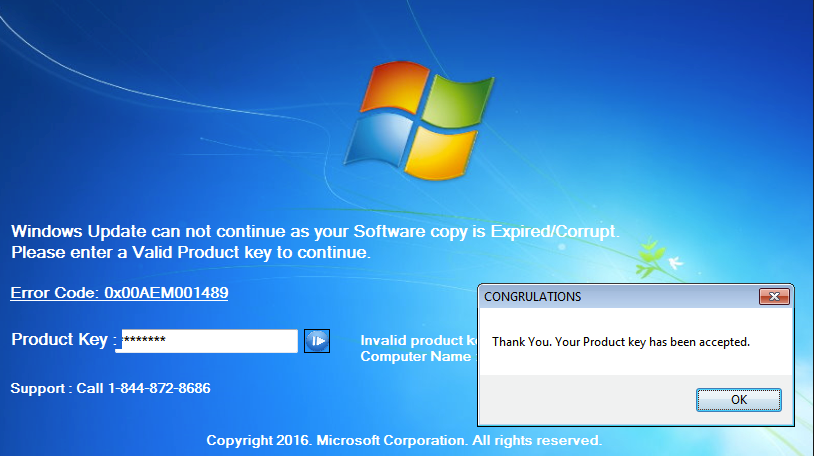 But not by Windows, rather by this infection. We do not recommend engaging with the pop-up, or taking the survey because you would just be helping crooks make money. You don’t need to do anything it suggests to unlock your computer, just delete Product Key Has Expired Scam. And be more careful about how you installed free programs because that’s how you obtained this infection.
But not by Windows, rather by this infection. We do not recommend engaging with the pop-up, or taking the survey because you would just be helping crooks make money. You don’t need to do anything it suggests to unlock your computer, just delete Product Key Has Expired Scam. And be more careful about how you installed free programs because that’s how you obtained this infection.
Avoiding these infections
If you want to prevent similar threats from installing in the future, pay attention to how you install programs. Always use Advanced or Custom settings when installing freeware, because only there will you see added offers. Those offers are set to install alongside the freeware, unless the user deselects it/them. And Advanced settings allow you to do just that. Make sure you deselect everything, if items don’t properly inform you about their installation, they do not belong on your computer. If you always deselect everything, you won’t have to remove Product Key Has Expired Scam or similar again.
What does the infection do?
As soon as the threat installs onto the system, your screen will be locked, and a message will appear. It will claim that Windows has noticed you are either using an invalid Product Key, or it has expired. Strangely, instead of asking you to call a provided number, which is how it usually is with these kinds of scams, you are required to fill out a survey. If you do, you’d be given a password, which could unlock your system. Similar scams usually aim to sell you useless, overpriced software, or to get remote access to your computer. This will ask you fill in a survey, most likely in order to make ad revenue. Since this pop-up is a scam, there is no reason for you to comply with the requests. As long as you uninstall Product Key Has Expired Scam, you should be okay, and can continue using your computer as normal. And in general, these kinds of pop-ups are always a scam. Whether they are warning you about some kind of malware, or if they are claiming your license key is expired, they’re most likely not real. And if you are ever in doubt, do a simple Google search. And in the mean time, delete Product Key Has Expired Scam.
Product Key Has Expired Scam removal
It may be easiest if you used anti-spyware software to remove Product Key Has Expired Scam because the program would do everything for you. Manual Product Key Has Expired Scam removal may be difficult because it’s hard to find the threat.
Offers
Download Removal Toolto scan for Product Key Has Expired ScamUse our recommended removal tool to scan for Product Key Has Expired Scam. Trial version of provides detection of computer threats like Product Key Has Expired Scam and assists in its removal for FREE. You can delete detected registry entries, files and processes yourself or purchase a full version.
More information about SpyWarrior and Uninstall Instructions. Please review SpyWarrior EULA and Privacy Policy. SpyWarrior scanner is free. If it detects a malware, purchase its full version to remove it.

WiperSoft Review Details WiperSoft (www.wipersoft.com) is a security tool that provides real-time security from potential threats. Nowadays, many users tend to download free software from the Intern ...
Download|more


Is MacKeeper a virus? MacKeeper is not a virus, nor is it a scam. While there are various opinions about the program on the Internet, a lot of the people who so notoriously hate the program have neve ...
Download|more


While the creators of MalwareBytes anti-malware have not been in this business for long time, they make up for it with their enthusiastic approach. Statistic from such websites like CNET shows that th ...
Download|more
Quick Menu
Step 1. Uninstall Product Key Has Expired Scam and related programs.
Remove Product Key Has Expired Scam from Windows 8
Right-click in the lower left corner of the screen. Once Quick Access Menu shows up, select Control Panel choose Programs and Features and select to Uninstall a software.


Uninstall Product Key Has Expired Scam from Windows 7
Click Start → Control Panel → Programs and Features → Uninstall a program.


Delete Product Key Has Expired Scam from Windows XP
Click Start → Settings → Control Panel. Locate and click → Add or Remove Programs.


Remove Product Key Has Expired Scam from Mac OS X
Click Go button at the top left of the screen and select Applications. Select applications folder and look for Product Key Has Expired Scam or any other suspicious software. Now right click on every of such entries and select Move to Trash, then right click the Trash icon and select Empty Trash.


Step 2. Delete Product Key Has Expired Scam from your browsers
Terminate the unwanted extensions from Internet Explorer
- Tap the Gear icon and go to Manage Add-ons.


- Pick Toolbars and Extensions and eliminate all suspicious entries (other than Microsoft, Yahoo, Google, Oracle or Adobe)


- Leave the window.
Change Internet Explorer homepage if it was changed by virus:
- Tap the gear icon (menu) on the top right corner of your browser and click Internet Options.


- In General Tab remove malicious URL and enter preferable domain name. Press Apply to save changes.


Reset your browser
- Click the Gear icon and move to Internet Options.


- Open the Advanced tab and press Reset.


- Choose Delete personal settings and pick Reset one more time.


- Tap Close and leave your browser.


- If you were unable to reset your browsers, employ a reputable anti-malware and scan your entire computer with it.
Erase Product Key Has Expired Scam from Google Chrome
- Access menu (top right corner of the window) and pick Settings.


- Choose Extensions.


- Eliminate the suspicious extensions from the list by clicking the Trash bin next to them.


- If you are unsure which extensions to remove, you can disable them temporarily.


Reset Google Chrome homepage and default search engine if it was hijacker by virus
- Press on menu icon and click Settings.


- Look for the “Open a specific page” or “Set Pages” under “On start up” option and click on Set pages.


- In another window remove malicious search sites and enter the one that you want to use as your homepage.


- Under the Search section choose Manage Search engines. When in Search Engines..., remove malicious search websites. You should leave only Google or your preferred search name.




Reset your browser
- If the browser still does not work the way you prefer, you can reset its settings.
- Open menu and navigate to Settings.


- Press Reset button at the end of the page.


- Tap Reset button one more time in the confirmation box.


- If you cannot reset the settings, purchase a legitimate anti-malware and scan your PC.
Remove Product Key Has Expired Scam from Mozilla Firefox
- In the top right corner of the screen, press menu and choose Add-ons (or tap Ctrl+Shift+A simultaneously).


- Move to Extensions and Add-ons list and uninstall all suspicious and unknown entries.


Change Mozilla Firefox homepage if it was changed by virus:
- Tap on the menu (top right corner), choose Options.


- On General tab delete malicious URL and enter preferable website or click Restore to default.


- Press OK to save these changes.
Reset your browser
- Open the menu and tap Help button.


- Select Troubleshooting Information.


- Press Refresh Firefox.


- In the confirmation box, click Refresh Firefox once more.


- If you are unable to reset Mozilla Firefox, scan your entire computer with a trustworthy anti-malware.
Uninstall Product Key Has Expired Scam from Safari (Mac OS X)
- Access the menu.
- Pick Preferences.


- Go to the Extensions Tab.


- Tap the Uninstall button next to the undesirable Product Key Has Expired Scam and get rid of all the other unknown entries as well. If you are unsure whether the extension is reliable or not, simply uncheck the Enable box in order to disable it temporarily.
- Restart Safari.
Reset your browser
- Tap the menu icon and choose Reset Safari.


- Pick the options which you want to reset (often all of them are preselected) and press Reset.


- If you cannot reset the browser, scan your whole PC with an authentic malware removal software.
Site Disclaimer
2-remove-virus.com is not sponsored, owned, affiliated, or linked to malware developers or distributors that are referenced in this article. The article does not promote or endorse any type of malware. We aim at providing useful information that will help computer users to detect and eliminate the unwanted malicious programs from their computers. This can be done manually by following the instructions presented in the article or automatically by implementing the suggested anti-malware tools.
The article is only meant to be used for educational purposes. If you follow the instructions given in the article, you agree to be contracted by the disclaimer. We do not guarantee that the artcile will present you with a solution that removes the malign threats completely. Malware changes constantly, which is why, in some cases, it may be difficult to clean the computer fully by using only the manual removal instructions.
