What can be said about this ProLock ransomware virus
The ransomware known as ProLock ransomware is classified as a severe infection, due to the amount of damage it could cause. While ransomware has been a widely reported on topic, it’s possible it is your first time coming across it, therefore you might be unaware of the damage it could do. Your files might have been encrypted using powerful encryption algorithms, stopping you from accessing files. 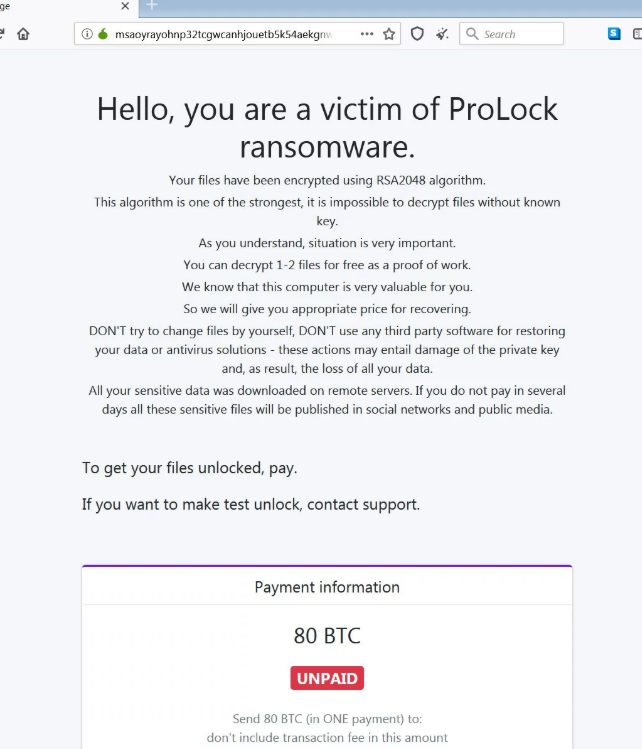
Ransomware is believed to be one of the most harmful infections you might find because file restoration isn’t possible in every case. You do have the option of paying the ransom but that is not the best idea. Paying will not necessarily ensure that your files will be recovered, so expect that you could just be wasting your money. Keep in mind that you’re anticipating that cyber criminals will feel obligated to help you in file recovery, when they do not have to. That money would also finance future malware projects. Would you really want to support an industry that already does billions of dollars worth of damage to businesses. The more people pay, the more profitable it becomes, thus increasingly more people are attracted to it. Investing that money into backup would be a much better decision because if you are ever put in this kind of situation again, you might just recover files from backup and not worry about their loss. If you had backup available, you could just delete ProLock ransomware virus and then restore files without being anxious about losing them. If you are confused about how the threat managed to get into your system, the most frequent methods will be explained in the below paragraph.
Ransomware spread ways
Most frequent ransomware distribution ways are via spam emails, exploit kits and malicious downloads. Because users tend to be rather negligent when dealing with emails and downloading files, there’s often no need for ransomware spreaders to use more elaborate ways. It is also possible that a more elaborate method was used for infection, as some file encrypting malware do use them. All criminals have to do is attach a malicious file to an email, write a semi-convincing text, and pretend to be from a credible company/organization. Money related problems are a frequent topic in those emails since users tend to engage with those emails. If cyber criminals used a big company name like Amazon, people lower down their guard and may open the attachment without thinking if crooks simply say there’s been dubious activity in the account or a purchase was made and the receipt is attached. There a couple of things you should take into account when opening files added to emails if you wish to keep your computer safe. What is important is to check who the sender is before opening the attached file. Do no hurry to open the attachment just because the sender appears legitimate, first you will need to check if the email address matches the sender’s actual email. Obvious and many grammar errors are also a sign. You ought to also take note of how the sender addresses you, if it’s a sender with whom you’ve had business before, they will always include your name in the greeting. It is also possible for file encoding malicious software to use not updated software on your device to infect. Software comes with weak spots that can be exploited by ransomware but they’re regularly fixed by vendors. Unfortunately, as shown by the WannaCry ransomware, not everyone installs those patches, for one reason or another. You are suggested to update your programs, whenever an update becomes available. Updates could be set to install automatically, if you find those notifications annoying.
What does it do
When a data encoding malicious program manages to enter your system, it will target specific files types and as soon as they are located, they will be encoded. Initially, it might be confusing as to what’s going on, but when your files can not be opened as normal, you’ll at least know something is wrong. You will also notice a weird extension added to all affected files, which could help pinpoint the right ransomware. In many cases, file restoring may not be possible because the encryption algorithms used in encryption could be not restorable. In a note, crooks will explain what has happened to your data, and offer you a way to restore them. The method they suggest involves you buying their decryptor. The note ought to plainly explain how much the decryptor costs but if that’s not the case, it will give you a way to contact the crooks to set up a price. Paying these crooks is not what we recommend for the already mentioned reasons. Paying ought to be thought about when all other options don’t help. It is also quite likely that you have just forgotten that you have made copies of your files. A free decryptor could also be an option. If a malware specialist is capable of cracking the ransomware, a free decryptors may be released. Take that into account before you even think about paying the ransom. A wiser purchase would be backup. If you had backed up your most essential files, you just fix ProLock ransomware virus and then recover files. You may safeguard your computer from data encrypting malicious program in the future and one of the methods to do that is to become familiar with possible distribution ways. At the very least, do not open email attachments randomly, keep your software up-to-date, and only download from legitimate sources.
How to erase ProLock ransomware virus
So as to get rid of the file encrypting malicious software if it’s still present on the computer, you will have to get ransomware. If you have little knowledge when it comes to computers, accidental damage may be caused to your computer when trying to fix ProLock ransomware by hand. If you choose to use a malware removal tool, it would be a smarter choice. It could also help stop these types of infections in the future, in addition to helping you get rid of this one. Once the malware removal tool of your choice has been installed, just perform a scan of your tool and authorize it to get rid of the infection. It should be said that an anti-malware program will only eliminate the infection, it will not aid in data recovery. Once your device has been cleaned, normal computer usage should be restored.
Offers
Download Removal Toolto scan for ProLock ransomwareUse our recommended removal tool to scan for ProLock ransomware. Trial version of provides detection of computer threats like ProLock ransomware and assists in its removal for FREE. You can delete detected registry entries, files and processes yourself or purchase a full version.
More information about SpyWarrior and Uninstall Instructions. Please review SpyWarrior EULA and Privacy Policy. SpyWarrior scanner is free. If it detects a malware, purchase its full version to remove it.

WiperSoft Review Details WiperSoft (www.wipersoft.com) is a security tool that provides real-time security from potential threats. Nowadays, many users tend to download free software from the Intern ...
Download|more


Is MacKeeper a virus? MacKeeper is not a virus, nor is it a scam. While there are various opinions about the program on the Internet, a lot of the people who so notoriously hate the program have neve ...
Download|more


While the creators of MalwareBytes anti-malware have not been in this business for long time, they make up for it with their enthusiastic approach. Statistic from such websites like CNET shows that th ...
Download|more
Quick Menu
Step 1. Delete ProLock ransomware using Safe Mode with Networking.
Remove ProLock ransomware from Windows 7/Windows Vista/Windows XP
- Click on Start and select Shutdown.
- Choose Restart and click OK.


- Start tapping F8 when your PC starts loading.
- Under Advanced Boot Options, choose Safe Mode with Networking.


- Open your browser and download the anti-malware utility.
- Use the utility to remove ProLock ransomware
Remove ProLock ransomware from Windows 8/Windows 10
- On the Windows login screen, press the Power button.
- Tap and hold Shift and select Restart.


- Go to Troubleshoot → Advanced options → Start Settings.
- Choose Enable Safe Mode or Safe Mode with Networking under Startup Settings.


- Click Restart.
- Open your web browser and download the malware remover.
- Use the software to delete ProLock ransomware
Step 2. Restore Your Files using System Restore
Delete ProLock ransomware from Windows 7/Windows Vista/Windows XP
- Click Start and choose Shutdown.
- Select Restart and OK


- When your PC starts loading, press F8 repeatedly to open Advanced Boot Options
- Choose Command Prompt from the list.


- Type in cd restore and tap Enter.


- Type in rstrui.exe and press Enter.


- Click Next in the new window and select the restore point prior to the infection.


- Click Next again and click Yes to begin the system restore.


Delete ProLock ransomware from Windows 8/Windows 10
- Click the Power button on the Windows login screen.
- Press and hold Shift and click Restart.


- Choose Troubleshoot and go to Advanced options.
- Select Command Prompt and click Restart.


- In Command Prompt, input cd restore and tap Enter.


- Type in rstrui.exe and tap Enter again.


- Click Next in the new System Restore window.


- Choose the restore point prior to the infection.


- Click Next and then click Yes to restore your system.


Site Disclaimer
2-remove-virus.com is not sponsored, owned, affiliated, or linked to malware developers or distributors that are referenced in this article. The article does not promote or endorse any type of malware. We aim at providing useful information that will help computer users to detect and eliminate the unwanted malicious programs from their computers. This can be done manually by following the instructions presented in the article or automatically by implementing the suggested anti-malware tools.
The article is only meant to be used for educational purposes. If you follow the instructions given in the article, you agree to be contracted by the disclaimer. We do not guarantee that the artcile will present you with a solution that removes the malign threats completely. Malware changes constantly, which is why, in some cases, it may be difficult to clean the computer fully by using only the manual removal instructions.
