About this threat
Pua.jscoinminer is a JavaScript cryptocurrency miner that mines digital currency when users visit sites that run this code. It’s not an actual infection on your computer, rather a miner that users your computer’s resources to mine while you are visiting a certain site. In-browser cryptocurrency mining is becoming more popular as it allows site owners to earn money using the visitors.
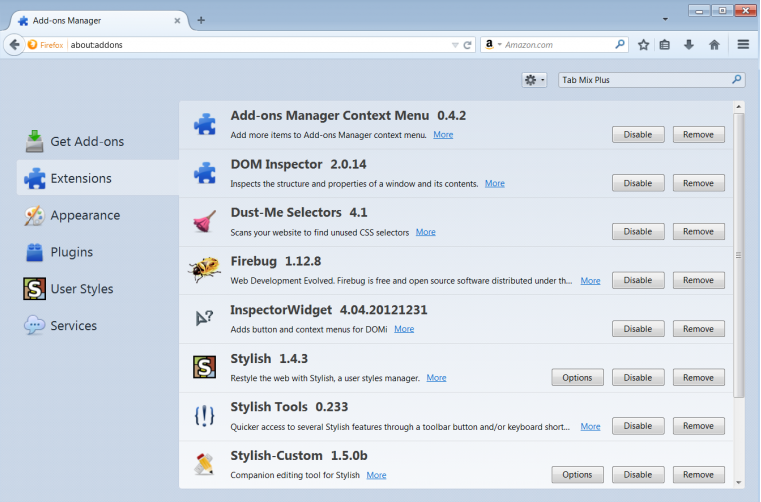
Ad hosting has been the go to solution for earning money to host a site, but with ad-blockers becoming the first thing users download, it’s not as profitable as it used to be. So instead, website owners insert cryptocurrency JavaScript codes into their sites, and when users visit it, it starts mining. It’s pretty obvious when it happens because the computer might slow down to the point where it becomes annoying. The biggest issue with this is that users are often not asked for permission, and that raises ethical concerns. Since it’s not an actual infection, there is no need to delete Pua.jscoinminer. You just need to close the website, and the code will no longer run, thus mining will stop.
It is harmful to the computer?
When you visit a site that has embedded the JavaScript code, the mining will begin as soon as you enter the website. At first you might not even notice what it going on, but pretty soon your computer will slow down. Cryptocurrency mining uses computer resources, and while usually miners are actually present on the computer, there are also in-browser miners. They will continue using your computer’s resources as long as you are on the website, as soon as you close it, the mining stops. These miners can be encountered on illegal streaming or torrent sites. For example, if you stream something using openload, mining is going on in your browser. Torrent site The Pirate Bay also received backlash for using visitors computers to mine, but the criticism was due to the site not asking users for permission rather than the mining itself.
In-browser cryptocurrency mining does not really harm the computer, the affect it has on a computer may be so minor you don’t even notice. However, some might use so much of your CPU that it becomes very evident. Signs would include a slow computer, weird processes running in the Task Manager, and high CPU usage levels. If your CPU runs at very high temperatures for a while, its lifespan might shorten as they are not designed to run at such temperatures for a long time.
While mining should not harm your computer, if it’s done without your permission, you should not allow it. If you notice a site doing this, and it did not warn you about it, we suggest leaving the website. If you have anti-malware, it might react and warn you about some kind of malicious activity, and you can allow the program to block it, but there is no need to worry. And you don’t need to remove Pua.jscoinminer as it’s not actually on your computer.
Offers
Download Removal Toolto scan for Pua.jscoinminerUse our recommended removal tool to scan for Pua.jscoinminer. Trial version of provides detection of computer threats like Pua.jscoinminer and assists in its removal for FREE. You can delete detected registry entries, files and processes yourself or purchase a full version.
More information about SpyWarrior and Uninstall Instructions. Please review SpyWarrior EULA and Privacy Policy. SpyWarrior scanner is free. If it detects a malware, purchase its full version to remove it.

WiperSoft Review Details WiperSoft (www.wipersoft.com) is a security tool that provides real-time security from potential threats. Nowadays, many users tend to download free software from the Intern ...
Download|more


Is MacKeeper a virus? MacKeeper is not a virus, nor is it a scam. While there are various opinions about the program on the Internet, a lot of the people who so notoriously hate the program have neve ...
Download|more


While the creators of MalwareBytes anti-malware have not been in this business for long time, they make up for it with their enthusiastic approach. Statistic from such websites like CNET shows that th ...
Download|more
Quick Menu
Step 1. Uninstall Pua.jscoinminer and related programs.
Remove Pua.jscoinminer from Windows 8
Right-click in the lower left corner of the screen. Once Quick Access Menu shows up, select Control Panel choose Programs and Features and select to Uninstall a software.


Uninstall Pua.jscoinminer from Windows 7
Click Start → Control Panel → Programs and Features → Uninstall a program.


Delete Pua.jscoinminer from Windows XP
Click Start → Settings → Control Panel. Locate and click → Add or Remove Programs.


Remove Pua.jscoinminer from Mac OS X
Click Go button at the top left of the screen and select Applications. Select applications folder and look for Pua.jscoinminer or any other suspicious software. Now right click on every of such entries and select Move to Trash, then right click the Trash icon and select Empty Trash.


Step 2. Delete Pua.jscoinminer from your browsers
Terminate the unwanted extensions from Internet Explorer
- Tap the Gear icon and go to Manage Add-ons.


- Pick Toolbars and Extensions and eliminate all suspicious entries (other than Microsoft, Yahoo, Google, Oracle or Adobe)


- Leave the window.
Change Internet Explorer homepage if it was changed by virus:
- Tap the gear icon (menu) on the top right corner of your browser and click Internet Options.


- In General Tab remove malicious URL and enter preferable domain name. Press Apply to save changes.


Reset your browser
- Click the Gear icon and move to Internet Options.


- Open the Advanced tab and press Reset.


- Choose Delete personal settings and pick Reset one more time.


- Tap Close and leave your browser.


- If you were unable to reset your browsers, employ a reputable anti-malware and scan your entire computer with it.
Erase Pua.jscoinminer from Google Chrome
- Access menu (top right corner of the window) and pick Settings.


- Choose Extensions.


- Eliminate the suspicious extensions from the list by clicking the Trash bin next to them.


- If you are unsure which extensions to remove, you can disable them temporarily.


Reset Google Chrome homepage and default search engine if it was hijacker by virus
- Press on menu icon and click Settings.


- Look for the “Open a specific page” or “Set Pages” under “On start up” option and click on Set pages.


- In another window remove malicious search sites and enter the one that you want to use as your homepage.


- Under the Search section choose Manage Search engines. When in Search Engines..., remove malicious search websites. You should leave only Google or your preferred search name.




Reset your browser
- If the browser still does not work the way you prefer, you can reset its settings.
- Open menu and navigate to Settings.


- Press Reset button at the end of the page.


- Tap Reset button one more time in the confirmation box.


- If you cannot reset the settings, purchase a legitimate anti-malware and scan your PC.
Remove Pua.jscoinminer from Mozilla Firefox
- In the top right corner of the screen, press menu and choose Add-ons (or tap Ctrl+Shift+A simultaneously).


- Move to Extensions and Add-ons list and uninstall all suspicious and unknown entries.


Change Mozilla Firefox homepage if it was changed by virus:
- Tap on the menu (top right corner), choose Options.


- On General tab delete malicious URL and enter preferable website or click Restore to default.


- Press OK to save these changes.
Reset your browser
- Open the menu and tap Help button.


- Select Troubleshooting Information.


- Press Refresh Firefox.


- In the confirmation box, click Refresh Firefox once more.


- If you are unable to reset Mozilla Firefox, scan your entire computer with a trustworthy anti-malware.
Uninstall Pua.jscoinminer from Safari (Mac OS X)
- Access the menu.
- Pick Preferences.


- Go to the Extensions Tab.


- Tap the Uninstall button next to the undesirable Pua.jscoinminer and get rid of all the other unknown entries as well. If you are unsure whether the extension is reliable or not, simply uncheck the Enable box in order to disable it temporarily.
- Restart Safari.
Reset your browser
- Tap the menu icon and choose Reset Safari.


- Pick the options which you want to reset (often all of them are preselected) and press Reset.


- If you cannot reset the browser, scan your whole PC with an authentic malware removal software.
Site Disclaimer
2-remove-virus.com is not sponsored, owned, affiliated, or linked to malware developers or distributors that are referenced in this article. The article does not promote or endorse any type of malware. We aim at providing useful information that will help computer users to detect and eliminate the unwanted malicious programs from their computers. This can be done manually by following the instructions presented in the article or automatically by implementing the suggested anti-malware tools.
The article is only meant to be used for educational purposes. If you follow the instructions given in the article, you agree to be contracted by the disclaimer. We do not guarantee that the artcile will present you with a solution that removes the malign threats completely. Malware changes constantly, which is why, in some cases, it may be difficult to clean the computer fully by using only the manual removal instructions.
