About these pup.myway hijackers
Myway virus refers to browser hijackers and potentially unwanted programs (PUPs) from the myway family. The company behind these hijackers is Mindspark Interactive Network, and it’s known for questionable distribution practices. Its products are often distributed via the bundling method, which means that users don’t always knowingly agree with their installation. The bundling method involves the hijacker or other PUPs being attached to a free program in a way that allows it to install alongside without the user even noticing. This method is quite effective because many people do not pay enough attention to how they install programs, thus end up with additional unwanted ones. We will explain how you can avoid such infections in the following paragraph. 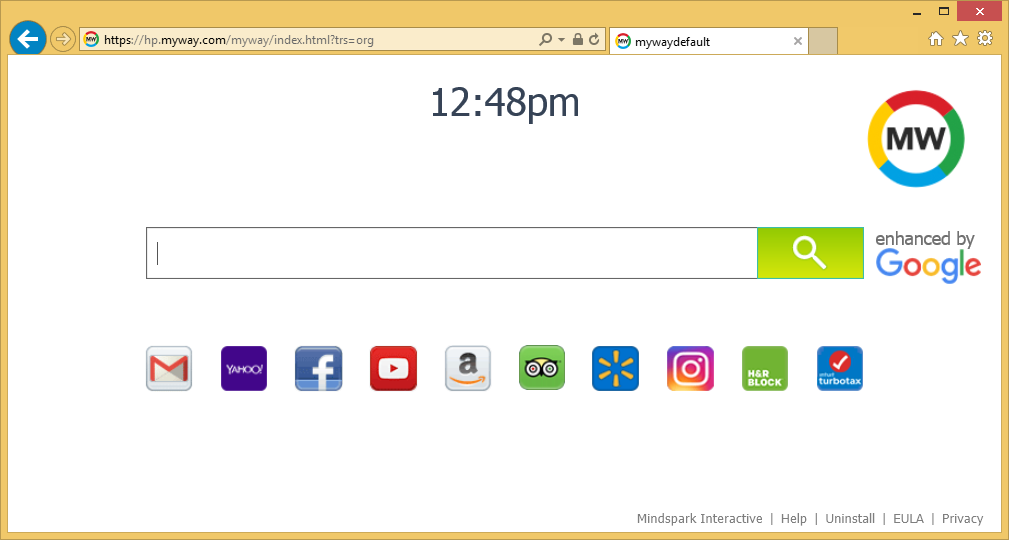
Browser hijackers and PUPs aren’t dangerous infections, but they can be highly annoying. They pretend to be legitimate browser extensions that can be of some use to users so that they are allowed to remain. They make changes to browsers, sometimes without the explicit consent from the users, encourage the user to use questionable search tools and websites, and then redirect them to dubious websites. Those hijackers and PUPs exist with the intention to redirect users to certain websites, who owners have employed the hijackers to redirect traffic for their sites, thus making them more revenue.
There are many different pup.myway hijackers and PUPs, from ones offering document services, to ones that provide recipes. While they may seem like useful tools at first, you will notice that they force you to use their search engine, which inserts sponsored content into the results. While the redirects would be harmless most of the time, the occasional one could lead you to malicious sites, where malware could be lurking. Thus, we would recommend you delete Myway virus from your computer.
How to avoid pup.myway infections?
If you want to not have to deal with these unwanted programs, you need to start paying attention to where you get your programs from and how you install them. Those download sites full of free programs are usually the ones offering programs with hijackers, thus if you need a program, better download it from the official website, instead of a free download website. You also need to be careful about how you install them. Pay attention to the process and make sure you read the information provided. You should be given the choice to use Advanced (Custom) settings during installation. If you opt for those settings, all extra offers added to the program will become visible, and you will be able to deselect them. We recommend you uncheck all the boxes because those programs were hiding their installation from you, thus should not be allowed to install. Unchecking a couple of boxes takes a couple of seconds, and you would be wasting much more time trying to remove Myway virus or similar unwanted programs.
Why should you remove the extensions?
Besides installing without your permission, myway extensions aren’t always reliable. They could offer seemingly useful features, for example, fromDOCtoPDF offers to quickly change file formats to PDF, and BestBackground offers various services to access ancestry research pages. However, their main intention is to redirects users to sponsored websites, which is done via the search engine. They also change users’ browser’s settings without permission. When a hijacker installs, it changes the homepage/new tabs of browsers (whether it’s Internet Explorer, Google Chrome or Mozilla Firefox) to its promoted websites, such as search.myway.com or hp.myway.com. These changes are usually irreversible unless the hijacker is eliminated from the computer. Until then, users are encouraged to use the provided features and the promoted search engine.
Like we mentioned before, hijackers are employed by website owners to direct more traffic to their sites, thus making them more revenue. This is usually done via the search engine. When you use those dubious search engines, sponsored content is inserted into the results. Those results have little to do with what you would be looking for thus clicking on them would be worthless. Some of them could even lead to malicious websites, where malware could be lurking. Thus, if you click on sponsored sites, it’s not recommended to linger on them for too long.
Hijackers are also known to collect information about users in order to provide them with more relevant sponsored content. While it should not have access to personal information, you should not allow some weird add-on that you didn’t even install to collect any kind of information about you. If you intent to use it, at least read its Terms of Use, and Privacy Policy to find out what kind of information it collects, what it does with it and whether it shares it with third-parties.
While these extensions may seem fun at first, risking your computer’s security is not worth it. It could expose you to unreliable content, thus we recommend you uninstall Myway virus as soon as you encounter one of its extensions. And if you want to use the provided features, there are better alternatives, you just need to look into them.
pup.myway virus removal
It shouldn’t be difficult to delete Myway virus or similar infections if you know what to do. Myway virus removal can be carried out in two ways, manually or automatically. The method you choose should depend on your experience with computers and how much time you have to spare. Manual may take longer because you have to do everything yourself, but you are also welcome to use the below provided instructions to help you remove Myway virus. If you prefer a program do everything for you, obtain anti-spyware software and have it take care of everything. However, do make sure that no leftover files remain because unwanted extensions can easily restore themselves.
Offers
Download Removal Toolto scan for pup.myway virusUse our recommended removal tool to scan for pup.myway virus. Trial version of provides detection of computer threats like pup.myway virus and assists in its removal for FREE. You can delete detected registry entries, files and processes yourself or purchase a full version.
More information about SpyWarrior and Uninstall Instructions. Please review SpyWarrior EULA and Privacy Policy. SpyWarrior scanner is free. If it detects a malware, purchase its full version to remove it.

WiperSoft Review Details WiperSoft (www.wipersoft.com) is a security tool that provides real-time security from potential threats. Nowadays, many users tend to download free software from the Intern ...
Download|more


Is MacKeeper a virus? MacKeeper is not a virus, nor is it a scam. While there are various opinions about the program on the Internet, a lot of the people who so notoriously hate the program have neve ...
Download|more


While the creators of MalwareBytes anti-malware have not been in this business for long time, they make up for it with their enthusiastic approach. Statistic from such websites like CNET shows that th ...
Download|more
Quick Menu
Step 1. Uninstall pup.myway virus and related programs.
Remove pup.myway virus from Windows 8
Right-click in the lower left corner of the screen. Once Quick Access Menu shows up, select Control Panel choose Programs and Features and select to Uninstall a software.


Uninstall pup.myway virus from Windows 7
Click Start → Control Panel → Programs and Features → Uninstall a program.


Delete pup.myway virus from Windows XP
Click Start → Settings → Control Panel. Locate and click → Add or Remove Programs.


Remove pup.myway virus from Mac OS X
Click Go button at the top left of the screen and select Applications. Select applications folder and look for pup.myway virus or any other suspicious software. Now right click on every of such entries and select Move to Trash, then right click the Trash icon and select Empty Trash.


Step 2. Delete pup.myway virus from your browsers
Terminate the unwanted extensions from Internet Explorer
- Tap the Gear icon and go to Manage Add-ons.


- Pick Toolbars and Extensions and eliminate all suspicious entries (other than Microsoft, Yahoo, Google, Oracle or Adobe)


- Leave the window.
Change Internet Explorer homepage if it was changed by virus:
- Tap the gear icon (menu) on the top right corner of your browser and click Internet Options.


- In General Tab remove malicious URL and enter preferable domain name. Press Apply to save changes.


Reset your browser
- Click the Gear icon and move to Internet Options.


- Open the Advanced tab and press Reset.


- Choose Delete personal settings and pick Reset one more time.


- Tap Close and leave your browser.


- If you were unable to reset your browsers, employ a reputable anti-malware and scan your entire computer with it.
Erase pup.myway virus from Google Chrome
- Access menu (top right corner of the window) and pick Settings.


- Choose Extensions.


- Eliminate the suspicious extensions from the list by clicking the Trash bin next to them.


- If you are unsure which extensions to remove, you can disable them temporarily.


Reset Google Chrome homepage and default search engine if it was hijacker by virus
- Press on menu icon and click Settings.


- Look for the “Open a specific page” or “Set Pages” under “On start up” option and click on Set pages.


- In another window remove malicious search sites and enter the one that you want to use as your homepage.


- Under the Search section choose Manage Search engines. When in Search Engines..., remove malicious search websites. You should leave only Google or your preferred search name.




Reset your browser
- If the browser still does not work the way you prefer, you can reset its settings.
- Open menu and navigate to Settings.


- Press Reset button at the end of the page.


- Tap Reset button one more time in the confirmation box.


- If you cannot reset the settings, purchase a legitimate anti-malware and scan your PC.
Remove pup.myway virus from Mozilla Firefox
- In the top right corner of the screen, press menu and choose Add-ons (or tap Ctrl+Shift+A simultaneously).


- Move to Extensions and Add-ons list and uninstall all suspicious and unknown entries.


Change Mozilla Firefox homepage if it was changed by virus:
- Tap on the menu (top right corner), choose Options.


- On General tab delete malicious URL and enter preferable website or click Restore to default.


- Press OK to save these changes.
Reset your browser
- Open the menu and tap Help button.


- Select Troubleshooting Information.


- Press Refresh Firefox.


- In the confirmation box, click Refresh Firefox once more.


- If you are unable to reset Mozilla Firefox, scan your entire computer with a trustworthy anti-malware.
Uninstall pup.myway virus from Safari (Mac OS X)
- Access the menu.
- Pick Preferences.


- Go to the Extensions Tab.


- Tap the Uninstall button next to the undesirable pup.myway virus and get rid of all the other unknown entries as well. If you are unsure whether the extension is reliable or not, simply uncheck the Enable box in order to disable it temporarily.
- Restart Safari.
Reset your browser
- Tap the menu icon and choose Reset Safari.


- Pick the options which you want to reset (often all of them are preselected) and press Reset.


- If you cannot reset the browser, scan your whole PC with an authentic malware removal software.
Site Disclaimer
2-remove-virus.com is not sponsored, owned, affiliated, or linked to malware developers or distributors that are referenced in this article. The article does not promote or endorse any type of malware. We aim at providing useful information that will help computer users to detect and eliminate the unwanted malicious programs from their computers. This can be done manually by following the instructions presented in the article or automatically by implementing the suggested anti-malware tools.
The article is only meant to be used for educational purposes. If you follow the instructions given in the article, you agree to be contracted by the disclaimer. We do not guarantee that the artcile will present you with a solution that removes the malign threats completely. Malware changes constantly, which is why, in some cases, it may be difficult to clean the computer fully by using only the manual removal instructions.
