What can be said about this threat
Ragnarok ransomware is a file-encrypting malware, known as ransomware in short. While ransomware has been widely talked about, you might have missed it, thus you may not be aware of the damage it may do. Data will be unavailable if file encrypting malicious software has locked them, for which it usually uses strong encryption algorithms. Data encrypting malicious software is so dangerous because file decryption is not possible in every case. 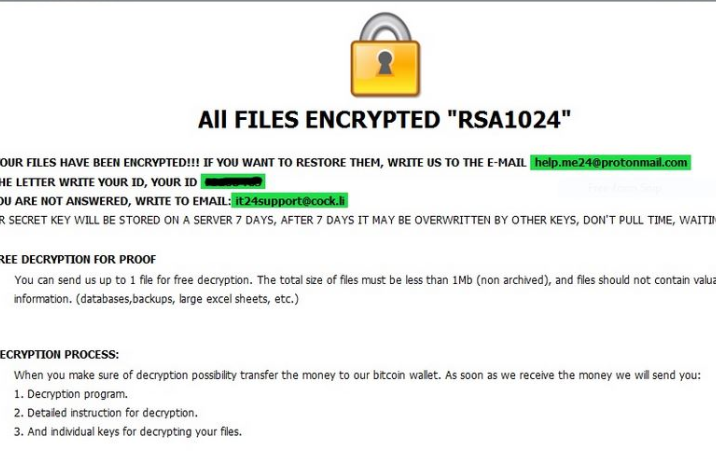
There’s also the option of buying the decoding utility from criminals but for various reasons, that wouldn’t be the best choice. Paying won’t necessarily ensure that you’ll get your data back, so there’s a possibility that you could just be spending your money on nothing. Don’t forget who you are dealing with, and don’t expect cyber criminals to bother to send you a decryptor when they have the choice of just taking your money. The future activities of these criminals would also be supported by that money. Do you really want to be a supporter of criminal activity. Crooks also realize that they can make easy money, and the more victims give into the demands, the more attractive data encoding malware becomes to those types of people. You may end up in this type of situation again, so investing the requested money into backup would be better because data loss wouldn’t be a possibility. If backup was made before your device got contaminated, eliminate Ragnarok ransomware virus and proceed to data recovery. And in case you are unsure about how you managed to acquire the file encoding malicious software, we’ll explain how it spreads in the below paragraph.
Ransomware distribution ways
Ransomware generally uses basic methods to spread, such as spam email and malicious downloads. Since a lot of users are careless about opening email attachments or downloading from unreliable sources, ransomware distributors don’t have the necessity to use more elaborate methods. Nevertheless, some file encrypting malicious programs could use much more sophisticated ways, which require more effort. Crooks attach an infected file to an email, write some type of text, and pretend to be from a real company/organization. Those emails usually discuss money because that’s a delicate topic and people are more likely to be abrupt when opening money related emails. Oftentimes, hackers pretend to be from Amazon, with the email warning you that strange activity was noticed in your account or some kind of purchase was made. Because of this, you ought to be cautious about opening emails, and look out for hints that they might be malicious. Check the sender to make sure it’s someone you know. Don’t make the mistake of opening the attached file just because the sender seems familiar to you, you first need to check if the email address matches. Glaring grammar mistakes are also a sign. You should also check how you are addressed, if it is a sender with whom you’ve had business before, they will always greet you by your name, instead of a typical Customer or Member. Out-of-date software vulnerabilities may also be used by ransomware to get into your device. All programs have weak spots but when they are found, they’re usually patched by software authors so that malware can’t use it to get into a computer. Unfortunately, as as may be seen by the widespread of WannaCry ransomware, not everyone installs those fixes, for various reasons. It’s highly crucial that you install those updates because if a weak spot is serious, malicious software may use it to get in. Patches could be set to install automatically, if you don’t want to trouble yourself with them every time.
What does it do
When your system becomes contaminated with data encoding malware, it’ll scan for specific files types and as soon as they’re found, they will be encoded. In the beginning, it may not be clear as to what’s going on, but when your files can not be opened as normal, you’ll at least know something is not right. Look for weird file extensions added to files that were encrypted, they they will help recognize which data encoding malicious software you have. Your data could have been encrypted using powerful encryption algorithms, which may mean that data is permanently encoded. If you are still not sure what is going on, the ransom notification will explain everything. According to the hackers, the only way to recover your data would be with their decryptor, which will not be free. Ransom sums are generally clearly specified in the note, but occasionally, victims are requested to email them to set the price, it could range from some tens of dollars to possibly a couple of hundred. Paying the ransom is not what we suggest for the already mentioned reasons. Before you even think about paying, look into all other options first. Maybe you’ve stored your files somewhere but simply forgotten. It might also be possible that you would be able to find a tool to unlock Ragnarok ransomware files for free. Security specialists are occasionally able to create decryptors for free, if they can crack the ransomware. Take that option into consideration and only when you are certain a free decryptor is unavailable, should you even consider complying with the demands. Using that sum for backup might be more helpful. And if backup is an option, you can restore data from there after you terminate Ragnarok ransomware virus, if it is still on your system. Now that you’re aware of how harmful file encrypting malicious software can be, try to avoid it as much as possible. Stick to safe download sources, be cautious of email attachments you open, and keep your programs up-to-date.
Ways to remove Ragnarok ransomware
If the data encoding malware stays on your device, A malware removal program will be needed to terminate it. To manually fix Ragnarok ransomware is no simple process and might lead to further harm to your device. A malware removal tool would be a smarter choice in this situation. This utility is useful to have on the computer because it will not only make sure to get rid of this infection but also put a stop to similar ones who try to enter. So research what matches what you need, install it, perform a scan of the device and make sure to eliminate the ransomware, if it’s still present. Sadly, such a program will not help with data decryption. When your system is infection free, begin routinely backing up your data.
Offers
Download Removal Toolto scan for Ragnarok ransomwareUse our recommended removal tool to scan for Ragnarok ransomware. Trial version of provides detection of computer threats like Ragnarok ransomware and assists in its removal for FREE. You can delete detected registry entries, files and processes yourself or purchase a full version.
More information about SpyWarrior and Uninstall Instructions. Please review SpyWarrior EULA and Privacy Policy. SpyWarrior scanner is free. If it detects a malware, purchase its full version to remove it.

WiperSoft Review Details WiperSoft (www.wipersoft.com) is a security tool that provides real-time security from potential threats. Nowadays, many users tend to download free software from the Intern ...
Download|more


Is MacKeeper a virus? MacKeeper is not a virus, nor is it a scam. While there are various opinions about the program on the Internet, a lot of the people who so notoriously hate the program have neve ...
Download|more


While the creators of MalwareBytes anti-malware have not been in this business for long time, they make up for it with their enthusiastic approach. Statistic from such websites like CNET shows that th ...
Download|more
Quick Menu
Step 1. Delete Ragnarok ransomware using Safe Mode with Networking.
Remove Ragnarok ransomware from Windows 7/Windows Vista/Windows XP
- Click on Start and select Shutdown.
- Choose Restart and click OK.


- Start tapping F8 when your PC starts loading.
- Under Advanced Boot Options, choose Safe Mode with Networking.


- Open your browser and download the anti-malware utility.
- Use the utility to remove Ragnarok ransomware
Remove Ragnarok ransomware from Windows 8/Windows 10
- On the Windows login screen, press the Power button.
- Tap and hold Shift and select Restart.


- Go to Troubleshoot → Advanced options → Start Settings.
- Choose Enable Safe Mode or Safe Mode with Networking under Startup Settings.


- Click Restart.
- Open your web browser and download the malware remover.
- Use the software to delete Ragnarok ransomware
Step 2. Restore Your Files using System Restore
Delete Ragnarok ransomware from Windows 7/Windows Vista/Windows XP
- Click Start and choose Shutdown.
- Select Restart and OK


- When your PC starts loading, press F8 repeatedly to open Advanced Boot Options
- Choose Command Prompt from the list.


- Type in cd restore and tap Enter.


- Type in rstrui.exe and press Enter.


- Click Next in the new window and select the restore point prior to the infection.


- Click Next again and click Yes to begin the system restore.


Delete Ragnarok ransomware from Windows 8/Windows 10
- Click the Power button on the Windows login screen.
- Press and hold Shift and click Restart.


- Choose Troubleshoot and go to Advanced options.
- Select Command Prompt and click Restart.


- In Command Prompt, input cd restore and tap Enter.


- Type in rstrui.exe and tap Enter again.


- Click Next in the new System Restore window.


- Choose the restore point prior to the infection.


- Click Next and then click Yes to restore your system.


Site Disclaimer
2-remove-virus.com is not sponsored, owned, affiliated, or linked to malware developers or distributors that are referenced in this article. The article does not promote or endorse any type of malware. We aim at providing useful information that will help computer users to detect and eliminate the unwanted malicious programs from their computers. This can be done manually by following the instructions presented in the article or automatically by implementing the suggested anti-malware tools.
The article is only meant to be used for educational purposes. If you follow the instructions given in the article, you agree to be contracted by the disclaimer. We do not guarantee that the artcile will present you with a solution that removes the malign threats completely. Malware changes constantly, which is why, in some cases, it may be difficult to clean the computer fully by using only the manual removal instructions.
