What is Random Music Playing Virus
Random Music Playing Virus refers to infections that can cause ads to play in the background, making it seem like random music is playing all of a sudden. These kinds of infections, usually adware, can be quite stealthy and hide their presence besides playing random ads, which would confuse many users as to why random music is playing on their computers. In most cases, it’s ads that make the noise. Removing the perpetrator should fix the random music playing issue.
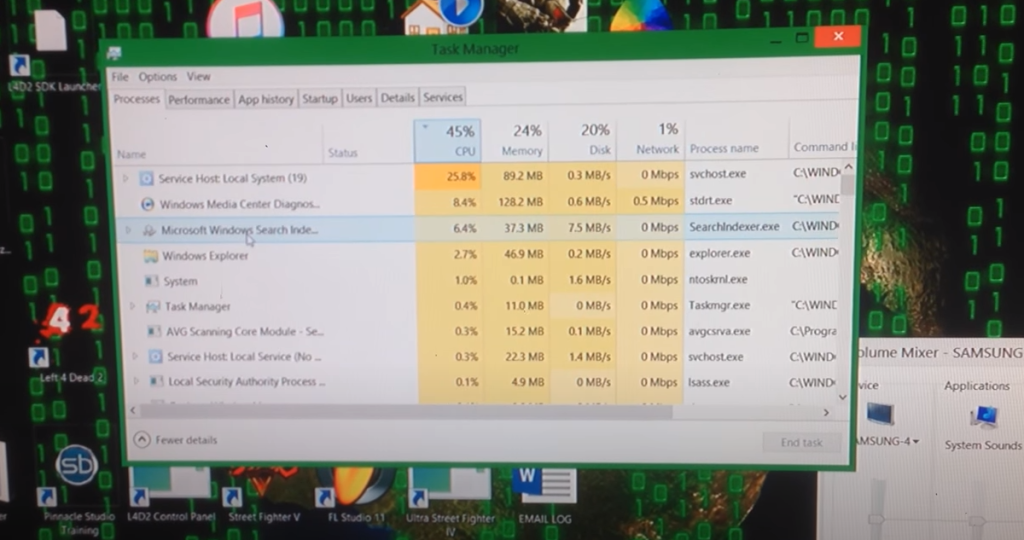
The Random Music Playing Virus is a common name given to a variety of PUP (Potentially Unwanted Program) and threats that cause annoying sounds and music to play on the affected computer. The Random Music Playing Virus will often activate because an advertisement is handling the background.
Many users have reported that random sounds start playing on their computers at random intervals. The sounds range from music to people talking in different languages and can last from 5 to 10 seconds at a time. According to users, these sounds are not triggered by any kind of specific action, rather they start playing out of the blue.
More than likely, these sounds are caused by an infection like adware. Adware aims to generate revenue by exposing users to as much advertisement content as possible, and it’s not impossible for it to trigger ads to play in the background without users seeing them. Adware can be quite sneaky in some cases, though eventually, it becomes very noticeable just because of the sheer amount of advertisement content it bombards users with. In addition to playing random music, adware infections can also display advertisements, including intrusive pop-ups and redirects. It should be mentioned that some of the displayed advertisements could expose you to dangerous content, including scams and malware. Adware also tracks browsing, including collecting information about visited sites, search queries, the IP address, etc. This information is also often shared with third parties for advertisement purposes.
So if random music is playing on your computer, perform a scan of your computer with anti-spyware software. If the program is able to remove Random Music Playing Virus from your computer, you should no longer be hearing any random music or other sounds.
How do infections like adware install on a computer?
When it comes to infections like adware, browser hijackers, and potentially unwanted programs, they install via the software bundling method, which essentially allows them to sneak in unnoticed. This is why many users are taken by surprise when strange things start happening on their computers. In general, software bundling is quite a frowned-upon method because it allows the above-mentioned infections to come attached to free software as extra offers and install alongside automatically. The majority of programs that use this method are usually detected as potential threats by anti-virus programs.
When you install a free program, particularly if you downloaded it from a non-official website, you need to check for added offers. These offers come added in a way that allows them to install alongside automatically without requiring your permission. So if you install free software regularly without checking for added offers, your computer may be filled with all kinds of junk programs.
The offers that come attached to free software are optional, meaning their installation can be prevented. However, because they are initially hidden, many users simply do not notice their presence. To correctly install free software, you need to choose Advanced (Custom) settings instead of Default when given the option. The installation window will recommend using Default settings but that is not a good idea because these settings will hide all added offers and allow their installation. Advanced settings, on the other hand, will make all added offers visible and give you the option to deselect everything you do not want. If Advanced settings show that something has been added, you need to deselect it/them. Do not allow any of the added offers to install because, as we already explained, it’s not a reliable installation method. It’s also much easier to uncheck a couple of boxes during installation than it is to get rid of already installed infections like adware.
Random Music Playing Virus removal
The easiest way to check what’s causing random music to start playing on your computer is to perform a scan with anti-virus/anti-spyware software. If it’s caused by infections like adware, the security program would detect and get rid of it. Thus, it’s easiest to delete Random Music Playing Virus using anti-virus software.
Offers
Download Removal Toolto scan for Random Music Playing VirusUse our recommended removal tool to scan for Random Music Playing Virus. Trial version of provides detection of computer threats like Random Music Playing Virus and assists in its removal for FREE. You can delete detected registry entries, files and processes yourself or purchase a full version.
More information about SpyWarrior and Uninstall Instructions. Please review SpyWarrior EULA and Privacy Policy. SpyWarrior scanner is free. If it detects a malware, purchase its full version to remove it.

WiperSoft Review Details WiperSoft (www.wipersoft.com) is a security tool that provides real-time security from potential threats. Nowadays, many users tend to download free software from the Intern ...
Download|more


Is MacKeeper a virus? MacKeeper is not a virus, nor is it a scam. While there are various opinions about the program on the Internet, a lot of the people who so notoriously hate the program have neve ...
Download|more


While the creators of MalwareBytes anti-malware have not been in this business for long time, they make up for it with their enthusiastic approach. Statistic from such websites like CNET shows that th ...
Download|more
Quick Menu
Step 1. Uninstall Random Music Playing Virus and related programs.
Remove Random Music Playing Virus from Windows 8
Right-click in the lower left corner of the screen. Once Quick Access Menu shows up, select Control Panel choose Programs and Features and select to Uninstall a software.


Uninstall Random Music Playing Virus from Windows 7
Click Start → Control Panel → Programs and Features → Uninstall a program.


Delete Random Music Playing Virus from Windows XP
Click Start → Settings → Control Panel. Locate and click → Add or Remove Programs.


Remove Random Music Playing Virus from Mac OS X
Click Go button at the top left of the screen and select Applications. Select applications folder and look for Random Music Playing Virus or any other suspicious software. Now right click on every of such entries and select Move to Trash, then right click the Trash icon and select Empty Trash.


Step 2. Delete Random Music Playing Virus from your browsers
Terminate the unwanted extensions from Internet Explorer
- Tap the Gear icon and go to Manage Add-ons.


- Pick Toolbars and Extensions and eliminate all suspicious entries (other than Microsoft, Yahoo, Google, Oracle or Adobe)


- Leave the window.
Change Internet Explorer homepage if it was changed by virus:
- Tap the gear icon (menu) on the top right corner of your browser and click Internet Options.


- In General Tab remove malicious URL and enter preferable domain name. Press Apply to save changes.


Reset your browser
- Click the Gear icon and move to Internet Options.


- Open the Advanced tab and press Reset.


- Choose Delete personal settings and pick Reset one more time.


- Tap Close and leave your browser.


- If you were unable to reset your browsers, employ a reputable anti-malware and scan your entire computer with it.
Erase Random Music Playing Virus from Google Chrome
- Access menu (top right corner of the window) and pick Settings.


- Choose Extensions.


- Eliminate the suspicious extensions from the list by clicking the Trash bin next to them.


- If you are unsure which extensions to remove, you can disable them temporarily.


Reset Google Chrome homepage and default search engine if it was hijacker by virus
- Press on menu icon and click Settings.


- Look for the “Open a specific page” or “Set Pages” under “On start up” option and click on Set pages.


- In another window remove malicious search sites and enter the one that you want to use as your homepage.


- Under the Search section choose Manage Search engines. When in Search Engines..., remove malicious search websites. You should leave only Google or your preferred search name.




Reset your browser
- If the browser still does not work the way you prefer, you can reset its settings.
- Open menu and navigate to Settings.


- Press Reset button at the end of the page.


- Tap Reset button one more time in the confirmation box.


- If you cannot reset the settings, purchase a legitimate anti-malware and scan your PC.
Remove Random Music Playing Virus from Mozilla Firefox
- In the top right corner of the screen, press menu and choose Add-ons (or tap Ctrl+Shift+A simultaneously).


- Move to Extensions and Add-ons list and uninstall all suspicious and unknown entries.


Change Mozilla Firefox homepage if it was changed by virus:
- Tap on the menu (top right corner), choose Options.


- On General tab delete malicious URL and enter preferable website or click Restore to default.


- Press OK to save these changes.
Reset your browser
- Open the menu and tap Help button.


- Select Troubleshooting Information.


- Press Refresh Firefox.


- In the confirmation box, click Refresh Firefox once more.


- If you are unable to reset Mozilla Firefox, scan your entire computer with a trustworthy anti-malware.
Uninstall Random Music Playing Virus from Safari (Mac OS X)
- Access the menu.
- Pick Preferences.


- Go to the Extensions Tab.


- Tap the Uninstall button next to the undesirable Random Music Playing Virus and get rid of all the other unknown entries as well. If you are unsure whether the extension is reliable or not, simply uncheck the Enable box in order to disable it temporarily.
- Restart Safari.
Reset your browser
- Tap the menu icon and choose Reset Safari.


- Pick the options which you want to reset (often all of them are preselected) and press Reset.


- If you cannot reset the browser, scan your whole PC with an authentic malware removal software.
Incoming search terms:
Site Disclaimer
2-remove-virus.com is not sponsored, owned, affiliated, or linked to malware developers or distributors that are referenced in this article. The article does not promote or endorse any type of malware. We aim at providing useful information that will help computer users to detect and eliminate the unwanted malicious programs from their computers. This can be done manually by following the instructions presented in the article or automatically by implementing the suggested anti-malware tools.
The article is only meant to be used for educational purposes. If you follow the instructions given in the article, you agree to be contracted by the disclaimer. We do not guarantee that the artcile will present you with a solution that removes the malign threats completely. Malware changes constantly, which is why, in some cases, it may be difficult to clean the computer fully by using only the manual removal instructions.
