What is RecipeKart.com?
RecipeKart.com is a website which users find set on their browsers after installing the RecipeKart extension. This extension promises to provide access to thousands of online recipes, so it might really seem useful. Despite those promises to act in a beneficial way, this browser extension has one huge drawback – it changes browsers’ settings. Users discover RecipeKart.com on their browsers after installing this extension.
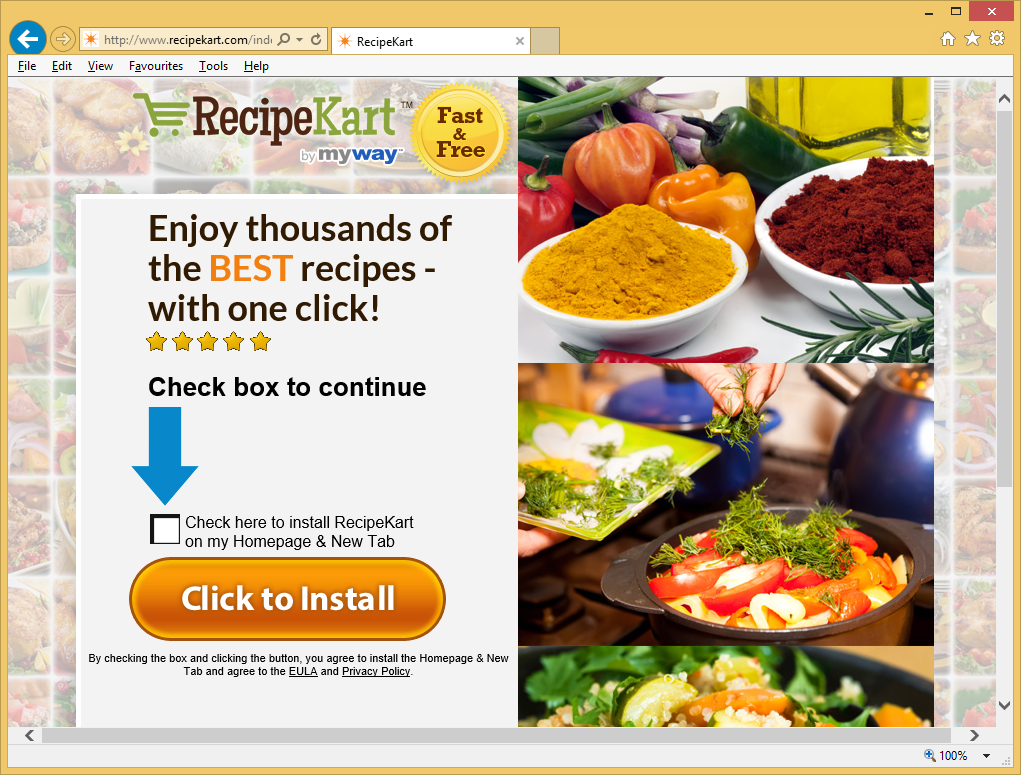
Of course, there are many users who know nothing about its installation, so they find the modifications they see set on their browsers quite surprising. If you are one of those users, you should go to erase the RecipeKart extension as soon as possible – it is the only way to uninstall RecipeKart.com from browsers. We do not say that it will be easy to remove RecipeKart.com, but we will try to do the best we can to help you erase it in the last paragraph of this article.
What does RecipeKart.com do?
As you should know by now, RecipeKart.com is a website promoted by the browser extension called RecipeKart. Only after installing this extension on their computers users see this page set on their browsers. It contains a search box and buttons opening third-party pages; however, it is not recommended to perform web searches using its search box no matter that it looks decent. It is because it might present users with all kinds of commercial advertisements which might redirect to harmful pages and thus cause harm to the system. Untrustworthy third-party pages might contain malicious software and, additionally, gather all kinds of personal details about users with the intention of selling this information to third parties later. Therefore, you should do everything you can to avoid them. The quickest way to eliminate them all from your sight is to delete RecipeKart.com from browsers.
Why do I see RecipeKart.com when I open my browsers?
Since RecipeKart.com is closely associated with the browser extension RecipeKart, you must see this website on browsers because you have this extension installed on your computer. You could have downloaded it yourself from its official website, or it could have entered the system without permission. To be frank, there are more users who feel that it has shown up on their systems out of the blue, so it must be true that this extension enters systems illegally more frequently. No matter you have downloaded it willingly or it has entered your computer illegally – go to remove this extension to delete RecipeKart.com from web browsers.
How can I remove RecipeKart.com?
You need to go to erase the extension RecipeKart from your browser if you want to implement the RecipeKart.com removal. You cannot leave this extension installed and do not see this website set. The easiest way to implement the RecipeKart.com removal is to scan the system with a reputable automatic scanner, but if you wish to solve this problem yourself, remove the browser extension through the Add-ons Manager and then, if it is still necessary, change your homepage, default search engine, and a New Tab page.
Offers
Download Removal Toolto scan for RecipeKartUse our recommended removal tool to scan for RecipeKart. Trial version of provides detection of computer threats like RecipeKart and assists in its removal for FREE. You can delete detected registry entries, files and processes yourself or purchase a full version.
More information about SpyWarrior and Uninstall Instructions. Please review SpyWarrior EULA and Privacy Policy. SpyWarrior scanner is free. If it detects a malware, purchase its full version to remove it.

WiperSoft Review Details WiperSoft (www.wipersoft.com) is a security tool that provides real-time security from potential threats. Nowadays, many users tend to download free software from the Intern ...
Download|more


Is MacKeeper a virus? MacKeeper is not a virus, nor is it a scam. While there are various opinions about the program on the Internet, a lot of the people who so notoriously hate the program have neve ...
Download|more


While the creators of MalwareBytes anti-malware have not been in this business for long time, they make up for it with their enthusiastic approach. Statistic from such websites like CNET shows that th ...
Download|more
Quick Menu
Step 1. Uninstall RecipeKart and related programs.
Remove RecipeKart from Windows 8
Right-click in the lower left corner of the screen. Once Quick Access Menu shows up, select Control Panel choose Programs and Features and select to Uninstall a software.


Uninstall RecipeKart from Windows 7
Click Start → Control Panel → Programs and Features → Uninstall a program.


Delete RecipeKart from Windows XP
Click Start → Settings → Control Panel. Locate and click → Add or Remove Programs.


Remove RecipeKart from Mac OS X
Click Go button at the top left of the screen and select Applications. Select applications folder and look for RecipeKart or any other suspicious software. Now right click on every of such entries and select Move to Trash, then right click the Trash icon and select Empty Trash.


Step 2. Delete RecipeKart from your browsers
Terminate the unwanted extensions from Internet Explorer
- Tap the Gear icon and go to Manage Add-ons.


- Pick Toolbars and Extensions and eliminate all suspicious entries (other than Microsoft, Yahoo, Google, Oracle or Adobe)


- Leave the window.
Change Internet Explorer homepage if it was changed by virus:
- Tap the gear icon (menu) on the top right corner of your browser and click Internet Options.


- In General Tab remove malicious URL and enter preferable domain name. Press Apply to save changes.


Reset your browser
- Click the Gear icon and move to Internet Options.


- Open the Advanced tab and press Reset.


- Choose Delete personal settings and pick Reset one more time.


- Tap Close and leave your browser.


- If you were unable to reset your browsers, employ a reputable anti-malware and scan your entire computer with it.
Erase RecipeKart from Google Chrome
- Access menu (top right corner of the window) and pick Settings.


- Choose Extensions.


- Eliminate the suspicious extensions from the list by clicking the Trash bin next to them.


- If you are unsure which extensions to remove, you can disable them temporarily.


Reset Google Chrome homepage and default search engine if it was hijacker by virus
- Press on menu icon and click Settings.


- Look for the “Open a specific page” or “Set Pages” under “On start up” option and click on Set pages.


- In another window remove malicious search sites and enter the one that you want to use as your homepage.


- Under the Search section choose Manage Search engines. When in Search Engines..., remove malicious search websites. You should leave only Google or your preferred search name.




Reset your browser
- If the browser still does not work the way you prefer, you can reset its settings.
- Open menu and navigate to Settings.


- Press Reset button at the end of the page.


- Tap Reset button one more time in the confirmation box.


- If you cannot reset the settings, purchase a legitimate anti-malware and scan your PC.
Remove RecipeKart from Mozilla Firefox
- In the top right corner of the screen, press menu and choose Add-ons (or tap Ctrl+Shift+A simultaneously).


- Move to Extensions and Add-ons list and uninstall all suspicious and unknown entries.


Change Mozilla Firefox homepage if it was changed by virus:
- Tap on the menu (top right corner), choose Options.


- On General tab delete malicious URL and enter preferable website or click Restore to default.


- Press OK to save these changes.
Reset your browser
- Open the menu and tap Help button.


- Select Troubleshooting Information.


- Press Refresh Firefox.


- In the confirmation box, click Refresh Firefox once more.


- If you are unable to reset Mozilla Firefox, scan your entire computer with a trustworthy anti-malware.
Uninstall RecipeKart from Safari (Mac OS X)
- Access the menu.
- Pick Preferences.


- Go to the Extensions Tab.


- Tap the Uninstall button next to the undesirable RecipeKart and get rid of all the other unknown entries as well. If you are unsure whether the extension is reliable or not, simply uncheck the Enable box in order to disable it temporarily.
- Restart Safari.
Reset your browser
- Tap the menu icon and choose Reset Safari.


- Pick the options which you want to reset (often all of them are preselected) and press Reset.


- If you cannot reset the browser, scan your whole PC with an authentic malware removal software.
Site Disclaimer
2-remove-virus.com is not sponsored, owned, affiliated, or linked to malware developers or distributors that are referenced in this article. The article does not promote or endorse any type of malware. We aim at providing useful information that will help computer users to detect and eliminate the unwanted malicious programs from their computers. This can be done manually by following the instructions presented in the article or automatically by implementing the suggested anti-malware tools.
The article is only meant to be used for educational purposes. If you follow the instructions given in the article, you agree to be contracted by the disclaimer. We do not guarantee that the artcile will present you with a solution that removes the malign threats completely. Malware changes constantly, which is why, in some cases, it may be difficult to clean the computer fully by using only the manual removal instructions.
