What is Redeemer Ransomware
Redeemer Ransomware is regarded as a dangerous threat, generally known as ransomware or file-encrypting malware. You might not necessarily have heard of or encountered it before, and it might be particularly surprising to see what it does. Data encrypting malware uses powerful encryption algorithms for data encryption, and once they are locked, you won’t be able to open them. Because file encoding malicious program could mean permanent file loss, it’s classified as a highly dangerous threat. 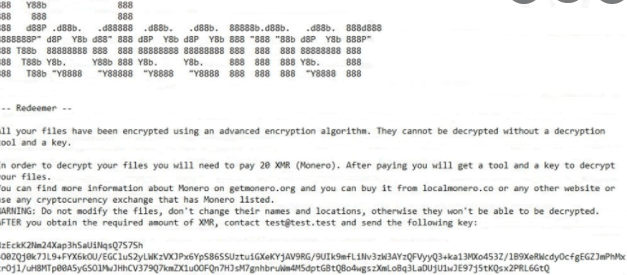
You do have the option of buying the decoding utility from cyber criminals but for various reasons, that isn’t the best idea. Firstly, you may end up just spending your money for nothing because crooks do not always restore files after payment. What is stopping crooks from just taking your money, without giving you a decryption tool. In addition, your money would also support their future activities, which will definitely involve more data encrypting malware or some other type of malware. Would you really want to support something that does billions of dollars in damage. The more people pay, the more profitable it becomes, thus drawing more people who have a desire to earn easy money. You could end up in this kind of situation again, so investing the requested money into backup would be wiser because you wouldn’t need to worry about your data. You could then just delete Redeemer Ransomware and recover data. If you did not know what file encrypting malware is, it’s also possible you do not know how it managed to get into your system, in which case carefully read the following paragraph.
How to avoid a ransomware infection
Most typical file encrypting malware spread ways include via spam emails, exploit kits and malicious downloads. Because people are quite negligent when they open emails and download files, it is often not necessary for ransomware spreaders to use more sophisticated methods. More sophisticated methods can be used as well, although they aren’t as popular. All crooks have to do is attach a malicious file to an email, write a plausible text, and falsely state to be from a real company/organization. Money-related topics are often used because people are more prone to opening those emails. Pretty often you will see big company names like Amazon used, for example, if Amazon sent an email with a receipt for a purchase that the user doesn’t recall making, he/she would open the attached file at once. When you’re dealing with emails, there are certain things to look out for if you wish to secure your device. What’s essential is to investigate whether you’re familiar with the sender before you proceed to open the file attached. Do no hurry to open the attachment just because the sender seems familiar to you, first you’ll need to double-check if the email address matches the sender’s real email. Grammar mistakes are also a sign that the email might not be what you think. Another noticeable clue could be your name being absent, if, lets say you use Amazon and they were to email you, they would not use general greetings like Dear Customer/Member/User, and instead would insert the name you have provided them with. Some ransomware may also use unpatched programs on your system to infect. All programs have vulnerabilities but generally, vendors patch them when they become aware of them so that malware cannot use it to get into a system. Unfortunately, as as could be seen by the widespread of WannaCry ransomware, not all people install fixes, for one reason or another. You are encouraged to install an update whenever it is released. Patches could be set to install automatically, if you find those alerts annoying.
What can you do about your data
Ransomware does not target all files, only certain kinds, and they are encrypted once they’re located. If you initially didn’t realize something going on, you’ll certainly know something’s up when you can’t open your files. You’ll also see a weird extension attached to all affected files, which helps people identify which ransomware specifically has infected their system. In many cases, file restoring may not be possible because the encryption algorithms used in encryption could be undecryptable. After the encryption process is completed, a ransom note will be placed on your computer, which should make clear, to some extent, what happened to your files. The decryption software offered won’t come free, obviously. The note should clearly explain how much the decryptor costs but if it does not, you will be proposed a way to contact the crooks to set up a price. Paying for the decryptor is not what we suggest for the already talked about reasons. Before you even think about paying, look into other alternatives first. Try to remember whether you have ever made backup, your files may be stored somewhere. In some cases, decryption tools may even be found for free. There are some malware researchers who are able to decrypt the file encrypting malware, therefore they might release a free program. Keep this in mind before you even think about paying criminals. A wiser investment would be backup. If your most valuable files are stored somewhere, you just eliminate Redeemer Ransomware virus and then proceed to file restoring. Now that you’re aware of how much damage this type of infection may do, try to avoid it as much as possible. Ensure your software is updated whenever an update becomes available, you do not open random files attached to emails, and you only download things from sources you know to be reliable.
Redeemer Ransomware removal
In order to terminate the ransomware if it’s still remaining on the computer, a malware removal software will be necessary to have. To manually fix Redeemer Ransomware virus is no easy process and if you aren’t vigilant, you might end up damaging your device accidentally. Using a malware removal program is a smarter decision. An anti-malware program is made to take care of these infections, depending on which you have decided on, it could even prevent an infection from doing harm. Find which malware removal tool is most suitable for you, install it and authorize it to execute a scan of your device in order to locate the infection. Sadly, those programs won’t help to restore files. If your computer has been fully cleaned, go unlock Redeemer Ransomware files from backup.
Offers
Download Removal Toolto scan for Redeemer RansomwareUse our recommended removal tool to scan for Redeemer Ransomware. Trial version of provides detection of computer threats like Redeemer Ransomware and assists in its removal for FREE. You can delete detected registry entries, files and processes yourself or purchase a full version.
More information about SpyWarrior and Uninstall Instructions. Please review SpyWarrior EULA and Privacy Policy. SpyWarrior scanner is free. If it detects a malware, purchase its full version to remove it.

WiperSoft Review Details WiperSoft (www.wipersoft.com) is a security tool that provides real-time security from potential threats. Nowadays, many users tend to download free software from the Intern ...
Download|more


Is MacKeeper a virus? MacKeeper is not a virus, nor is it a scam. While there are various opinions about the program on the Internet, a lot of the people who so notoriously hate the program have neve ...
Download|more


While the creators of MalwareBytes anti-malware have not been in this business for long time, they make up for it with their enthusiastic approach. Statistic from such websites like CNET shows that th ...
Download|more
Quick Menu
Step 1. Delete Redeemer Ransomware using Safe Mode with Networking.
Remove Redeemer Ransomware from Windows 7/Windows Vista/Windows XP
- Click on Start and select Shutdown.
- Choose Restart and click OK.


- Start tapping F8 when your PC starts loading.
- Under Advanced Boot Options, choose Safe Mode with Networking.


- Open your browser and download the anti-malware utility.
- Use the utility to remove Redeemer Ransomware
Remove Redeemer Ransomware from Windows 8/Windows 10
- On the Windows login screen, press the Power button.
- Tap and hold Shift and select Restart.


- Go to Troubleshoot → Advanced options → Start Settings.
- Choose Enable Safe Mode or Safe Mode with Networking under Startup Settings.


- Click Restart.
- Open your web browser and download the malware remover.
- Use the software to delete Redeemer Ransomware
Step 2. Restore Your Files using System Restore
Delete Redeemer Ransomware from Windows 7/Windows Vista/Windows XP
- Click Start and choose Shutdown.
- Select Restart and OK


- When your PC starts loading, press F8 repeatedly to open Advanced Boot Options
- Choose Command Prompt from the list.


- Type in cd restore and tap Enter.


- Type in rstrui.exe and press Enter.


- Click Next in the new window and select the restore point prior to the infection.


- Click Next again and click Yes to begin the system restore.


Delete Redeemer Ransomware from Windows 8/Windows 10
- Click the Power button on the Windows login screen.
- Press and hold Shift and click Restart.


- Choose Troubleshoot and go to Advanced options.
- Select Command Prompt and click Restart.


- In Command Prompt, input cd restore and tap Enter.


- Type in rstrui.exe and tap Enter again.


- Click Next in the new System Restore window.


- Choose the restore point prior to the infection.


- Click Next and then click Yes to restore your system.


Site Disclaimer
2-remove-virus.com is not sponsored, owned, affiliated, or linked to malware developers or distributors that are referenced in this article. The article does not promote or endorse any type of malware. We aim at providing useful information that will help computer users to detect and eliminate the unwanted malicious programs from their computers. This can be done manually by following the instructions presented in the article or automatically by implementing the suggested anti-malware tools.
The article is only meant to be used for educational purposes. If you follow the instructions given in the article, you agree to be contracted by the disclaimer. We do not guarantee that the artcile will present you with a solution that removes the malign threats completely. Malware changes constantly, which is why, in some cases, it may be difficult to clean the computer fully by using only the manual removal instructions.
