Why are your files locked?
If you cannot open your files and they suddenly have a Restorehelp@qq.com extension added to them, your computer has been infected with ransomware. More specifically, the Restorehelp@qq.com ransomware, a variant of the Dharma/Crysis ransomware. Currently, there is no free decryptor available, making the chances of recovering files limited. The crooks behind this ransomware will ask you to pay them Bitcoin, and in exchange they would send you a decryptor. 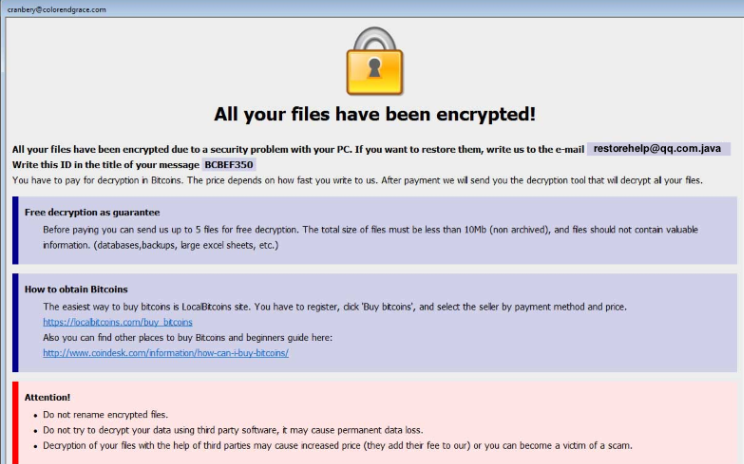
It is not currently known how much victims are asked to pay, and according to the ransom note, it depends on how quickly victims contact crooks. If you have decided to pay the ransom, you need to keep a few things in mind. First of all, know that there are no guarantees you will get your files back, as there will be nothing stopping crooks from simply taking your money. Second, the money you pay would go towards their future projects.
Backup is the solution in such cases. If you had saved your files somewhere prior to infection, you just need to delete CrySis ransomware and then recover files. If, however, backup is not available, and you’re not willing to pay, you can save the encrypted files and wait for a free decryption tool to be released. That is a possibility, as malware researchers can sometimes crack the ransomware.
Ransomware spread methods
Ransomware generally spreads via emails or fake software updates. Spam emails can often carry some kind of infection, whether it’s via attachment or link. And while most of the time those emails end up in the spam folder, a lot of users still venture there and open emails they should not. Spam email campaigns are usually pretty obvious because they contain very little information and an attachment/link. When users open the attached file or click on the link, they allow the malware to download/launch.
Users can also be fooled into downloading the malware via fake software updates. An ad or a pop-up could appear, claiming you need to update your software but instead of an update, you could end up downloading malware. Update alerts appearing as ads while you browse will never be legitimate, so if you need an update, the program itself will inform you or do it automatically.
If you want to avoid ransomware, never open email attachments you were not expecting. At least not before you make sure they are secure. Scan them with a malware scanner, and check for signs that it could be malicious. And when it comes to updating programs or installing them in general, only do it via official sources/sites, never advertisements.
What does the ransomware do?
When the ransomware is launched, it will scan your system for certain files to encrypt. The encryption process will then begin, and all important files will be locked. They will all have the .[restorehelp@qq.com].java extension added to them. The email address in the extension is the one victims are supposed to use to contact the crooks. A ransom note will explain that all files have been encrypted due to a security problem in the PC, and if the victim wants to recover them, he/she is supposed to email crooks with the ID. They request the ransom to be paid in Bitcoins but do not specify the amount. They do note that the price depends on how fast the victim contacts them. We have already mentioned the reasons why paying may not be the best idea, but in the end it is your decision to make.
Whether you decide to pay or not, consider investing money into backup. You should regularly make copies of your files so that if this were to happen again, you would not be losing them.
Restorehelp@qq.com ransomware removal
You will need to obtain anti-malware software to safely remove Restorehelp@qq.com ransomware. If you attempt manual elimination, you could end up doing additional damage to your computer. If you have backup, you can recover files after you uninstall Restorehelp@qq.com ransomware.
Offers
Download Removal Toolto scan for Restorehelp@qq.com ransomwareUse our recommended removal tool to scan for Restorehelp@qq.com ransomware. Trial version of provides detection of computer threats like Restorehelp@qq.com ransomware and assists in its removal for FREE. You can delete detected registry entries, files and processes yourself or purchase a full version.
More information about SpyWarrior and Uninstall Instructions. Please review SpyWarrior EULA and Privacy Policy. SpyWarrior scanner is free. If it detects a malware, purchase its full version to remove it.

WiperSoft Review Details WiperSoft (www.wipersoft.com) is a security tool that provides real-time security from potential threats. Nowadays, many users tend to download free software from the Intern ...
Download|more


Is MacKeeper a virus? MacKeeper is not a virus, nor is it a scam. While there are various opinions about the program on the Internet, a lot of the people who so notoriously hate the program have neve ...
Download|more


While the creators of MalwareBytes anti-malware have not been in this business for long time, they make up for it with their enthusiastic approach. Statistic from such websites like CNET shows that th ...
Download|more
Quick Menu
Step 1. Delete Restorehelp@qq.com ransomware using Safe Mode with Networking.
Remove Restorehelp@qq.com ransomware from Windows 7/Windows Vista/Windows XP
- Click on Start and select Shutdown.
- Choose Restart and click OK.

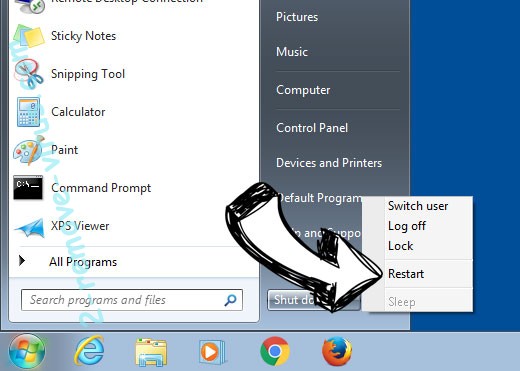
- Start tapping F8 when your PC starts loading.
- Under Advanced Boot Options, choose Safe Mode with Networking.

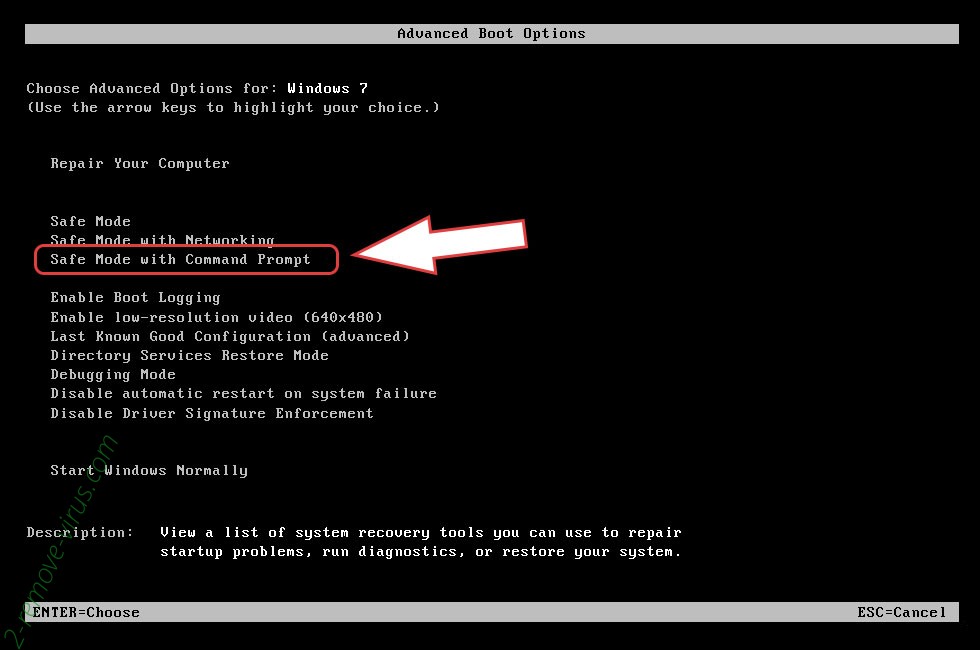
- Open your browser and download the anti-malware utility.
- Use the utility to remove Restorehelp@qq.com ransomware
Remove Restorehelp@qq.com ransomware from Windows 8/Windows 10
- On the Windows login screen, press the Power button.
- Tap and hold Shift and select Restart.

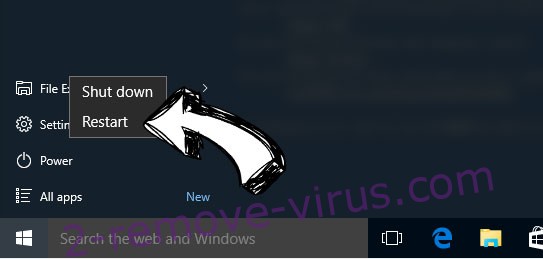
- Go to Troubleshoot → Advanced options → Start Settings.
- Choose Enable Safe Mode or Safe Mode with Networking under Startup Settings.

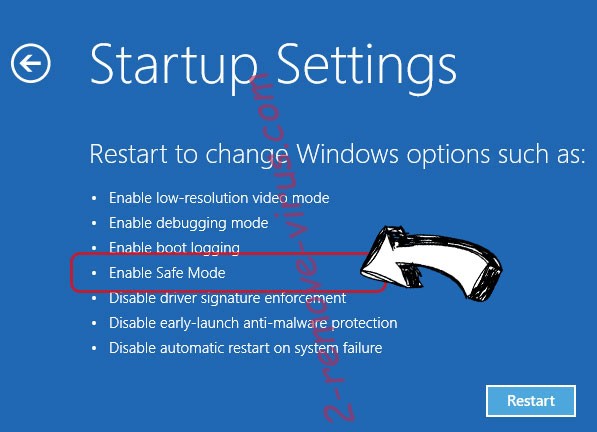
- Click Restart.
- Open your web browser and download the malware remover.
- Use the software to delete Restorehelp@qq.com ransomware
Step 2. Restore Your Files using System Restore
Delete Restorehelp@qq.com ransomware from Windows 7/Windows Vista/Windows XP
- Click Start and choose Shutdown.
- Select Restart and OK

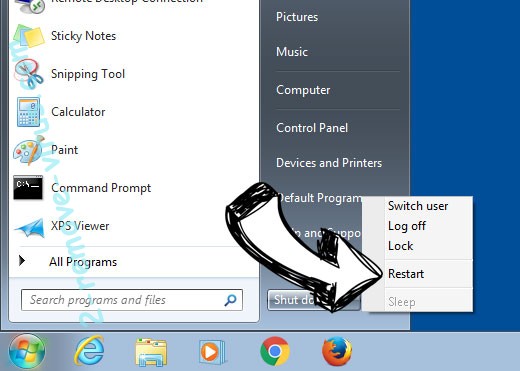
- When your PC starts loading, press F8 repeatedly to open Advanced Boot Options
- Choose Command Prompt from the list.

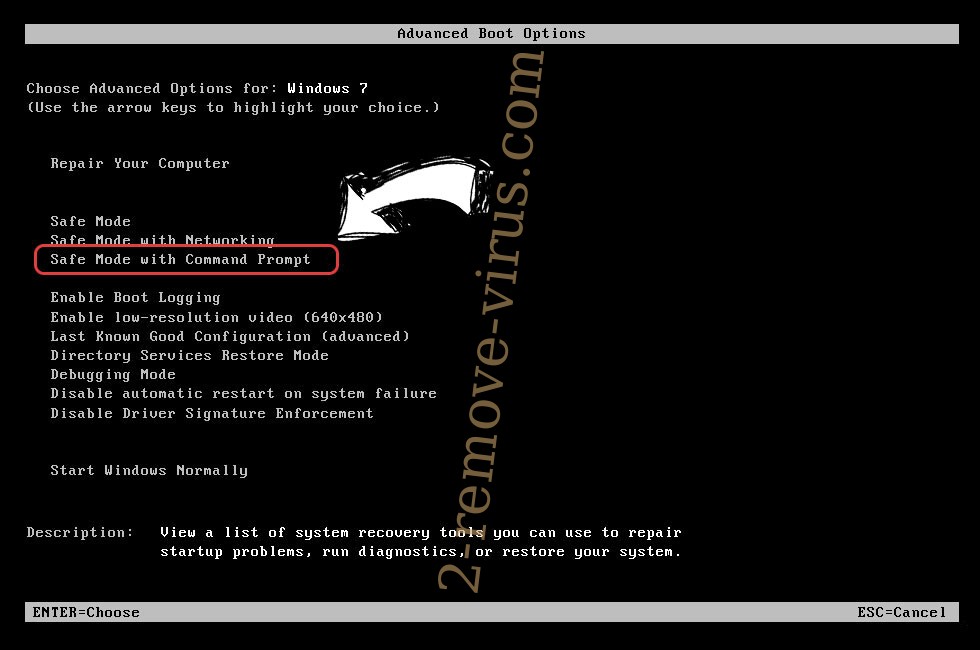
- Type in cd restore and tap Enter.

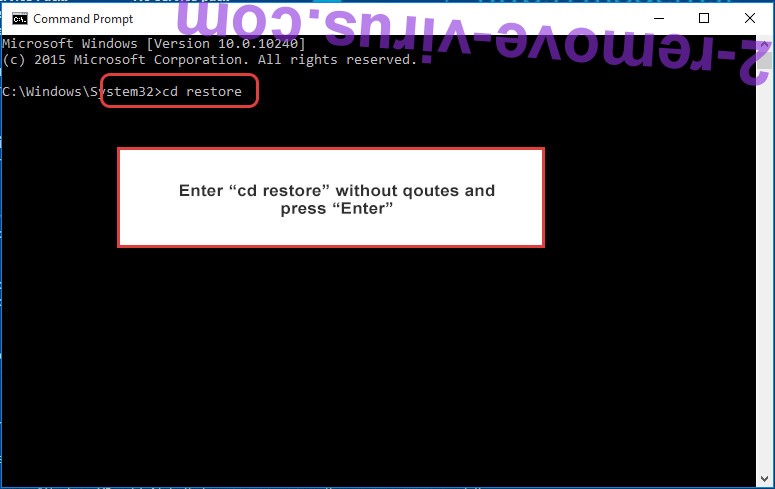
- Type in rstrui.exe and press Enter.

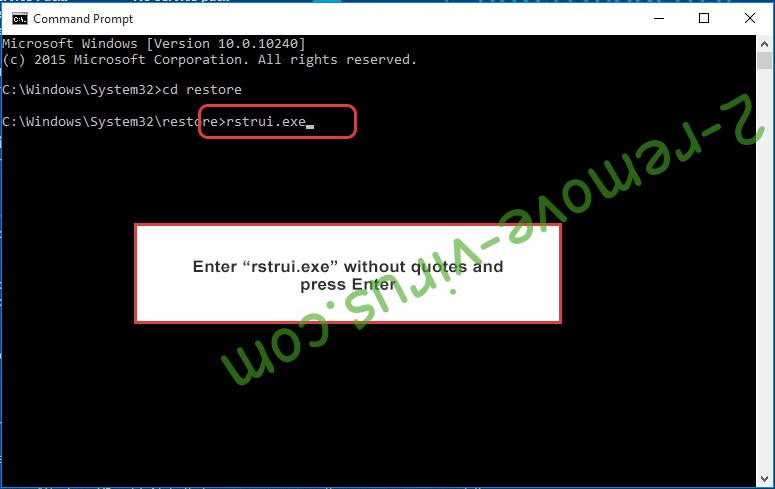
- Click Next in the new window and select the restore point prior to the infection.

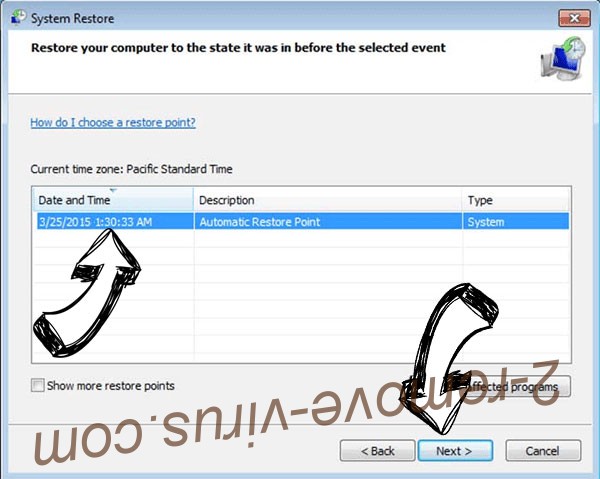
- Click Next again and click Yes to begin the system restore.

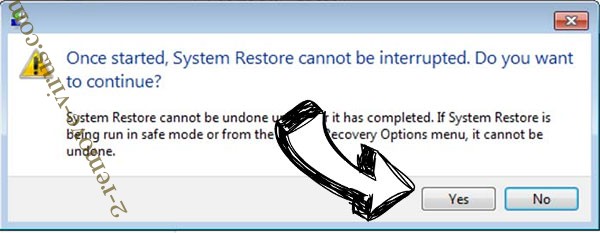
Delete Restorehelp@qq.com ransomware from Windows 8/Windows 10
- Click the Power button on the Windows login screen.
- Press and hold Shift and click Restart.

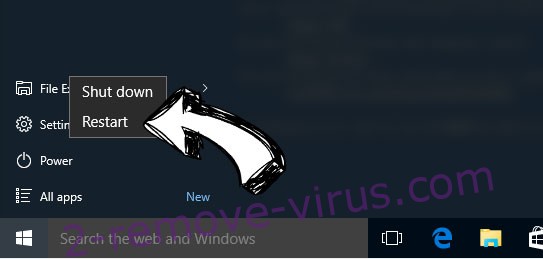
- Choose Troubleshoot and go to Advanced options.
- Select Command Prompt and click Restart.

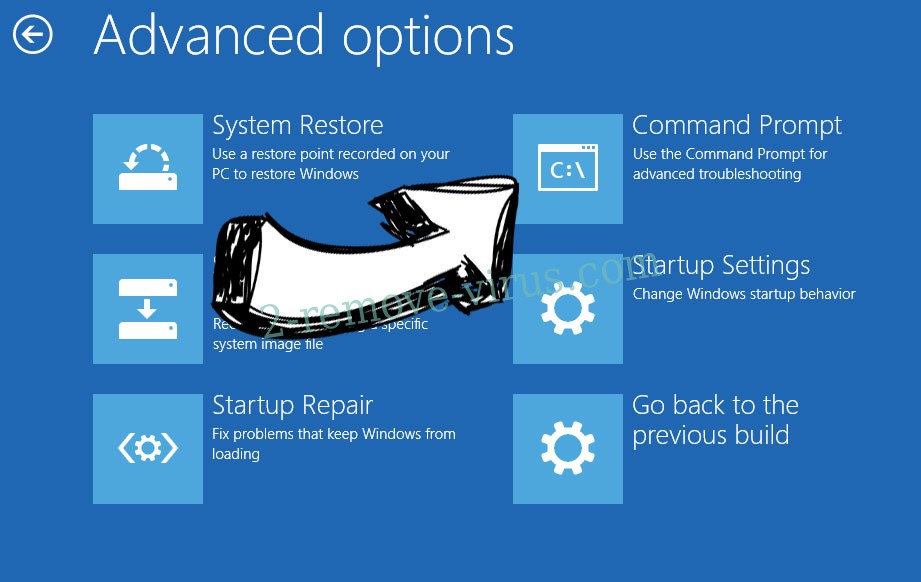
- In Command Prompt, input cd restore and tap Enter.

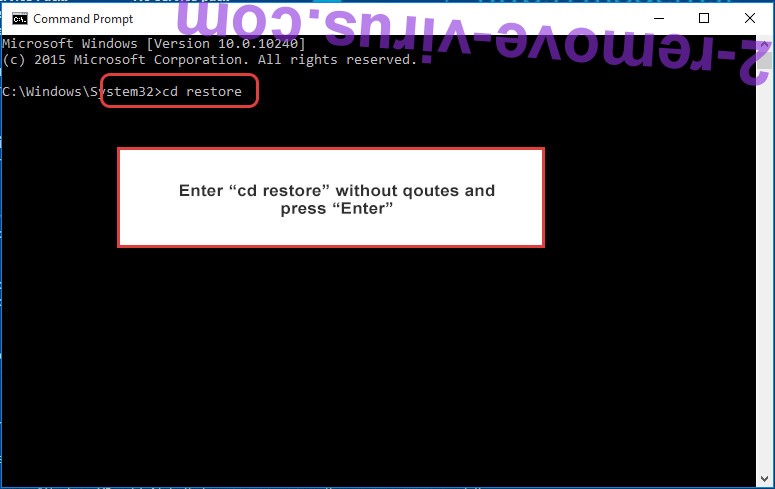
- Type in rstrui.exe and tap Enter again.

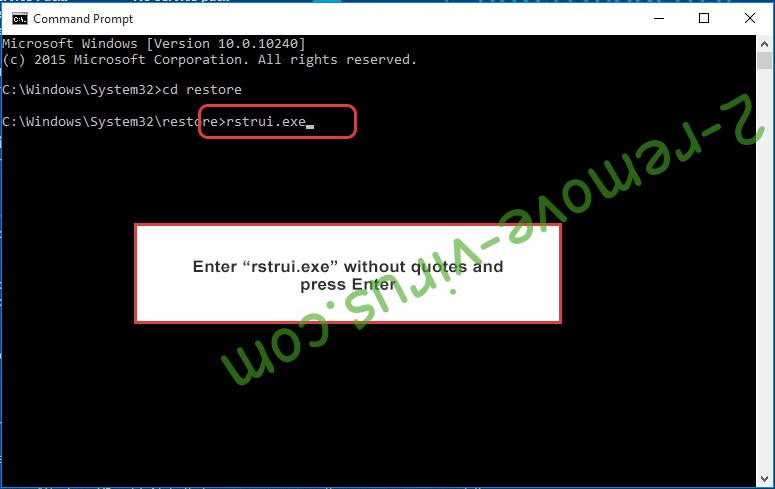
- Click Next in the new System Restore window.

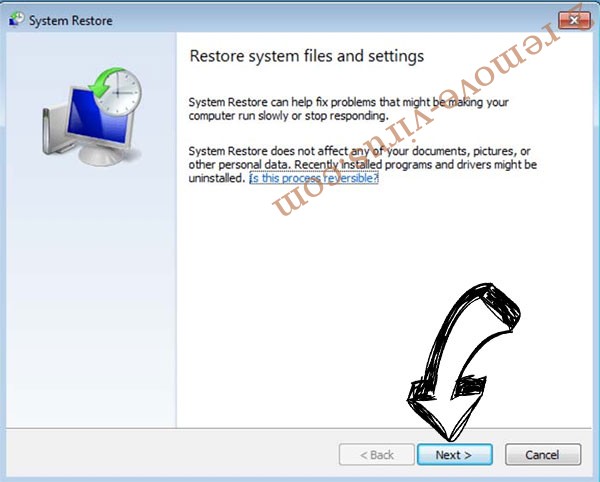
- Choose the restore point prior to the infection.

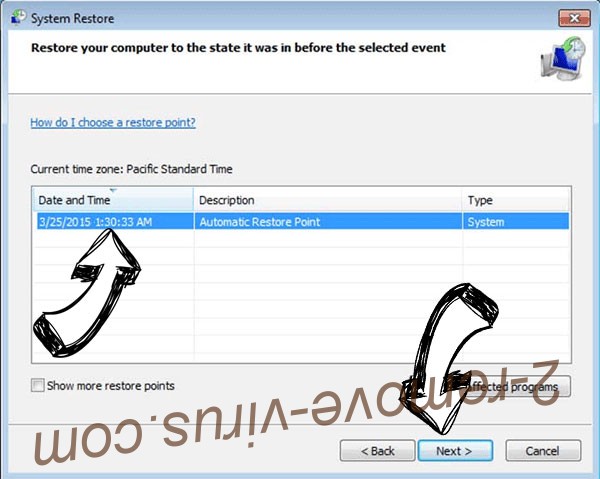
- Click Next and then click Yes to restore your system.

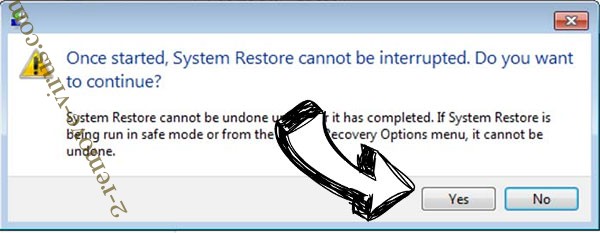
Site Disclaimer
2-remove-virus.com is not sponsored, owned, affiliated, or linked to malware developers or distributors that are referenced in this article. The article does not promote or endorse any type of malware. We aim at providing useful information that will help computer users to detect and eliminate the unwanted malicious programs from their computers. This can be done manually by following the instructions presented in the article or automatically by implementing the suggested anti-malware tools.
The article is only meant to be used for educational purposes. If you follow the instructions given in the article, you agree to be contracted by the disclaimer. We do not guarantee that the artcile will present you with a solution that removes the malign threats completely. Malware changes constantly, which is why, in some cases, it may be difficult to clean the computer fully by using only the manual removal instructions.
